Perfect Solution for Windows Has Detected a Hard Disk Error
Windows has detected a hard disk error, which is one of the most common error messages that a Windows user receives. Evidently, this error message gets generated due to some problems with the hard drive attached to a computer system. If you are one of the people who are getting this message and looking for a hard disk detection problem,. Then this is an appropriate post for you. Here, we will tell you what to do if you get a Windows detected a hard disk problem. But first of all, we will see some user queries related to this.
User Queries Related to Windows Detect Hard Disk Problem
User Query 1: “For the last 7–10 days, I get an error message during Windows booting that says “Windows has detected a hard drive error.” I use a 500 GB hard disk of Seagate. I do not have any data backups. What should I do now? Is there any way to fix the Windows hard disk error or do I have to say goodbye to my hard drive?”
User Query 2: “Hello Guys, I just woke up this morning and opened my system to check the email.
Then I got an error message saying “Windows detect hard disk problem”. Since then, I have been wondering about resolving this issue. Please tell me me, what measures can I take as a Windows 8 user to get rid of it?”
User Query 3: “It was only 3 days ago that I built a new system. I was happy with its overall performance, though it felt a bit slow during the boot process. Now, from this morning, I started to pop-up a message saying that Windows detected a hard disk problem windows Windows 10 and 11. Then it prompts me to back up my data immediately or ask later. This sounds so impossible, as the hard drive is brand new. I do not know what to do next. I do not even have another hard disk for backup. Please help.”
User Query 4: “I am having this problem with my Asus laptop with Windows 10. Some days ago, it was in sleep mode when I ran out of battery and shut down on its own. Since then, I get the message ‘Windows detected a hard disk problem’ whenever I try to start my laptop. When I shut down my system, I still get to hear the sound of the fan. Can anyone tell me what is happening with my laptop?”
Read More: How do I fix the “Need to Format Disk Before You Can Use It” error?
Causes of Windows Hard Disk Error Message
The Windows system displays this error message due to any of the following reasons:
- Virus Attack: Due to the virus and malware infection, the hard drive of your system may become corrupt and you will continuously get Windows detected hard disk problems.
- Logical Error: Bad HDD sectors, corrupt file systems, etc., also influence the corruption of the hard disk and ultimately the error message.
- Human Error: Mistakes made by users can also affect hard drive health. Modifying registry files, sudden system shutdowns, and system file removals can all lead to an HDD problem. In all these situations, Windows may respond by detecting a hard disk error.
Solutions to Fix Windows Has Detected a Hard Disk Error
The very first thing to do after getting this message is to backup your data. It is possible that the problem is not that serious and can be fixed using manual tricks. Still, data is such a sensitive issue that it will be foolish to take any risk in this matter. You surely do not want to be the one who lost their data despite a warning from Windows. So, it is wise to restore your complete data using Windows Data Recovery Software.
Download this utility for any version of Windows. This application will allow users to recover files from a hard drive that won’t boot Windows 11, 10, 8, or 7, and solve the hard disk detection problem.
Method 1: Scan for Viruses Using Trusted Antivirus
Windows has detected a hard disk error, which can be the result of a virus attack on your system. Therefore, scan your entire system with good anti-virus software. It will be able to detect any viruses or malware and eradicate them from the system. In some situations, the virus can make all files shortcut. Be aware of all the situations involving virus attacks.

Method 2: Fix Windows Detected Hard Disk Error Using System File Checker
Users can also check the integrity of the hard drive with the help of an in-built Windows tool. You can use these features in the Windows 10, 8, and 7, versions. It will help you to fix windows detected a hard disk problem detected. Here is the process to use the tool for a quick corruption check:
- Press Win + R and type cmd in that box.
- The command prompt will appear. You have to run as an administrator.
- Type SFC/scannow and press Enter.
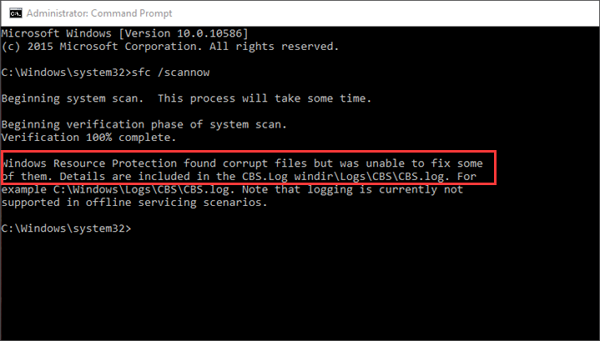
Also Read: How to fix External Hard Drive Detected but Does Not Show Up?
Method 3: How to Fix Windows Has Detected a Hard Disk Error Use CHKDSK
CHKDSK is a useful command for checking and repairing NTFS and FAT file system errors. Using this command may result in losing data, but if you have a backup, go ahead with it without any worry. Follow these steps:
- Type cmd in the search box on Windows. Select Command Prompt from the search result and run it as the administrator.
- In the command prompt, type ‘chkdsk C: /F.
- Use the same command for other logical drives on your system. Only replace the drive letter, e.g., ‘chkdsk D: /F, ‘chkdsk E: /F.
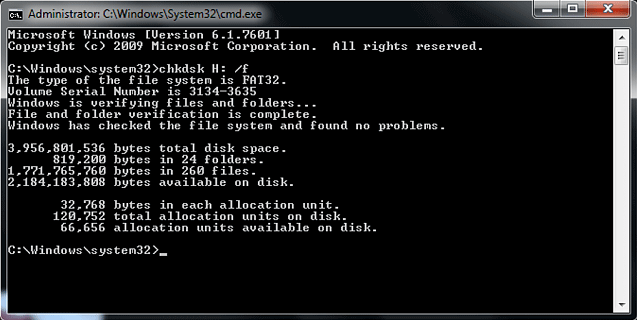
Also read: How to Recover Hard Disk files From Dead Computer?
Conclusion
This blog discussed how Windows has detected a hard disk error message, including its causes and solutions. It is anticipated that the users will be able to get rid of this problem by applying the techniques mentioned here. Before performing any method, do not forget to backup your hard disk data using the Disk Recovery Wizard.


