How to Take Tutanota Email Backup? Complete Guide
Are you also looking for methods for Tutanota email backup? If yes, then you are on the right page. In this write-up, I will explain to you complete details about the Tutanota email and why backup is so important, also the step-by-step guide to take backup of the Tutanota email.
Tutanota Mail: This email service provides users with advanced features and highly advanced security for individuals and entrepreneurs.
I know you are probably thinking that, when Tutanota mail provides advanced end-to-end encrypted protection, then why backup of Tutanota emails is so important?
After all, Tutanota is an email service provider, and we all know that in this technology era, hackers and ransomware attacks to thief your data, or some virus attacks will lose your data, etc.
To avoid this kind of situation, we should take Tutanota’s email backup for our future safety. That way, we are here with a complete method using manual and professional solutions.
Manual Methods to Save Emails of Tutanota Mail
- Open Tutanota webmail on your browser.
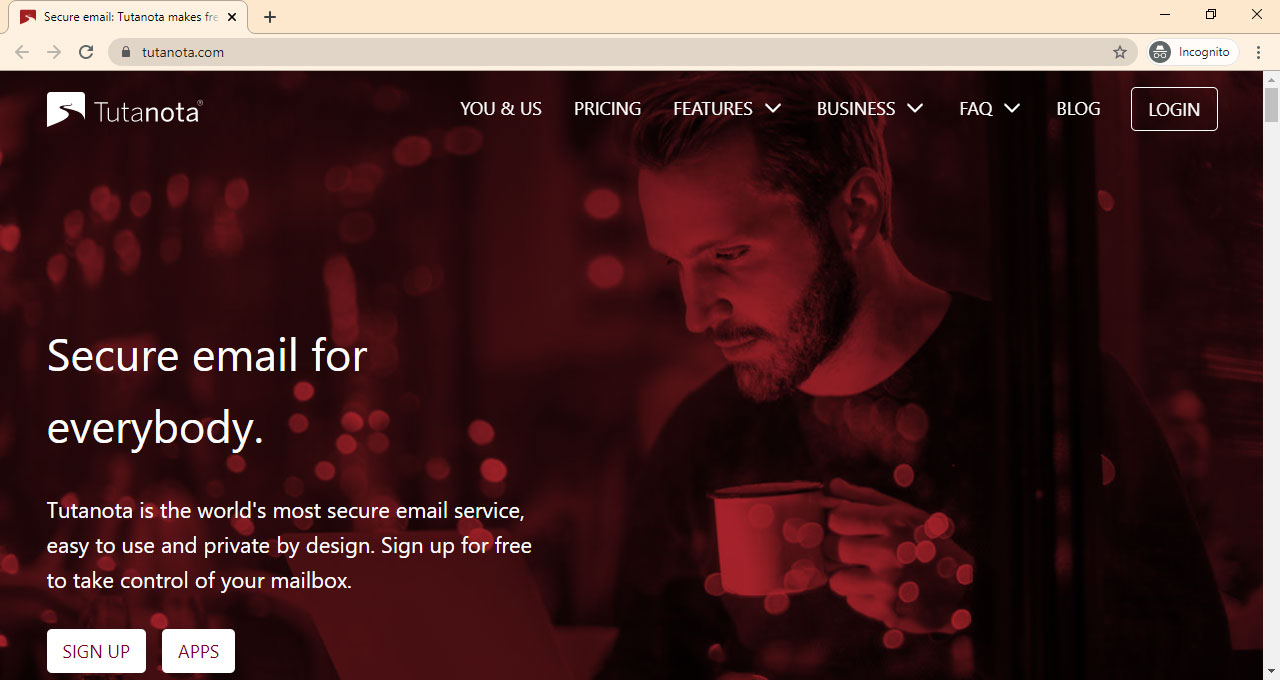
- And then, log into your account.
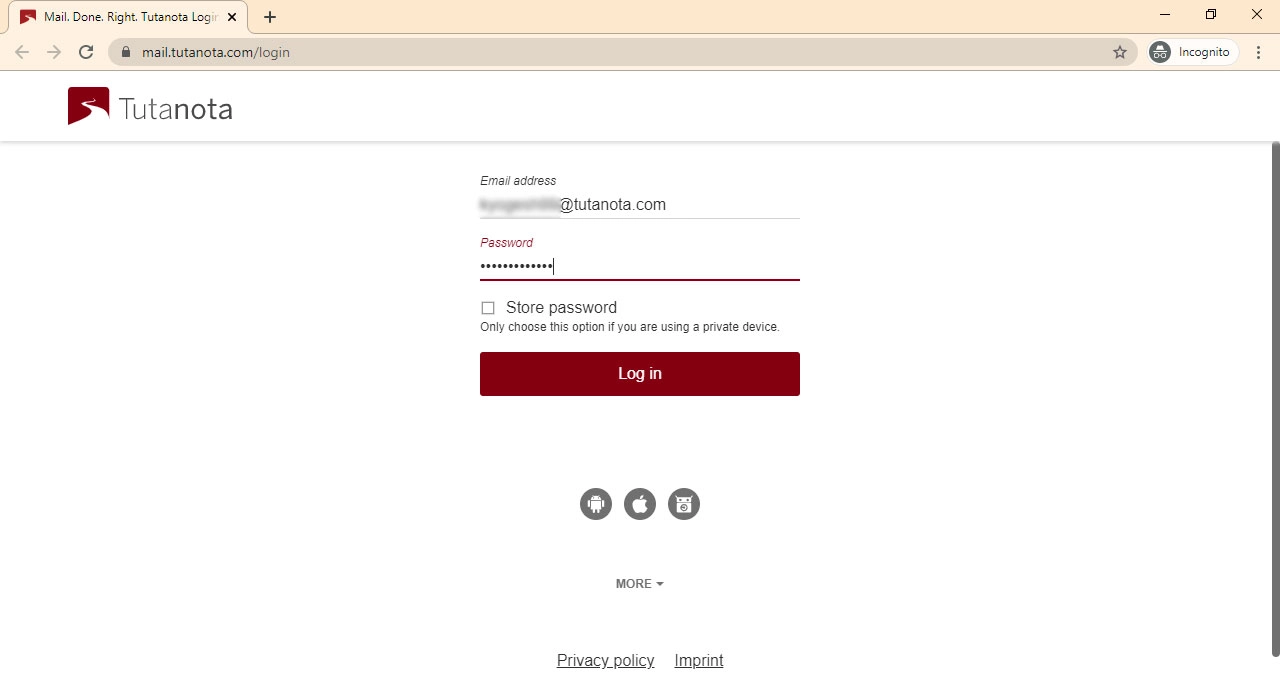
- And then, select the required folder which you want to export.
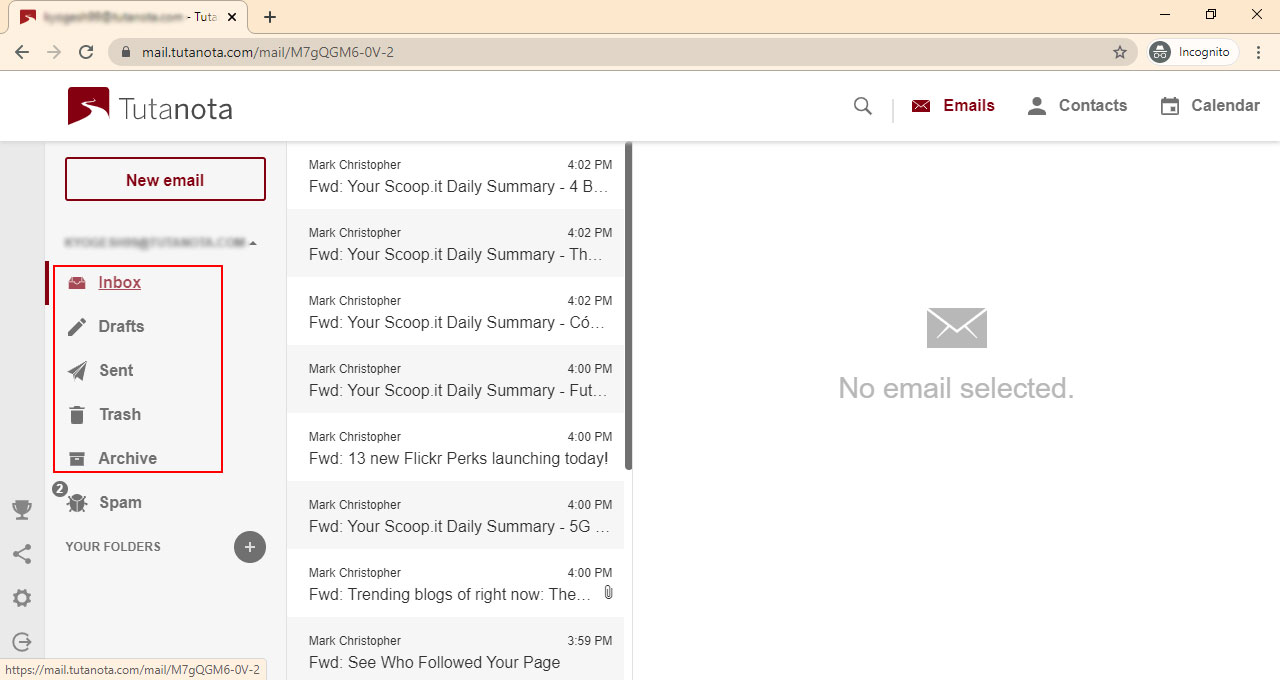
- Now select all the emails using the “Shift + A” keys.
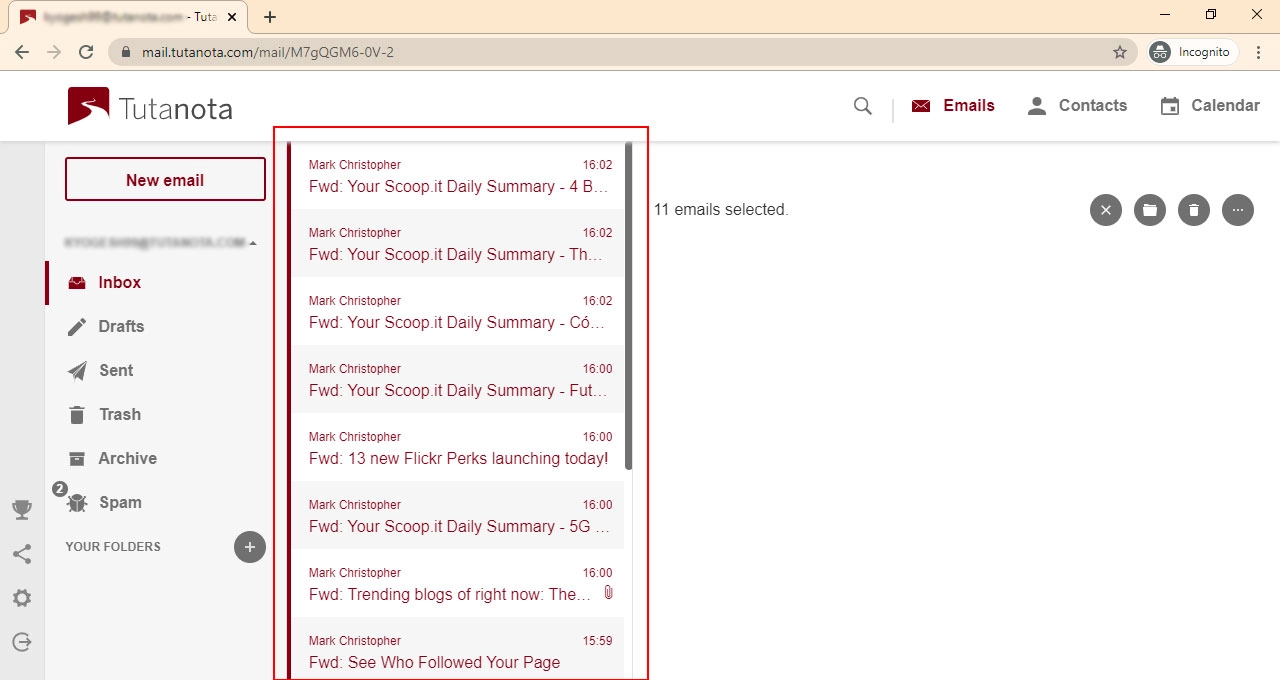
- And click on the “More” icon and choose the “Export” button.
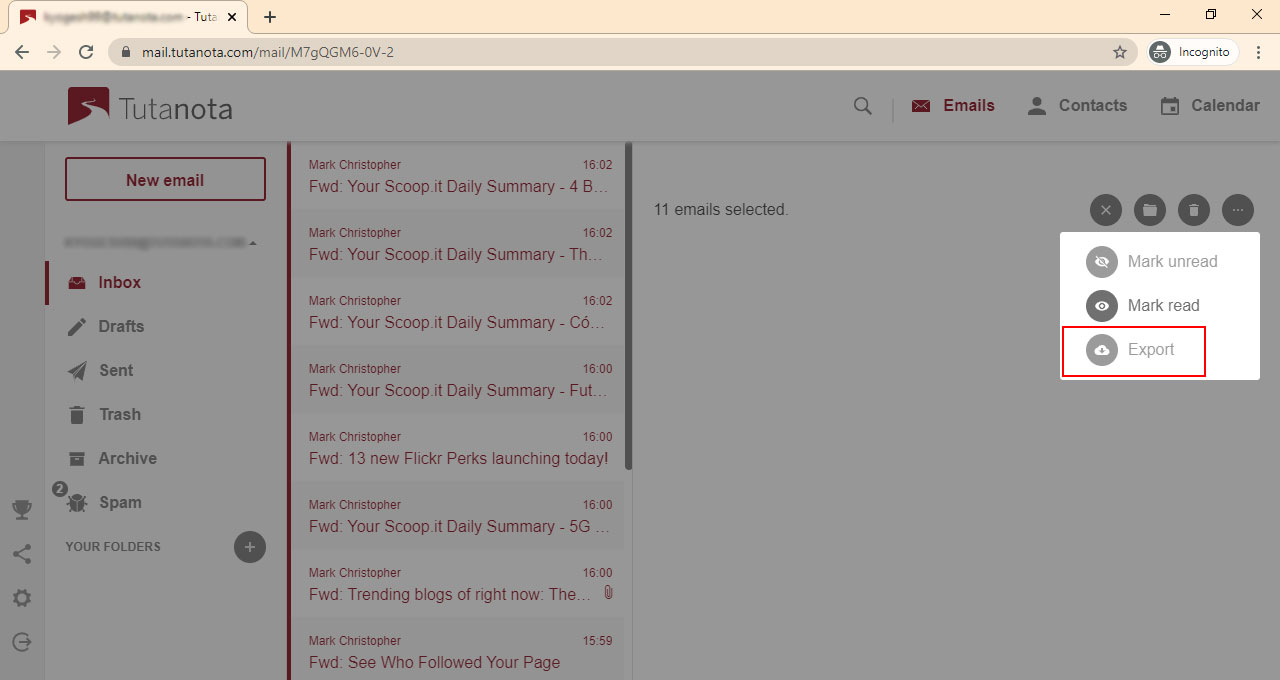
Now your all data is in EMLX format, which is open only in the browser. But there are some restrictions and drawbacks mentioned below:
Limitations:
- Time taking and lengthy process.
- Users can not export Tutanota emails in bulk at one time.
- For a separate folder, you must repeat the process again and again.
- Manual methods are suitable for certain data.
If you want to take backup of multiple folders at one time, then you should use our professional solution to take Tutanota email backup easily.
The Safest Solution to Take Tutanota Email Backup Quickly
Highly recommended by experts is the Mac IMAP Backup tool, this has provided multiple features like bulk and selected files/folders conversion. Also, users can take backup of Tutanota into multiple file formats as per their needs. The software has a very simple interface for all types of users. You will find some superior capabilities below with working steps:
How to Take Tutanota Email Backup in Bulk?
- Download and run the software.

- And then, choose “Others” in the IMAP host and enter the login details and IMAP server details, and then hit the “Login” icon.

- After that, all the data will appear on the panel, select required files/folders from here.

- Now choose the required file format, in which you want to take backup and click on the “Advance Settings” option.

- From here you can apply the advance filters to export specific data via date range and hit the “Save” icon.

- Also, users can use the “Delete after Download” option to delete data permanently after the backup.

- Lastly, browse the destination as per your need and hit the “Start Backup” button to start the Tutanota email backup process.
Advance Features and Capabilities of the Tool
- The software can take backup of multiple folders at once in bulk. Also, users can migrate selected data as per their needs from the panel.
- The tool provide 5+ file formats to save the data including PST, EML, EMLX, PDF, MBOX, MSG, TXT, HTML, MSG etc.
- Also, users can utilize the “Naming Convention” option to manage their exported data via date, To, from, subject, etc.
- This advanced solution allows users to take Tutanota email backup via date range like if you want to export specific data you can apply filters From 3/7/2020 To 2/8/2022.
- Also, users can use advanced options like “Delete After Download” – to delete data from the webmail after the process, and “Incremental Backup” – to save newly arrived emails after the migration.
- Users can take Tutanota email backups at the desired location according to their requirements.
Time to Say Goodbye
In this article, we will discuss the most comprehensive and secure method for creating a backup of your Tutanota email by utilizing both manual and professional methods. Because manual techniques have some constraints, such as preventing users from creating backups of numerous folders at the same time. They are best suited for specific and constrained data sets. Utilizing a professional solution that gives you access to many capabilities is the best way to handle endless conversions in bulk. I really hope that you found this post to be informative.


