Transfer Contacts from Verizon Cloud to iPhone – Query Solved
Brought a new iPhone and now wondering how to backup contacts from Verizon cloud to iPhone. If your answer to this question is Yes, then this article is for you only. Here we will show you a simple approach to transferring contacts from Verizon Cloud to iPhone. And…here we go!
Transfer Contacts from Verizon Cloud to iPhone
- First of all, open any web browser and sign in to your Verizon account
- Click on the Accounts option and select Verizon Cloud
- Click on Contacts to initiate transfer contacts from Verizon Cloud to iPhone

- Select all the contacts you want to sync with Google Contacts
- Click on the Download icon
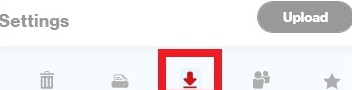
- From the export options, select the CSV option
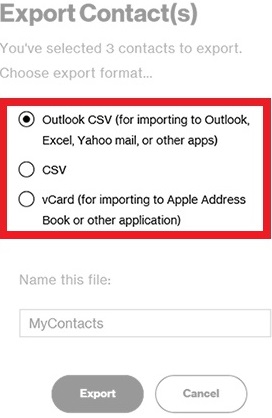
- Enter a name for the downloading file and click Export
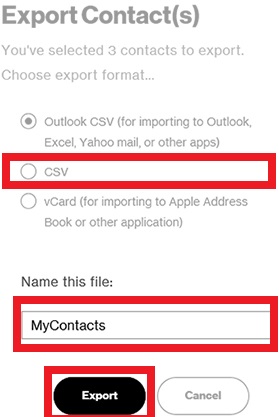
- All your Verizon Contacts will start downloading into a CSV file
Note: It is suggested not to choose the vCard option as this will create individual vCard for each Verizon Contact and later, importing each vCard to iPhone will become tedious.
How to Import Contacts from Verizon Cloud to iPhone With Automated Tool
Once done with all the above steps, download Excel to VCF Converter Software on your computer. It also imports contacts from an excel spreadsheet to Outlook mac. With this application, users can convert several excel files into vCard without losing any quality data. If you are using a Mac computer to perform the conversion, download CSV to vCard Converter on your Mac machine and proceed with the steps below.
- Click on the Browse button and add the Verizon Contacts CSV you have exported above

- Preview CSV file contacts and click on Next if CSV seems fine

- Pick an Excel Field and map it with a vCard Field. Follow the step to map all the Excel Fields with vCard Fields. Once done, click Next

- Select vCard v4.0 and check to Create Single vCard option. Click on the Browse button and select a location to save the resultant file. Click Convert to transfer contacts from Verizon Cloud to iPhone

- Finally, Verizon Contacts will start exporting into vCard file format

- After this, compose a new mail and add the converted Card
- Send this mail to your email account configured with your iPhone
- Open this mail on your iPhone and click on the attachment
- Choose the Contacts application to open the vCard
All your Verzion Contacts will get synchronized with your iPhone Contact List and you may contact them from your iPhone without any hassle.
Relatable:-How to convert excel to vcf without software windows 10
Conclusion
How to transfer contacts from Verizon Cloud to the new iPhone is one of the most asked queries by Verizon Cloud users. In order to resolve this issue, we have come up with this tutorial. Here we have disclosed a simple and step-by-step solution to import contacts from Verizon cloud to iPhone efficiently. So, from now on users will not face any difficulty while backup Verizon Contacts to iPhone.


