How to Import Orphaned MDF File In SQL Server 2012 – Automated Solution

Summary: In this article, we are going to discuss the quick methods on how to import orphaned MDF file in SQL Server? So keep reading the blog because you are very close to know the solutions.
Microsoft SQL Server is one of the most popular relational database management systems which is used by many users. In today’s decade, it became the necessity of all organizations whether they are small or large level.
SQL Server uses different types of database files i.e. primary data file (.mdf) which is utilized to save all the data including tables, functions, indexes, etc. and another is log file (.ldf), which saves the transactional information of the MDF file. There are many situations when users have orphaned MDF files and want to attach them with SQL Server. This simple task to import MDF file In SQL server requires lots of effort if users do not have proper guidelines or granular technical knowledge.
Therefore in the following segment, we are going to discuss some workarounds that will help users to import orphaned MDF file in SQL Server.
Let’s Consider a Scenario:
“Hi, a few back my friends shared a SQL Database file with .mdf file extension. I’ve installed SQL Server Management Studio 2012 in my system. Now I want to open that MDF file to add some field inside a table. But I don’t know how to import the database file in SSMS. Can anyone suggest a simple and secure way to import orphaned MDF file in SQL Server 2012? Thanks, I’d greatly appreciate the help”
Are you tangled up in such a situation, don’t worry! Here in this guide, you will get the best procedures on how to import orphaned MDF file in any version of SQL Server.
So, let’s begin:
Methods to Import Orphaned MDF File In SQL Server
Basically, there are two methods through which users can achieve the same. The first one is, with the help of SQL Server Management Studio and the other method is, by using a professional tool. Users can choose any of them according to their need/convenience.
Approach 1: Manual Method – Using SQL Server Management Studio
You need to follow the below instructions to import orphaned MDF file in SQL Server. Although for this method, the MDF file should be corruption free.
1. Start the Microsoft SQL Server Management Studio.
2. Once it is opened, go to the Object Explorer section. Right-click on the Database and opt for Attach from the menu.
3. An attach database Window will open, click on Add button to locate the MDF file that you want to import.
4. Now, browse the MDF file and click the OK button.
5. Again press the OK button to attach MDF file from the attach database Window.
Now, refresh the database node and you will see the newly attached database under the Object Explorer.
Also Read: How to Attach SQL Server Database Without Transaction Log File with Ease
Approach 2. Professional Method – Using SQL Recovery Software
In such a situation when the database MDF file is damaged or corrupted, the above-mentioned method does not work. For this first, you need to repair the corrupted database file and then import the repaired MDF file in SQL Server. However, this can be easily done with the help of SQL Server Recovery Software. It is an enterprise-grade level software that can import all the data items stored in MDF file like tables, functions, triggers, rules, etc. in just a few clicks.
This software has such a user-friendly interface that every technical and non-technical user can use this solution without any hassle. Also, this software is compatible with all versions of the Windows operating system (32-bit and 64-bit).
Let’s see the working of the software to import MDF file In SQL server.
Step-1. Download and Launch the software in your system and click Open to add the orphaned MDF file.
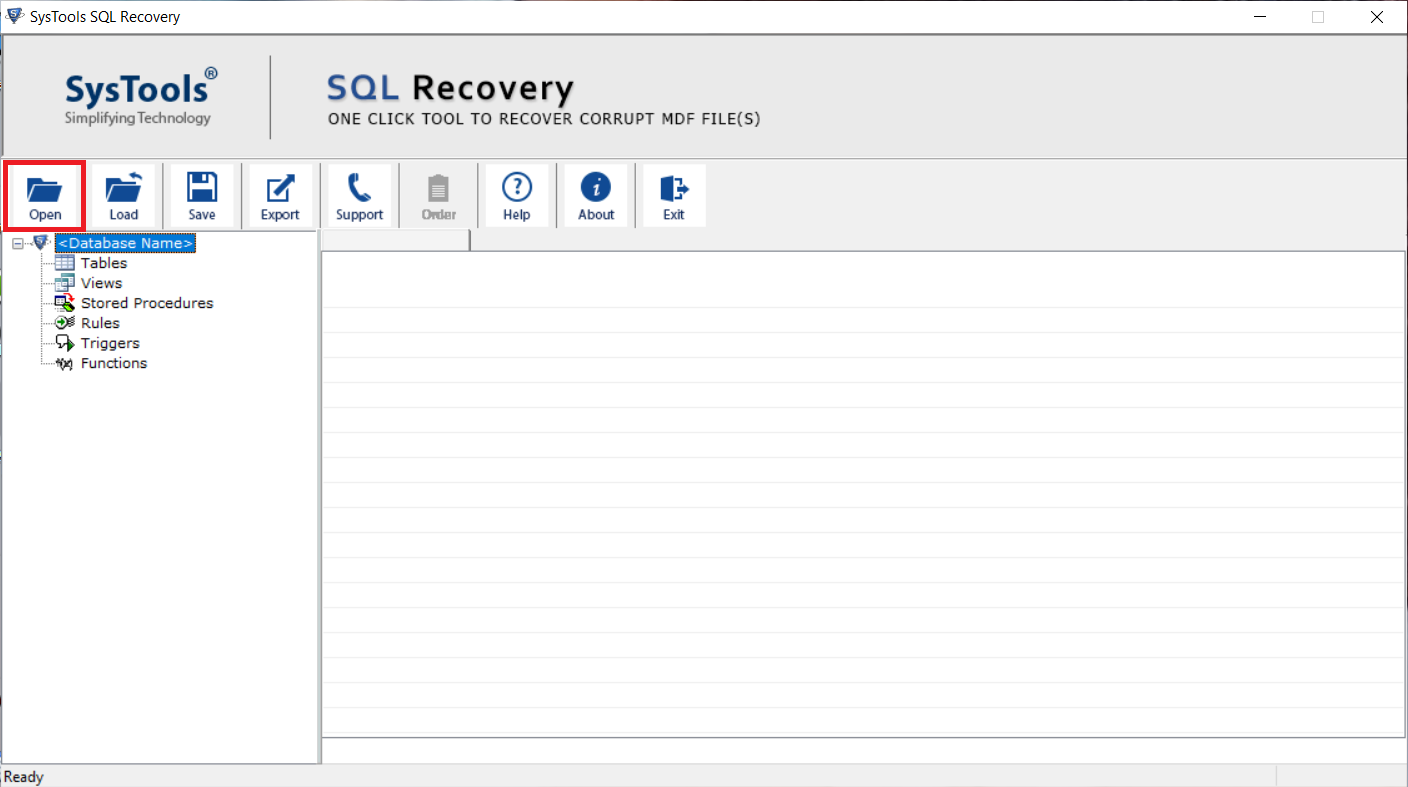
Step-2. Now, choose the Scan mode (Quick or Advance) then select the SQL Server version of .mdf file and hit OK button & move further to import MDF file In SQL server.
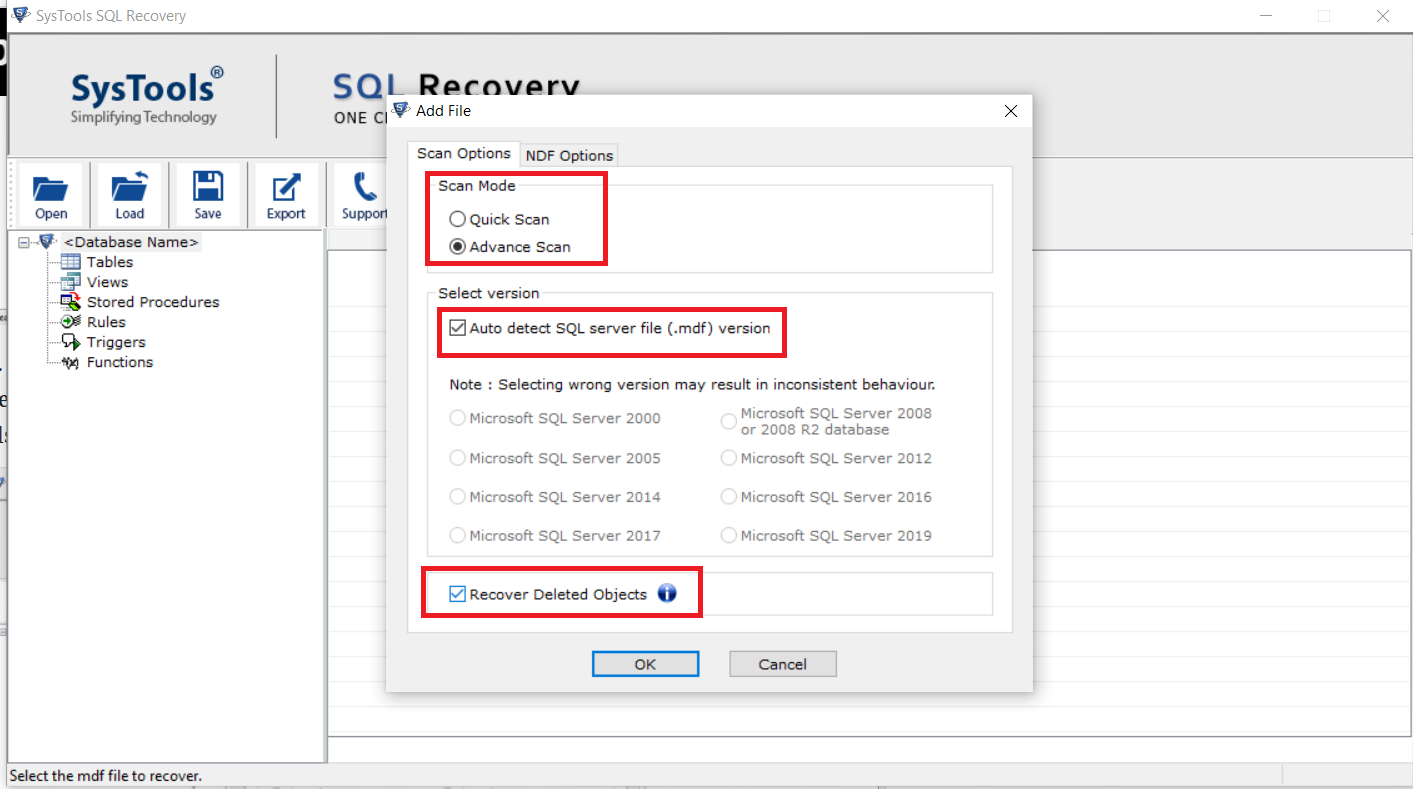
Step-3. Preview the database, which you want to transfer and click on Export to begin the migration process.
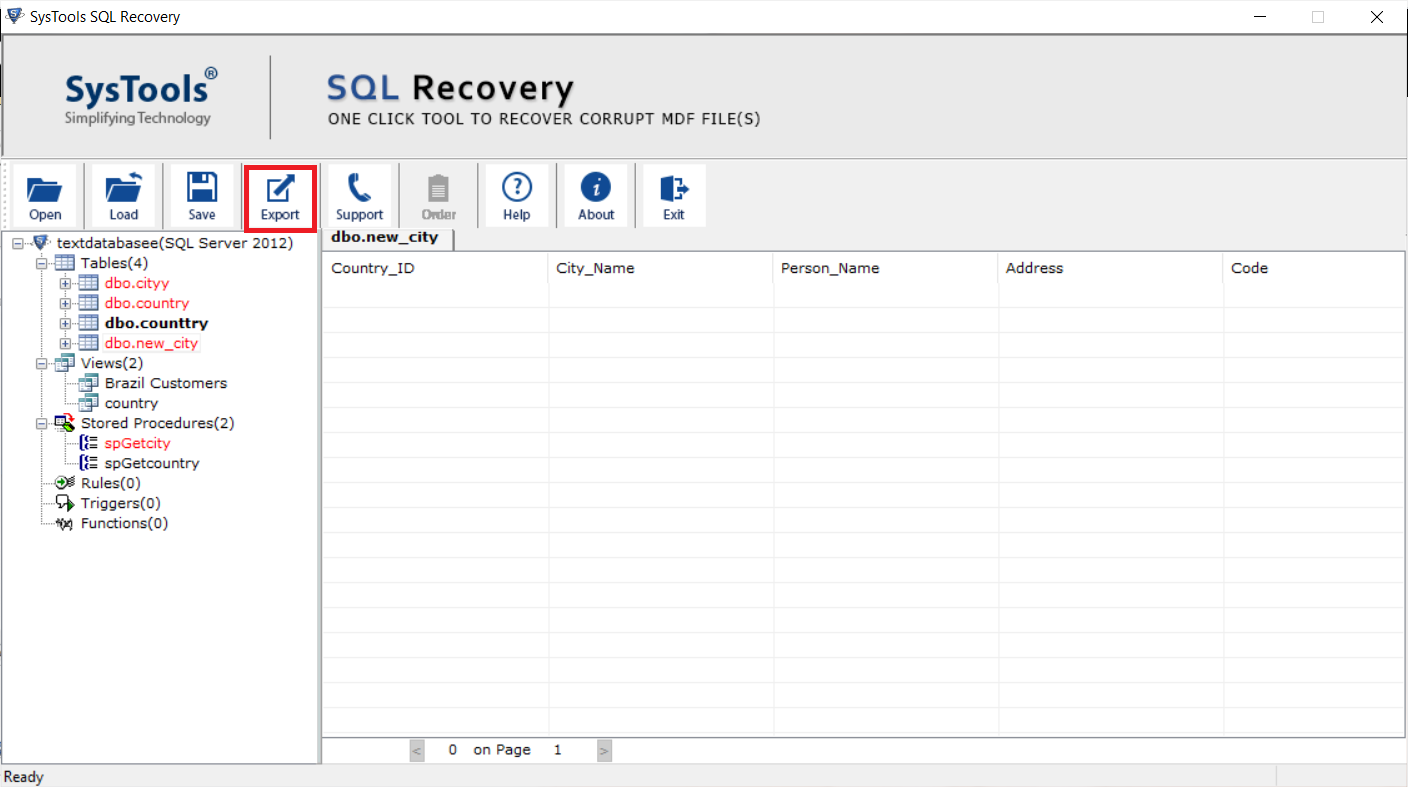
Step-4. Now, to import an orphaned MDF file in SQL Server, select Export to SQL Server Database option. Under Export to SQL Server Database, fill Server Authentication like Server Name & choose Authentication type either Windows Authentication or SQL Server Authentication.
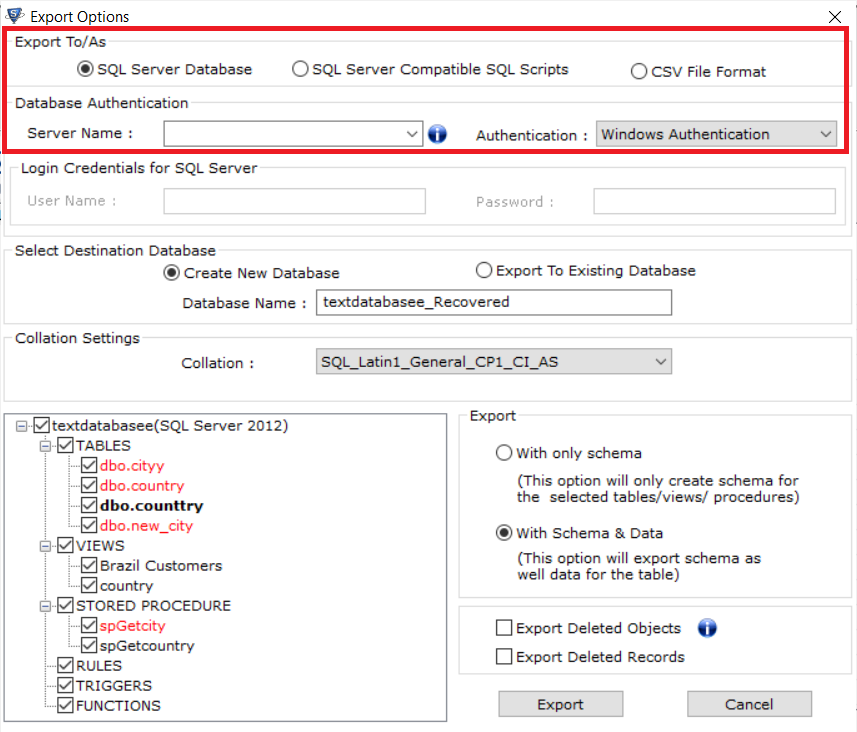
Step-5. After selecting all the advanced settings on the export Window. Finally hit the Export button.
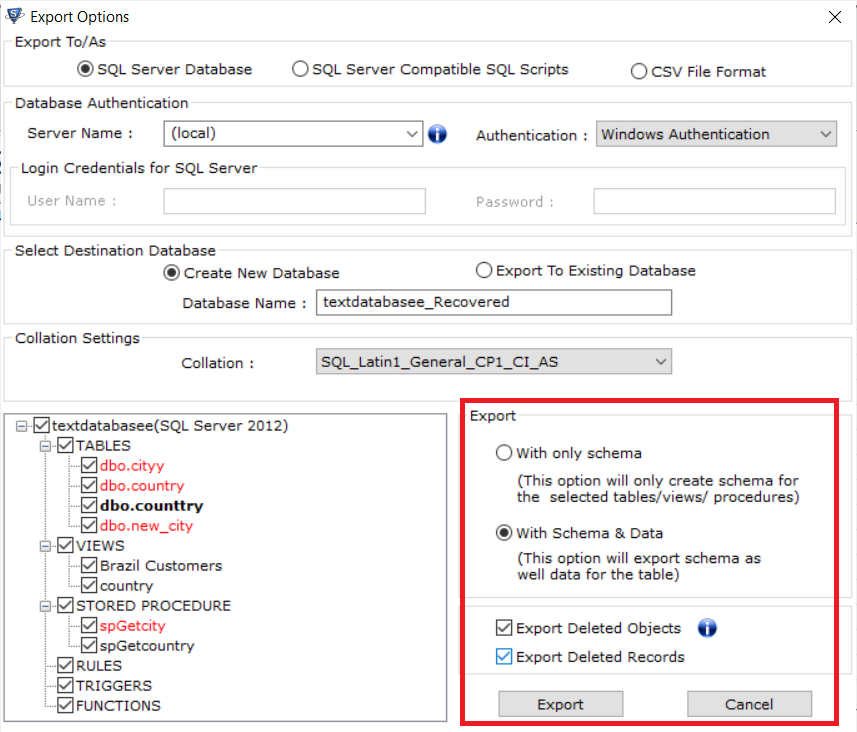
That’s all! to check the recently attached MDF file in SQL Server, simply expand the databases under object explorer.
Import MDF File In SQL Server – The Ending Note
Now, users can easily import orphaned MDF files in any version of SQL Server with two techniques described here. If in case users can’t attach the MDF files manually then they can use professional software. This utility is easy to use and efficiently import complete data from damaged MDF file in SQL Server without compromising data integrity or loss.


