How to Sync Mac Outlook Contacts with iPhone? Read this
Here, in this article, we will discuss the complete knowledge about how to sync Mac Outlook Contacts with iPhone. Both manual and automated methods are described to sync apple contacts with Outlook for mac choose accordingly.
Methods of Sync Outlook Contacts with iPhone 13
- First, sync Outlook Contacts to iPhone using iCloud
- Second, sync apple contacts with Outlook for mac using iTunes
- Third, Sync my apple contacts with Outlook for mac through Exchange
How to Sync Outlook Contacts to iPhone Using iCloud
Before start syncing Mac Outlook contacts to iPhone back up your Outlook .pst file first. Also, download and initialize the iCloud Control Panel.
- Open iCloud and fill in the required details
- Set iCloud .pst as your default by copying the default Outlook .pst file to iCloud
- Check Contacts with Outlook and click “Apply”.
Sync Outlook Contacts to iPhone using iTunes
In this particular section, we discuss the manual technique to Sync Mac Outlook Contacts with iPhone using iTunes. Follow the steps to learn working steps.
- Connect your iPhone to the computer through USB and Open iTunes.
- Navigate the Device entry and choose the icon for your device.
- Tap on the “Info” tab in the left panel.
- Tick the items you could sync, then choose “Sync Contacts with Outlook“.
- Select “Apply” to complete the setup.
Also read:- Transfer Outlook contacts to Gmail
Sync Outlook Contacts to iPhone Through Exchange
You can use this method only when your iPhone is connected to your internal corporate network.
- Open your Outlook Account by using the Exchange
- Navigate the Settings option and choose the “Mail, Contacts, Calendars” option then select “Exchange”
- Fill in the required fields and click
- Then, iPhone is ready to contact the Exchange Server and fill enter the address of the server
- Select options you want to sync with your Outlook account from “Calendars“, “Contacts”, ”Emails”, ”Notes”
All the above-mentioned manual method is used to transfer contacts from Mac Outlook to iPhone but they are very lengthy and also need tech assistance. Here in the upcoming section, we will be going to introduce an automated tool to sync Outlook contacts with iPhone 12.
Steps to Sync Mac Outlook Contacts with iPhone
- Convert all your contacts from Mac Outlook in OLM file format
- Now, Convert OLM files into vCard format
- Import vCard to your iPhone using iCloud
Export All the Contacts from Mac Outlook in OLM File Format
- Launch the Mac Outlook Navigate Tool option and click on the Export option
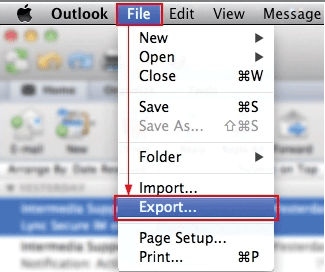
- In the Export to Archive File (.olm) Window choose your contacts and tap on the Continue button
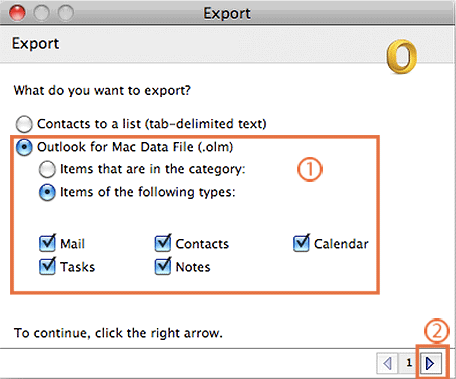
- Navigate the destination folder and click on the Save button
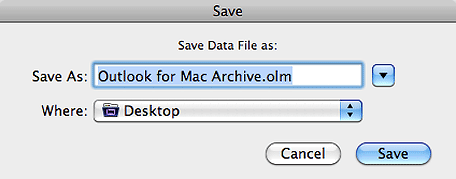
- After that process is complete click on the Finish option
Convert Exported OLM File Format Into vCard
We need this step just because iPhone doesn’t support OLM file format so we have to convert the .olm file into .vcf format. We have to use a third-party tool because there is no manual method to sync apple contacts with Outlook for mac.
- Initially Download and Install Mac OLM Converter.
- After that, Launch the Software and select Add File/Folder option

- Then, choose the OLM file and hit the Next button

- Now, choose Export all folders/Export Selected folder

- Hit the VCF button to transfer the OLM file to the .vcf format

- Select the folder where you want to store the VCF file

- Finally, Click on the Export button to start the process

- After the process is completed hit the OK button. Select the View report option to view the CSV report.

Note:- Import contacts from Samsung to Outlook
Import the vCard File to iPhone Using iCloud
- Launch iCloud on your device and enter the details and click the Next arrow
- Open Contacts to begin the process from .vcf to iPhone
- Hit the Gear icon button and choose the Import vCard option
- Select the file from the destination folder all contacts of Mac Outlook will get synced with iCloud
- Open your iPhone to configure the iCloud account
Read More: Export Contacts from Mac Outlook into CSV
Conclusion
In this article, you should learn how to Sync Mac Outlook Contacts with iPhone in a very convenient way. As we all know that contact plays a very important role. By using this all-in-one solution you can easily Sync Outlook 2016 Mac contacts with your iPhone without any need for technical assistance. The tool additionally provides so many features to export selective data in a trouble-free manner.


