How to Split Archive PST File Without Outlook?
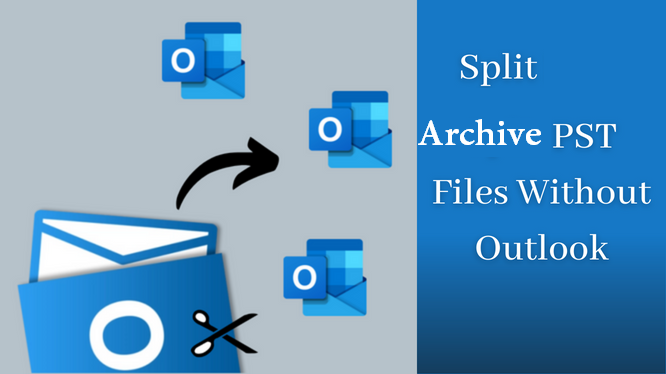
In today’s ever-evolving world of technology, many users use Microsoft Outlook in their daily lives, both personally and publicly. Because Outlook provides wind field facilities to its users. Strong security measures are also provided to protect the data. In this case, the Outlook user data still exists in the form of a PST file. But due to the sudden increase in file size, users have to face a lot of problems, so today we are going to tell you the best and most reliable solutions to split Outlook files in this technical blog to split archive PST file. Read the blog till the end.
About Outlook Archive File
MS Outlook offers archiving of emails and data items. When users choose to archive Outlook emails it means moving emails from the network mail server to the local system. Users will still be able to access those archived files on the Outlook platform. But problems arise to split Outlook archive file without Outlook when the file size is too large to manage by the Outlook application. In that case, the user seeks the tool for it.
Why Need to User to Split Archive PST File?
- As we all know, MS Outlook saves all mailbox data for its users in PST file format. In this case, there are many reasons why users want to split an Outlook archive data file into smaller parts.
- Outlook places a size limit on your files. Therefore, when the file size of an Outlook archive exceeds a certain limit, the file must be split into smaller parts.
- Also, earlier versions of Outlook had a PST file size limit of 2GB, while newer versions increased the limit to 20GB or 50GB.
- However, these large files can also become unmanageable, causing performance issues and possible file corruption.
- By keeping archives separate, you can avoid this problem and ensure a smoother email management experience.
Learn about all the important post-printing processes related to the PST file splitting process. Now it’s time to understand what the solution to this task is. So, in this tutorial, we will explain how to split an Outlook PST file step by step.
5 Quick Steps to Active or Split Outlook Archive File?
- Download & Run the software.
- Select and load the PST file from your system.
- Apply advanced settings to split Data.
- Preview summary of selected options.
- Click ‘Next’ button to splitting process file.
Best Alternative Solution to Split Archive PST File
SoftwarePro PST Splitter Tool allows users to split archive.pst files and folders without limits. Users can choose to split Outlook archive files by size, date, folder, or year. This setting helps users manage their Outlook mailboxes more efficiently.
This tool split Outlook PST file into smaller parts in seconds. It also supports all types of Outlook PST files, including active PST files, password PST files, corrupted PST files, network PST files, and archived PST data files. This software can split any kind of Outlook data file into manageable parts without any size limitation.
Also Read: How to Reduce PST File Size?
Step-by-Step Process to Split Archive and Active PST Files
Step 1. Launch the tool on your system.

Step 2. Click on Add PST files or folders. Browse the destination location to save the resultant files.

Step 3. Choose the options to split – Size, Date, Year, Email ID, and Category according to your preference.

Step 4. Check the shown summary of Split Information and click on the Next button to continue.

Step 5. The process to will get completed within minutes. 
In this way, you can easily split the Outlook archive into the desired size. Now you know how to split active PST files without Outlook in the easiest way possible.
Why Should We Choose this Software?
Here are some prominent features it offers:
- Users of this software can quickly sort Outlook PST files into different categories. This is not surprising since this tool offers so many different options, such as email, calendar, contacts, notes, tasks, and a diary.
- Moreover, this reliable software provides the user with the ability to search for each PST file on the selected drive and its subfolders.
- Moreover, it allows you to split files based on email ID. With the help of this feature, you can create a new PST file with all email options, including From, To, Cc, and Bcc.
- Moreover, you can split archive PST into multiple files with ANSI or UNICODE file formats; each file is between 1GB and 1TB in size. This software can easily split damaged PST files, regardless of their size or other problems.
- The best program will split the Outlook PST file into folders and then split each folder based on the criteria you specify.
Author Suggestion
Up to this point, we hope that you know how to split archive PST file without Outlook. We’ve covered the smart solution to split MS Outlook PST Files into Smaller Parts. The professional software helps you to split Outlook archive file into just a few simple steps. It alleviates all of your concerns about the security of your mailbox data.
Frequently Asked Questions
Q. Does the manual solution to split archive data files have any limitations?
A. Yes, there are so many manual solutions on the internet. But they are not safe enough. The manual solution is having fear of data loss and is not safe for non-technical users.
Q. How do I split a large Outlook archive file?
A. The manual method is quite complex, hence the technical experts recommend users adopt the automated solution which is much safer to split a large Outlook PST file.
Q. Does the above-mentioned tool support all versions of MS Outlook?
A. Yes, the above-mentioned tool supports all versions of MS Outlook, including 2021, 2019, 2016, and the below versions. Also, easily split the PST file without Outlook.


