How to Save Gmail to Hard Drive on Local Computer
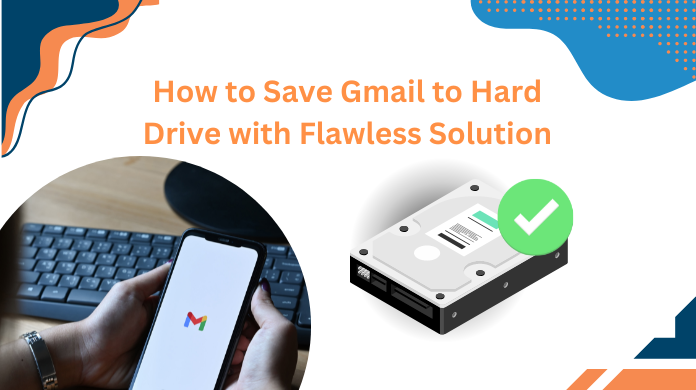
This is a DIY guide to save Gmail to Hard Drive. Here, you will learn the workings of Google Takeout and an automated tool for better & faster results. Before proceeding with techniques, let’s take a moment and understand the various reasons and benefits of saving Gmail emails to an external hard drive.
Reasons to Save Emails From Gmail to Hard Drive
Gmail account is a well-known application that is used by people at large. The main reason for its extensive usage is cloud technology. Many emails, contacts, calendars, events, appointments, etc., are stored in the Gmail account.
So, to make sure that all the mission-critical business and personal information is safe, it is essential to save Gmail to external hard drive for safekeeping.
Other Important Reasons to Backup Gmail Emails to Hard Drive or Disk:
- There is a possibility of forgetting the credentials of the Gmail account.
- The data of Gmail accounts is prone to data loss because of malware or corruption.
- It might get unauthorized access by hackers for their interests.
- In case of a requirement to change of Gmail account to another account.
- In case of transferring the data to another person for some official requirements.
Henceforth, it becomes important to learn how to save Gmail emails to hard drive for safety and security purposes.
There are Two Methods to Download Gmail Emails to Hard Drive Account:
Save Gmail to Hard Drive Using Google Takeout
Gmail account has its native tool ‘Google Takeout’ for taking the backup of the Gmail account. Any user with a Gmail account can use it for taking the backup. Follow the below steps for taking a backup of your Gmail account using ‘Google Takeout’:
- Firstly, to learn how to download gmail emails to hard drive, users simply need to go to visit this site: ‘https://myaccount.google.com’
- Then, On the left side of the page, click on ‘Data & personalization’.
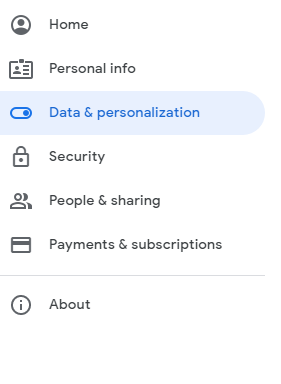
- After that, On the right side, under the heading ‘Download, delete, or make a plan for your data’, choose ‘Download your data’.
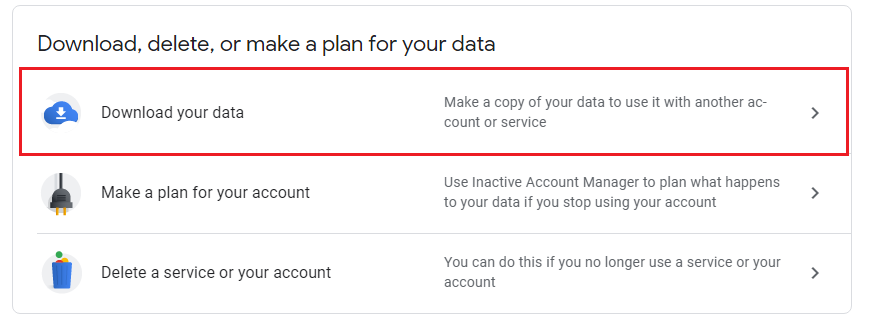
- Now, Once click on ‘Download your data’, you will be redirected to ‘Google Takeout’.
- After that, Under the heading ‘Create a new export’ you may find ‘select all’ by default or you can ‘deselect all’ and choose the option amongst the data you want to take a backup of.
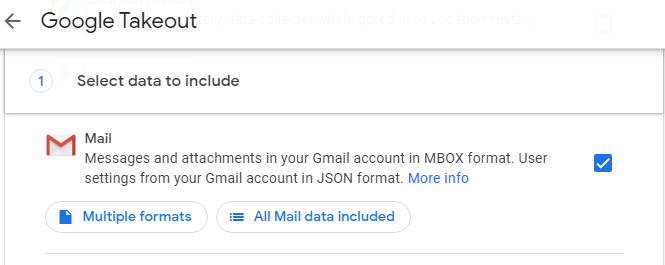
- After choosing the data, you may now click on ‘Next’.
- Since you need to save Gmail emails to hard drive, let the option be ‘send the download link via email‘ in the delivery method.
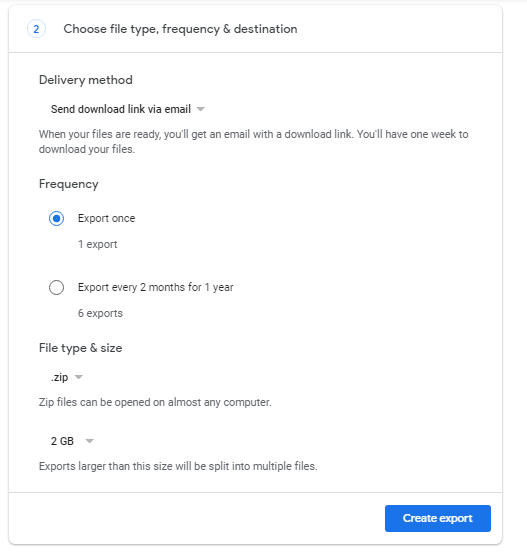
- You can choose the frequency mode as desired. The preferred mode is ‘Export once’.
- In the final step to know how to save Gmail to hard drive, choose the file type and size. Now, click on ‘Create export’.
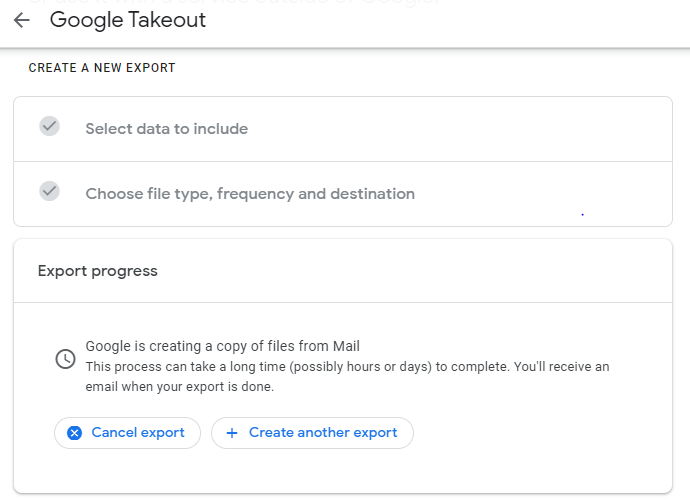
- Once the export is completed then the download link will be sent to the email id. The data can be downloaded within 1 week. After 1 week the data will get expired.
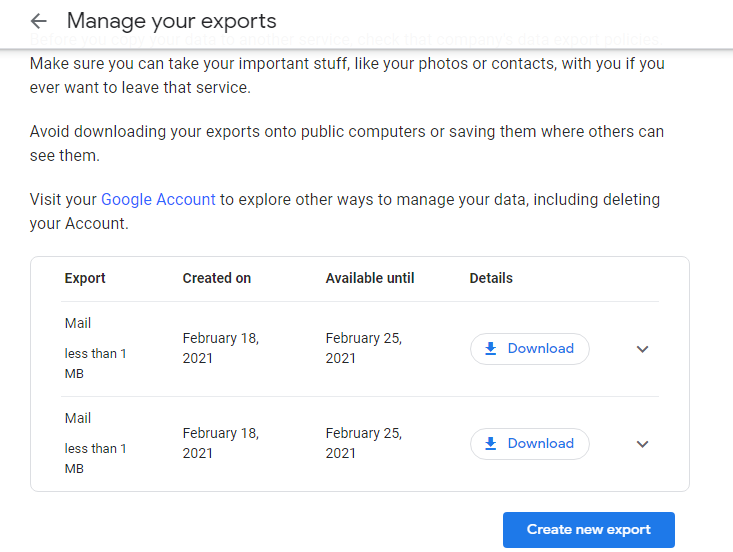
The ‘Google Takeout’ is an easy and simple way to save gmail emails to external hard drive. This is the native or inbuilt tool that Google provides to save Gmail emails to computer systems. It does not cost anything. It is freely available and any user with a respective Gmail account can use it for backup purposes. However, it has a few drawbacks mentioned in the upcoming session.
Drawbacks of Learning How to Save Gmail Emails to Computer with Google Takeout
- The export may take several hours or days which is a long process.
- Uninterrupted internet connectivity is required for data download. Otherwise, it may lead to a loss of data.
- Gmail account has its native tool ‘Google Takeout’ but it is time-consuming and does not bring 100% output.
Save Gmail to Hard Drive With a Reliable Solution
The Gmail Backup Wizard is an automated tool that provides an easy way to save Gmail emails to an external hard drive. By using this utility users can export Gmail data to PST without Outlook. Keeping in mind, the possible drawbacks that the manual method provides, there becomes a need for an instant solution.
This tool provides a convenient and compatible environment with 100% output. The free download demo edition of the software is also there to test the software and use it to download Gmail emails to hard drive.
Prominent Features of the Utility to Backup Gmail Emails to Hard Drive
This tool offered a few advanced features to save Gmail emails to hard drive which are mentioned below.
- Extract all attachments from Gmail
- Download contacts, calendars, and hard drive data to local storage
- Backup Google Docs/Spreadsheets/Slides/Images/
Videos from the drive. - This wizard archives Gmail messages in bulk
- Use the ‘Delete After Download’ option to clear emails from the server
- Use the Folder filter option to back up particular folder emails.
- Provides date-range filter to backup specific date-range emails.
- Incremental backup to skip previously backed-up emails & download newly arrived emails.
Steps to Save Emails from Gmail to Hard Drive
- Firstly, Launch the tool and provide the email ID and password of your Gmail account for login.

- Now, Select the Category and Export Type of items you wish to back up from your Gmail account.

- After that, use Apply Filter options for folder and date-range features.

- Finally, hit the Start button of the tool to save Gmail emails to hard drive.

That’s it! now you all know how to backup Gmail emails to hard drive. The tool will preview the live status of the backup and generate a report once the process is done. You can open your hard drive and check the backup data from your Gmail account and read the report file.
Also Read: Gmail Account Running Out of Space? Get Quick Tricks to Fix it
Conclusion
Many hackers are lurking for vulnerabilities in Google’s security. So it’s wise to save Gmail to hard drive to have a local copy of your account data. In this blog, you have learned about both the manual method and third-party tools to download Gmail emails to hard drive. Though the manual method is easily available through the Gmail account itself.
However, it is extremely time-consuming and has flaws such as data loss, In contrast, a reliable tool provides secure access to save Gmail emails to hard drive without any nuisance.
FAQ
Q1. Can Gmail be downloaded to Hard drive?
Yes, you have the option to download or save all your by using the manual ways or using a quick solution that we have explained in this post.
Q2. Is it possible to save Gmail to Hard drive selectively
Yes, you can selectively save your Gmail mails manually or use the automated solution.
Q3. Can we directly get the Gmail data on a Hard drive using the above-mentioned solution?
The offline solution can help you directly save the Gmail data in the available format on the local system. From there you can simply save them in any physical hard drive.


