How to Repair Damaged PDF Files? Get the Best Solution Here!
The PDF file format is often regarded as the most secure and well-designed file format. However, these files are prone to corruption. This corruption problem can be experienced by regular users. Many reasons corrupt PDF files and make them inaccessible. With the advancement in technology, the solution for repairing several damaged PDF files has become more accessible than ever before. In this blog, we will learn methods to repair damaged PDF files and corruption reasons in detail.
Users Encounter These Errors While Opening.
- The damaged PDF file is inaccessible
- The root object is incorrect or missing
- The PDF file is not readable by your software
- Corrupted or damaged PDF file
- Problem while processing this page
Why Do PDF Files Gets Damaged/ Corrupted?
PDF files may become corrupt for a variety of causes, depending on the circumstances. Through, the degree of corruption can range from major to minor.
- This is essential to understand the reasons for damaged and corrupted PDF files. Check them out below:
- Adobe PDF files corrupt when the network fails or the PDF file is partially downloaded.
- Viruses or malware-infected systems are causing internal problems with PDF files.
- The file structure could have been corrupted, resulting in an error message.
- Sudden shutdown of the system when a PDF file was opened.
Simple Procedures to Fix Damaged PDF Documents
Here are various methods that can help you to Repair Damaged PDF files:
1. Download Online: Redownload the document from the original source and check for a recurrence of the problem. There can have been an issue with the downloading process, such as an incomplete download.
2. Backup: Restore the damaged PDF file for reading using the backup (if available).
3. Restore a Previous Version of a PDF File: Restore an earlier version, the users must first activate the backup tool. To do so, click the Windows icon, and go to the Settings option. Then, to Update & Security, and finally to the backup option. If the backup utility is enabled, follow the instructions below.
- Navigate to the system file location of the corrupt PDF file; right-click on the PDF file. Then choose the Restore previous versions option.
- Select from the various PDF file versions in the Properties dialogue box and click the Restore option.
- Then, click the OK button and reopen the PDF file.
4. Change the PDF Viewer: There can be a problem with Adobe Reader or Adobe Acrobat’s default reader utilities. Users must verify that they are compatible with other PDF files. Alternatively, users can try to open the damaged PDF file using a PDF Reader utility other than the default one.
5. Extracting Text: This method is time-exhaustive. And only the text can be retrieved from corrupt PDF files in this case. To begin, right-click on the PDF file, choose Open with, and then pick Notepad. The notepad utility displays a mix of PostScript code, text, and sets of unreadable characters. Now, pick just the text portion inside the file’s blocks and copy it. Finally, copy the text and paste it into a new document.
6. Reinstall Adobe Reader: Select and remove the current Adobe Reader version from your machine through the Control Panel Programs and Features area. Restart the system now. Then go to Adobe Reader’s official website and download the newest version on your PC. Now attempt to open your PDF files.
Read More: Software to Remove Password from PDF File
Professional Method to Repair Damaged PDF Using Reliable Solution
We covered manual methods to recover corrupted PDF files. Although, if the corruption level is major then these methods will fail miserably. Additionally, there is a possibility of data loss. To avoid all of these disadvantages, it is recommended that you utilize expert software, such as PDF Repair Tool.
This software can easily repair damaged PDF files and replace them with a healthy version. This is a simple-to-use utility that is equipped with advanced features.
Avoid PDF corruption by using trustworthy utility. This application makes it simple to restore damaged Adobe PDF files.
How to Recover Corrupted PDF Files Using The Software?
- Firstly, download and open the utility on the local system to fix damaged PDF documents. Use the load option to insert your repairable PDF files.
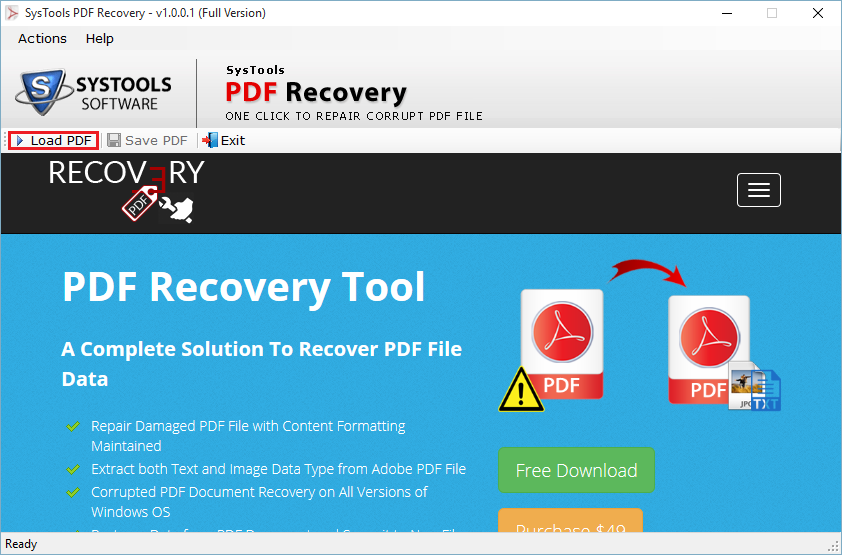
- After loading the files, an Auto scanning process will be executed and then a scanning completion window will be shown.

- After the scanning process, it will display all the PDF databases. Now hit the Save PDF:

By following these simple steps one can be able to repair damaged PDF files without missing any data or having any issues.
Now you can access the repaired and restored PDF files in any Adobe Acrobat version without any issue.
Also Read: Break up PDF into Individual Pages Using the the Effective Methods
Conclusion
This blog discussed the potential root causes of PDF file corruption. We provided techniques to repair damaged PDF files. You can use manual methods but they won’t fix highly corrupted PDF files and also have some disadvantages. Henceforth, it is suggested to use an automated solution i.e. above utility that helps users to fix damaged PDF documents.
Most Commonly Asked Questions
Q1: What actually happens when a file gets corrupted
When a PDF file gets corrupted, it means that the file is damaged or has errors in its internal structure, rendering it unreadable or inaccessible by PDF viewers or software.
Q2:What is the best way to repair damaged PDF files without Acrobat?
Here, the only solution is to use the professional solutions mentioned above to fix the damaged PDF files easily.
Q3: Is it possible to recover the corrupted files using this tool?
Yes, you can use this software to repair/recover your PDF files easily. Just insert the PDF files and the tool will manage the rest.


