Top 2 Ways to Reduce PST File Size Without Outlook
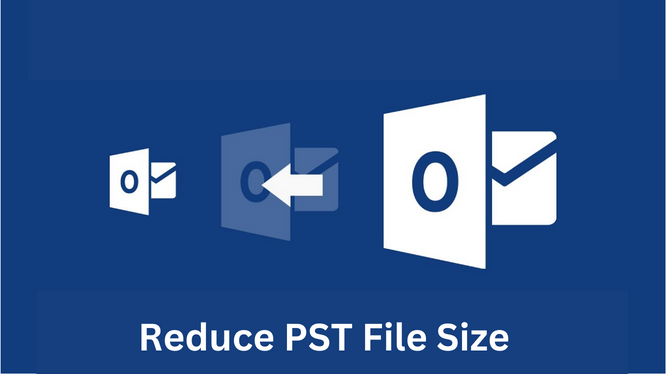
MS Outlook is a widely used email program around the world. It is used by many organizations and individuals. It provides enough storage space to store PST file data. However, over time, PST files grow in size and become heavy, which makes people compress PST files to create more storage space. So, in this regard, we will explain the best way to reduce PST file size without Outlook 2021, 2019, 2016, 2013. 2010. But, an issue occurs when the PST file is oversize. Also, this is one of the most commonly asked queries such as how to compress Outlook PST file.
So, today we consider this issue and come up with various techniques. Hence, we will describe free manual and professional methods to reduce Outlook data file size.
Advantages to Compress Outlook PST File
- It proves helpful for the users to manage Outlook mailbox data.
- Reducing large PST files size can overcome some problems like hanging and Outlook’s slow performance.
- It avoids the MS Outlook corruption issue.
Manual Approaches to Reduce PST File Size
The manual way is obtainable in two different workarounds. Both are discussed properly, you can follow any one of them as per your comfort.
Workaround 1: Use Compact Now Utility
1. Initially, choose the File tab and hit on Info.
2. Now, choose the Account Settings option, then again click on Account Settings to proceed ahead.
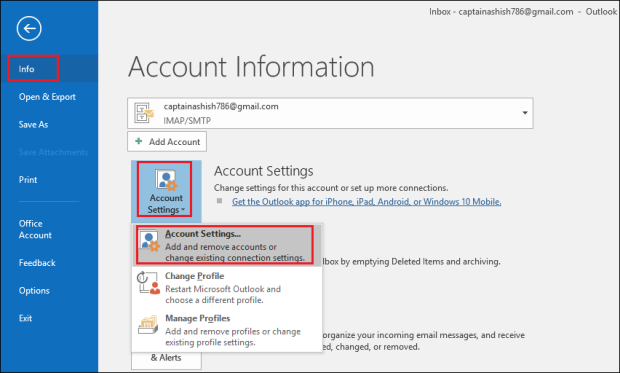
3. Select the Data Files option and click on Settings. After that, choose the preferred file and press Compact Now.
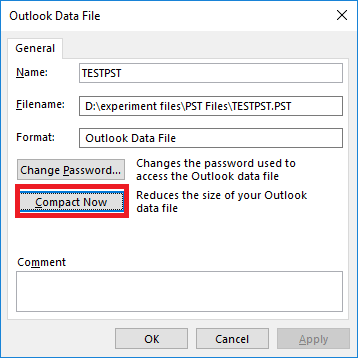
4. At last, click on OK to end the process to reduce the PST file size.
With MS Outlook in-built Program
- Start the Outlook Account and from the File Button, Pick the Account setting.
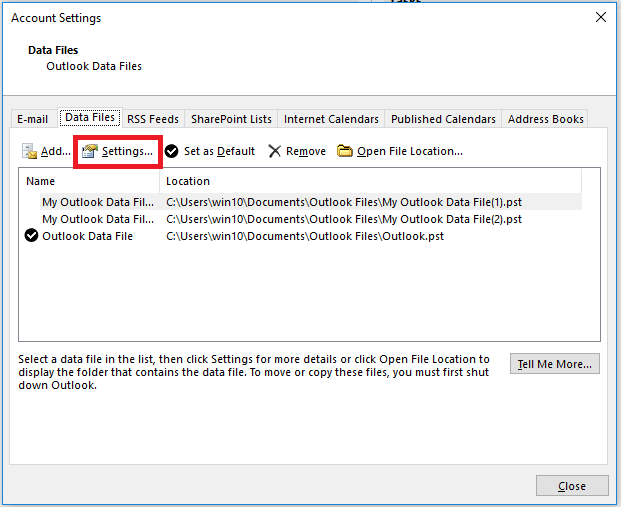
- Double-click on the Data File and select the targeted file which you want to reduce PST file size.
- Now, click on the Setting and opt Compact Now option to move forward.
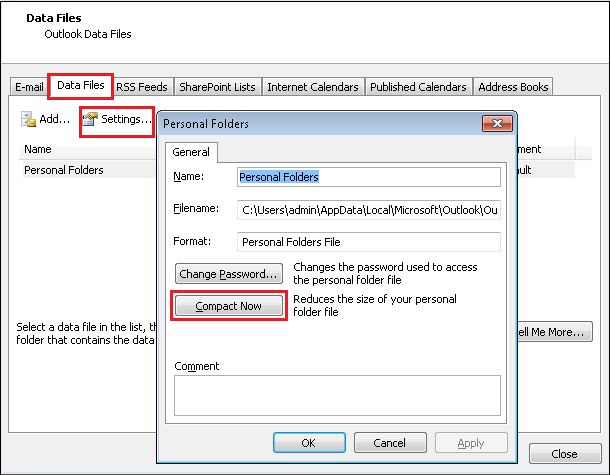
- Finally, click on Exit to finish the process of breaking up a PST file.
Workaround 2: Archive Emails in Outlook
1. Click on the File tab and select Info and choose the option Tools >> Clean Up Old Items.
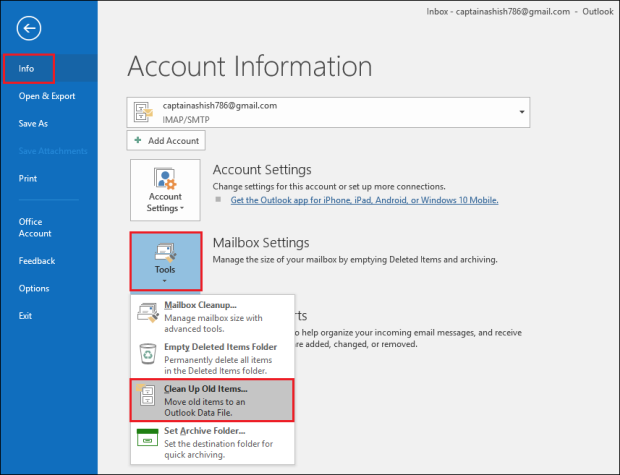
2. Select an Archive dialogue box displayed on your screen. Simply click on the ‘Archive this Folder and all Subfolders’ option. Then, opt for the file and folder to archive.
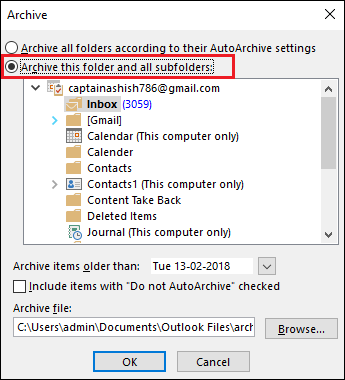
3. Now, check the Include items with the Do not Auto Archive option to archive the desired files to consist of automatic archiving.
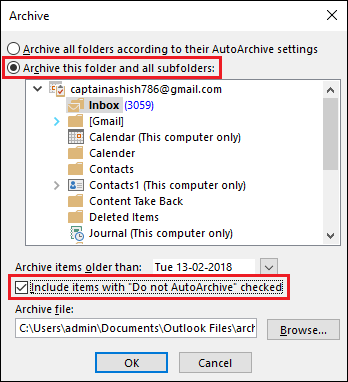
4. Lastly, hit on OK to end the procedure which reduces Outlook PST file size.
What If the Manual Fails?
Yes, there is a high chance that the manual method can fail. Because the free method does not have the ability to reduce corrupted PST file size. Even the MS Outlook installation is necessary to perform the dividing Outlook data file procedure manually. But, no need to worry! Going through the upcoming segment, we will discuss an eminent approach.
Solution to Reduce PST File Size Without Outlook 2021, 2019
After understanding the fact, that the above-stated manual solution does not have the capability to reduce Outlook data file size effectively. Do not worry! You can use the Outlook PST File Splitter Tool to reduce PST files. It is one of the perfect and powerful applications to reduce oversized PST files without any data loss. Even, the tool supports reducing corrupt PST file size without MS Outlook installation.
However, the application supports all editions of the Windows Operating System. The software provides several enhanced features for reducing data file size. You just have to simply free download and use the utility to resolve to split Outlook PST file into smaller parts.
Read More: How to Split Archive PST Without Outlook?
Steps to Compress Outlook PST File Size Immediately
Below, you will get the instructions for dividing the PST data file. You just have to follow all the steps sequentially to implement the procedure to reduce the PST file size. Let’s begin:
1. Step: First, Install and Run the Software on your local machine.

2. Step: Then, Add PST file/folder(s) and desired destination path.

3. Step: After that, Choose the required split option (Split by Date, Folder, Year, Size, Email ID, and Category).

4. Step: Now, check the summary of split information and click Next to proceed.

5. Step: Finally, the process to reduce the Outlook PST file size is completed.

Final Verdict
An oversize PST file can cause corruption and many other issues in the MS Outlook 2021, 2019, 2013, 2010. In this situation, many users require to reduce PST file size. Therefore, in this article, we have mentioned the free and automated techniques to compress Outlook data file size. But, the manual solution of reducing data file size is having some limitations which affect reducing large PST file size procedures. Thus, it is recommended to go with the above-suggested alternative technique.
Frequently Asked Questions by the Users
Q. How to reduce Outlook PST file size without Outlook 2021, 2016?
A. To compress Outlook data file without Outlook follow the multiple steps:
- Step 1. Run the software in your system.
- Step 2. Add the PST file/folder and select the desired location.
- Step 3. Choose the Split PST Size to Split the PST file.
- Step 4. Give a view on the split information and click on Next.
- Step 5. At, the last the process is completed to reduce PST File.
Q. Is this software a safe solution for non-technical users also?
A. Yes, this software is the best for both technical and non-technical users. Because this tool has been tried and tested by technical experts for more than 12 years and they have verified this software.
Q. Is there any need for MS Outlook installation to reduce the PST file size?
A. As we proceed with the manual solution to fix this error, MS Outlook must be installed on your system. However, if we opt for the tool-oriented solution, MS Outlook does not need to be installed.


