How to Recover Deleted Emails Exchange 2016 – Get Solution Here!
When working with Microsoft Exchange 2016 or other versions, it’s common to delete emails or entire mailboxes accidentally. However, Exchange Server offers built-in features to recover lost or deleted emails but with some limitations like data loss. Here, we will walk you through the various methods to recover deleted Emails Exchange 2016 with minimal disruptions.
“Hi everyone! I noticed that some of my important Emails are missing from my Exchange Database mailbox. I searched on all the existing folders including the dumpster but failed. I could not even remember when I purged those emails. I may have accidentally removed them while uncluttering my inbox 2 months ago. However, I need those emails badly on an urgent basis. Please tell me how to recover emails from Exchange Server. I am not a system admin, so it would be better if someone could suggest a simple method.”
To recover deleted emails Exchange 2016 can be difficult, especially if the email items are not found in the recoverable items folder. But, you can get back your purged Exchange emails with the help of an automated utility. The following section describes both the manual & automated ways to do the job effortlessly. So, let’s commence the journey with –
Top Causes of Email Deletion in Exchange 2016!
Understand the factors behind the same –
- Users unintentionally delete emails while managing their inboxes or organizing folders.
- Exchange retention policies automatically delete emails after a specified retention period expires.
- When a mailbox is inactive, Exchange may purge old or unaccessed emails.
- Syncing problems between devices or apps can lead to unintended email deletions.
- Email-deleting malware or viruses can remove important messages from mailboxes.
- Users may configure rules or filters that delete emails based on set criteria.
- Corrupted emails or mailboxes may result in the loss of certain messages.
Most Recommended Approaches to Recover Deleted Emails Exchange 2016!
Different methods can be used to recover deleted emails from Exchange Server 2016. Users can try the manual methods for retrieving the purged emails which are quite complex and time-consuming to proceed with. Or, try the sure-shot solution to restore purged emails from the EDB file effortlessly.
#1). Use PowerShell to Recover Emails from Exchange Server!
To initiate the task manually (Exchange PowerShell) is not a piece of cake. The user has to be patient while using this approach because before working on PowerShell user must set some specific permissions which makes this a prolonged method.
This technique will not work in large Organizations or Enterprises. For large volumes of data, this solution is not practical.
- Open PowerShell as an Administrator and start with the following command –
New-MailboxRestoreRequest -SourceMailbox <SourceMailbox> -TargetMailbox <TargetMailbox> -StartDate <StartDate> -EndDate <EndDate>
- For monitoring, run:
Get-MailboxRestoreRequest

That’s why many users opt for the smart solution. It saves users time, and effort and recovers permanently deleted emails in bulk. We are talking about the solution mentioned below.
#2). Go-To Solution to Recover Deleted Emails Exchange 2016 Instantly!
The Exchange Recovery Tool is used to recover purged (Hard-Delete) emails i.e. permanently deleted from Exchange Database (.edb) file. It also recovers deleted Emails from Exchange 2003 / 2007 / 2010 / 2013 / 2016 versions.
This utility provides the dual scanning mode (Quick & Advance scan). While the advanced scan mode recovers permanently deleted, corrupted, or offline/dismounted EDB files, a quick scan will help to recover healthy EDB only.
After recovery, users can export Exchange mailboxes to Live Exchange Server, O365. Moreover, it can export mailbox to PST, EML, MBOX, PDF, MBOX, and HTML which adds another layer of security from cyber threats.
Learn more benefits of this –
- Recover Exchange Priv.edb & Pub.edb Mailbox Folder
- Save a scanned copy of the corrupted Exchange Database file
- Remove Email Encryption like SMIME and OpenPGP from the Exchange EDB file
- Date and Time-based filter to restore Exchange email of a specific period
- Maintains Actual Folder Structure while exporting into different file formats
So, why are you wasting your time, download this for free, and make the data recovery task a breeze!
Know the Working Instructions to Recover Emails from Exchange Server!
Step 1: Download & Launch the software.
Step 2: Click on the Add File button to recover deleted Emails Exchange 2016.
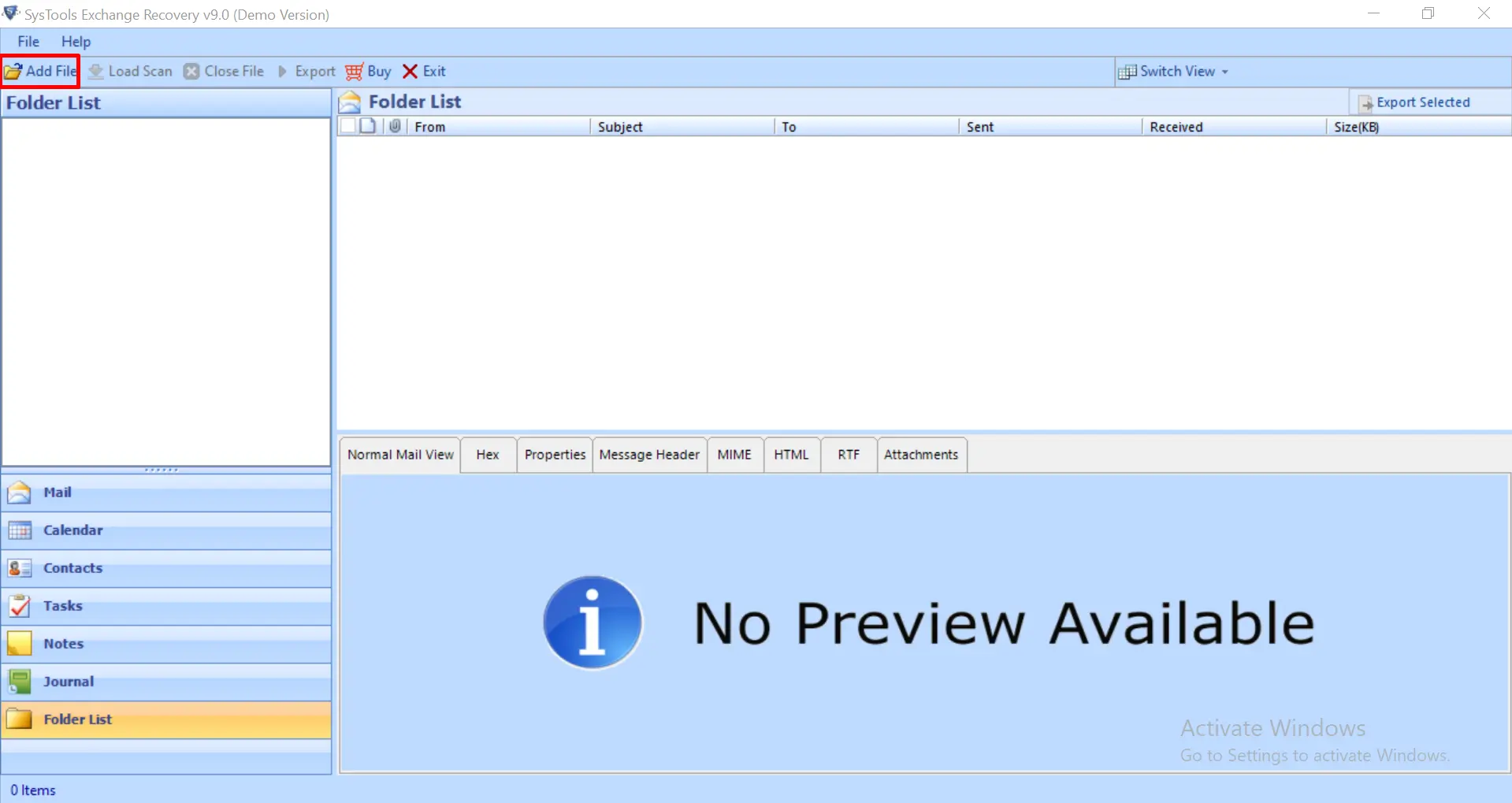
Step 3: Click on the Select File option to load the EDB file that has been dismounted or offline.

Step 4: Select the Advanced Scan option to restore purged Email. For any other case like deep recovery of mailboxes or folders from EDB & repair Exchange mailbox database. Choose this Scan mode.

Step 5: After scanning, the software will show the preview of complete EDB file contents including all purged Emails / Mailboxes.

Step 6: Select the Emails to recover deleted Emails Exchange 2016, then click on Export Selected.

On the next screen, you will see a list of export options. Select Live Exchange to restore the purged emails to the current Exchange mailbox.
Step 7: Click on Advanced Settings and add the login credentials of the Exchange 2016 user account where you want to import the recovered deleted Emails and Save them.
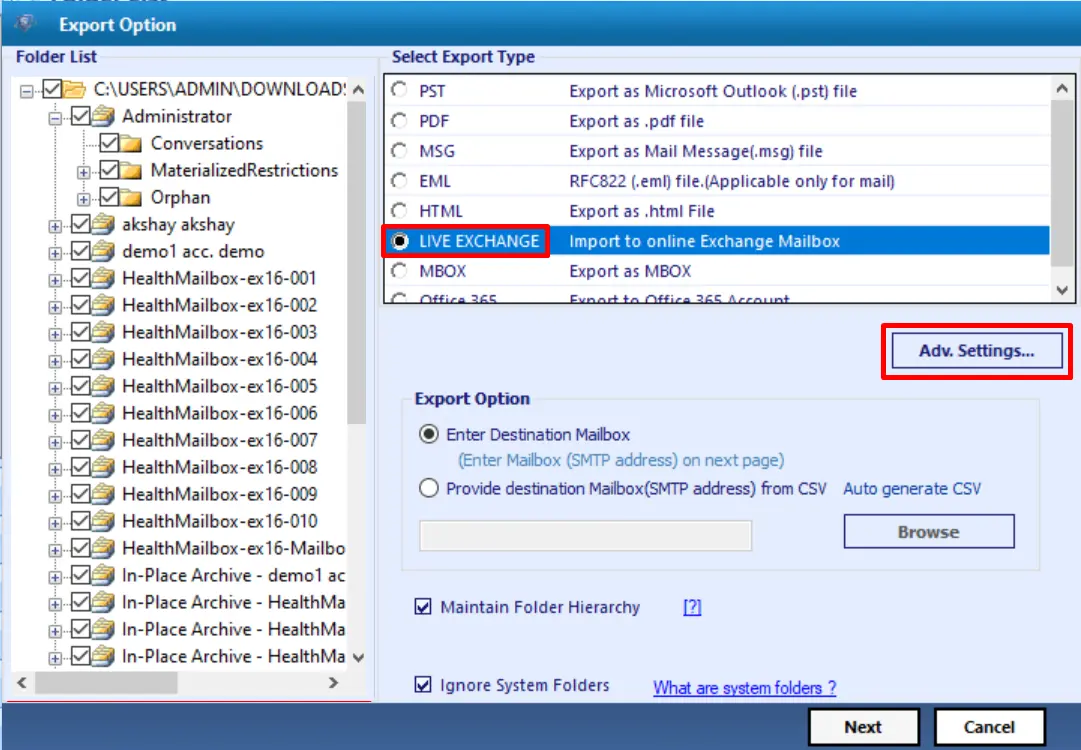
Step 8: After the credential validation, Click on the Export button to recover emails from Exchange Server.

#3). Recover Deleted Emails from the “Deleted Items” Folder
If you ensure that, your data is still available in the deleted item folder then this approach helps you to recover deleted Emails Exchange 2016. Below are the steps for the same –
- Open Outlook or the Exchange Admin Center (EAC).
- Navigate to the Deleted Items folder.
- Look for the deleted email you want to recover.
- Right-click on the email > Move > Other Folder, then choose the folder.
#4). Recover Emails from Exchange Server Using the “Recoverable Items” Folder
After the emails are removed from the deleted items folder, then by default they move to the recoverable item folder. We can restore our data from there also via Outlook or EAC. The steps for both are as follows –
#Outlook):
- Open Outlook and navigate to the Folder tab.
- Select Recover Deleted Items from the Clean Up group.
- The Recover Deleted Items window will open.
- Select the email(s) to recover deleted Emails Exchange 2016.
- Click Recover Selected Items and choose a location to restore.
#Exchange Admin Center):
- Open the Exchange Admin Center (EAC).
- Go to recipients > mailboxes.
- Select the mailbox to recover the deleted emails.
- Click on the More options (three dots) > Connect to Outlook.
- Under Email Retention settings, ensure that the Recoverable Items folder is accessible.
- Search for the deleted emails under the Recoverable Items section.
Observational Verdict!
Accidental deletion of Emails can lead to a hazardous situation. Users need to be alert regarding email deletion. However, if the emails have been purged, users should apply some reliable methods that can easily recover deleted Emails Exchange 2016. In this blog, we have discussed a trustworthy solution to recover emails from Exchange Server / Mailboxes. Considering it will resolve your problem effortlessly.


