How to Recover MS Access VBA Password? Guide for Beginners
Overview: Do you want to recover the password of the .mdb files? Are you also exploring multiple solutions to unlock MS Access files? If yes, then follow this blog thoroughly to know the solutions to recover MS Access VBA password.
Microsoft Access is Microsoft’s database management system. It is a data management software that stores data for reporting, analysis, management, etc. Software developers, data designers, and power users use MS Access to develop application software. Because of their popularity, people use passwords to protect their databases. What happens if you forget or lose your password for any reason? How can I get it back? How do I remove the password and make the MS Access database file free?
So, we are here. In this write-up, we will be discussing the manual and professional methods to recover VBA passwords. Just stay connected till the end.
Expert Software to Recover MS Access VBA Password
Users can opt for this VBA Password Remover Tool. Because it is one of the best solutions to unlock VBA passwords. This software does not require any technical skills to remove VBA passwords and the tool has a user-friendly interface for user convenience.
With the help of this application, users can bypass VBA project password in Excel without losing any information. This software is capable of removing security from any VBA project. Our tool can easily support all the files that a VBA program uses to create a project. You can download the free demo version of the tool and check out all the features without making any investment.
- Download and Run Software
- Select the Add File or Folder to upload VBA File.
- Browse to File to Recover Lost Excel VBA Password.
- Click the Reset button to Unlock your password.
- Preview the report with file path, password and status.
Prominent Features of this Software
- This app allows you to bulk remove VBA passwords from Access MDB database files. It even supports all MDB files from Microsoft Access 2019, 2016, 2013, 2010, 2007, etc.
- It comes with a simple graphical user interface that both skilled and unskilled users can use easily.
- This app was developed with full R&D and successfully tested by experts. Therefore, it guarantees 100% results and no data loss.
- Users can save a lot of time, as it takes very little time to remove VBA passwords from MDB files indefinitely.
- This provides functionality to remove VBA passwords in Access without prompting for a password. However, users can save the output database file to a specific destination.
- The best tool to crack VBA project passwords in Excel, Word, PowerPoint, Access, and other programs.
Read Related Blog: Know VBA Code to Unlock a Locked Excel Sheet
Step-by-Step Guide to Recover MS Access VBA Password
1. First, Install and Launch the Tool on your system.

2. Go to the “Add files” or “Add folder” option to insert the password-protected VBA files.

3. Preview all files displayed on the software pane. Then select Remove or Remove All options if you added the wrong file mistakenly.

4. Finally, preview the report along with the file path and status.

Users can go for this tool to recover VBA passwords easily. But, if you want to try the free solutions then jump to the next segment.
Manual Approach to Recover MS Access VBA Password
Here we will discuss the manual methods. Keep one thing in mind, before trying the manual approach first take a backup of all the password-protected VBA files. Because manual methods are not that safe to use.
Recover VBA Password using MS Access
- Open the database file by entering the correct password.
- Click on the “File” button, then hit the “Open” button and choose the “Decrypt database” option.
- Click on the “OK” button when asked about exclusive use.
- Here, select the access database file which needs to be decrypted.
- In this step, search for the “Open-exclusive” option in the drop-down list.
- After performing the above steps, your VBA password will be removed.
- So, after that click on the “File” tab again and go to the “Decrypt database” option.
- Finally, in the user database dialogue box enter the password and click on the “OK” option
These are the steps of the manual method to recover VBA password. But if this method doesn’t work then you can go with the next manual method.
Recover VBA Password using Visual Basic Editor
Follow the steps given below to remove the Access VBA Password:-
- Firstly, start with creating a new database file and after that open the newly created file.
- After that, press the “F11 + Alt” keys to open the Visual Basic Editor.
- After opening VBA, go to the “Insert” option and click on the “Module” button.
- In the last, you just need to copy the code given below:-
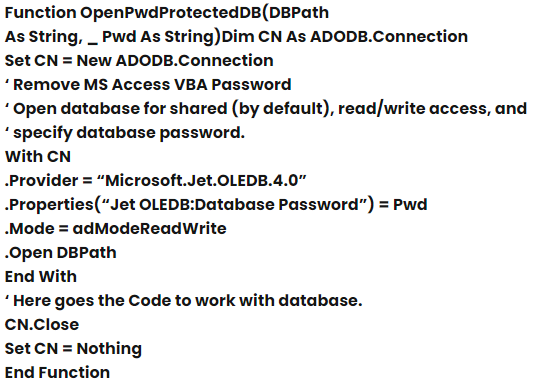
Note:- This solution will use ActiveX Data Objects (ADO.Net) code to recover access to VBA passwords. It only supports Access 2003 and 2007.
Limitations of Manual Techniques
- Utilization yourself with a certain amount of technical information using VBA code.
- Any mistake in the VBA code can cause major problems.
- Remove VBA passwords in MDB files one by one
- Data security cannot be guaranteed.
- You cannot change the currently used password for MS Access.
Last Words
In the above blog, we have discussed 2 manual solutions and 1 professional tool. Users can use any of the above methods to recover MS Access VBA passwords. But, a manual solution is not safe and secure. So, we suggest users go for the professional solution. Because it is safe and also provides a free demo version to check the working efficiency of the utility.


