How to Recover Data from Invalid Dynamic Disk? Know Here
Everybody knows that dynamic disks provide the ability to move disk volume migration from one system to another without any data loss. Moreover, it improves performance by allowing you to move portions of volumes (sub-disks) between disks on a single computer system. But what happens when this data is lost from the dynamic disk and now it shows it as “invalid”? In that case, the user wants to know how to recover data from invalid dynamic disk.
So without any delay, we will learn about all the aspects of the dynamic disk, the reasons it becomes invalid, manual workarounds, and a professional approach to getting data from dynamic hard disks. First, get in-depth knowledge of dynamic disks and why they are preferred by experts over basic disks.
Overview About Dynamic Disk
When a disk is configured for dynamic storage, it is referred to as a dynamic disk. Users choose dynamic disk over basic disk because it is flexible for storage and doesn’t rely on partition tables to maintain the track of the system partitions. Users can increase the size of the partition by creating dynamic disks. It manages the data using the volumes.
Distinctive Factors of Dynamic Disk and Basic Disk
- It became quite essential to understand the difference between a basic disk and a dynamic disk so the user could understand the type of storage and which one to choose according to their requirements.
- The basic disk is the standard storage type that manages all the partitions on the disk using the traditional partition table. On the other hand, a dynamic disk manages all of the drive’s volume using a hidden LDM database.
- The basic disk has 3–4 partitions with one secondary extendable partition, whereas the dynamic disk has no such limitation on partitions. It contains the following volumes:
- Simple volume
- Spanned volumes
- Stripped volumes,
- Mirrored volume
- RAID: 5 volumes.
- Multi-boot setup is supported by the basic disk that is switching between operating systems. Dynamic disks do not allow this configuration.
- In Basic Disk, once a partition is created, it cannot be changed or extended. On the contrary, a dynamic disk allows an extension to the size of partitions as per user requirements.
- One major drawback of using a dynamic disk is that a basic disk can easily be converted to a dynamic disk without data loss. But if the user wishes to convert a dynamic disk into a basic disk, it cannot be achieved without deleting all the volumes of the dynamic disk.
Main Reasons for Data Loss on Dynamic Disk
The following are the most common reasons for data deletion from dynamic disks:. Recognize the reasons and execute the appropriate solution.
- Updating the System The dynamic information is kept in the registry. When you connect it to another system, the disk will be shown as “invalid.”. Because that system does not have the registry’s information.
- Windows Registry Errors: The Windows registry contains important information about your computer. An error in this area of the system will invalidate the dynamic disk and result in data loss.
- Converting a Dynamic Disk to a Basic Disk: As we told you earlier, it is not possible to retain data after converting a Dynamic Disk to a Basic Disk. This results in data loss situations. Thankfully, with the help of recovery solutions, to get data from invalid dynamic disk
So in the upcoming section, we are going to explain the steps in detail.
Manual Techniques to Recover Data from Invalid Dynamic Disk
After recovering data from an HDD dynamic invalid, try using the three solutions below to make the make the dynamic disk invalid without losing data.
1. Incorrectly Reinstalling an Active Drive
If the disk connections are incorrect, the wrong dynamic disk can cause problems. If you encounter this issue, here are the steps to resolve it:
- Turn off your computer and remove the drive.
- Disconnect the SATA cable and power cable.
- Connect the SATA and power cables and make sure the dynamic drive is properly connected.
- Restart your computer, open Disk Management, and verify that your dynamic disk is not corrupted.
- If the problem persists, try connecting the drive to another computer or using a new SATA cable.
2. Update your Windows Operating System
If it has been a long time since your computer was last updated, you may be experiencing unacceptable problems due to compatibility issues between your operating system and dynamic disks. To resolve this issue, go to Settings > Update & Security and select Windows Update to update your operating system. After the update is complete, restart your computer and reconnect your dynamic disks.
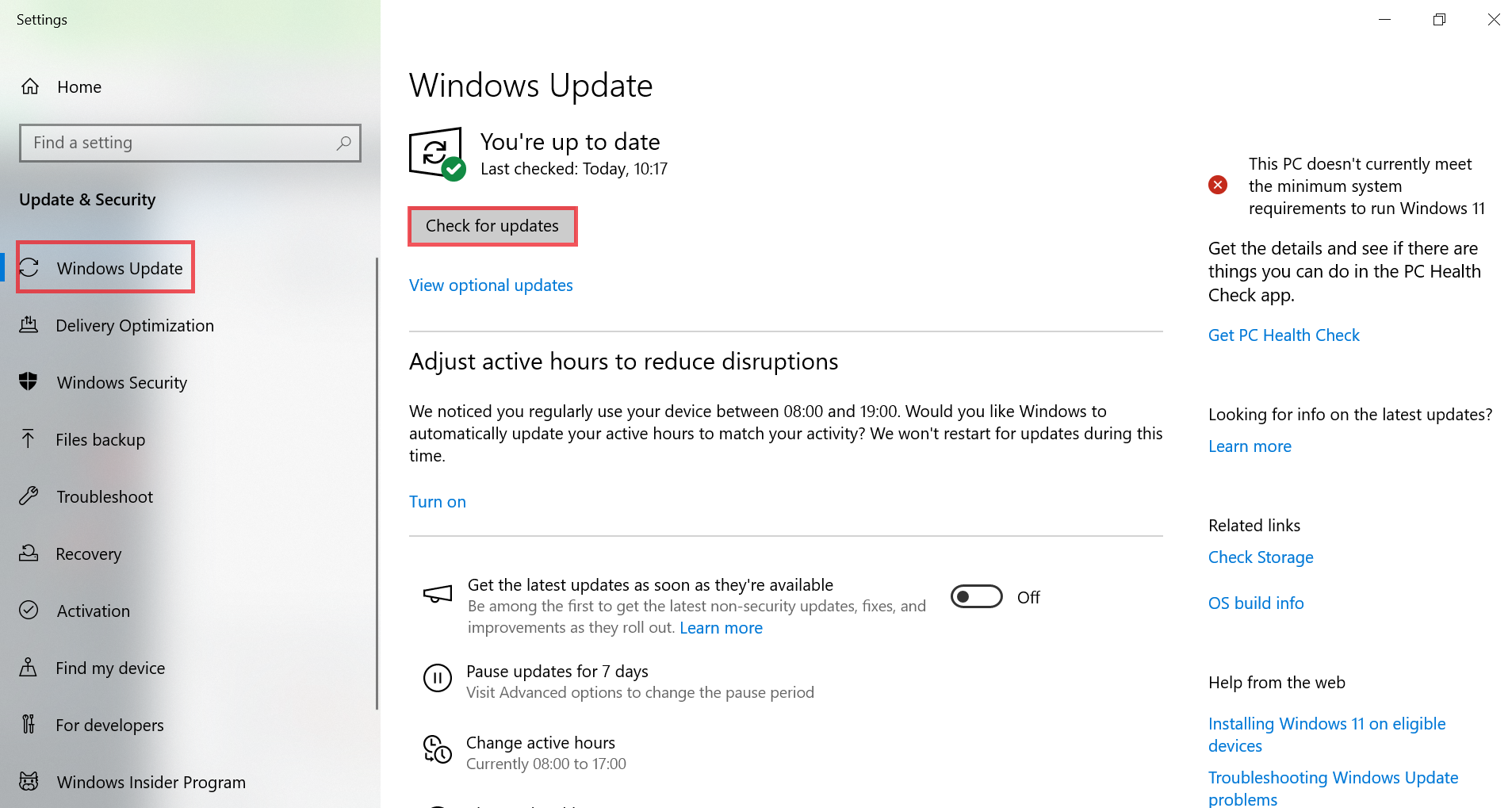
3. Convert a Dynamic Disk to Root Disk without Data Loss
- First, search for Compmgmt.msc in the Start menu.
- Pick the Enter button on your keyboard to open disk management.
- Right-click the disabled dynamic disk.
- Select “Change Drive and Path” from the menu.
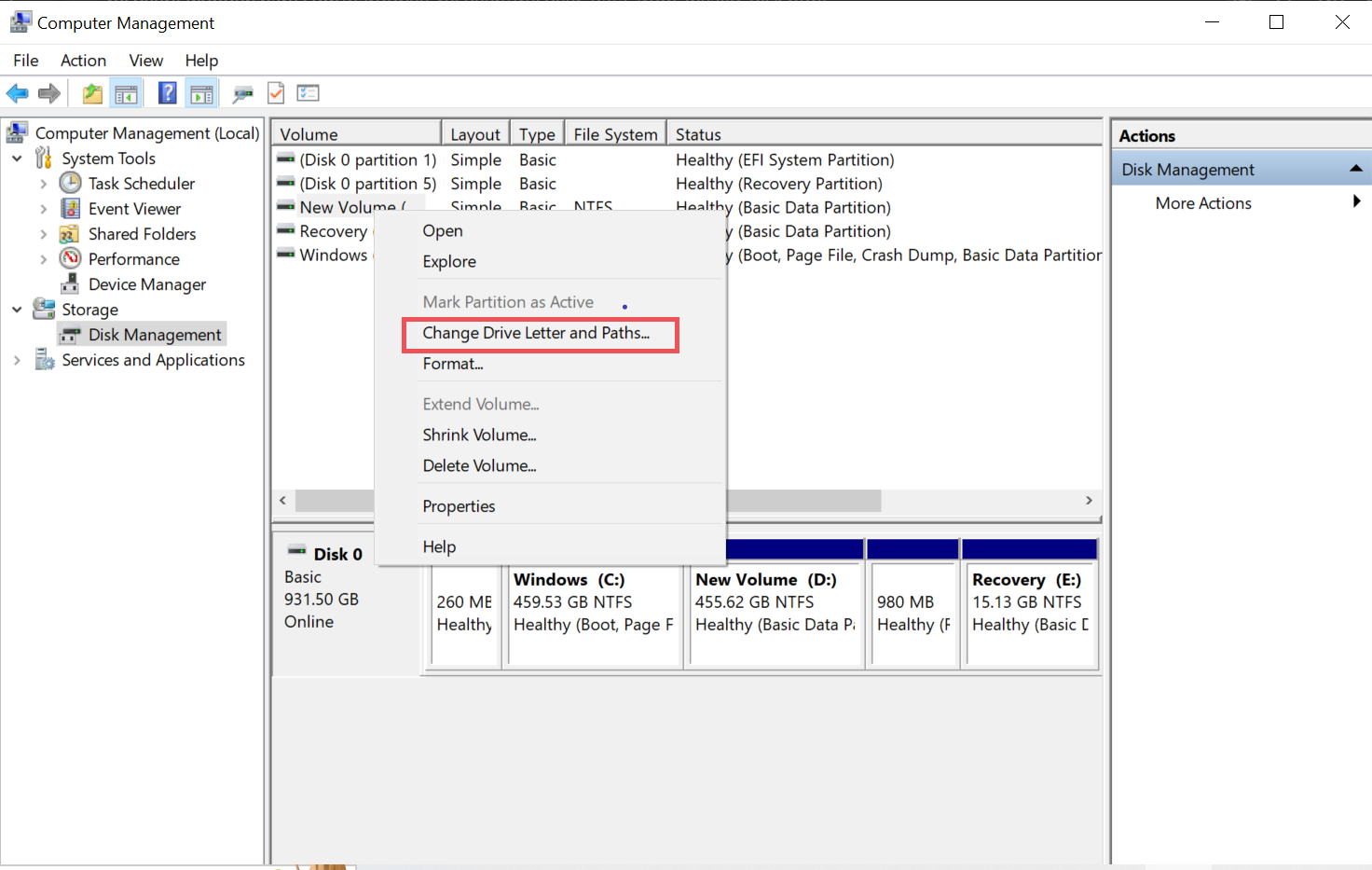
4. Restart the Invalid Disk via Commands
- Open the search bar from your computer’s Start menu. Type “cmd“.
Then run “cmd” as administrator. - A command prompt window will pop up. Type “diskpart” and press Enter.
- Then type “burn disc.”. Press Enter on your keyboard.
- Next, make sure the disk number is correct.
- Then type select disc <disk number> and press Enter.
- Finally, type “online” and press Enter again.
Pay Attention: We strongly advise against any data modification activity on a hard drive. Because it will lead to data overwriting and make the file recovery process difficult to accomplish.
Alternative Solution to Recover Data from Invalid Dynamic Disk
Other triggers include incorrect BIOS settings, software conflicts, hardware failures, operating system problems, partition errors, file system boot sector corruption, etc. In all the above cases, data can be lost or deleted. even so, it is not as bad as it seems. You can use Hard Disk Deleted File Recovery Software to recover files, regardless of their format.
If the user is in a position where he lost data from a dynamic disk, only a reliable application is able to recover data from deleted partition.
Demo version: Users who are seeking a direct solution to recover deleted image files from the system can download the free demo version. Run the utility and preview the recovered, lost, or inaccessible files on the panel. If you can see the files on the preview panel, then download the licensed version and get data from invalid dynamic disk in its original healthy format.
Quick Process to this Software
Follow the four steps outlined below to get data from a dynamic disk instantly with the maximum scope of file recovery.
Step 1. Download and install the software on a Windows device. Attach the dynamic disk to the system.

Step 2. Next, click on the Refresh View tab and it will display the connected drive on the panel. Click on Drive and click on the Scan button to start the recovery process at the moment.

Step 3. The recovery process will be completed within the shortest span of time. Select the files you want to recover data from invalid dynamic disk. Click on the Save button after making a selection of files and folders.

Step 4. Provide a destination storage location to save the recovered deleted files from the dynamic disk on Windows 11. 10.

Note: Make sure not to select the same dynamic disk to recover deleted files from your hard drive. After the completion of the recovery process, you will receive a confirmation message. So now you know how to make a make a dynamic disk invalid without losing data.
Conclusion
We expect that at the end of this article, you will know how to recover data from invalid dynamic disk. Data loss is unavoidable, whether you choose disk management or the command prompt to convert a dynamic disk to a basic disk. Execute the Deleted Partition Recovery Software which is capable of reversing the data loss situation by recover data from dynamic disk in its original format.
Frequently Asked Questions by Users
Q: How do I get data from an invalid dynamic disk?
Yes, it is possible to recover data from dynamic disk using the data expert-suggested data recovery software.
Q: What causes a dynamic disk to fail?
Dynamic disks can fail due to disk damage, hardware failure, or improper writing.
Q: How to fix a bad dynamic disk?
To reset a dynamic disk to default, follow these steps:
- Turn off your computer.
- Disconnect the SATA cable and power cable from the dynamic drive.
- Reconnect the dynamic drive and check that the SATA cable and power cable are connected correctly.
- Restart your computer and check if the dynamic disk is marked as invalid in Disk Management.


