How to Recover Data File from Formatted Hard Drive?
Summery: Do you want to recover data file from formatted hard drive in Windows 10, 8, 7 and 11? In this article, we will tell you how to complete this task. So, without further ado, let’s explore the existing solutions and dive into the process.
Let us understand the query with the help of an example and then find the solution for how to recover files from formatted hard drive in Windows 10, 8.1, 8, 7, 11, and below versions.
User Query: “I was cleaning some useless files from my computer and accidentally formatted my E-drive partition. This partition of the hard disk contains my important official documents and other items. I made lots of efforts to get them back but could not succeed. Can anyone tell me how to recover files from formatted hard drive on a Windows 10 PC? Please help because this disk has very crucial information. Thanks In advance.”
This situation causes immense inconvenience to the users. Files lost due to the formatting of the hard drive are not completely wiped out, and these files can be easily recovered as long as they are not overwritten. Before going to the solution part to recover data file from formatted hard drive , let us discuss the reason behind the hard drive formatting issue.
Read More: Recover Files After Factory Reset Windows
Reasons for Why Hard Drive Fail and Need to Be Formatted
Let’s list the main causes for which the user needs to format the hard drive on the Windows machine. Later on in this post, you will find out how to recover deleted files from formatted hard drive.
- Hard Disk Failure: Improper ventilation in the CPU can also cause hard disk failure issues. In such a scenario, the user can hear a clicking noise coming from the device.
- Unstable Power Supply Issue: High or too low voltages to your UPS or an unreliable power supply can also cause hard disk failure.
- Due to Virus Infection: Hard drive files can be corrupted due to a virus attack, and the user has to format the disk to get rid of the virus infection. The situation of recovering data files from the formatted hard drive arises.
- Internal Failure: Mechanical failures are also responsible for the corruption of files and folders on your hard disk.
- Corrupted Files: The sudden shutdown of the computer systems or laptops or the power surge issue can also cause corruption in the hard disk file.
- Human Errors: Human errors are responsible for the corruption in the hard disk file. For example, the wrong installation of the operating system can also lead to corruption in the hard drive file. This also leads to the need to recover files after formatting the hard drive in the Windows system.
Note: When your hard drive is accidentally formatted, it’s better to stop all the programs. File recovery from the corrupted hard drive file is still possible. Because all the erased data is stored on the hard disk file as long as it is not overwritten by the fresh data.
Recover Data File from Formatted Hard Drive Using CMD
Step 1: Press Windows + R and type: CMD, and then hit Enter key to open Command Prompt Window. 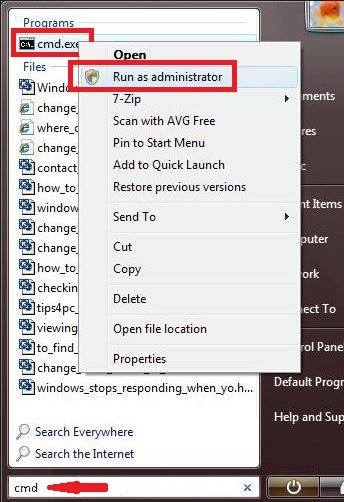
Step 2: Now type chkdsk E:/F and then hit enter. (E is the drive letter. The user can replace the drive letter their device)
Step 3: Now the user has to type Y and hit Enter to continue.
Step 4: Then Type: E: and hit Enter again. (The user can replace the drive letter)
Step 5: Type E:\attrib -h -r -s / s/d*.* and then hit Enter. (Replace E with the drive letter of your device.)
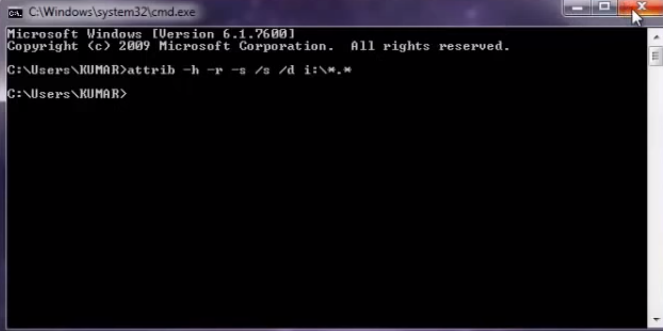
Note: In case CMD commands fails to recover data from the formatted hard disk partition then, in that case, the user can prefer the Expert solution to restore data from the formatted hard drive file partition.
2: Expert Solution to Recover Deleted Files from Formatted Hard Drive
If the user is unable to recover deleted PST files from the hard drive with the help of a manual solution, then the user can take advantage of an automated solution called Hard Disk Recovery Wizard. This software is a complete solution to recover deleted files from hard disks. The user can easily recover photos, videos, music, documents, and other multimedia files
This software is a complete solution to recover deleted CCTV footage. The user can easily recover photos, videos, music, documents, and other multimedia files. It also retrieves data from the IDE, EIDE, and SATA devices. This tool supports the recovery of data from the GPT (Guid Partition Table) and MBR (Master Boot Record) partitions. This utility supports all versions of the Windows OS. Moreover, the user interface of this software is so easy to use for Novice users as well. The user can download the trial version of this tool.
Steps to Recover Data File from Formatted Hard Drive
- Download & Launch the software on Your machine.
- Choose the partition and hit the Scan button to recover deleted files from your hard drive.
- View Folders in the left panel and formatted data in the right panel.
- Now select the files which you want to recover permanently deleted word documents from Hard Drive.
- Choose the location to save the data and click on Export button.
Time to Conclude
Restoring files from the formatted hard drive is a tedious task. From the above write-up, one can get ideas on how to recover data file from formatted hard drive in windows 10, 8, 8.1, 7, and 11. We have resolved the query with both manual and automated solutions to recover deleted files from formatted hard drive. In case the user fails to recover data by using the manual method, he or she can take the help of an expert solution to recover virus-infected files from the hard drive.
People Asked Questions (FAQs)
Q: How to recover data from a formatted hard drive in Windows 10?
If you accidentally formatted a hard drive containing important data, you need to use a data recovery software solution to scan it and recover your lost files. Remember that your data can only be recovered before it is overwritten, so act quickly and do not write new data to a formatted hard drive.
Q: How do I recover a formatted external hard drive?
We recommend that you use data recovery software to recover your formatted external hard drive.
- Download and install the software.
- Connect your partition hard drive to your computer.
- Show the scan results and select all lost files.
- Choose the Save all data or deleted option save recovered data from HDD.


