[Resolved] How to Recover Damaged JPEG Files?
Trying to Recover damaged JPEG files but do not know how this is possible? Don’t worry and keep continue reading this following post! In this following post, we will be describing the steps for resolving this query.
Corruption is however a common reason behind the loss of the digital pictures, most commonly stored in the form of JPEG format. Typically, users will find image corruption appearing in the form of error. That includes image file header, no preview available as well as unknown JPEG format error and so on.
Moreover, users might see the visuals that indicates about the image corruption such as grainy image, pixelation, blurriness etc. Through this blog we will discuss about the best technique to recover damaged JPEG files. First, let’s discuss about the reasons for the JPEG corruption.
Following are some of the common reasons for JPEG Image Corruption
- Corrupted or Damaged JPEG Image Header:- If there’s any corruption in the JPEG file header information, then the application that you are using for previewing the image will not be able to read the image that leads to a “No preview available” error.
- Malware Infection:- Moreover, virus or malware infection can easily damage the file system of the partition,. Hence, leading back to corruption in the storage media. A virus can however also infect and corrupt JPEG files leading to loss.
- Incomplete download or Encoding Issue:- An incomplete downloaded JPEG might turn corrupt and the “Invalid Marker” error can occur. JPEG corruption can also occur due to encoding or decoding problems.
Manual Guide to Recover Damaged JPEG Files
For this process, we will describe different techniques by which users can easily perform this task. Simply, follow these methods down below:-
1. Using Paint Tool
There comes times when images do not tend to open in JPEG/ JOG format. However, you can try to open your images into other file formats. By changing the file format of the existing JPEG images to some other portable format might do the job. In order to change the format, users can utilize Paint Application. Here follow these below listed steps:-
1. To begin, open Paint tool and then add your JPEG files into the software interface.

2. After that, go to the File tab and select Save As option.

3. Then, choose any saving format from the list and hit on the Save option.
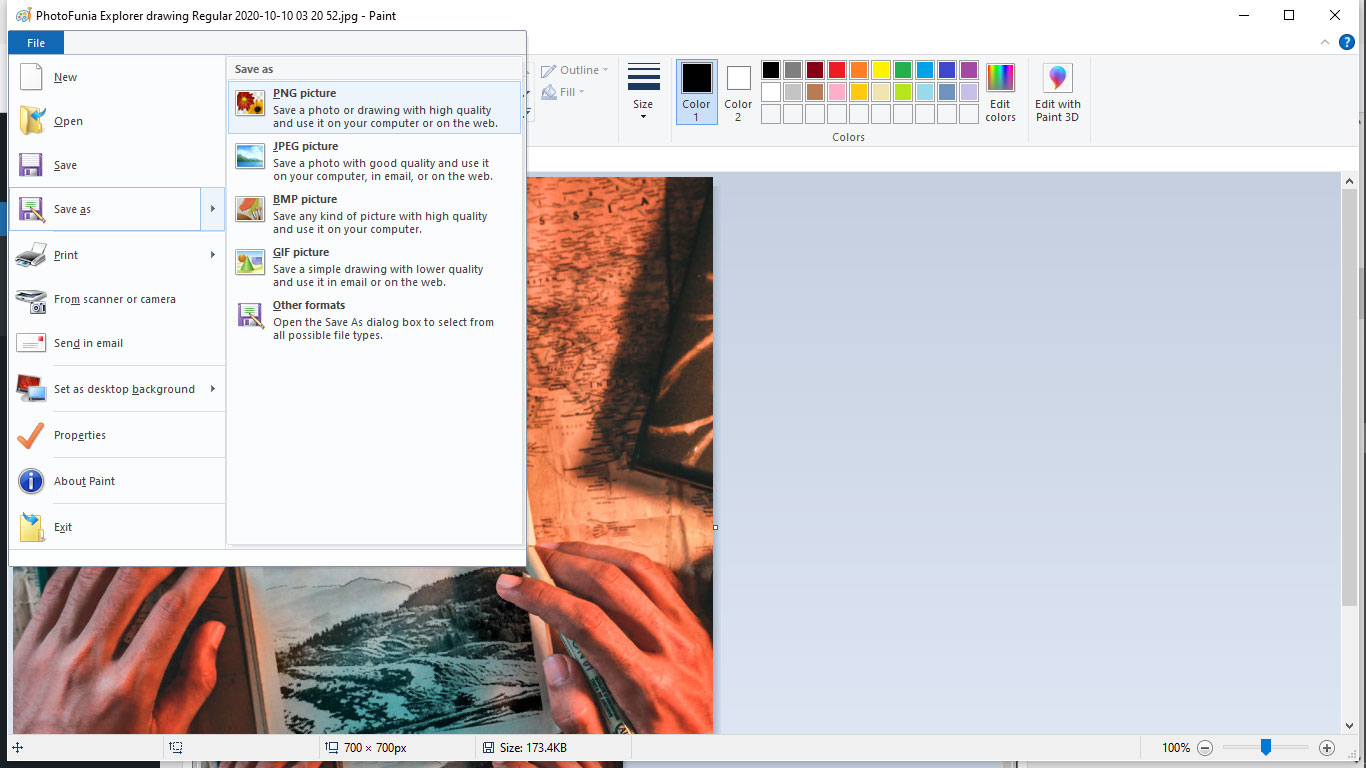
2. Rename your JPEG Files
Remaining files once in while might be able to recover damaged JPEG files without changing its file extension. Simply follow these below mentioned steps:-
- To start, go to the Image file that you want to rename.
- Afterwards, Right-click on the image and then a drop down menu will appear.
- Last, Rename the file and now users can access the file with its new name.
Also Read:- How to Convert Multiple JPG to PDF Format?
What are Drawbacks of the Aforementioned Method?
- These technique can only be beneficial for those who have less number of images to recover.
- It can also be quite time consuming and lengthy process.
- Aside from this, there are also high chances that you might end up losing some of your files.
These methods have some certain disadvantages that can do more harm than good. That is why, it is advised to rely on an Automated solution.
Professional Solution to Repair Corrupted JPEG Files
As we already know, the above mentioned methods have some major drawbacks. That is why users can rely on the Professional solution. There are plethora of online converters that users can utilize to recover damaged JPEG files. However, the Smart Photo Repair Tool will be the best option. This application allows users to restore any distorted, fuzzy, pixelated and gray scale images. Aside from this, it also supports all the versions of Mac OS.
Procedure to Recover damaged JPEG Files
Follow these below mentioned steps:-
1. First, Install and Launch this software on your operating system.
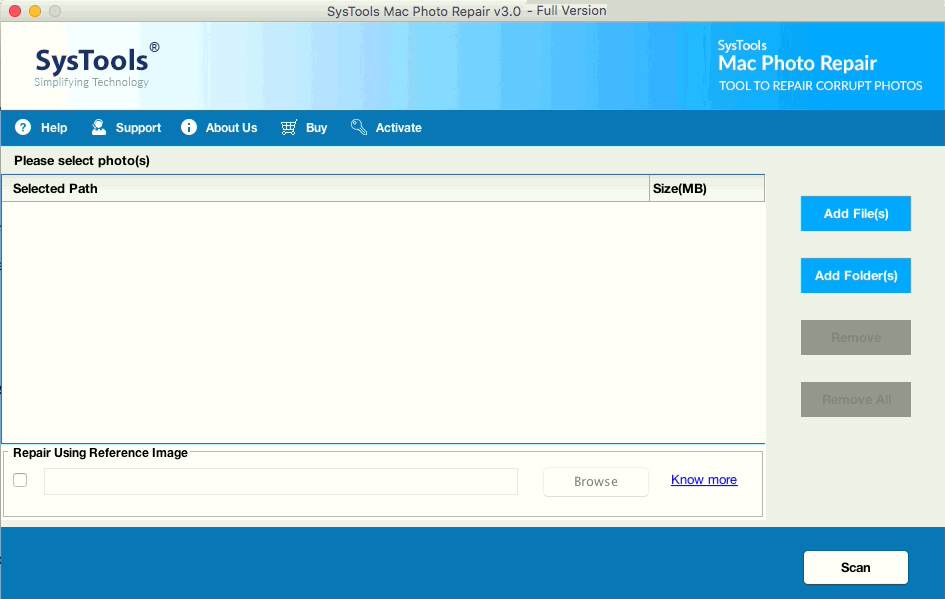
2. Then, select either Add File or Folder(s) option to add your JPEG files.
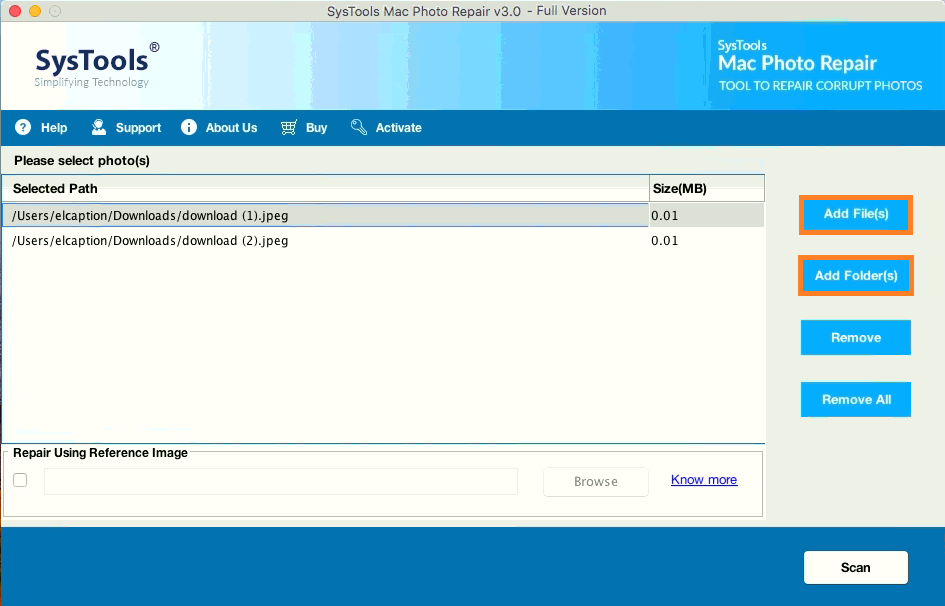
3. Click on the Scan option after successfully browsing the files.
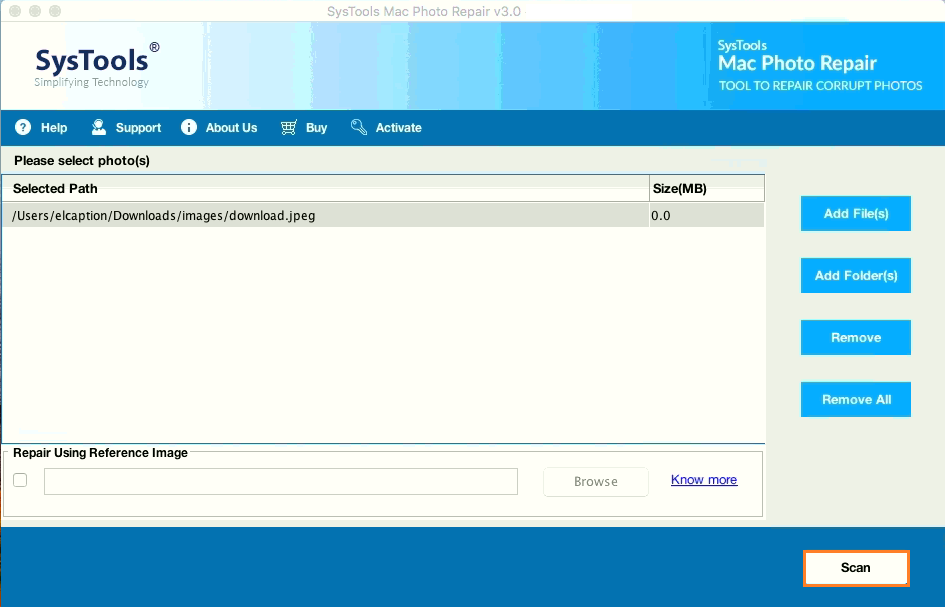
4. Moreover, users can also view their files in the panel before the procedure. Afterwards, press on the Save option.
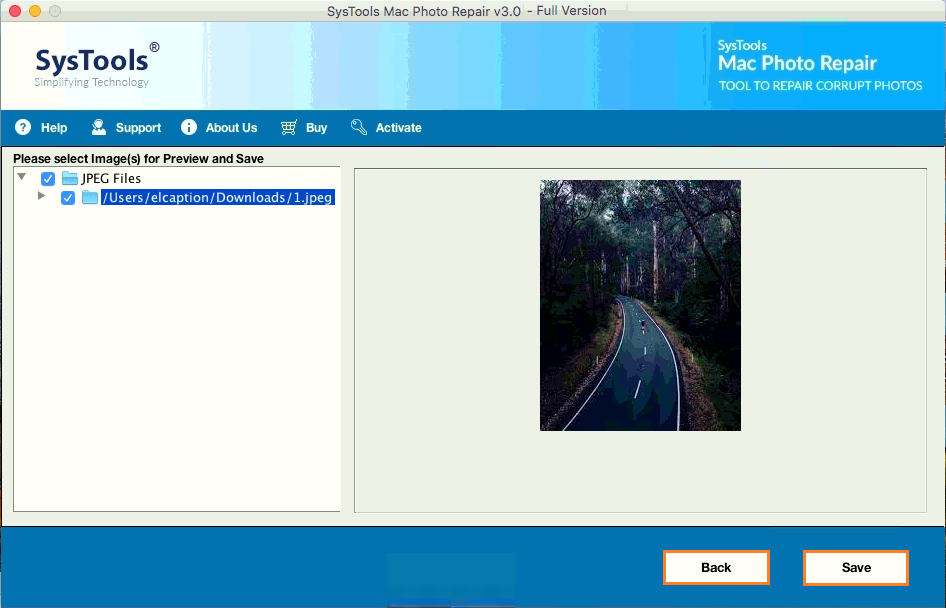
6. With this application, you can also preview your the conversion report by clicking on the View report option. The report however will be provided in CSV file format.
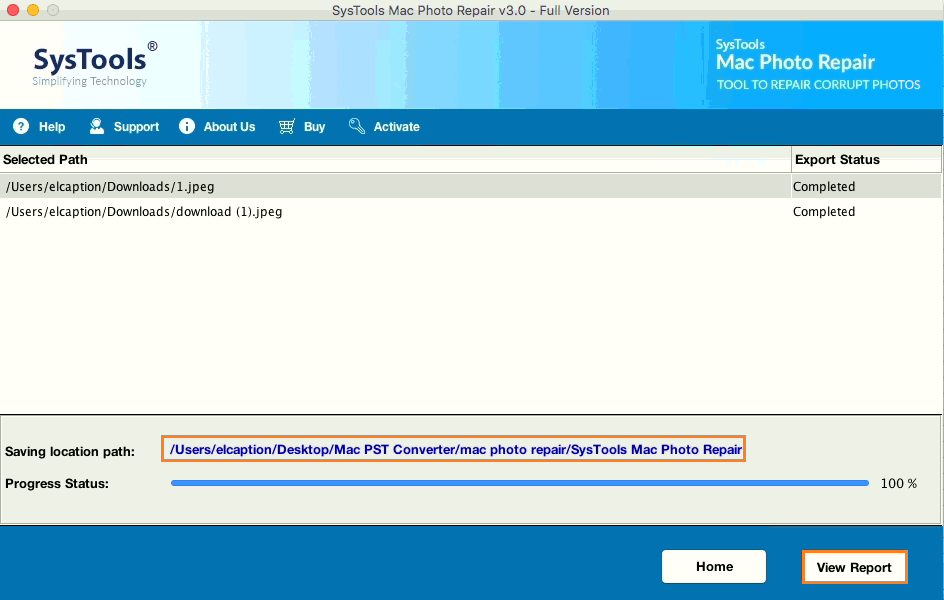
Advantages of the JPEG Image Repair Software
- This application allows users to fix several images in the very same format at the same time. However, it is a quick and easy method for repairing various corrupted, broken and damaged JPEG files on Mac OS.
- With this tool, this repair application helps users to recover the embedded thumbnails without damaging their visual quality.
- You can also view your repaired images. By this however users can easily check any sort of irregularity in the repaired pictures before saving them. Along with that, it also keeps the images intact throughout the process.
- Moreover, it is compatible with the most recent and previous version of Mac operating system.
- This application provides a desired location for saving repaired and repaired images. Users can also store the recovered images anywhere you like.
Read More:- How to Convert JPEG to Base64 TXT File?
Ending
This following blog explains how users can recover damaged JPEG files. Apart from this, we have also mentioned both manual and professional solution briefly along side its pros and cons. Users can however choose any method according to their desire.
But, as we already know the manual techniques have some major disadvantages that can do more harm than good. That is why, we highly recommend you to opt for the Automated solution that we have explained in this following post.


