Learn to Print PDF Attachments from Multiple Emails in Outlook Instantly

Looking for a solution to print PDF attachments from Multiple emails in Outlook, then first you have to save attachments from multiple emails in Outlook. Then, you are capable of printing multiple email attachments at once, and saving attachments from multiple emails in Outlook is a tough task to do. So, here in this blog, we are going to discuss the best approach to extract attachments from multiple emails.
But before preceding the procedure first, let’s discuss what are the limitations of this query
Needs to Print Multiple Emails with Attachments in Outlook?
Well, an online copy of your is nice but sometimes the physical copy of the attachments is needed and here in this section, we are going to discuss some needs and why users need this.
- Sometimes users have to share the hardcopy attachments with colleagues. So they need to print multiple PDF attachments
- For evidence submission, many users want to print multiple PDF attachments.
- Printing emails with attachments creates a tangible copy for documentation, ensuring important information is preserved and available offline.
- For legal compliance or regulatory objectives, several industries or situations require tangible copies of correspondence.
- Users may require paper copies of emails with attachments for easier reference or full inspection if they do not have access to electronic devices.
- Hard copies make it easier to share information when digital access is limited or physical copies are more convenient for others.
- Printing emails with attachments can serve as a backup or redundancy solution in the event of data loss or technological challenges.
Now, after knowing the requirements let’s jump into the procedure:
Print PDF Attachments from Multiple Emails in Outlook – How?
As we said above to print the attachments from Outlook first you have to extract attachments from Outlook in multiple emails. Then you will able to print them. And here in this section, we are going to discuss the manual method to save only PDF attachments. And to do this follow the below steps:
- First, open your Outlook program on your machine
- Now, choose the email containing the attachment and then open it on the preview pane
- Once the attachment opens in the preview pane click on the down arrow button
- Now, choose the Save As for particular attachments and Save All Attachments if you have multiple attachments in that email
- Choose the destination location to save the attachments and click on the OK button to complete the task of downloading
- Once, the attachments are done with the download, then you can simply print them.
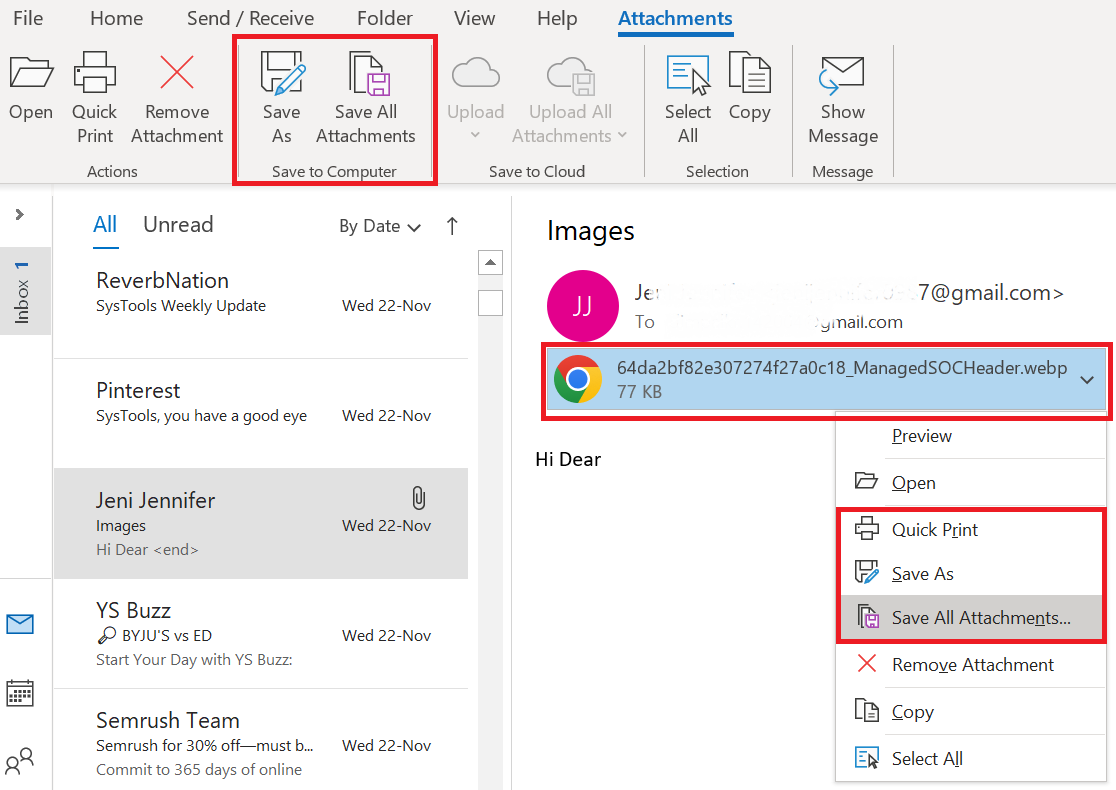
Print PDF Attachments Directly from the Outlook Application
Yes, you can print attachments directly from the Outlook interface, and to do this follow the below steps;
- First, you have to open Outlook and go to the email containing the PDF attachments
- Now, click on the File option from the top menu
- After that under the Print Options section, choose the “Print attached files. Attachment will print to the default printer only” option
- At last click on the Print button to print PDF Attachments from Multiple Emails in Outlook.
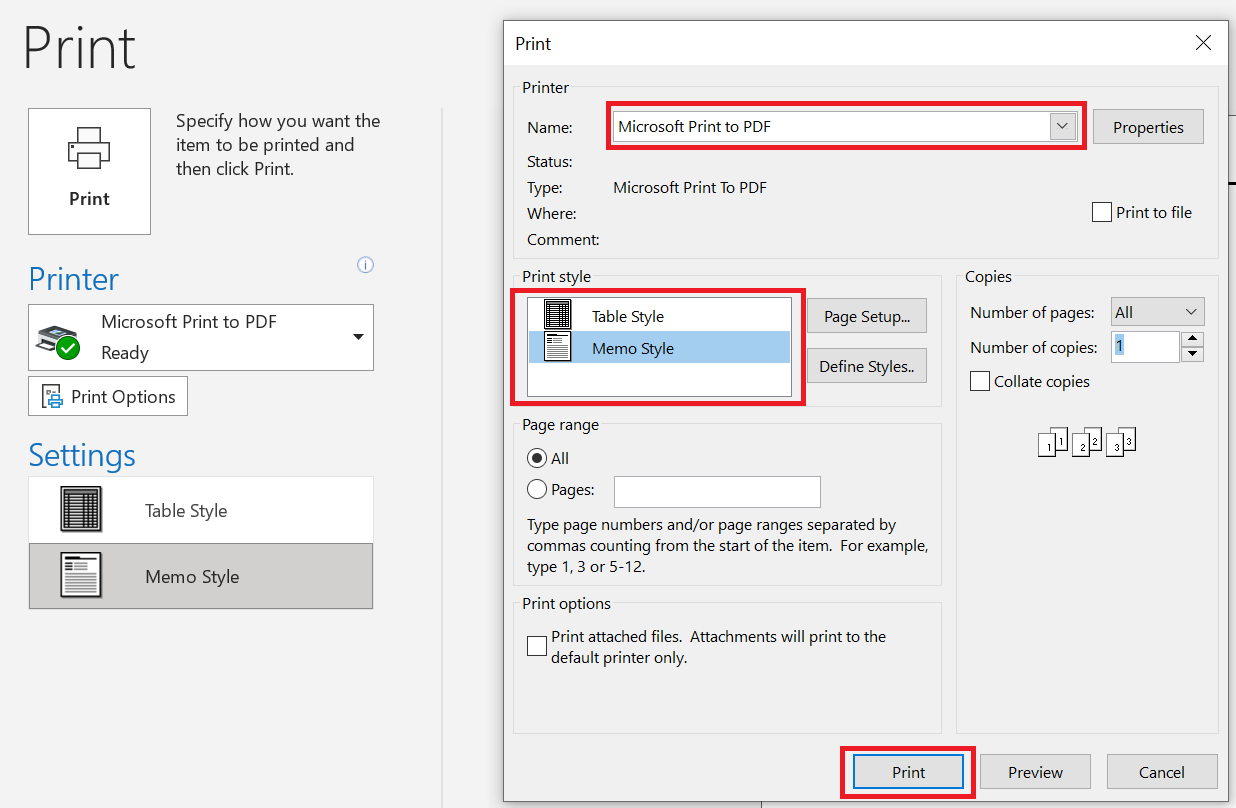
The Drawback of the Manual Method
Well, the above manual method is capable of downloading an attachment that helps you to print PDF attachments from multiple emails in Outlook. But there is one issue with this method, it is only capable of saving single PDF attachments at a time which makes this method very time-consuming.
Also, Outlook does not provide any reliable solution that extracts only PDF attachments in one click. You have to pick out the particular attachments and download them from multiple emails. So, if you have a few numbers of PDF files then you can go with this solution.
Best Alternative Way to Download All PDF Attachments in Outlook
As seen, the manual method has its limitations. So if you have a huge number of PDF attachments in your Outlook inbox, then you can try the Outlook Attachment Extractor toolkit. It is one of the best attachment management utility kits that have the facility to save Outlook emails with attachments to hard drives.
This tool is capable of saving multiple attachments from Outlook inbox. You can extract all attachments from PST files, BAK, MSG, and OST files. Also, the tool preserves the folder hierarchy and maintains the data integrity of the attachments. Capable of downloading Zip files from Outlook.
Now, once you know about the tool let’s check out the working of the tool to save Outlook email attachments to a local folder.
Simple Step by Steps Process to Print Multiple Email Attachments at Once
- First, download and install the software on your machine. Once, the installation is done, run the tool
- Now, choose the browse MS Outlook data PST/OST files radio button.

- Then, click on the Add File(s) or Add Folder. Once the file is added to the software pane choose the Maintain Folder Hierchiey to print PDF attachments from multiple emails in Outlook.

- Now, choose the item type from the Select Item Type option

- At last click on the Export button to print PDF attachments from multiple emails in Outlook

Once the task is completed, go to the destination to view the attachments, and from there you can easily print PDF attachments from multiple emails in Outlook. Because now all your PDF attachments are in one place.
Why Use This Utility Over Others
Well, the manual method is not capable of downloading multiple attachments. Hence many users are not able to complete their tasks related to attachments. But this tool overcomes all the limitations and comes with extra features such as:
- Capable of saving attachments from Outlook PST, OST, BAK, and MSG files.
- Download attachments from Outlook emails, contacts, and calendars.
- Comes with various filter options such as date filter, Outlook categories filter, and file size filter.
- Option to extract particular file format attachments in bulk.
Conclusion
Now let’s wrap up things, here in this blog we have discussed one of the communally asked by Outlook users. So if you are also looking for a way to print PDF attachments from multiple emails in Outlook. Here in this blog, we have discussed three methods to complete the task. Now it is up to you to choose the right method as per your requirements.
Frequently Asked Questions
Q 1: Is there a way in Outlook to print PDF attachments from many emails at the same time?
Ans: Outlook does not have a native capability that allows you to print PDF attachments from numerous email impasses. Typically, users must manage each attachment separately.Q 2: Can I use Outlook rules to automatically print PDF attachments?
Ans: Outlook rules are mostly used for email organization and management. They are unable to directly support printing PDF files from multiple emails.Q 3: Are there any special considerations or safeguards to take when printing PDF attachments from several emails?
Ans: Check that you have permission to access and print the attached PDF files. To avoid security concerns, be cautious when utilizing third-party tools or scripts, and always check the source of such programs.Q 4: How can I print PDF attachments from many Outlook emails at once?
Ans: This can be accomplished by opening each email, then opening the attached PDF file and printing it one at a time. To automate this process, you may also use VBA (Visual Basic for Applications) scripts or third-party applications.


