How to Password Protect PDF without Acrobat Reader? – Top 5 Ways
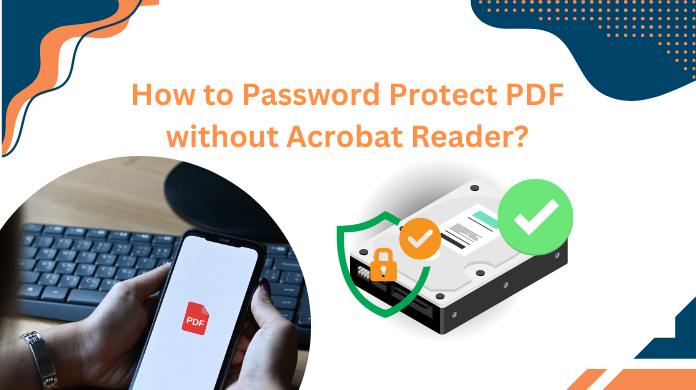
Summary: This article is all about the task to password protect PDF without Acrobat software using other methods. There are several reasons why users want to opt for other methods & these reasons are mentioned below as well. Moreover, the advantages & shortcomings of these methods are mentioned below as well.
PDF is without a doubt one of the most used file formats for storing data worldwide. It is used in the corporate world, education sectors, government organizations, the healthcare industry, etc. Almost every sector uses PDF files but not all users in these sectors are aware of its technicalities.
Reading a PDF file is easy but editing a PDF is not that easy. Removing or Adding restrictions or passwords on these files is even tough for users. The Adobe Acrobat is not affordable for all users. Moreover, it’s a bit complex for users to understand & use quickly.
Let’s begin with the types of passwords or restrictions in PDF followed by the respective topics without any delay.
Encrypt PDF without Password – Password Types & Restrictions
Now a PDF typically has two types of passwords in it. These are:
Master Password/Owner Password/Document Opening Password: This password can be used for both opening a document & adding or removing any restriction. In a nutshell, this password can do all the tasks.
Restrictions/Permission Password: The permission password only allows users to perform specific tasks for which permissions are required. Let’s have a look at these permissions.
- Printing
- Changing Document
- Document Assembly
- Commenting on PDF
- Filling Form Fields
- Signing/Signature
- Template Page Creation
- Content Copying
- Content copying for Accessibility
- Page and Graphics Export
Now, if users will use Adobe Acrobat, these permissions are given in groups. These groups are specified as:
Changes:
- Not allowed
- Inserting, Deleting and Rotating pages
- Filling in form fields and signing existing signature fields
- Commenting, filling in form fields, and signing existing signature fields
- Any except extracting pages
Now, there are several methods available in the market to add restrictions without Acrobat but not all of them are ideal for users. Learning how to password protect a PDF file without Acrobat is only successful if users opt for an ideal tool & technique.
Evidently, let’s understand the drawbacks of Adobe Acrobat first. Then we can directly start with the most reliable & popular automated solution.
Password Protect PDF without Acrobat – What’s Wrong in Adobe?
There are a few key points that we can say are strong reasons why Acrobat isn’t an ideal solution for users. To justify this statement let’s go through these reasons in depth:
- Very Costly: The very first reason is the price of Adobe Acrobat. It’s quite on the expensive side & not all users can afford it. This is why a low-budget solution that anybody can purchase is what will be good for all.
- Complex Process: Using Adobe Acrobat is not easy. There can be various complications & only technically advanced users can understand the steps without any errors & data loss issues.
- Technical Expertise: Users need to be technically proficient as new users can’t execute such operations without any expert’s guidance. To encrypt PDF file without password using restrictions, new users need to do a lot of extra tasks.
- Waste of Resources: There are several other features present in Adobe Acrobat that normal users do not require. Paying for such features that we aren’t going to use is just a waste of resources.
- Time-Consuming: As Acrobat is more feature-loaded for other tasks as well, users will get their results in a longer time span as users need to go through several features that might be harmful if not paid attention to.
How to Password Protect a PDF File without Acrobat Automatically – #1
Get the SysTools PDF Lock Software in the system, to begin with using the most trusted and recommended solution. This solution is enriched with advanced AI algorithms. Here, users can get multiple features & an easy-to-use GUI for all their needs.
Download the tool & follow the above steps:
Step-1. Launch the Software in your system to begin.

Step-2. Browse and Add PDF files to the software.

Step-3. Set Permissions and Password here.

Step-4. Click on Lock to finish the task.

That’s it. This solution can provide accurate results to users in just four easy steps. It has a demo version that possesses some limitations. Users can use the demo version to test its capabilities. Then they can make the decision to purchase accordingly.
Password Protect PDF without Acrobat Mac Device #2
Now, what if a user owns a Mac device? Well, don’t worry. The automated solution works well for Windows & Mac devices. However, there’s a separate method available for Mac. It’s not recommended but users can try this in case of emergency.
The preview option of MacOS is what enables users to protect PDFs. It’s a built-in image and PDF viewer for Mac users. The steps for the same are:
- Open Preview >> Open the required PDF document.
- Choose File >> Click Export option to proceed further.
- Hit the Encrypt button, Set Password >> Now, Retype to verify.
- Hit the Save button to finish the procedure.
Don’t forget that this method is not recommended as there are several issues that users might encounter. However, it can be used only for small-sized PDF files.
Use the Microsoft Office Word Method to Protect PDFs – #3
Now, if users want to password protect PDF without Acrobat application by Adobe, MS Word is another option for users. Let’s have a look at its solution.
Step-1. Open your PDF File in MS Word document.
Step-2. Click on Save As option & set destination.
Step-3. In Save As dialog, Select PDF format & Click Options button.
Step-4. Check “Encrypt the document with a password” option.
Step-5. Now, Set the desired Password as required.
Step-6. Finally, Hit the Save button.
Also Read: How Can I Export Bookmarks from PDF Effortlessly
How to Password Protect A PDF Document without Adobe Online #4
When it comes to the online solution, users can select any of the reliable online sites. We are not mentioning any of them here as most of these sites are not ideal. There might be several issues with this method. Therefore, users must select the online tools on their own risk.
The process of these solutions i quite simple.
Step 1. Sign Up & Pay for the subscription.
Step 2. Add PDF Files to the tool online.
Step 3. Set Permissions as desired
Step 4. Export the files back into system.
How to Password Protect A PDF Document without Acrobat by Google Docs #5
The Google Docs method is the most basic & featureless solution. This is the reason, users do not opt for this method. However, when it comes to the solution, it’s pretty easy.
Users can either download a Google Drive Password Extention or use Google Docs directly as shown in the image to get the PDF document protected.
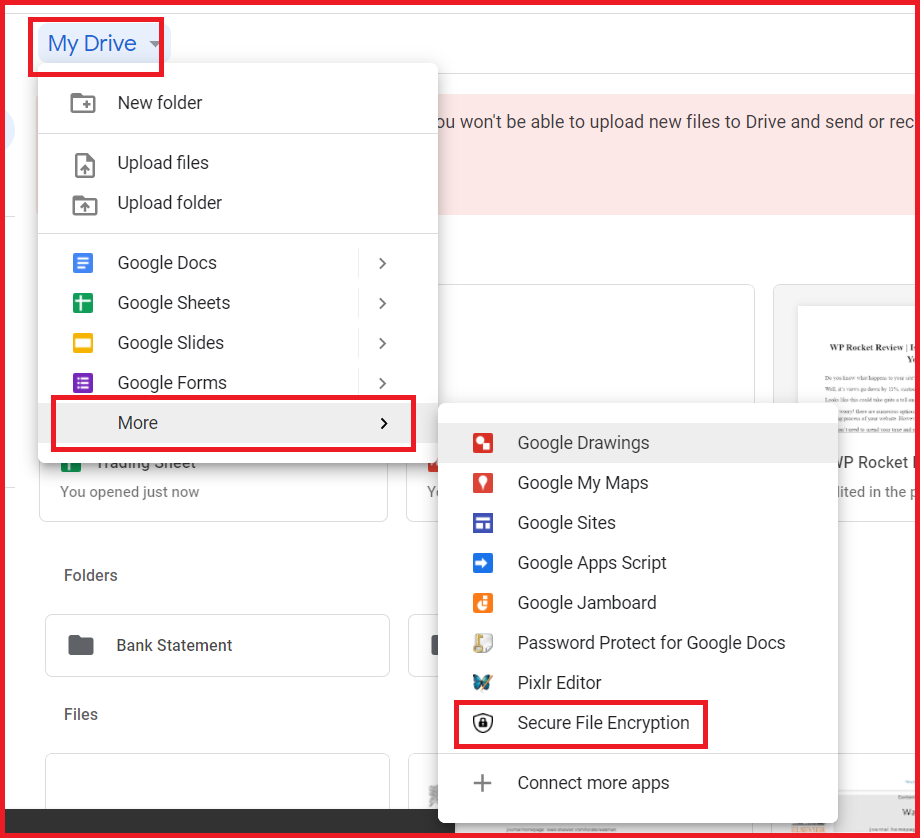
Benefits of Learning How to Encrypt PDF File without Password Using 5 Ways
Now, when it comes to the advantages, let’s quickly go through the features of these methods that users can get.
SysTools PDF Lock:
- Easily works for multiple or bulk PDF files without any hassles.
- Protects & secures confidential information from potential threats.
- Can restrict Printing, Copying, Editing, & Extracting Pages, easily.
- Also, restricts permissions for commenting and form filling in PDF.
- Uses latest AES256 encryption technology for the best protection.
- Save files to their preferred locations or connected storage devices.
- Creates a report after the process to summarize all the events in one.
Online Tools:
- Easy to operate.
MS Office Word:
- No requirement for an internet connection.
- GUI familiarity.
Google Docs Method:
- Users are familiar with the GUI.
Drawbacks of These Critical Solutions
Let’s quickly go through the drawbacks of these solutions. This can help users understand which is the most ideal solution & which is not. Learning how to password protect a PDF file without Adobe is easy when users are aware of these drawbacks.
SysTools PDF Lock:
- The Demo version has data size limitations
Online Tools:
- Not reliable at all.
- Risk of data loss.
- Risk for data breach.
- Misuse of confidential files.
- Dependent on Internet Connection.
- Not for a lifetime. Only subscription-based.
MS Office Method:
- Works only for document open password.
- MS Office Suite is compulsory for users.
- No feature for permissions password.
- Complex Method to Understand.
- Risk of data complete loss.
Google Docs Method:
- Internet is compulsory.
- Enough drive space for heavy files.
- A Gmail Account is another necessity.
- No customization available for permissions.
- The receiving person must also comply with all the above factors.
Conclusion
Finally, now we are aware of all the methods to easily password protect PDF without Acrobat Reader application. Based on the advantages & disadvantages of these methods, users can select the most ideal solution for them.
As per IT experts & trusted users in tech communities, SysTools is undoubtedly the best among all other solutions. It’s almost the best to encrypt PDF without password through restrictions. If users have any queries, our support team is open 24/7 to answer their questions regarding the same.


