Open OST File in Outlook 2021, 2019, 2016, 2013, 2010
Summary:-
You are searching for how to open OST in Outlook. Because you have an OST file and you want to access it. This write-up will guide you to a simple and authenticated solution.
OST file is a replica of the Exchange mailbox and is secured by server-side encryption. So, you cannot relink existing OST files in Outlook directly. In the case of offline OST, Orphaned OST, and Exchange Server unavailability, there is no direct solution to open OST file in Outlook any version. But you can use mentioned steps to complete this task.
In this post, We are not going to explain the situation and reasons. Why are you need to import OST in Outlook? Let’s talk about a solution directly.
Also Read:- Backup Microsoft Outlook emails to external hard drive
Steps to Import OST in Outlook and Open It
It is sure that you don’t have access to your IMAP Outlook account. In this case, you have to perform two simple steps.
- Step1: – Export Your OST File to Outlook Supported PST Format
- Step2: – Import Step 1 Exported File into Microsoft Outlook
Step-1: – Export OST File in Outlook PST Format
Use the OST to PST Converter Tool to open old OST files in Outlook in all versions 2021, 2019, 2016, 2013, 2010, etc. In case, you have an orphaned OST file then, You can also use this tool to make OST files importable into Outlook and open them. It is possible to move OST files that are damaged.
Moreover, This application maintains the integrity of the data. This application assures you do not lose any data from it. This is compatible with all Windows versions. If you are interested and willing to have there are demo versions you can choose.
Also Read:- Export OST from Exchange Server
Steps to Chane OST File in Outlook Data File Format
Mentioned steps will help you to import inaccessible, corrupted, orphaned, and other user OST file in Microsoft Outlook all versions.
- First of all, Download the application and Run it on your system.
Download Now
Buy Now - Then, Browse your OST file from the system into the utility panel. Choose either the Search or Browse feature according to your need.

- After that, preview the complete data on the application screen. It will help you to import the required OST in Outlook.

- Finally, select the PST radio button and browse the path to save the exported file, and click the Export button.

Now you have the PST file which you can import in Outlook 2021, 2019, 2016, 2013, 2010, 2007, etc., versions. Move to step 2.
Also Read:- Export IMAP to PST Outlook
Step-2: – Import/Export Wizard to Open OST File in Outlook 2016 Windows 10
Follow the steps listed below. To complete this step Outlook must be installed on your system. The import process may be different in the order of Outlook 2007, 2003, and 2002 versions.
Here I am going to explain the steps for Outlook 2021, 2019, 2016, 2013, and 2010. Simply follow and open OST file in Outlook 2021.
- Launch Microsoft Outlook on your computer system. Click on the File tab from the menu bar.
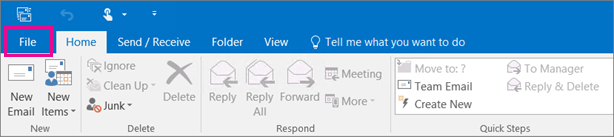 Click on the Open & Export option and then Import/Export option.
Click on the Open & Export option and then Import/Export option.
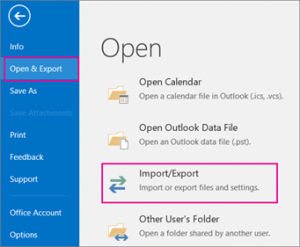
- Now a new wizard will appear. Select Import from another program or file option and click on Next.
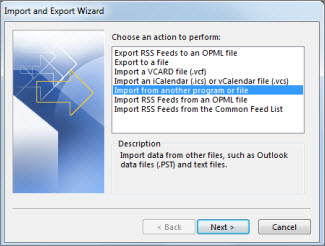
- Now a new window will appear, simply select Outlook Data File (.pst) option. After that click on the Next button.
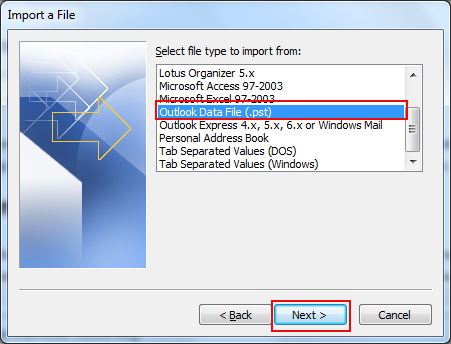
- Browse the PST file (which you created in step 1) by clicking on the browse button. After that opt right option Replace duplicate with items imported and click on the Next button.
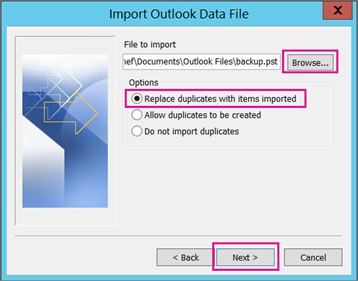
- Select features if required (include subfolder) after that opt for either Import items into current folders or import items into the same folder. After that click on the Finish button. You have successfully imported OST into Outlook. Go to the dashboard and open imported files.
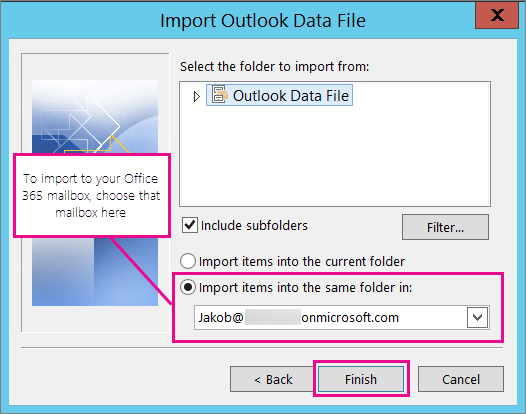
Note: – If you have IMAP Outlook, then configure your mail id in it. It will automatically recreate a new OST in your new Outlook.
Why Use This Tool to Import OST to Outlook?
There were simple reasons that users needed this wizard are mentioned below:
- Simple User Interface (User-Friendly)
- Compatible with all Windows versions
- Convenient to open OST file in Outlook 2021, 2019, 2016, 2013, 2010, 2007, etc.
- Maintain folder Hierarchy
- Keep Meta Properties.
- 100% secure utility.
- Accept large-size OST files as well as maintain data integrity.
Note:- Move the Outlook PST file to Another computer
Why Open Old OST in Outlook?
There was always a question like a user gets disconnected from the Exchange Server due to some possible reasons and their Outlook profile is recreated. They want to know about the method to access and open old OST files in Outlook.
If we talk about the above question then the answer is NO, there is no in-built option to import OST in Outlook 2021, 2019, 2016, 2013, and 2010. Therefore in any possibility, users cannot access their email messages and other items. User needs to change their file using an Exchange server or either archiving method if they want free services.
Those who want to save their time, as well as data from the loss, can choose the OST utility to open their OST file in Outlook 2019 or other versions of Windows.
Also Read:- Import OST file to Office 365
Location Where Your OST File Has Been Stored:
For The Outlook 2019 / 2016 / 2013 / 2010 User:
The users can easily find their storage location by performing the below steps:
- Open Outlook and click on File
- Hit, on Account Setting under the Account Information Window
- Click on Data File in it.
- Move to the file location, select the OST file, and click Open File Location.
Method to Open Old OST file in Outlook Manually
By utilizing these Archive Features you can open OST file in Outlook using 5 simple steps:
- Go to the Start menu and open Microsoft Outlook.
- Now, go to the File and click on the Archive button.
- A window pop up on your screen, choose the file you want to Archive.
- Browse the location where you want to save your PST file.
- At last, when you click OK your process of archiving starts.
Note:- This may not able to translate all the files. Using this process may not change large amount of data. Although this may reduce the clarity of your image. Converting bulk of data may create complexity.
Also Read:- OST file cannot be opened error
Limitation of Free Tricks to Open OST in Outlook:
With the help of this trick, it is not possible to import email, calendar, contacts, etc into PST format using drag and drop. The manual method is not wrong but it is also not reliable. You will definitely find an error while importing a large amount of data.
No doubt that there were numerous tools available in the market but if we talk about my perception I would like to suggest you use SoftwarePro. This will open old OST file in Outlook 2021 / 2019 / 2016 / 2013 / 2010 / 2007 etc.
Final Declaration:
After assuming the scenario I concluded that the user faces a problem when they manually open the old OST files in Outlook 2019 / 2016 / 2013 / 2010. It is a waste of time to do a conversion single file at a time.
So, It will be good to use the application instead of doing a manual process. It is not only a waste of time, but it may also damage your file or have a tendency to lose your important data while importing OST to Outlook.
So, you are advised to try the wizard to open the old OST file in Outlook 2019, 2016, 2013, 2010, 2007, etc.
Frequently Asked Questions
No, If you want to open the OST file in Microsoft Outlook then you must configure Outlook with the IMAP setting. But you can remove this limitation by exporting the complete data into PST file format. Now you can easily open it in Outlook.
If your Outlook is configured with IMAP configuration then you can open it in your Outlook. But in the case of POP configuration first, you have to create PST and then access it in your Outlook. So you can import OST in Outlook.
Yes, by using the steps explained in this post. You can easily open an Orphaned OST in Outlook.


