Want to Move Google Drive to Another Account – Get Your Answer Here
Looking for a solution to transfer Google Drive files to another drive / account? Hold on for a minute, as we will soon be describing the ways to move Google Drive to another account.
For modern time users, Cloud has become a trustworthy place to store their data. When you store your data in Cloud, you do not have to worry about managing physical storage devices. At the same time, there is no risk of virus/ malware attack which is a common scenario for most of the users. When it comes to storing data or files in Cloud, the name of Google Drive is worth mentioning.
With every Gmail account, Google offers 15 GB of cloud storage. This obviously includes Gmail, Dive and Google Photos. The best thing is this 15 GB space is offered to the free Gmail users. It means that Gmail users can have the facility to store 15 GB data without paying a dime. However, the problem arises when they have to transfer files from one Google Drive to another account. This post will share different methods to migrate Google Drive folders to another domain / account.
Also read: Transfer files from Google Drive to OneDrive
Multiple Scenarios Where We Need to Move Google Drive to Another Account
Here are a couple of scenarios where there is a crucial requirement to transfer Google Drive files to another account. Also discussing their solutions along with the problems.
Scenario 1: Share Option to Migrate Google Drive
“I am the class representative of my section. Teachers have sent me all the e-books and journals that will be needed in this semester. All the files are in my G Drive and I have to share them with my fellow classmates. Is there any way through which I can transfer google drive to another account of other students also? Please help.”
Solution:
In this case, the user can use the native method from Google to share their files with others.
- Login to Gmail account and access G Drive.
- Select the folder or files that need to be shared.
- Click on the Share/ Add People button located beside Delete icon at the top right of the screen.
- Type the email address of the people with whom the files will be shared. Also, select how much authority that person will get by clicking on the drop-down icon.
- Click Send to send the link to those people.
Scenario 2: Move Google Drive to Another Account Professionally
“Soon, my college will end and I will lose access to my current Gmail account. With it, I have to give up Google Drive access as well. What I want now is to migrate google drive to another account with all files, which is my personal one. I do not want to go through the hassle of downloading and re-uploading all the files. That is why I am looking for a precise technique to transfer Google Drive folder to another account. I am perfectly fine with any manual or automated method, as the only thing I require is the perfection.”
Solution:
Here, the need is to migrate files from one Google Drive to another Google Drive account. Both the accounts are owned by the same person, but one is domain account and another is single user account. Google Drive Migrator tool will be a perfect solution for the user to transfer google drive to another account with complete storage. Here are the steps, how a users can run the application:
- Initially, download and install Google Drive Migrator on your system.
- Select the migration platforms as “G Suite” for both Source and Destination account.
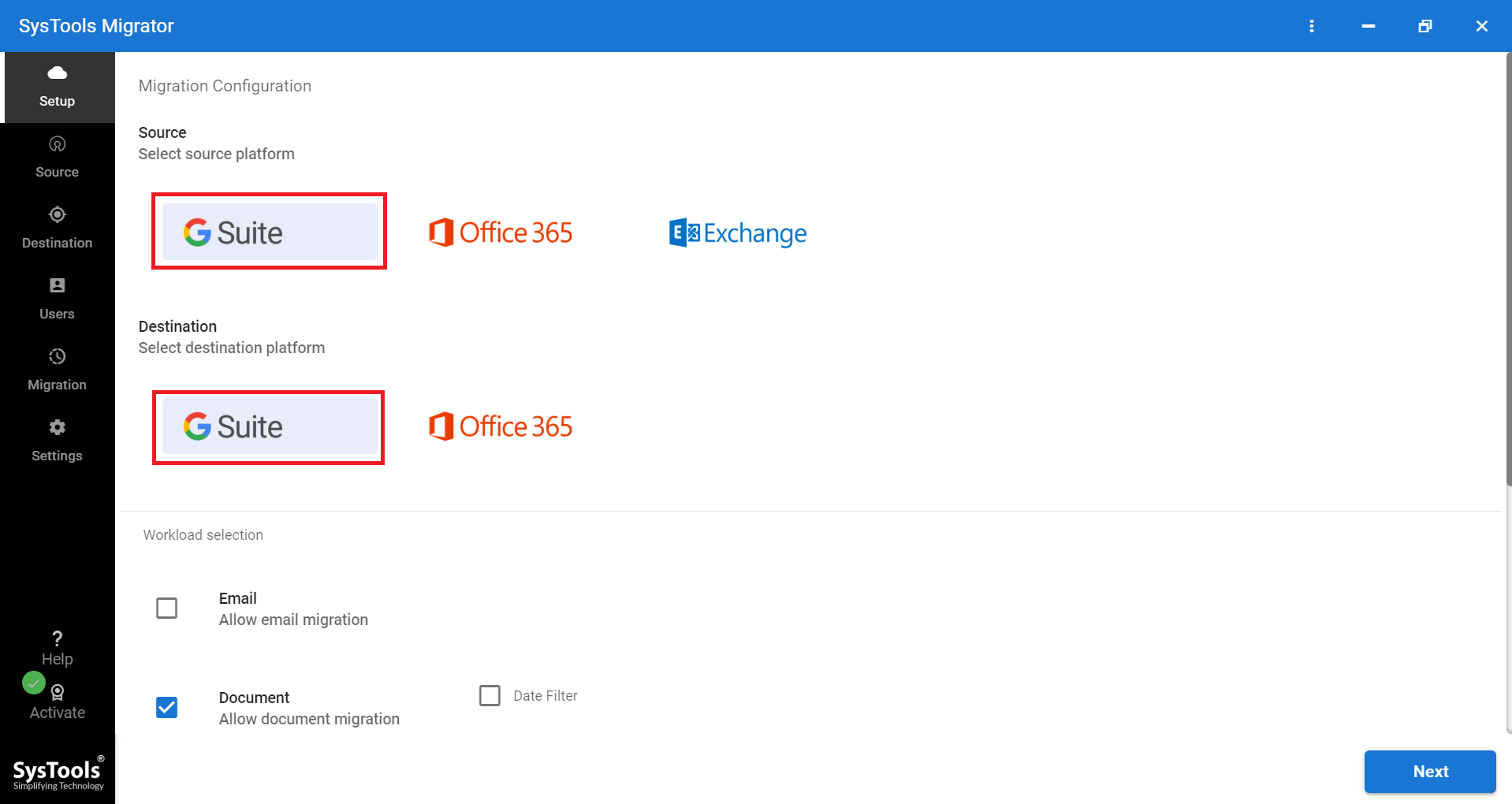
- From Workload Panel, choose the category as “Document.”
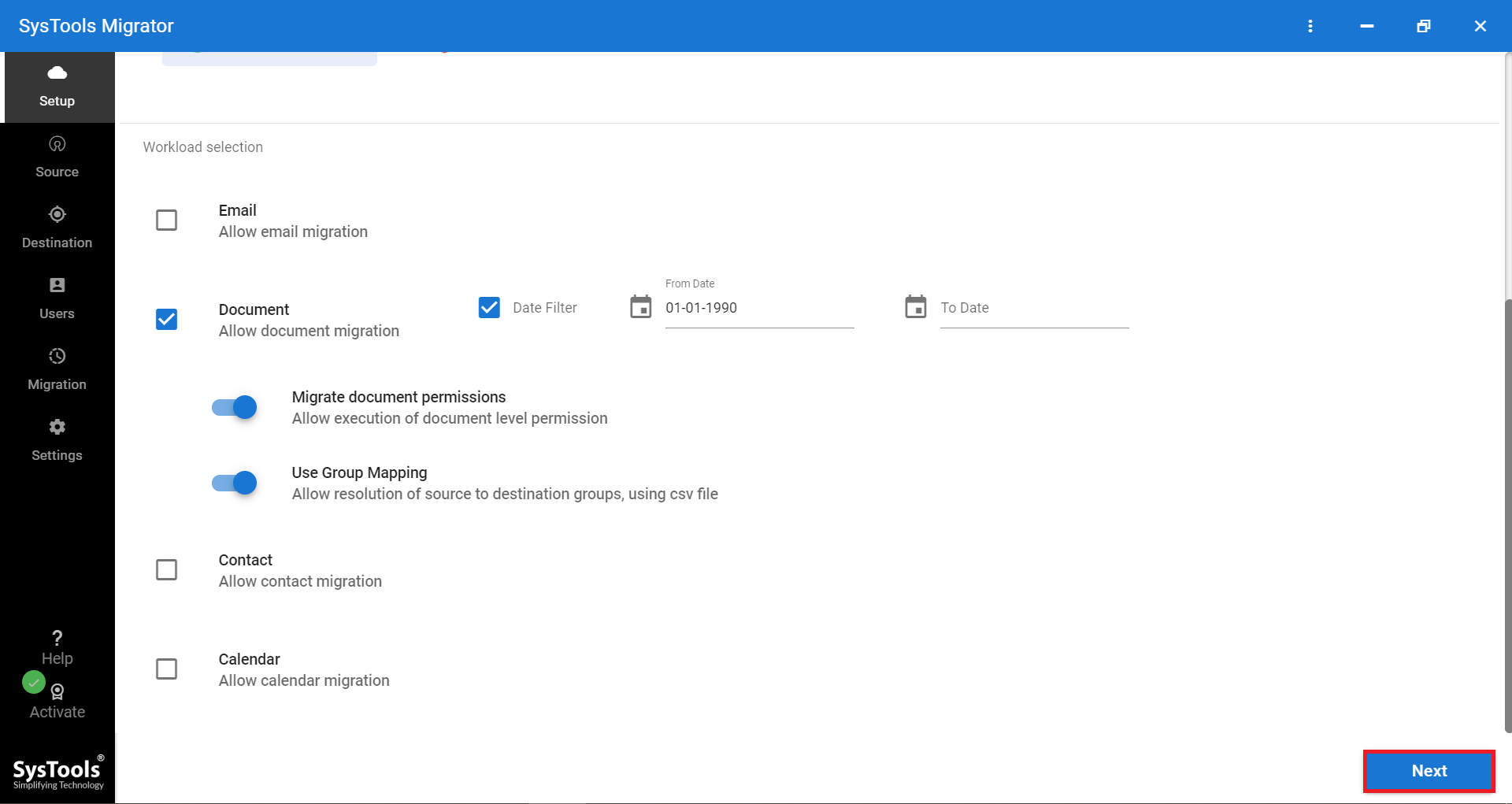
- Fill Source Account Details and Validate.
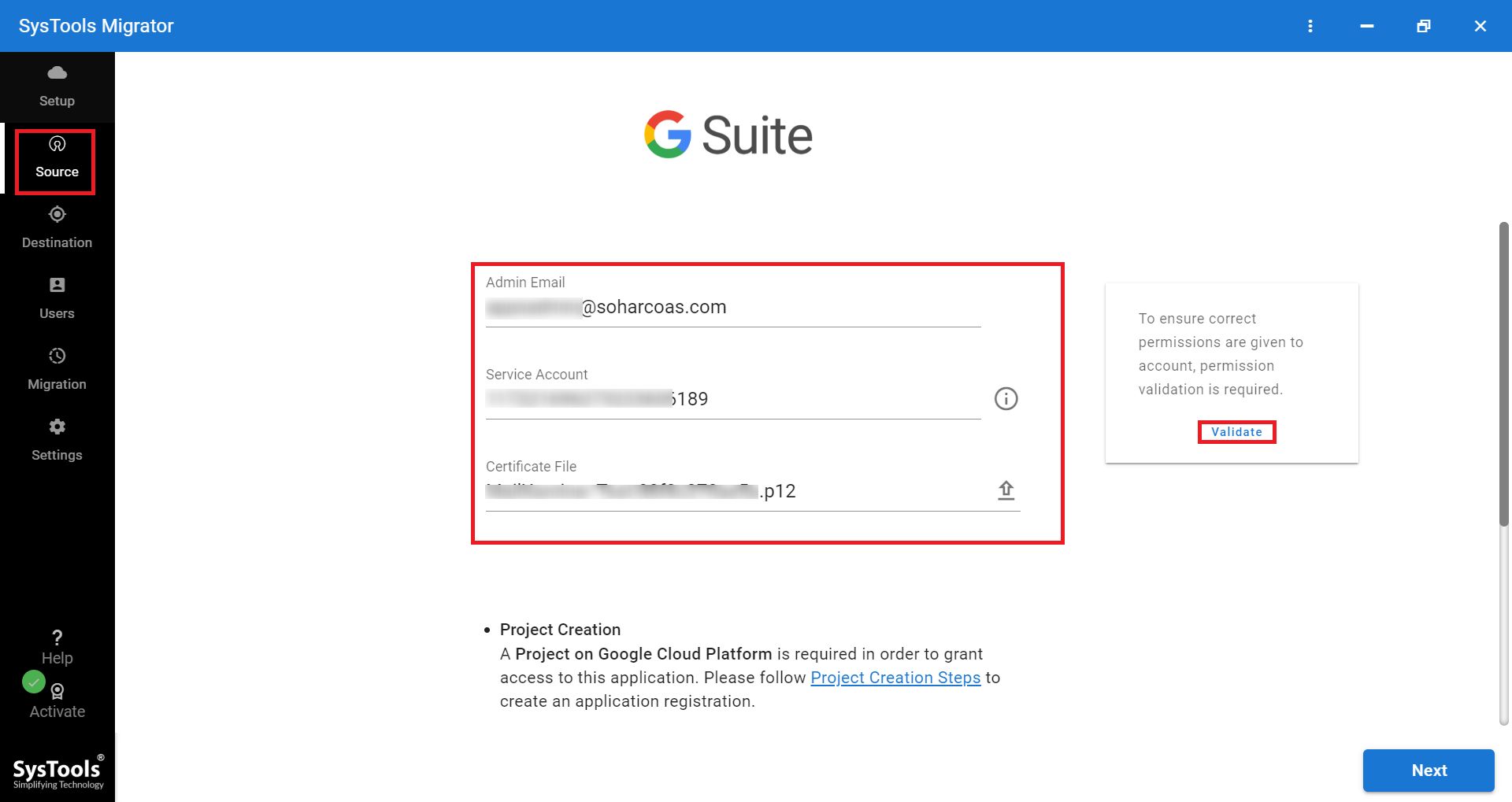
- Now, enter Destination Account Details and Authenticate.
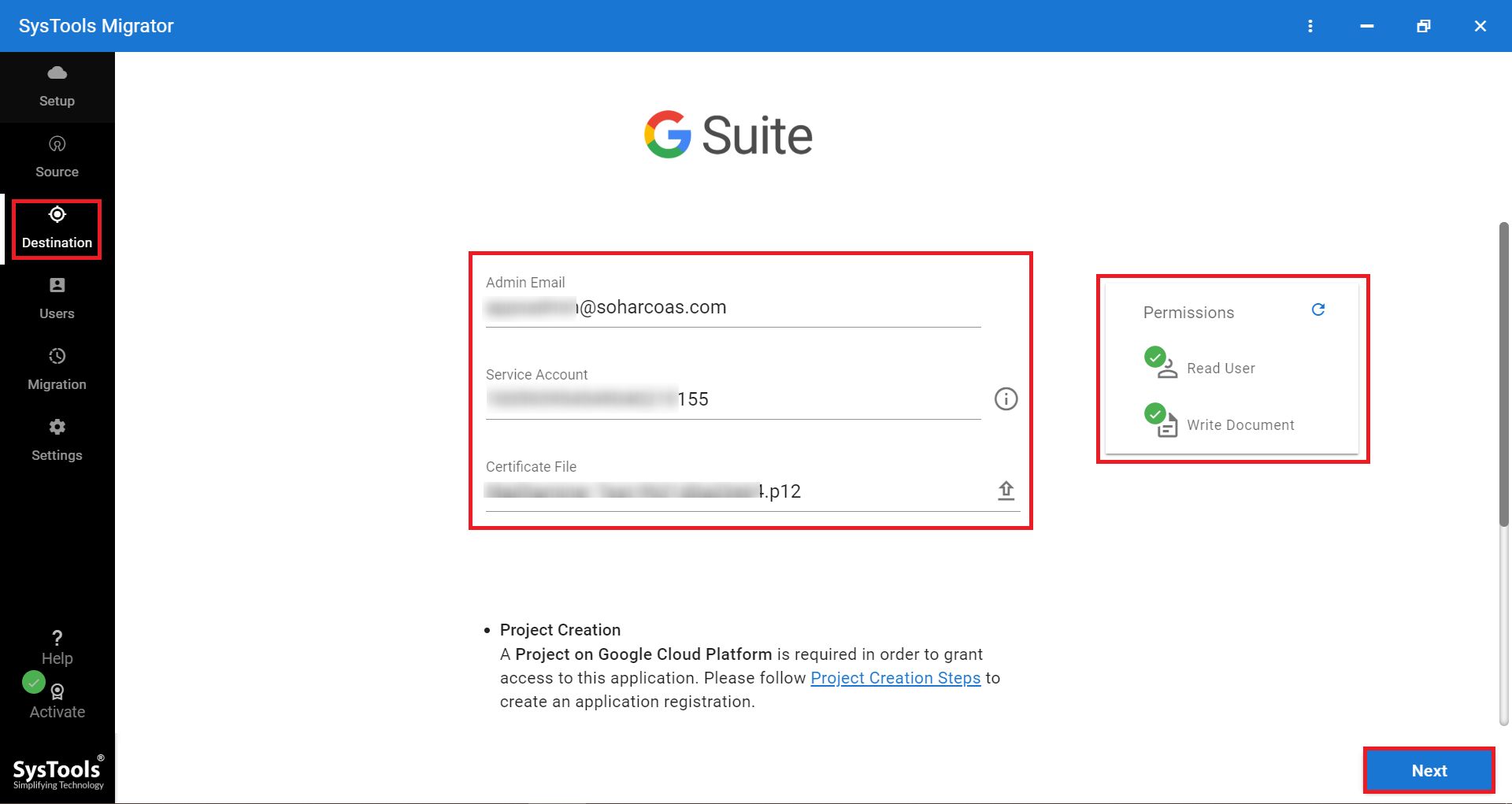
- From the provided options, use the most suitable to do Source and Destination User ID mapping.
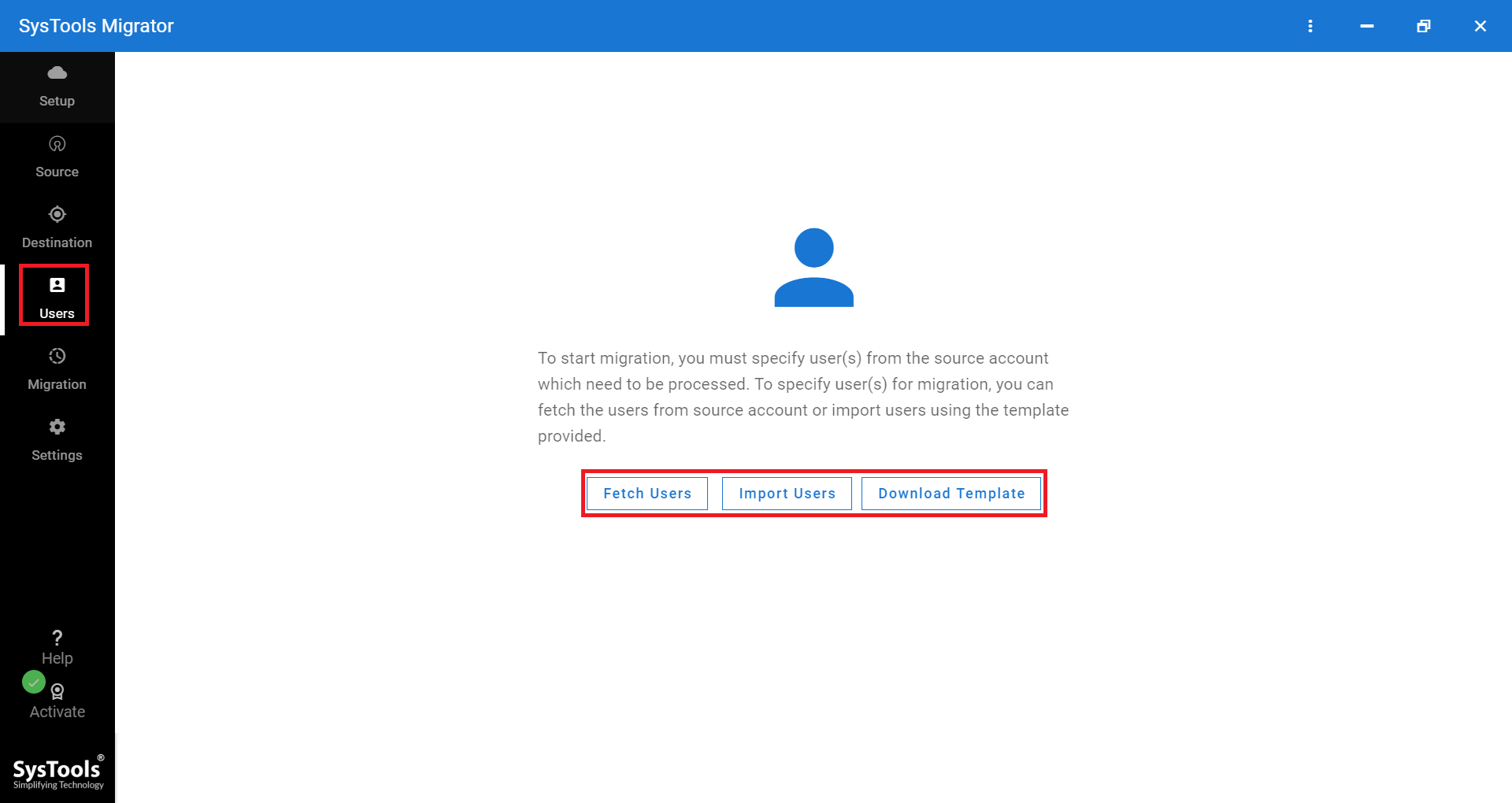
- Select the account whose data has to be migrated from the list, and hit Validate button.
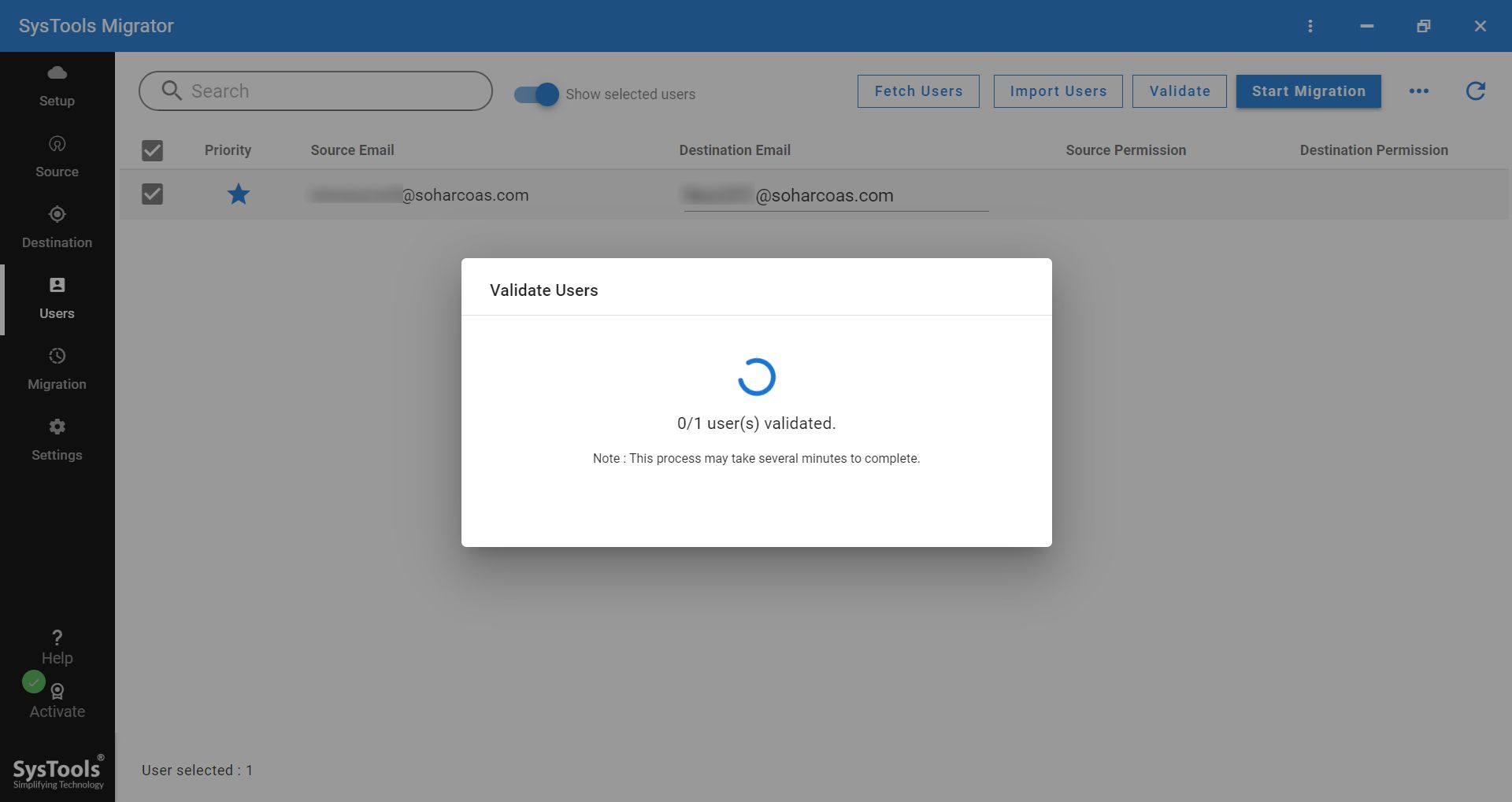
- Lastly, click on Start Migration.
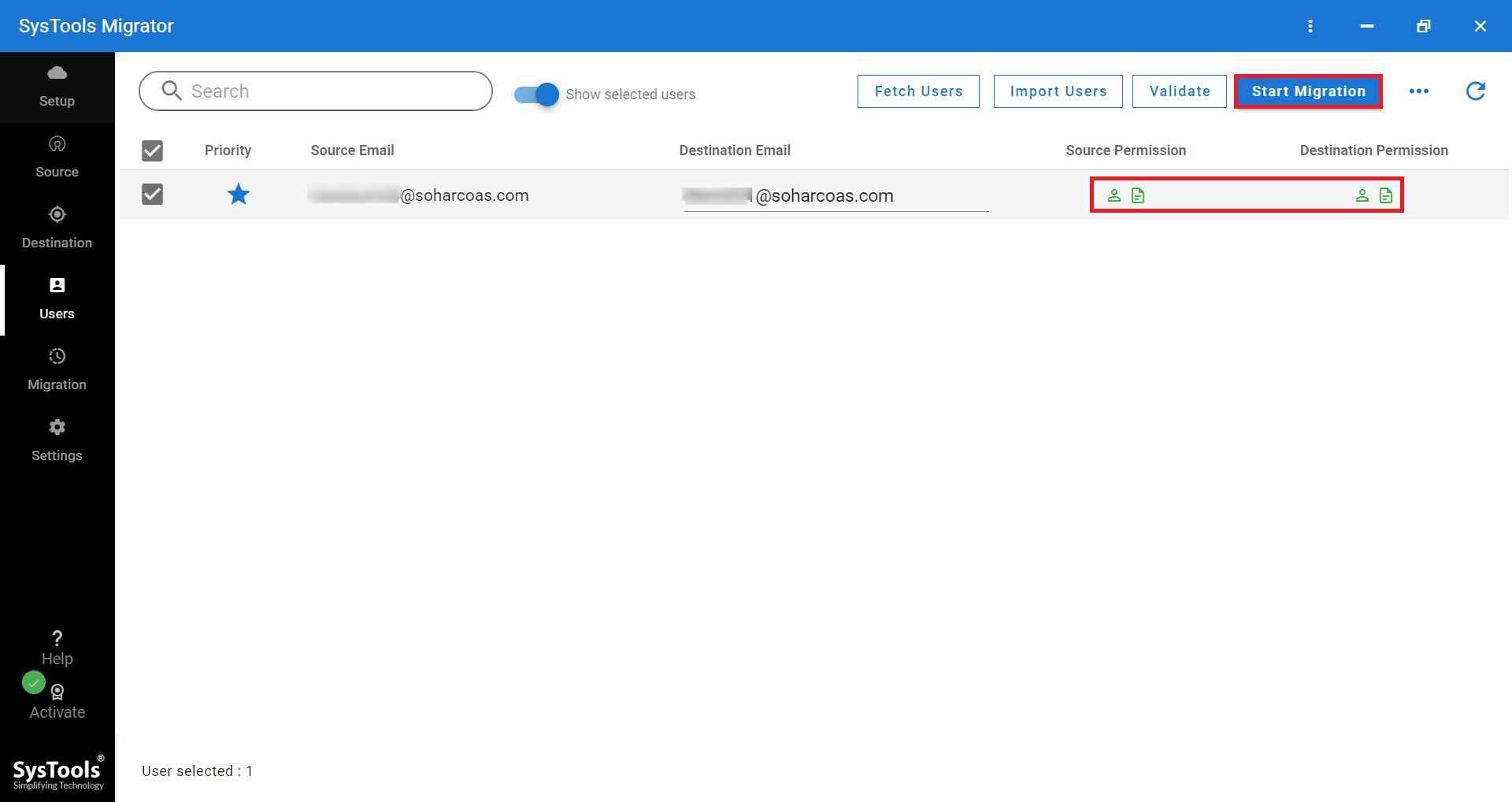
- After the process gets completed, the users can save the summary report by clicking on Download Report button.
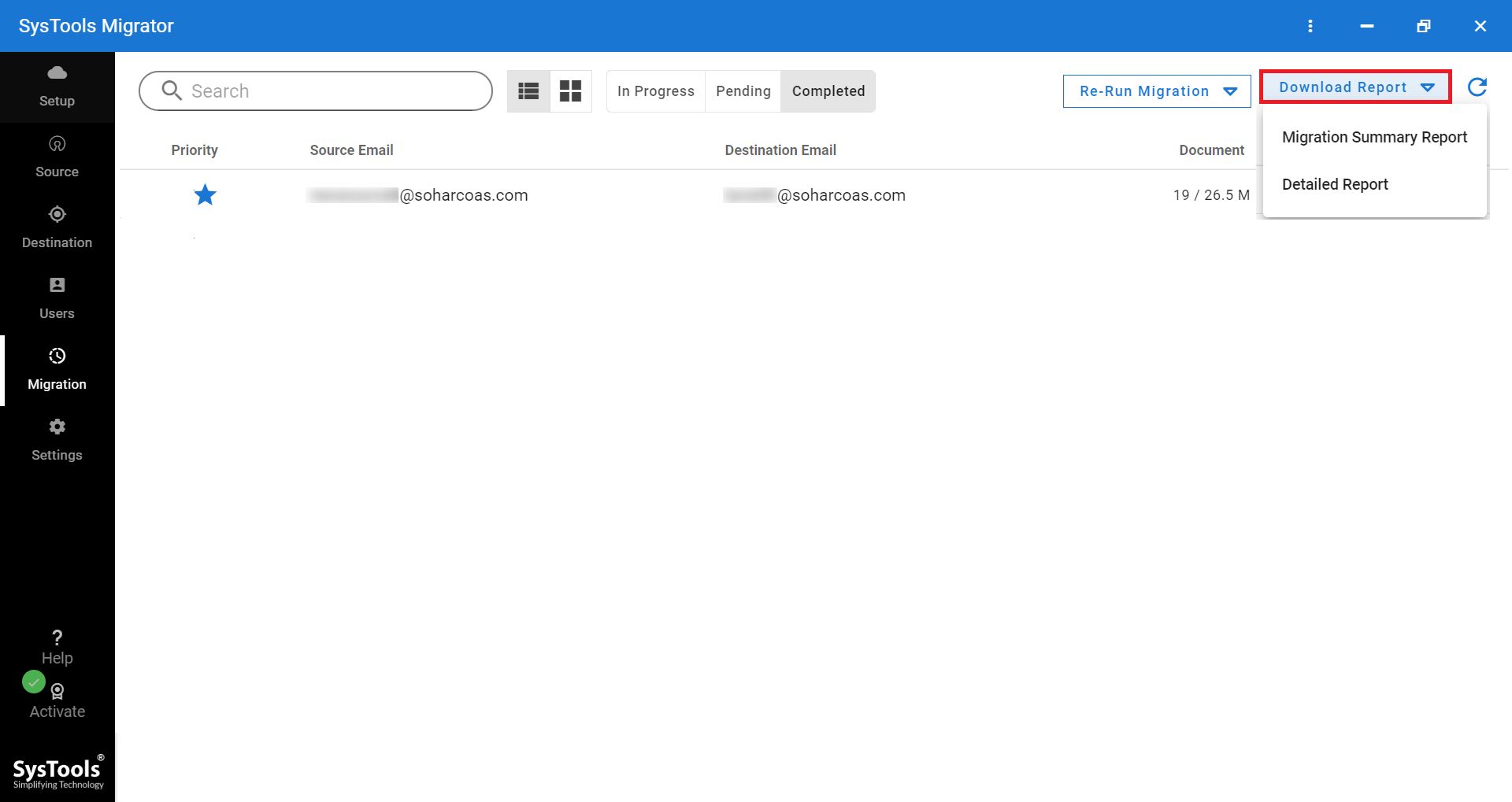
Why Professional Approach Is Better?
Here are some of the facts for which, the software has an upper hand over the manual methods in order to transfer files from Google Drive to another account.
- According to Google, the ownership of Google drive files cannot be transferred to someone who is not from your own domain.
- Native G Drive data transfer process does not support date based filter that users can apply in case of the program.
- This application will perform incremental Migration, which means it will not transfer previously exported data.
- Domain Admin account holders can migrate data from the user accounts without any password, which is a great advantage.
Concluding Thoughts
Multiple reasons can oblige a user to move Google Drive to another account or domain. We have taken two user queries consisting of different situations regarding the same requirement and provided the solutions. Users can go through these approaches and choose suitable and convenient one for them.


