How to Mount and Dismount Exchange Database: A Complete Admin Guide!
What is the Dismount / Mount Exchange Database?
Here is a quick overview of both mount and dismount to understand these clearly and simply:
#Dismount an Exchange Database
Dismounting needs to be performed due to various reasons like maintenance, backup operations, migrating data between servers, or when troubleshooting issues. This process makes a database inaccessible to users that could be in an inconsistent or corrupt state. Since it is safe, and nothing can be changed throughout the procedure.
#Mount Exchange database
Mounting Exchange database means making a database accessible for all users in an Exchange Server. When you mount a database, you enable users to access their emails, calendars, and other data stored within the database. Without mounting, the database is not active and cannot be accessible by anyone.
Common Reasons to Mount and Dismount Exchange Database
Mounting and dismounting Exchange database both are crucial tasks for Exchange Admins and for various reasons, we have to perform these tasks:
- Database Recovery After Corruption or Failure
Due to hardware failure or any other reason, if you find your database is corrupted, then your first task would be dcamismount the database to make it inaccessible for users and address the issue quickly. When you ensure every error is resolved, you will mount the Exchange database to make it accessible.
- Performing Maintenance or Repairs
For weekly checkups or performance issues, the Admin needs to dismount the DB first. After checking the health of the DB, and fixing performance issues mount it again so users can access it.
- Migration and Server Upgrades
When need to move data from the older version to a newer one e.g., migrate Exchange 2013 to 2016, or 2019, the Admin needs to dismount the database from the current version, and then mount it to the newer version.
- Backup and Restore Operations
Backing up data is a crucial task, in which mounting and dismounting Exchange database plays a vital role. First, you have to dismount it to ensure a clean backup, and then mount it again to resume user access.
- Preventing User Access During Critical Updates or Changes
During the Exchange server upgrade, it is mandatory to dismount the database to ensure no interruptions. Afterward, mount the database, and tell users to give feedback about the update because if any issue occurs, then there is a need to dismount DB again to fix it.
Step-by-Step Guide to Mount and Dismount Exchange Database
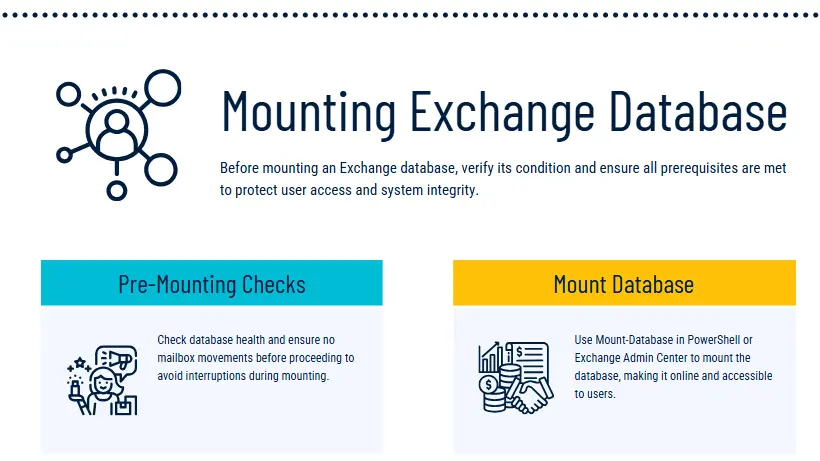
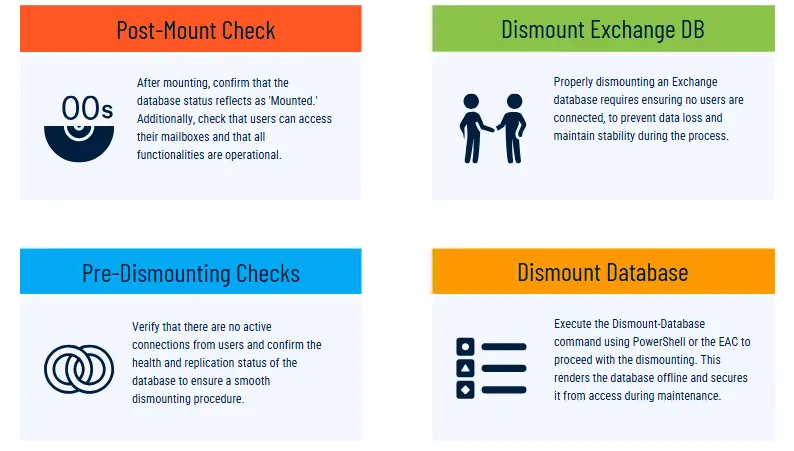
Exchange Server provides several ways to mount and dismount databases, and here we will discuss all those i.e. Exchange Admin Center (EAC), EMS, Command Line, and EMC according to Exchange versions.
Before starting with the procedure, ensure that the database is healthy by running this command eseutil /mh “<DatabaseName>.edb” because corrupt data can’t be mounted or dismounted. Additionally, if the database is severely corrupt and standard repair methods fail, tools like the SoftwarePro Exchange Recovery Tool become invaluable. This solution can quickly repair highly corrupted databases and recover data from dismounted or inaccessible databases.
Download it today for free, and recover mailboxes, emails, attachments, contacts, and more from corrupt databases in no time!
#Method 1). Use the Exchange Admin Center (EAC) for Exchange 2013, 2016, and 2019
The Exchange Admin Center (EAC) is a web-based management console, that helps to manage Microsoft Exchange Server easily. Additionally, with this, we can mount and dismount Exchange Database by following these steps –
Steps to Mount:
- Open the Exchange Admin Center by opening https://<ExchangeServer>/ECP in a web browser.
- Click Servers, then select Databases.
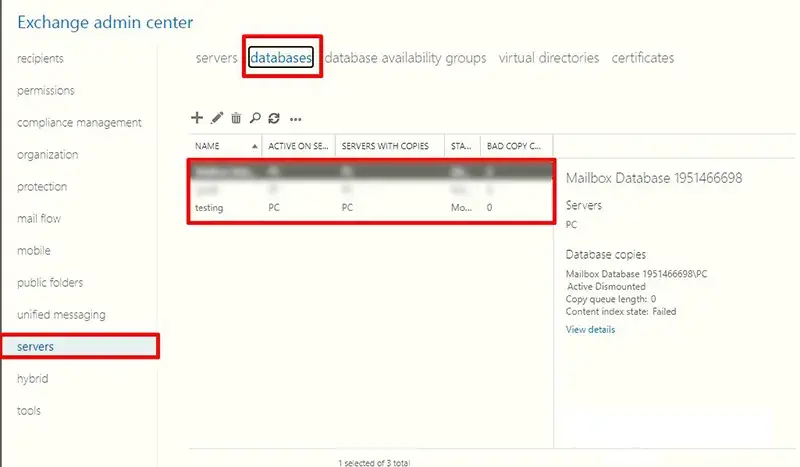
- From the list of databases, choose DB for mount.
- If the database is dismounted, you will see an option to Mount it. Click Mount.
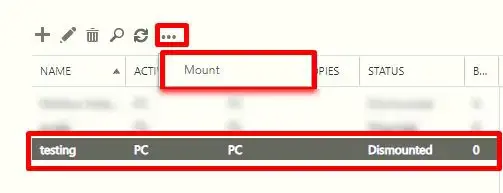
Steps to Dismount:
- Open the Exchange Admin Center.
- Navigate to Servers > Databases.
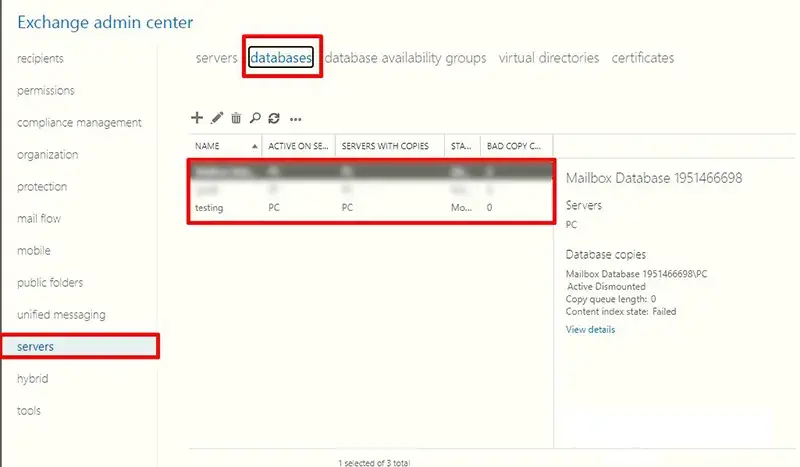
- Select the database to dismount.
- If the database is mounted, you will see an option to Dismount it. Click Dismount.
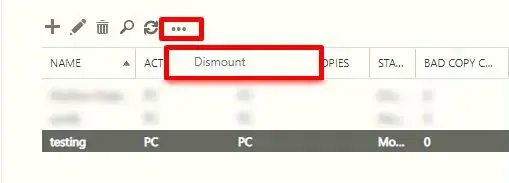
#Method 2).Using PowerShell (EMS) for Exchange 2007, 2010 2013, 2016 & 2019
PowerShell commands make it automated & feasible to mount and dismount Exchange Database, but this approach is quite complex and technical to understand. So, it is suggested to run the commands carefully –
Steps to mount exchange database PowerShell:
- Open the Exchange Management Shell and verify the correct database for mounting by running this command.
Get-MailboxDatabase
- Now, for mounting run this –
Mount-Database –Identity <databasename e.g., > –Confirm:$False
Steps to Dismount Exchange Database:
- To dismount a specific database, use the following command:
DisMount-Database –Identity <databasename> –Confirm:$False
- Dismounting several databases simultaneously runs this –
Dismount-Database –server <database name> –Confirm:$False
- Add the -Force parameter, if you want to forcefully dismount it, follow the cmdlets:
Dismount-Database -Identity "Mailbox Database 1" -Force
#Method 3). Leverage EMC to Mount and Dismount Exchange Database for 2007 & 2010
- Start > All Programs > Microsoft Exchange 2010 > Exchange Management Console.
- Go to the mailbox databases > Expand Server Configuration > Click Mailbox.
- Find the dismounted database in the middle pane.
- Right-click the database and select Mount, or click Mount in the action pane.
- Click Yes to confirm the mount.
Steps to Dismount an Exchange Database –
- Follow the steps 1 & 2 mentioned above.
- Find the mounted database in the middle pane.
- Right-click the database and select Dismount.
- Click Yes to confirm the dismount.
#Method 4). Using the Command Line for Exchange Version 2003
PowerShell is the advanced option that is used for newer versions to mount and dismount Exchange Database. However, older versions, still need a command line to do so –
Steps to Mount Exchange Database using Command Line:
- Run Command Prompt with administrator access.
- Go to the Exchange Server’s bin directory, located at C:\Program Files\Microsoft\Exchange Server\V15\bin\.
To mount the DB, run the cmdlets:
eseutil /m <database filename>
Steps to Dismount an Exchange Database using Command Line:
- Start Command Prompt as an administrator.
- Run the following command to dismount the database:
eseutil /d <database filename>
This is quite a complicated method but not for technical users. However, there is one more solution to mount and dismount Exchange database version 2003:
#Mounting Database:
- Within the Exchange System Manager.
- Click on Servers > Storage Groups > Databases.
- Lastly, right-click the database option > Mount Store.
#Dismounting Database:
For dismounting repeat the same mounting steps, and at last hit Dismount Store.
Best Practices for Mounting and Dismounting Exchange Database!
To avoid disruptions or errors like Exchange not receiving external emails, read and implement this checklist to initiate both the task efficiently:
- Always back up databases before dismounting.
- Perform mounting operations during off-peak times.
- Ensure database replicas are synchronized before mounting or dismounting databases.
- Check for corruption using eseutil and IsInteg before mounting databases to avoid data loss.
- Review event logs frequently to detect potential issues during operations.
- To check if your user account has the required roles, run:
Get-ManagementRoleAssignment -RoleAssignee "username e.g. Joe"
- If the Databases role is missing, assign it using:
New-ManagementRoleAssignment -Name "<AssignmentName>" -User "<Username>" -Role "<RoleName>"
- After assigning the role, verify it by running:
Get-ManagementRoleAssignment -RoleAssignee "admin"
- Reduce Exchange mailbox size to minimize the time of mounting and dismounting Exchange database.
Overall Summary!
Mounting and dismounting Exchange database becomes crucial when managing the Exchange Server. Understanding when and how to mount and dismount Exchange database is critical for Exchange administrators. By using the methods outlined above, Admins can efficiently manage Exchange databases and prevent common issues with the best practices. Remember, corrupted databases won’t be mounted, so first ensure the database is healthy for further processing.
People Also Ask!
Q1. How to mount Exchange database?
To mount an Exchange database, open the Exchange Admin Center (EAC), select the database, and click ‘Mount‘.
Q2. What to do if an Exchange database won’t mount?
Check for corruption using eseutil, restore transaction logs, or use eseutil /p for repair.
Q3. What happens if I accidentally dismount an Exchange database?
Dismounting an Exchange database will stop users from accessing their mailboxes. The data is still safe, but it will not be available until the database is mounted again.
Q4. Can I mount and dismount Exchange Database without transaction logs?
It is not recommended to mount or dismount a database without transaction logs, as it can lead to data inconsistencies. However, in certain recovery scenarios using the eseutil /r command will mount Exchange database without logs.
Q5. How to recover a corrupted Exchange database that won’t mount?
Uncorrupting the DB is necessary before mounting, and using these commands will help in this-
#For Dirty Shutdown State
eseutil /p "C:\Path\To\Database\MailboxDatabase.edb"
#For Minor issues with mailboxes
New-MailboxRepairRequest -Mailbox <MailboxIdentity> -CorruptionType All
Q6. How to mount an Exchange database without transaction logs?
To mount an Exchange database without transaction logs, use eseutil /r for recovery or Mount-Database -Force in EMS.
Q7. What is the difference between mount and dismount Exchange Database?
| # | Mounting Exchange Database | Dismounting Exchange Database |
|---|---|---|
| 1 | Makes the database accessible to users. | Makes the database inaccessible to users. |
| 2 | Enables users to access emails, calendars, and data. | Used for maintenance, backups, or troubleshooting. |
| 3 | Users can send/receive emails and access data. | Users cannot access their emails or data. |
| 4 | Logs are applied to ensure data consistency. | Logs continue to be written, but no changes are applied to the database. |
| 5 | Mount-Database (EMS) or through EAC. | Dismount-Database (EMS) or through EAC. |

