How to Import Outlook Contacts to Yahoo Mail? Complete Guide
In this informative blog, we will explain how to easily import Outlook contacts to Yahoo Mail. In a contactless world, it becomes difficult to collaborate, which can simplify the reason why many users want to transfer contacts from Outlook to Yahoo Mail and other free web-based email platforms for flexible connectivity.
This technological and digital world where electronic communication is more focused on sharing any information, Microsoft Outlook has become the center of the workflow. Therefore, it is really important for users to ensure that their data (i.e., contacts, emails, calendars, etc.) is always safe. Therefore, it is recommended to back up or keep a copy of your Outlook data somewhere for security purposes. This will be very useful in situations where the user needs to move to a new computer system. Operators can easily upload files directly to any email account without the need for complex manual configuration.
However, if users export contacts from Outlook to Yahoo mail, accessing those files becomes easier. Users can easily run anywhere and anytime without any restrictions. After knowing the difference between both, let’s proceed toward the reason to export contacts to yahoo.
Read More: Convert Outlook Contacts to PDF
Why Need to Transfer Outlook Contacts to Yahoo?
There are several reasons why users import contacts from Outlook to Yahoo Mail.
- Yahoo offers combination and sharing options such as sharing folders, calendars, and files with other users. Outlook and do not facilitate collaboration and sharing between multiple users.
- Yahoo offers a user-friendly interface with thoughtful features such as managing, organizing, and searching emails.
- In addition to Messenger, Yahoo also offers users the ability to make calls from PC to mobile over the Internet. The idea is similar to Skype and Google Duo, but Yahoo’s service is convenient for communicating with other Yahoo members.
- The service offers users the ability to do research at home and is faster to access than offline methods.
Read More: Import Outlook Contacts to Hotmail Account
Ways to Import Outlook Contacts to Yahoo Mail
In this section, we will explain two methods to export contacts from Outlook to Yahoo. the first is a manual solution, and the second is another expert solution tried and tested by experts. So, let’s look at the following methods to find the answer to the problem.
Manually Transfer Contacts from Outlook to Yahoo Mail
In this manual method, we will first export contacts from Outlook and then upload them to Yahoo. All the steps are explained in detail. Just following them, and you will be able to done the procedure to transfer Outlook contacts to Yahoo Mail.
1: Export Outlook Contacts to CSV via Outlook
- First, Start the Outlook program on any computer system, and then next to select File tab.
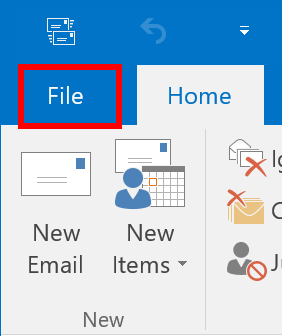
- Press Open & Export function, then pick the “Import/Export” tab.
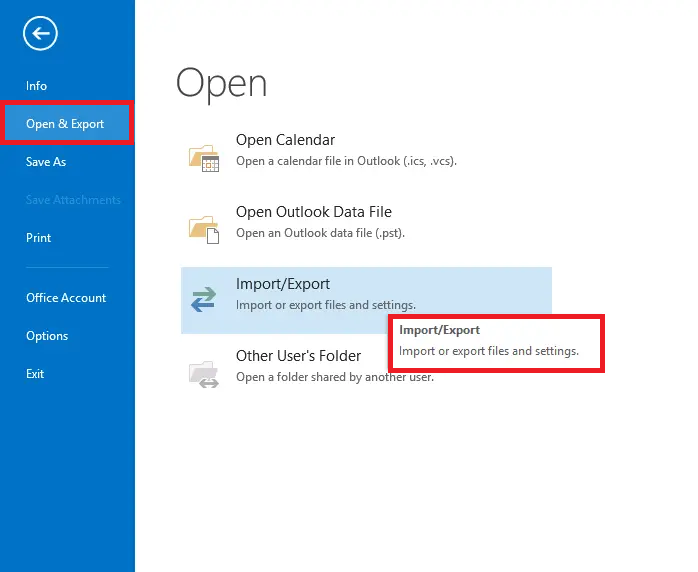
- You will then be conducted to the “Import and Export Wizard.” Here, choose “Export to a file” and then click the Next button.

- After that, select the “Comma separated Values(.csv)” option, and then tap on the Next button.
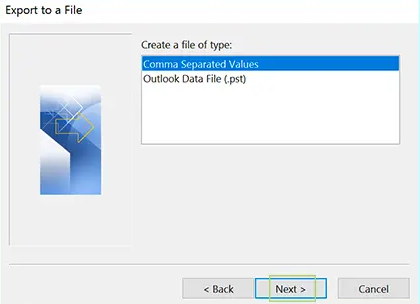
- Select the contact folder that you want to export in. csv file format from Outlook, and then click on the Next tab.
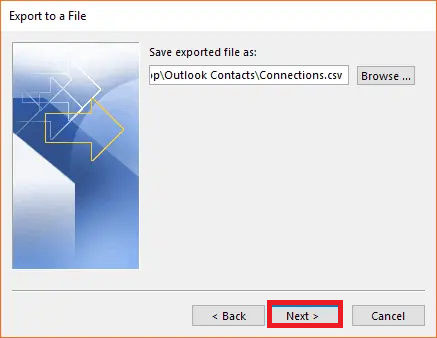
- Next, define the location (destination) and pick the Finish option to complete process.
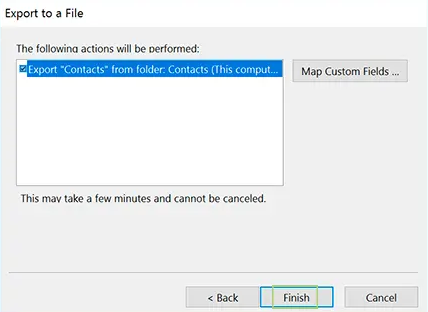
- Within minutes, your CSV file will be successfully transferred to your system.
2: Steps to Import a CSV File to Yahoo
To transfer Outlook contacts to Yahoo, follow these steps:
- Sign in to Yahoo Mail using your account credentials.
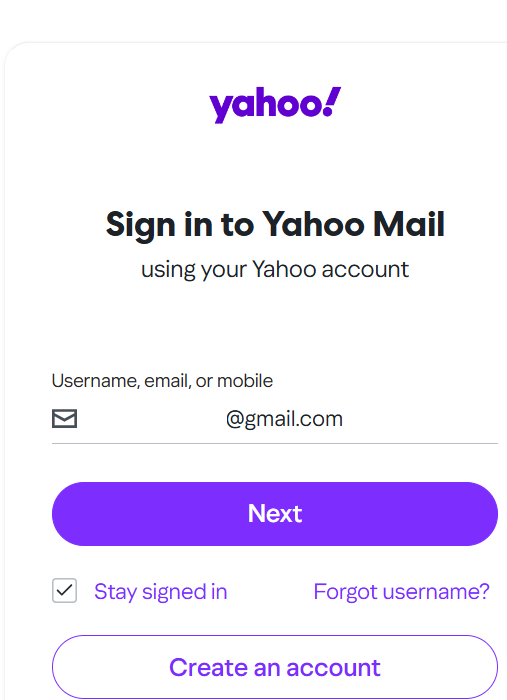
- Select the Contacts option from the menu.
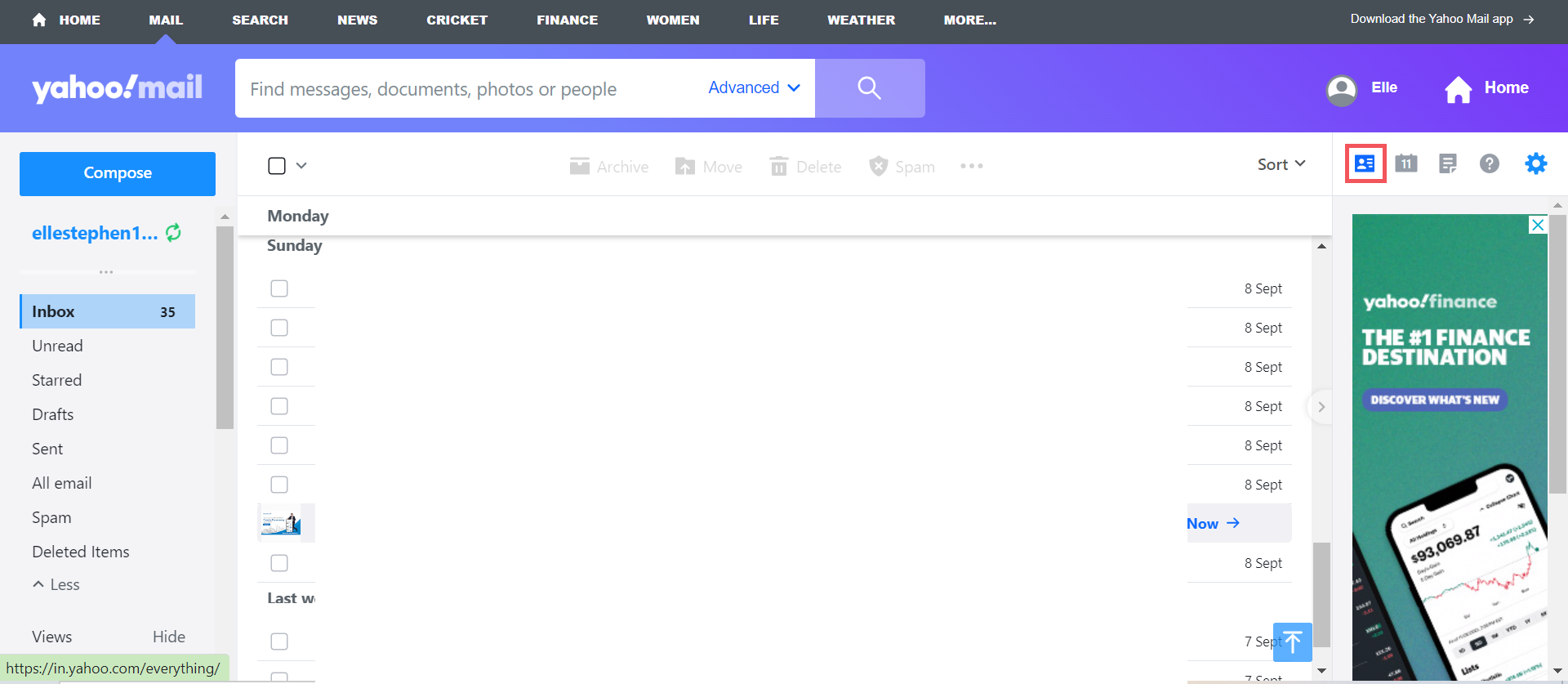
- Press the 3 dots icon and then choose Import from CSV file option.
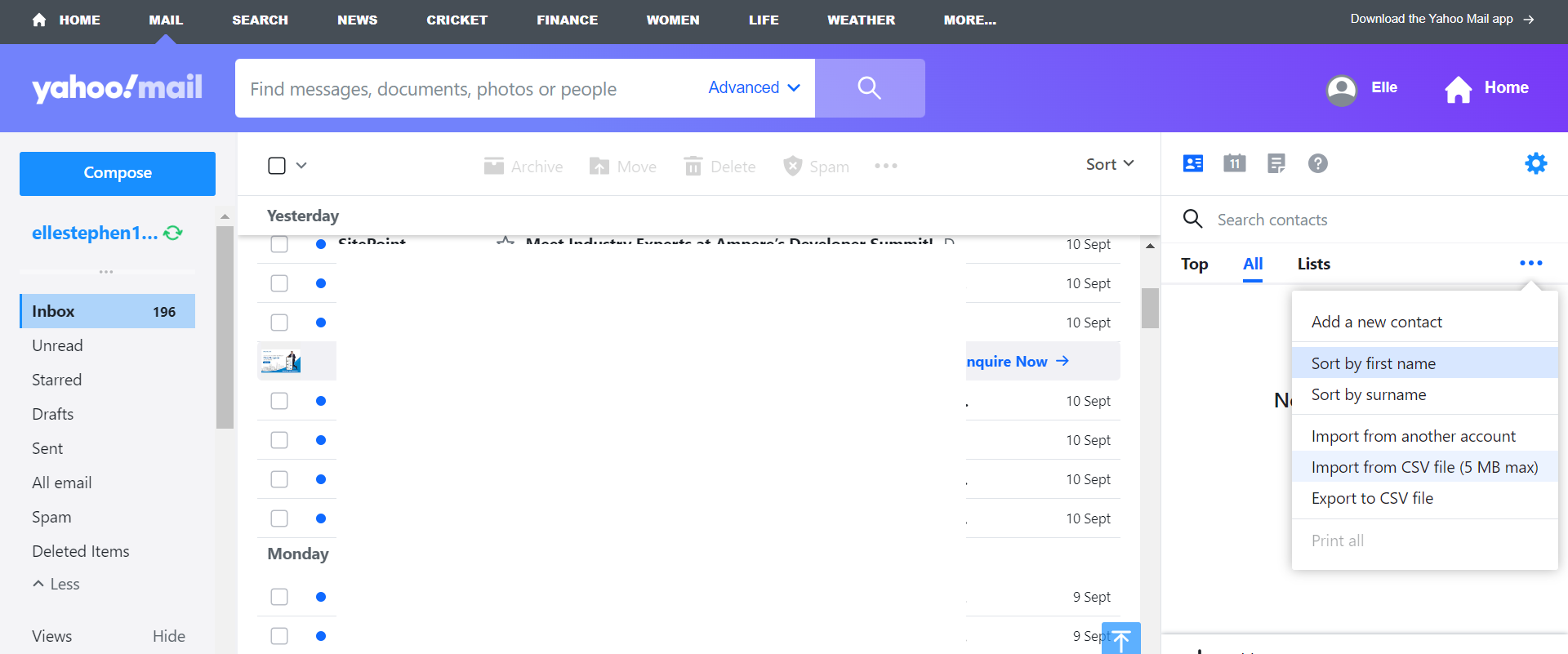
- Hit the Import option from the File Upload function.
- Select the CSV file you want to upload and click the Import button.
Ended!! In this technique, you can simply transfer Outlook contacts to yahoo.
Why is the Manual Method Unreliable?
Some of the issues that users may face while implementing the manual method to import contacts from Outlook to Yahoo Mail are:
- The DIY method may be difficult for beginners or non-tech-savvy people due to its complex steps.
- In addition to being complex, this way can be labor-intensive and may not complete the data migration.
- Using the manual method, you cannot selectively exclude unwanted items from the mailbox.
Professional Solution to Import Outlook Contacts to Yahoo Mail
SoftwarePro Software is one of the best and safest utilities that can easily export contacts from Outlook to Yahoo Mail in CSV format. This software allows users to import a single contact file or a folder containing multiple contact files in Yahoo CSV format. Also, this application, you can export Outlook contacts to vCard format with all details.
This software can also run on various versions of Windows, such as Windows 11, 10, 8.1, 8, 7, etc. Moreover, it can also export contacts to Gmail, Zoho Mail, PDF files, Jabber, Salesforce, Android phone, iPhone, etc. This is a powerful tool that can save your time and bulk move Outlook contacts.
Step-by-Step Guide to Transfer Outlook Contacts to Yahoo
Below the quick steps to export contacts from Outlook to Yahoo Mail.
- Launch VCF Exporter on your Windows computer.
- Choose Add File option to browse the Outlook PST contacts file.
- The program will show you a preview of all your contacts.
- Then select the Yahoo CSV format to convert your contacts.
- Press the Export option to start the conversion process.
That’s it! You have successfully exported all your Outlook contacts file to Yahoo CSV file.
Conclusion
In the above article, we have clearly explained the manual method to import Outlook contacts to Yahoo mail. Using this method, users can successfully transfer Outlook contacts to Yahoo. Moreover, we have also explained the automatic method to transfer contacts from Outlook to Yahoo Mail. Moreover, you can also check whether the software works properly by installing the free demo version of the software.
Frequently Asked Questions (FAQs)
1. How do I export contacts from Outlook?
- Open Outlook.
- Click the File button, then Open & Export, and then Import / Export.
- Choose the Export to file > Next.
- Pick the Comma Separated Values (CSV) and choose the folder containing your contacts.
- Save the file to the location and click Finish.
2. What file format is required?
Yahoo requires a CSV file to import contacts, which is also supported by Outlook.
3. What if the contacts are not imported correctly?
- The CSV file has the correct structure (name, email in the correct columns).
- The file size is not too big (if it is, split it into smaller files).
- If the problem persists, try using a CSV editor to optimize the format or contact Yahoo support.
4. Can I import contacts using the Yahoo Mail application?
Currently, importing contacts is only supported in the desktop version of Yahoo Mail.
5. Is there a restriction on the number of contacts?
Yahoo does not set a limit, but very large files may have problems uploading. If possible, try to limit the file to 2000 contacts.


