How to Import Contacts from iCloud to Outlook? Easy Guide
There is no denying that contacts play an important role in everyone’s life. But import contacts from iCloud to Outlook 2021, 2019, 2016, 2013 can be a difficult task. Both iCloud and Microsoft Outlook are the most popular applications and are completely different. There are times when users use both. This may be the case when users are using iPhones for personal as well as MS Outlook for work or vice versa.
Users might have two different contact lists using both the apps and managing all of them is a real task. When one uses two pole-separated applications and is not sure which is the priority, that’s where the challenge begins. Contacts are important for people to stay in touch but all the contacts should be in one place so that contact lists are easy to maintain.
Transferring an iCloud address book to an Outlook address book without syncing is difficult but not impossible. There is a website that gives you a sync idea but it is not an accurate way to import iCloud contacts to Outlook. By syncing, you are transferring the entire data from one application to another, not importing some specific or specialized data, i.e., contacts.
Why Need to Import iCloud Contacts to Outlook?
- Cross-Platform Compatibility: Microsoft Outlook is widely used across multiple platforms, including Windows, Mac, iOS, and Android. Importing contacts to Outlook ensures that it integrates seamlessly with all these platforms.
- Access to Other Microsoft Services: exporting contacts from Outlook to iCloud allows users to integrate it with Microsoft services like Office 365 or MS Exchange.
- Backup and Restore: By import iCloud address book to outlook, you get a very reliable backup that will protect you from any data loss or deletion.
- Customization Options: MS Outlook has a variety of customization options, like adding custom fields, notes, or reminders. By exporting iCloud contacts to Outlook, you get access to all these features and more.
Read More: Convert VCF to CSV
Methods to Import Contacts from iCloud to Outlook
The process is not an easy task between these two applications, as Outlook supports CSV (.csv) format and iCloud uses vCard (.vcf) format. So, if you want to use something free, then you can but you will have to go through a tedious process and it will be a hair-pulling method.
In short, first of all, you need to export iCloud contacts to vCard, then you need to use the manual method via the “Import/Export Wizard” provided by Outlook, After next, export vCard file to Outlook, which can move only one file at a time. you can take a help like VCF Import Tool. It supports vCard files from multiple platforms, such as Skype, G-Suite, and Webmail.
Steps to Import iCloud Contacts to Outlook
For more detailed information, we have divided the complete method to sync iCloud contacts to Outlook into two parts.
- First, Export iCloud Contacts to vCard Format
- Then Convert vCard to Outlook PST
Step 1: Export iCloud Contacts to vCard File Using iCloud
Follow the given steps to export iCloud Address Book or Contacts:
- First, open iCloud.com and sign in to your account.
- After that, click on the settings gear in the interface. Then choose the Select All option.
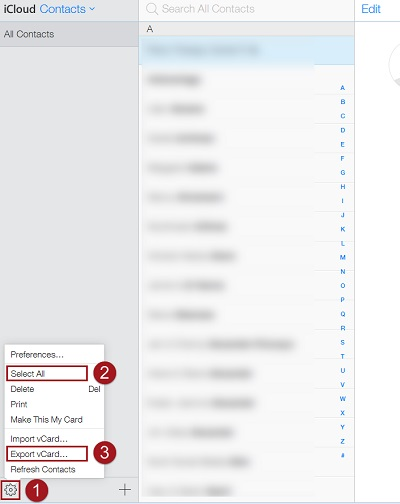
- After that, select the Export vCard option.
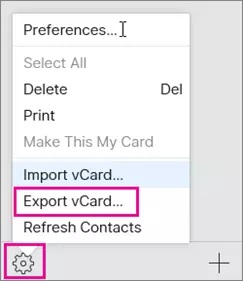
- After that, select a location and save the iCloud contacts in vCard format.
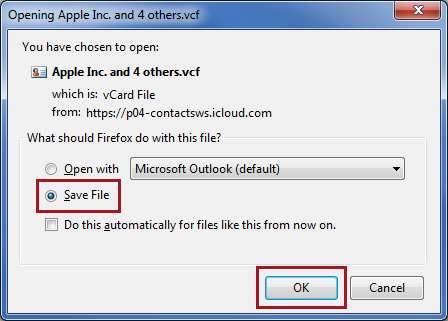
Step 2: Import the vCard File to Outlook
Using this tool is very easy; you just have to follow a few simple steps. First, download the software to try the demo version or purchase the software.
- Open and launch the vCard importer tool.
- Choose Add Files/Folders to load the vCard VCF files into the tool.
- Select the PST file option to transfer vCard files.
- Click on Export to transfer the VCF file to Outlook PST format.
- Select Save to complete the process.
- Then open the destination path and get the PST file.
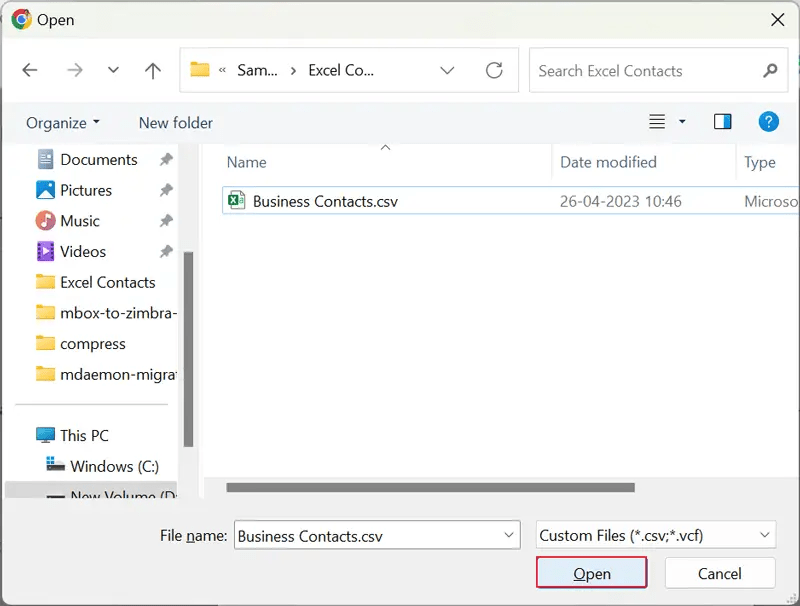
- You can easily import this file into any version of Microsoft Outlook.
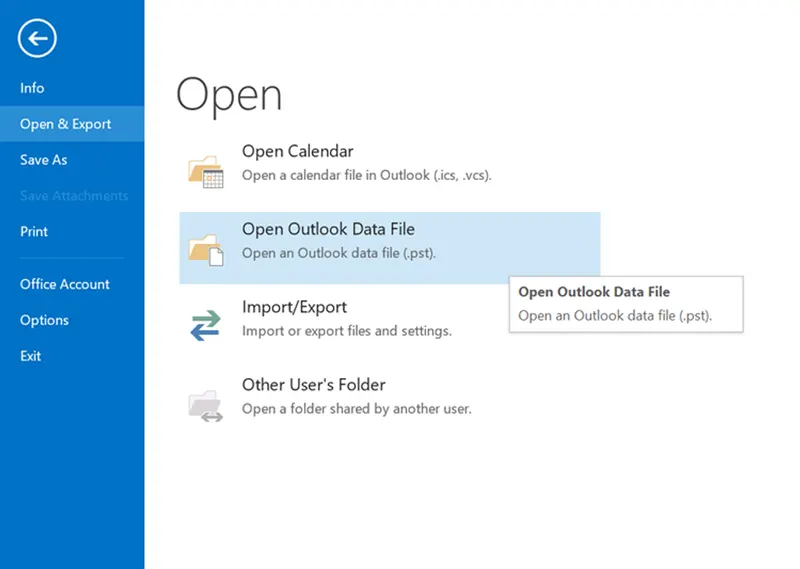
Final Word
This article contains the solution “How to import contacts from iCloud to Outlook 2021, 2019, 2016, 2013?” There are manual solutions but users need to use the software suggested in that process to stay safe. So, to make the work process less tiring, it is better that you use an expert-suggested solution without disrupting your existing data in the application. Moreover, this solution is also best suited to import iCloud contacts to Outlook in one go without any data loss.
Frequently Asked Questions
Q: What are the circumstances of data loss while using this software?
Ans: This software is designed with advanced algorithms so data will be safe during the transfer contact process.
Q: Will this software allow me to import iCloud address book to Outlook?
Ans: Yes, of course, it is an expert-tested tool that allows you to import iCloud contacts to Outlook 365 account with the same contact attributes and all the information.
Q: How can I easily sync iCloud contacts to Outlook 2021 on Windows 10?
- First of all, export all contacts from iCloud into .vcf files.
- Download software for Windows 10.
- Tap the Add folder from above to add files from your PC.
- Select the Outlook Profiles option from the list.
- Next, click on Export to start the import of all contacts from iCloud to Outlook.
Q: Do I need to install the Outlook application to use this tool?
Ans: Yes, any latest or older version of the Outlook application on the desktop will need to be downloaded.


