A Perfect Technique to Import Contacts from Excel to Android Mobile?
“I Previously worked at Microsoft where I use different software like Word, PowerPoint, Excel, and Outlook due to my work. But, now I left my job and I want to import contacts from Excel to Android Mobile. So that I can easily access my all contacts to Android phone. Can anyone suggest me a reliable and instant solution by which I can import contacts number from excel to android phone?”
As in the case of the above situation, the users are stuck badly and they search for a solution to import contacts from excel to mobile. Moreover, they want to know a simple and trustworthy method to import contacts from excel to phone. For this, first, you need to traverse this blog post to know why users want to transfer the contacts to Android.
Why do We Need to Import Excel Contacts to Android Phones?
- Contact Data Managements: Many clients use Excel to manage their data. Excel is an easy-to-use raw program for analyzing raw data and turning it into information. So people want to use Excel to manage their contact information and then go back to their phone.
- Email Contacts and Customers: Most email computers and email accounts support CSV contact data that can be easily imported into Excel. So people are looking for such solution to import CSV contacts to Android Phone solution.
- Synchronize Contacts With the Web – Another reason to import contacts from Excel to Android is that you can sync your contacts with the web and update them as needed.
Technique to Import Contacts from Excel to Android Mobile
When users try to save Excel contacts to vcf, then they click on the File option to save it as another file format using the ‘save as option. But, there is no option to save contacts as a VCF file. That is why users cannot directly import phone numbers from excel to vcf. So, here we are going to discuss a complete procedure that is classified into two parts:
Step-by-Step Procedure to Perform Data Conversion
Go through the following steps to import contacts number from excel to android phones. Please have a look:
Step 1:- Excel File to vCard Conversion
To do this, you can take the help of Excel to vCard Converter Software. It can only work on your computer but, not on an Android phone. So whatever contacts are there in your Excel file must be on the desktop through which you can run the software. This software has a simple design and many advantages. You can easily transfer the Excel version of the exported contacts file to your Android phone without any issues. This product is compatible with many platforms including iPhone. This utility is available for both Windows and Mac computers.
Also read: Import Google Contacts to iPhone iOS 11
- Run the tool on your machine. Then, browse the Excel file

- Now a new window will appear where you can open the XLS file

- After adding the XLS file in Excel, all the contacts and data are shown as a preview, to continue press the Next button

- Now move to mapping option in which you must have to map the Excel fields with attributes. Then, choose a single field from the Excel data sheet

- Select another field from vCard (.vcf) match it and add it accordingly. For e.g. you can match each field this way:
- FirstName –>> FirstName or FullName
- Last Name –>> LastName
- Email –>> EmailAddress

- After that, click the Convert button to begin the conversion process

- Once the conversion process is done, the software will show a confirmation message

- At last, the software will create individual VCF files for each contact and save them to the location selected during data conversion.

Also Read: Import Outlook Contacts to Thunderbird
Step 2: Import Contacts from Excel to Android Mobile
Android phone supports vCard file format, so convert Excel file to vCard. Now you need to import your contacts from Excel to your Android phone. Here is the same guide:
- First, Open on your Android Smartphone
- Select the contact icon
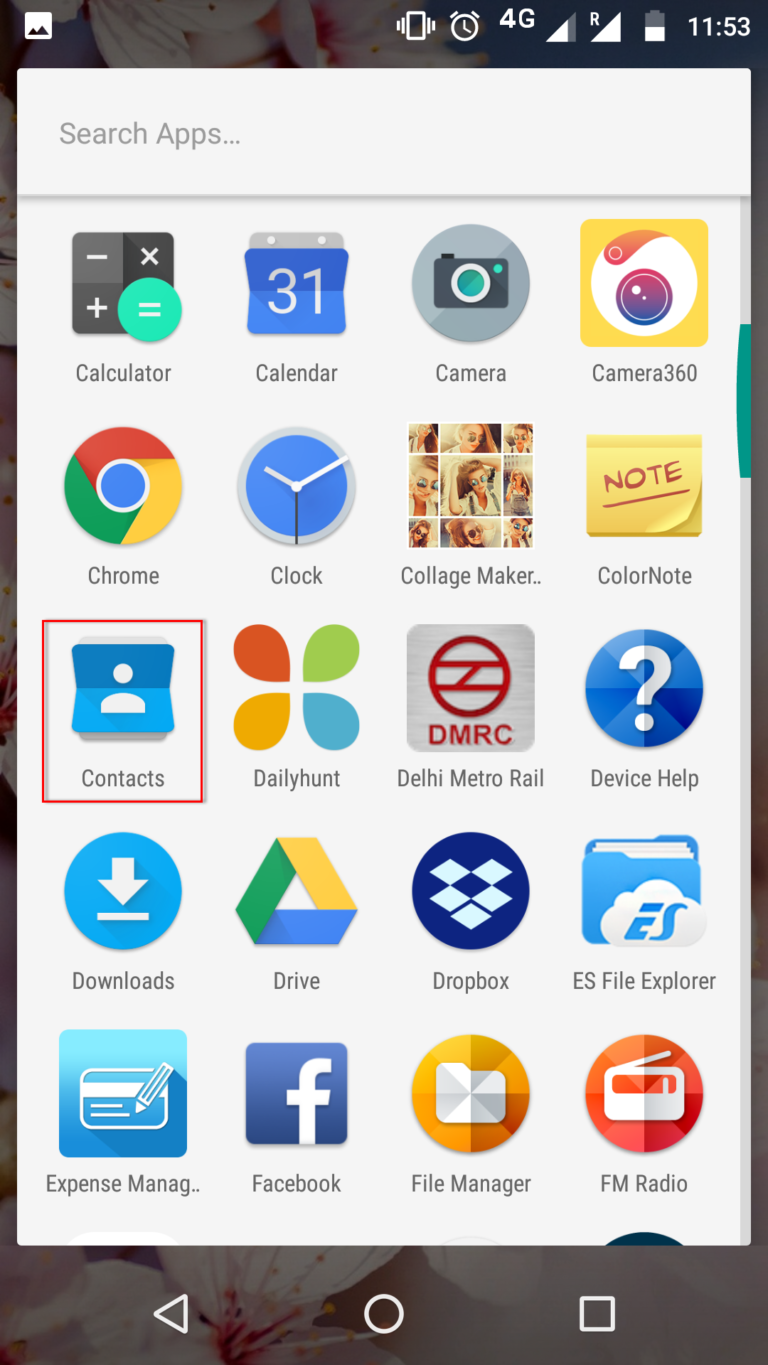
- Then you will see your contact list here. Press the icon with 3 vertical dots
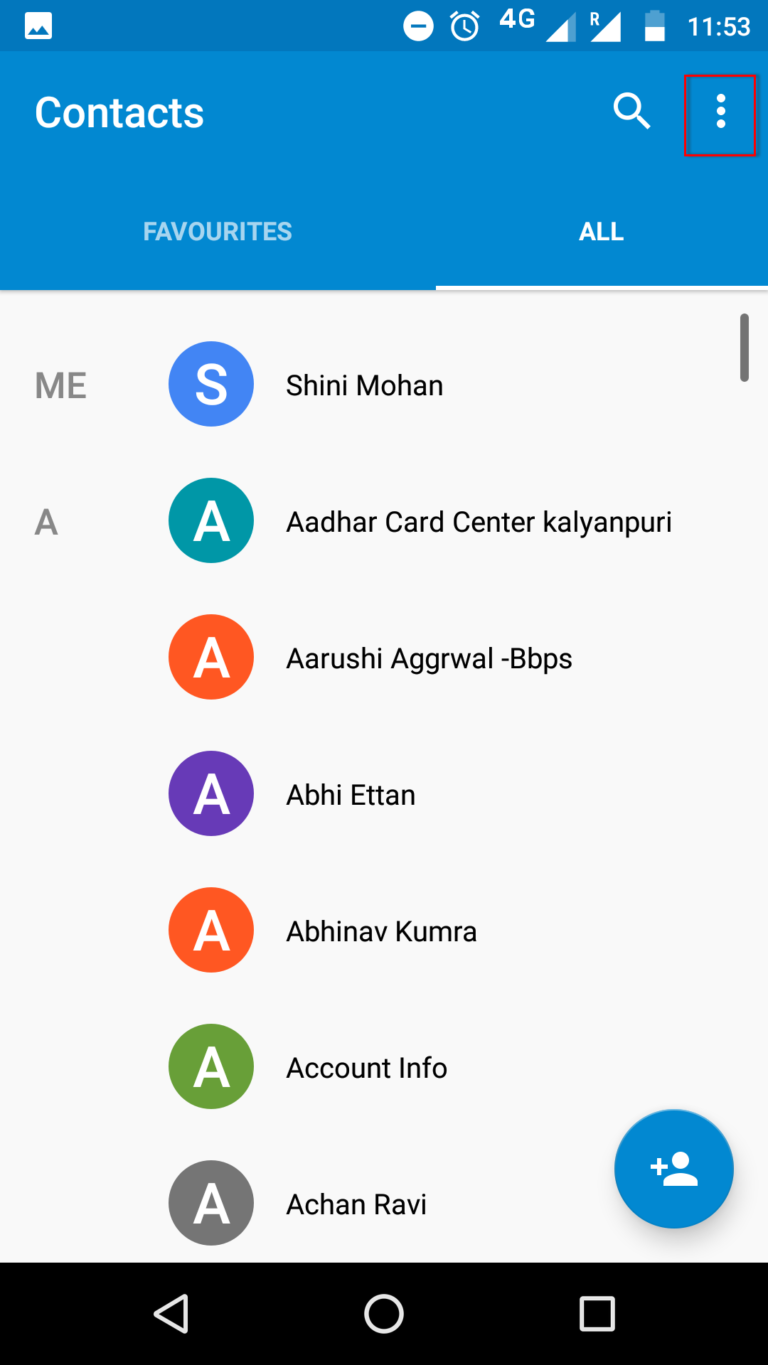
- A menu list will appear where you need to click on the “Import/Export” option
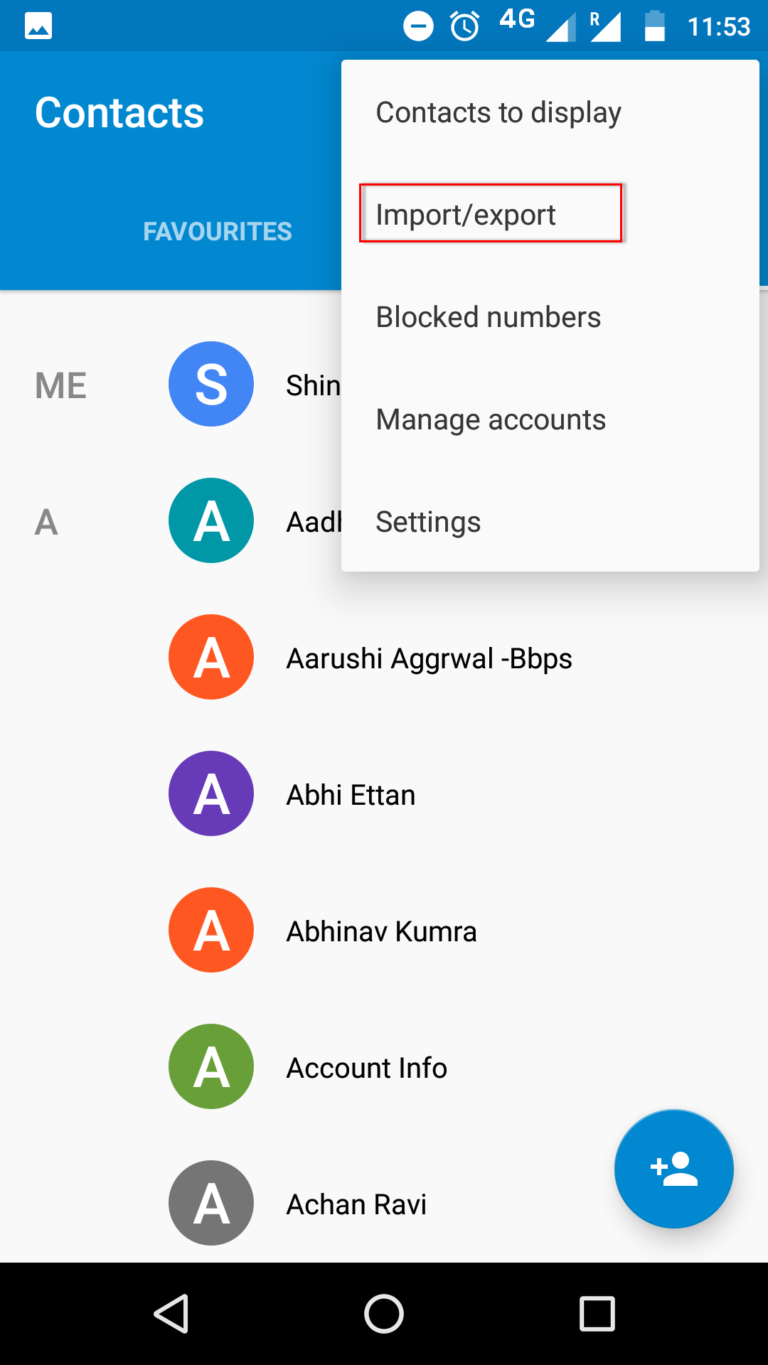
- Select the Import from .vcf file option to import your Excel to Android
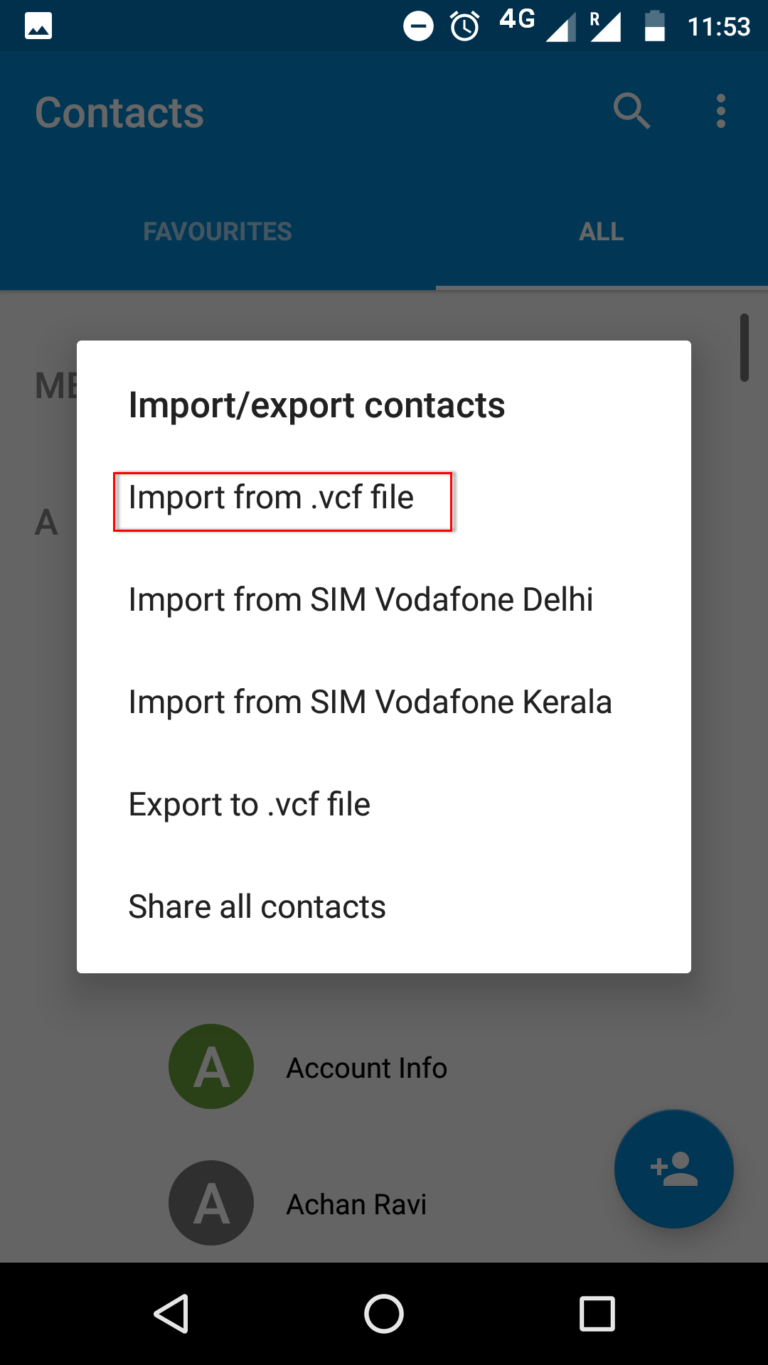
- Navigate to where the vCard file is saved
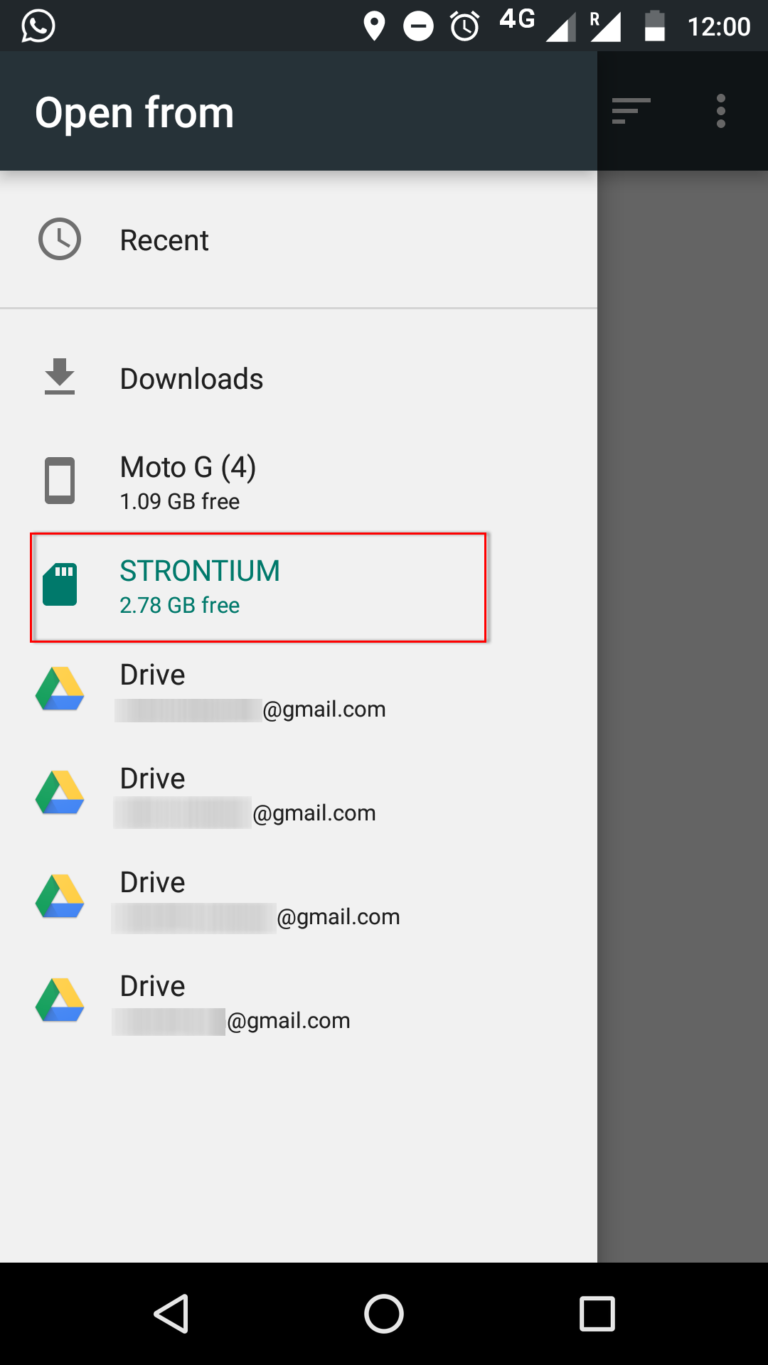
- Select the .vcf file converted in step 1 to import contacts from Excel to Android
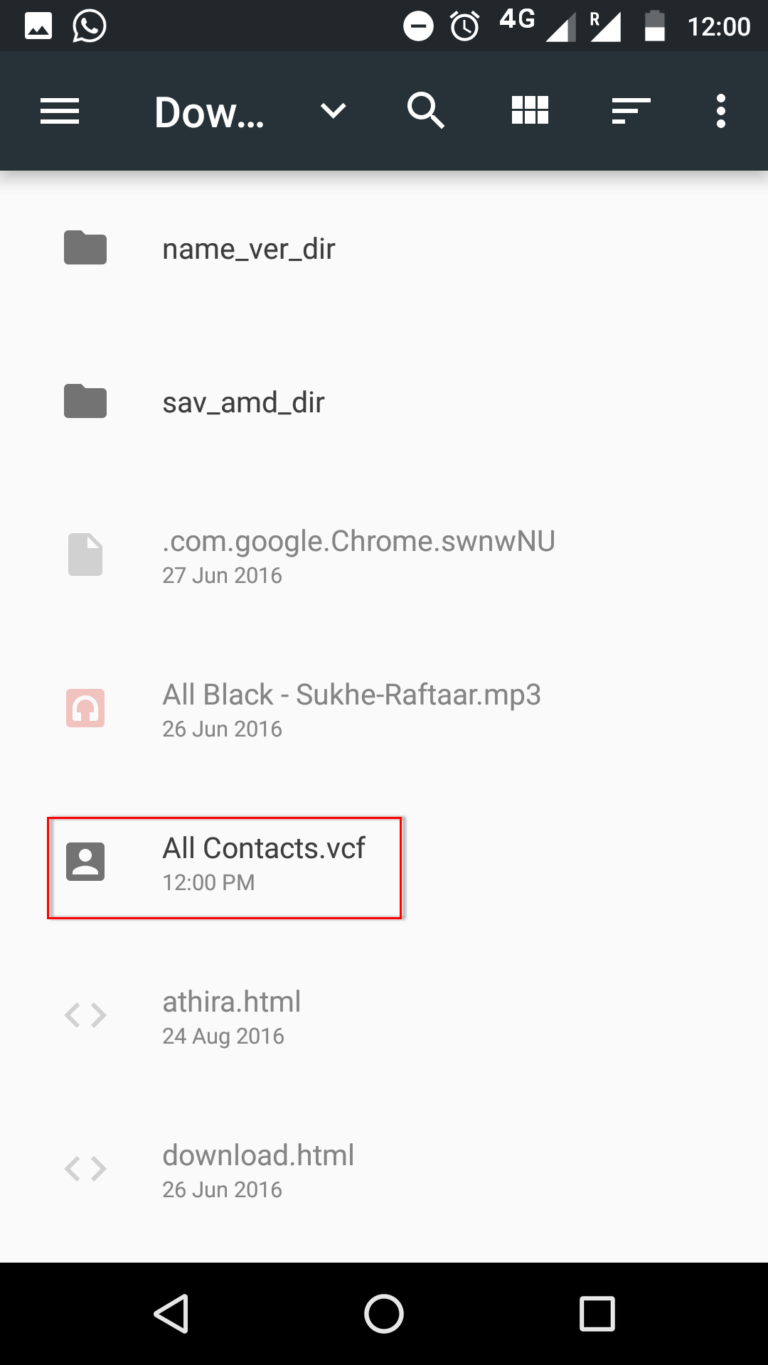
- All .vcf contacts data file will be imported soon” popup appears
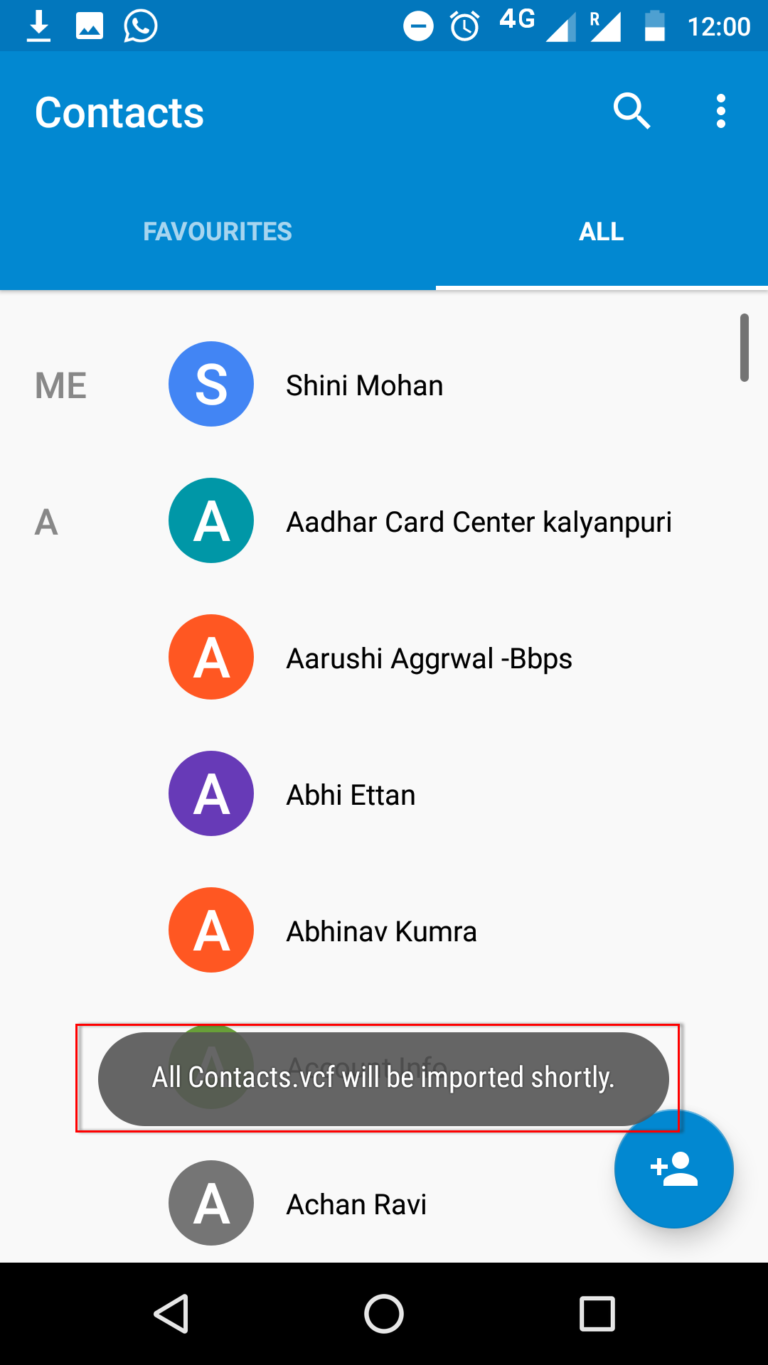
- Once the process of importing your contacts from the spreadsheet to Android is complete, you will see a notification that your vCard .vcf has been imported
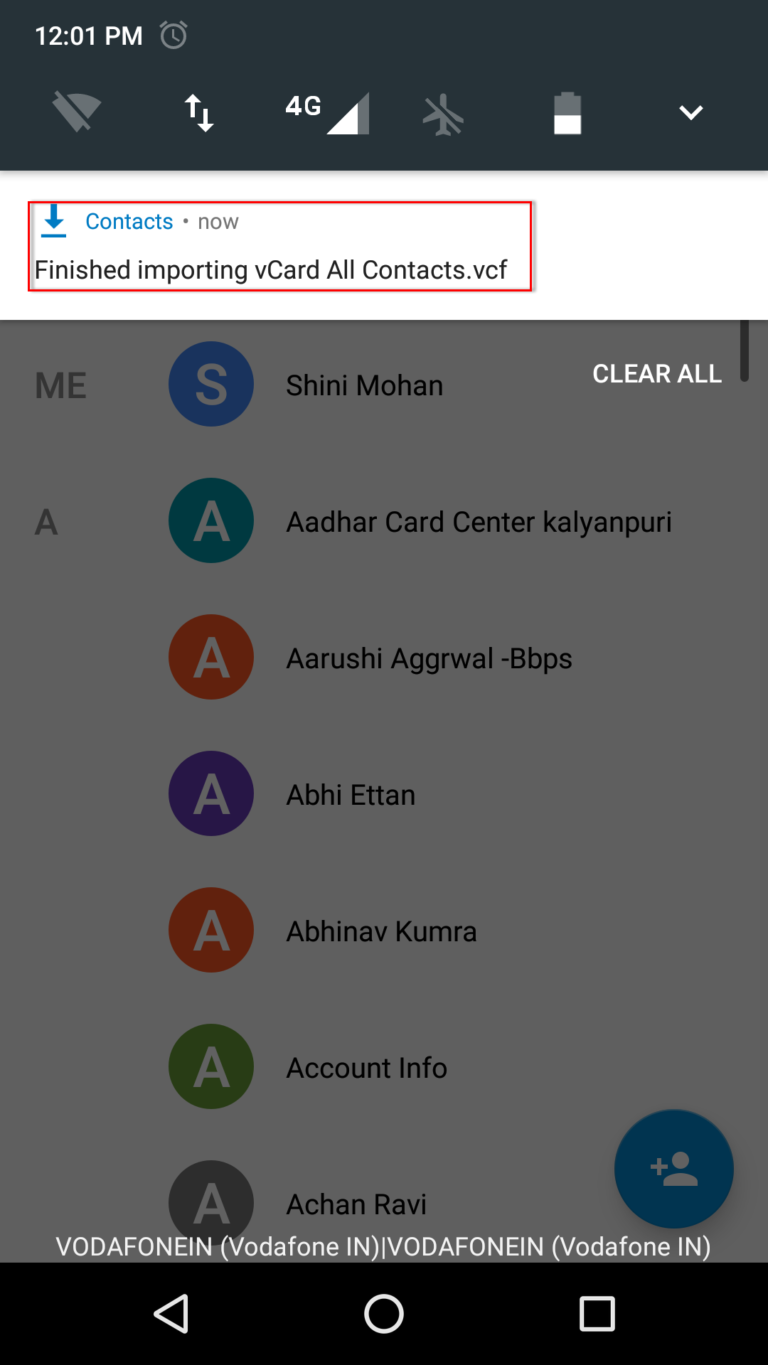
- You can now access your vCard contacts from your Android phone
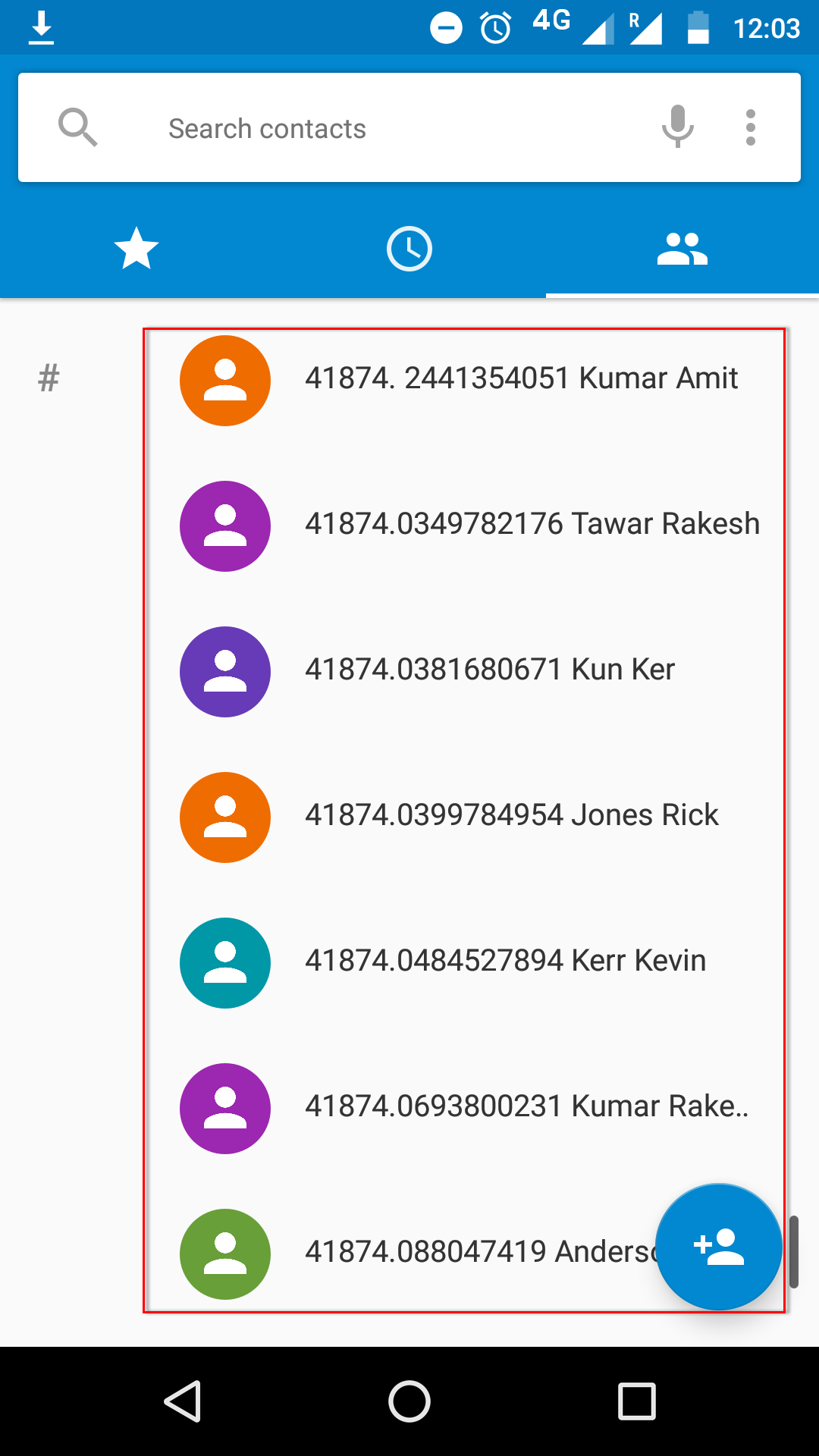
- Select a contact to open it and see details

- You can also save the exported contacts to your Google Account for later use. To do this, select the Gmail account you want to import your contacts into
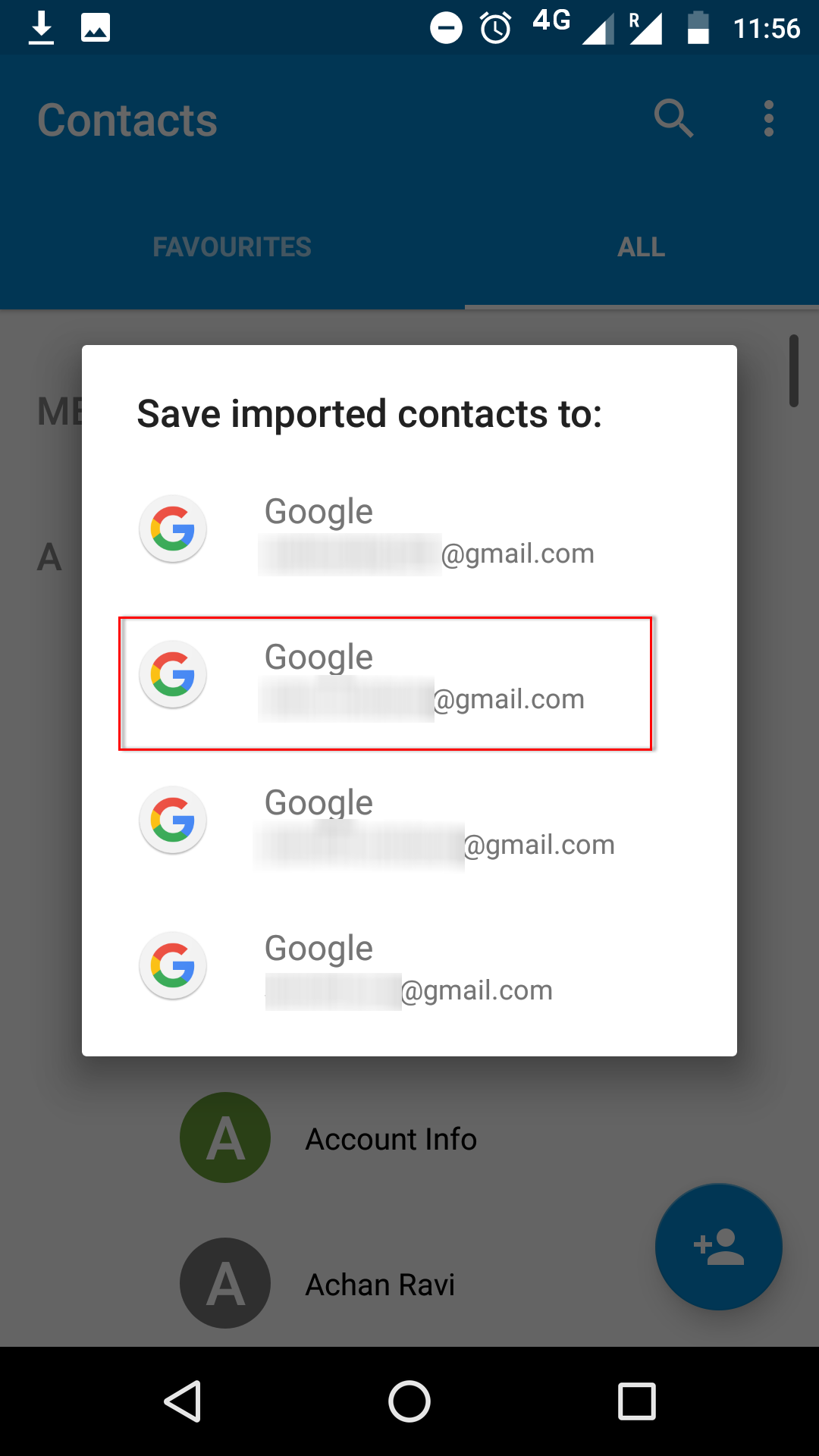
- Navigate to where you saved the vCard file and select it
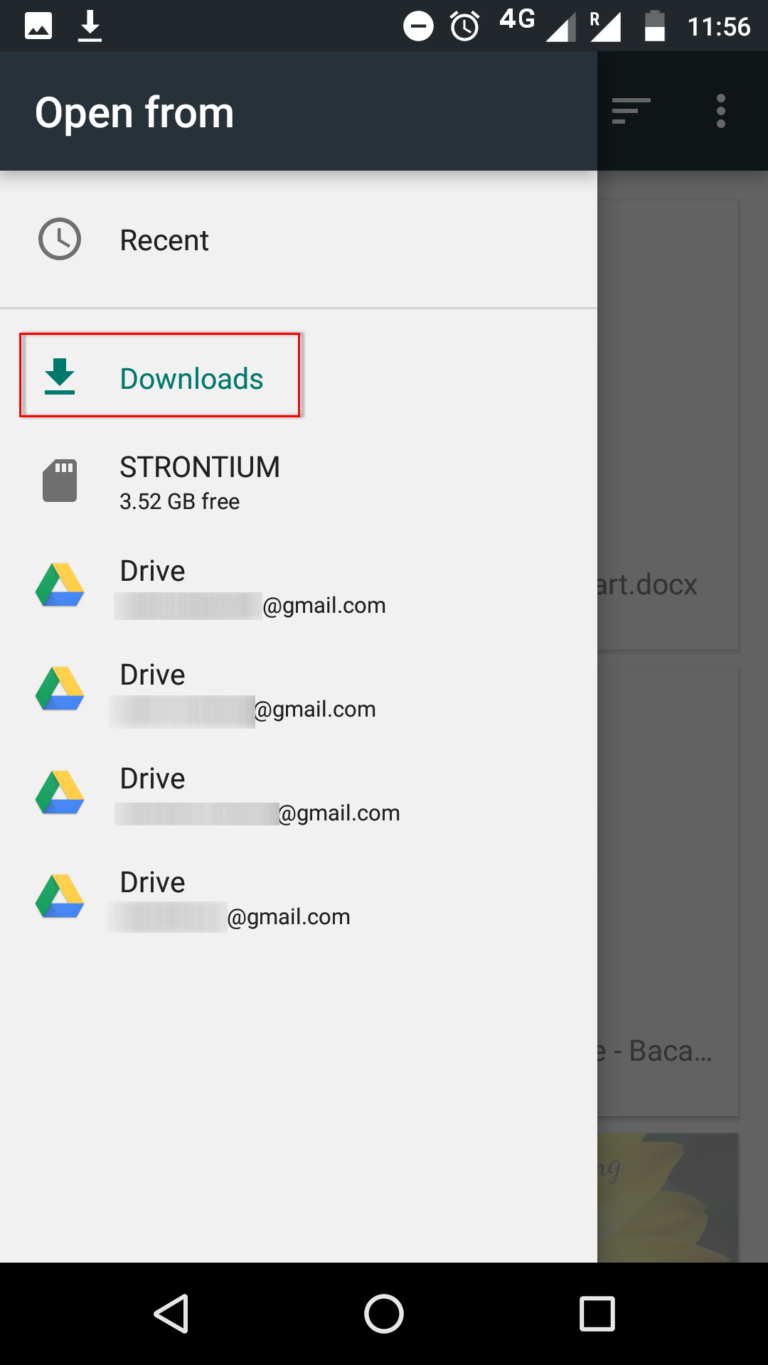
- After this, the vCard will be saved in your Gmail account and you can access your contacts anywhere using your Gmail ID.
Time to Conclude
After considering the need of users, here we have come up with a complete process to import contacts from excel to android mobile. For this, first, you need to export the excel file to vCard and then, transfer these vCard contacts to your Android phone. This technique is safe and secure and it does not require any technical expertise to import contacts from excel to phone.


