How to Import ACCDB File to SQL Server Efficiently? – Quick Guide
There are times when users have more databases to manage than the program can handle. In this scenario, MS Access users turn to import ACCDB file to SQL Server. However, not many users are aware of the procedure, thus, we are here with the top solutions from the internet. We have brought one manual solution as well as one automated utility backed by numerous experts. So, sit tight and read this entire blog to know which solution is a better fit for ACCDB to SQL migration.
MS Access, as we all know, creates two files to store its data; MDB and ACCDB. Where MDB is the older format which can only be used in MS Access 2003 and earlier versions, ACCDB, on the other hand, is the latest file format that is used by all the latest versions after MS Access 2003.
SQL Server is another database management software by Microsoft. Users prefer to migrate their Access data to this program as it is better at maintaining large amounts of data in comparison. Moreover, SQL can manage more concurrent users at once than MS Access. All these features of the program attract users to migrate their data to it. However, not every user is aware of the execution. Therefore, today, we have drafted this technical writeup for you explaining two different methods on accomplishing the task.
Method-1: Import Access ACCDB into SQL Server Manually
Follow the below instructions and also backup your data before proceeding with below steps:
- Open SQL Server and launch the Import/Export Wizard.
- Now, choose “Microsoft Office 12.0 Access Database Engine OLE DB Provider” for “Data Source”.
- Then, select “Properties” and in the “Data Source Field”, enter the .accdb file location.
- Next, choose a blank username under the login information and make sure to enable the checkbox for “Blank Password”.
- Now, check the connection and click OK, if it works.
- Afterward, select “Microsoft OLE DB Provider for SQL Server” for the “Data Destination”.
- Upon doing so, enter the SQL server name or choose from the provided drop-down menu.
- Next, enter the SQL credentials and select the database where you want to import your ACCDB data. If the provided MS SQL information is correct, the database will show up in the dropdown menu.
- Proceed to select the “Copy data from one or more tables or views” option.
- Next, choose the table that you want copied and edit the mappings as per requirements.
- Lastly, hit the “Finish” button to initiate the import process.
So, this is the manual approach to import ACCDB to SQL server for free. Unfortunately, this method is not exactly feasible for most users as there are certain drawbacks that come along with it.
Why do Experts suggest Avoiding the Manual Technique?
- The manual approach involves a lot of steps which makes it lengthy and thus, time-taking for users.
- To use this method, one must possess the required technical knowledge; this makes the method extremely complicated to understand for users, especially novice ones.
- This method requires the user’s manual intervention at every step which makes it prone to user error. Moreover, one single error could corrupt user data during the transfer.
- Since it is a manual approach, and MS Access and SQL Server both use different structures to manage their databases, one needs to map out the table structures to ensure the data ends up correctly at the destination.
Method-2: Expert Take on Importing ACCDB in SQL Server
The second solution, as mentioned above, is a professionally chosen software, SoftwarePro Access to SQL Server Migration Tool. The amazing utility is an expert favorite as it provides the utmost reliability while importing ACCDB files to SQL Server. It comes with a plethora of features that are rare to find in other utilities available on the internet.
Using this utility, not only you can export both schema and data but you get the option to export only schema as well. Moreover, it recovers your deleted records of ACCDB files which you can choose to export as well. In addition to that, you can use this ACCDB to SQL Server expert tool on any Windows machine as it is highly compatible with all Windows OS versions.
Steps on How to Import ACCDB File to SQL Server
- Download and install the expert utility on your system. Then click on the Browse button to select and load the ACCDB files you want to import to SQL.

- Then click on the Recover button for the software to load and preview your data in the dedicated panel.

- Upon doing so, you will see your Table details on the left panel of the software.

- Next, click on the Export button and choose the SQL Server option from the dropdown list that appears.
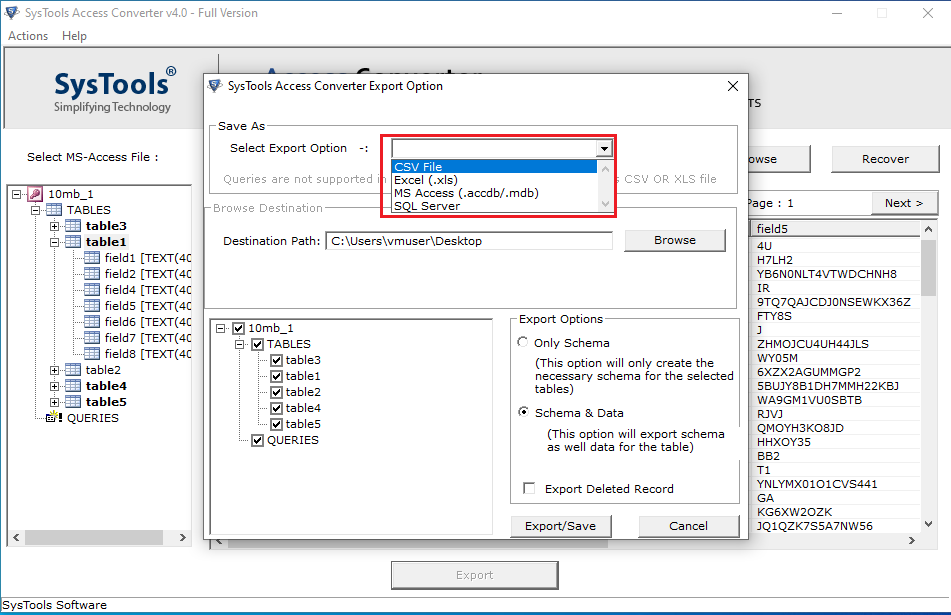
- Afterward, enter the Server Name and Authentication in the appropriate fields, and then provide the Database Name for the tool to save the data with the same name at the target destination.
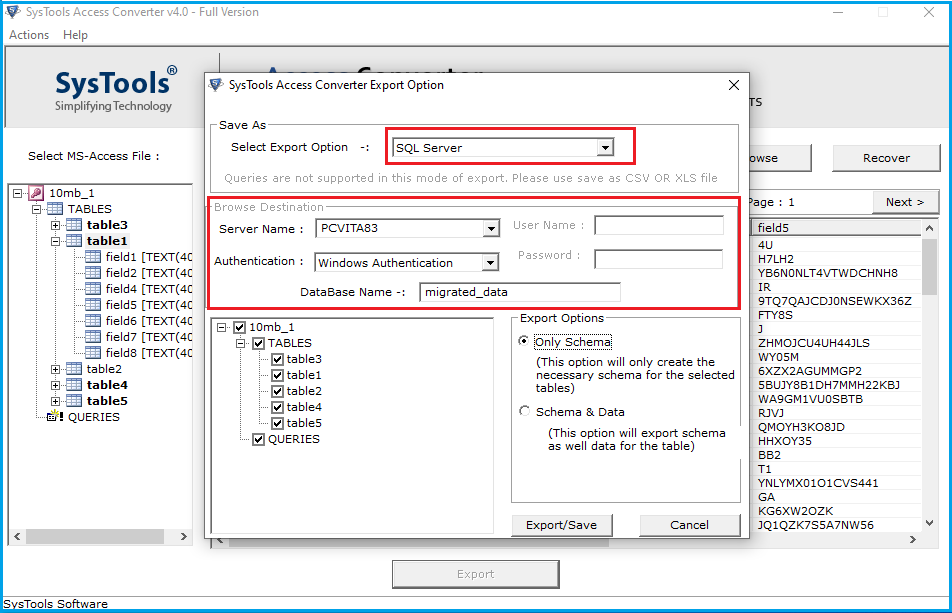
- Choose whether you want to “Export Only Schema” or “Both Schema and Data”. After that, check the box for the “Export Deleted Records” option if you wish to do the same.
- At last, click on the “Export” button to initiate the import process.
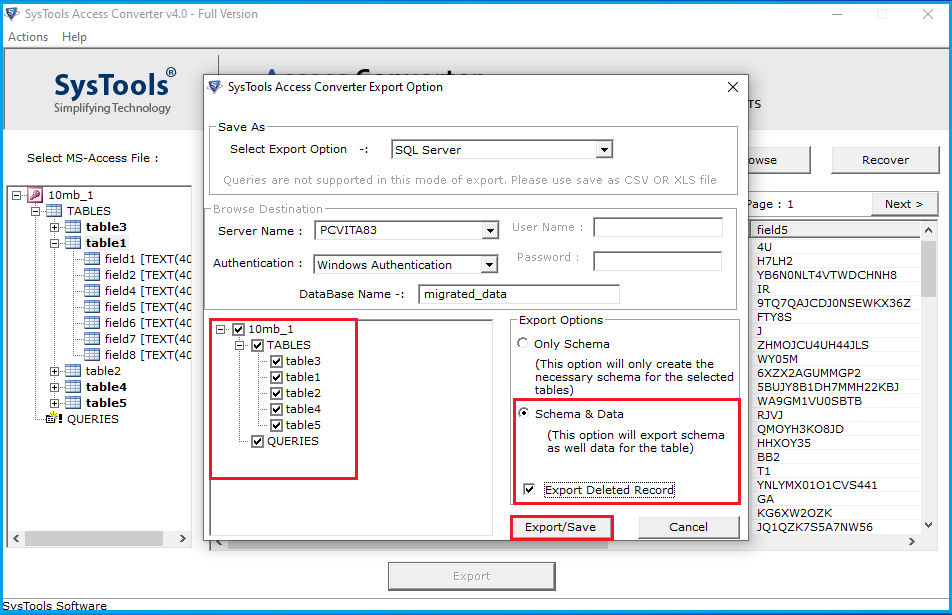
So, this was the expert-recommended solution on how to import ACCDB file into SQL Server. Follow the above-given method carefully to ensure a smooth sailing process.
Advantages of Opting for the Professional Tool
- This utility is highly proficient in successfully migrating databases from MS Access i.e., ACCDB file into SQL Server without any issues.
- It provides you the option to export only schema or both schema and data as per your preference.
- It also provides you the option to recover and export your deleted records of ACCDB files as well.
- Using this utility, you can choose and enter a preferred database name to save the data with the same name at the destination.
- It supports all versions of SQL Server and Windows OS, whether the latest or older, thus, you can use this tool on any Windows machine without worrying about the server.
So There You Have It
In this article, we discussed how you can import ACCDB File to SQL Server. To accomplish the task, we shared two methods with you; manual and automated. Unfortunately, the manual solution comes with certain limitations that hinder its performance and make it a non feasible method for users. Hence, technical professionals suggest users opt for the automated utility to ensure reliable and secure results.
Read More:


