Stop Outlook from Synchronizing Folders in Simple Steps
If you are looking for a solution to stop outlook from synchronizing folders. Then no need to worry simply read this blog and know the solution. So let get started the post.
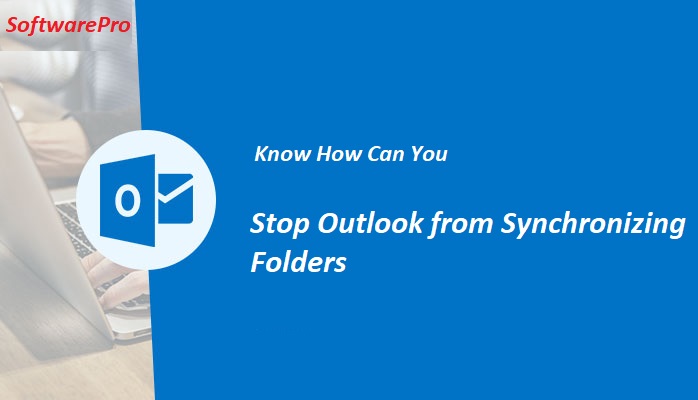
Microsoft Outlook provides a feature of automatically synchronizing emails folder at the beginning of Outlook. Sometimes this process takes more than half an hour to complete folder synchronization. The automatic synchronization feature is helpful for those users who manage multiple accounts in Outlook or on multiple PC. Folder synchronization is not an issue for faster computers but in old systems and slow processors create many problems.
“As you Open the Outlook it begins to download the emails from exchange server and synchronize the local mail folder with server mail folder. Sometimes this process can freeze the Outlook and you have to restart the systems. Also, this kills the valuable time. So you need to stop Microsoft Outlook from synchronizing folders.”
Steps to Stop Outlook from Synchronizing Folders
Microsoft Outlook enables users to disable the automatic synchronization process. There are two methods to stop Outlook from synchronizing folders. The complete guide is listed below simply follow the steps.
Extra Information: – You can also deal with Outlook data file errors. Know a perfect solution to repair corrupt PST file.
If you are Outlook user, then Outlook Recovery utility must to be installed on your system. It will help you to secure all your mail data. You can download this tool for free!
Method 1: – Stop Outlook from Synchronizing Folders
In this method, you need to perform some quick steps and as a result, stop synchronizing folders in Outlook.
- Open Microsoft Outlook
- Open emails folder
- Right-click on each email
- Select Properties and hit Enter
- Uncheck the Automatically Generate Microsoft Exchange Views checkbox.
Note: – After completing the above process you successfully disable the email folder synchronization feature of Outlook. However, you will still get a short synchronizing message.
Method 2: – Disable Outlook Folder Synchronization Feature
Microsoft Outlook also empowers users to disable Outlook’s automatic folder synchronization feature. Step by step guide is mentioned below:
- Open Microsoft Outlook and allow it to load complete files once.
- From the menu bar explore the Tools tab and hit on Options.
- Now click on the Mail Setup tab to open send and receive options.
- Uncheck the Send Immediately when Connected checkbox.
- Now hit on Send/Receive button and deselect “perform automatic send/receive when exiting”.
- At the end hit on OK to apply updated settings.
Note: – Microsoft Outlook data files showing abnormal behaviour. Get the perfect solution to repair corrupt OST file.
Final Words
In this post, we have explained how to stop Microsoft Outlook from synchronizing folders. The complete user guide is mentioned in this post. I hope this effort will help you to disable the Outlook folder synchronization feature.


