How to Export Lotus Notes Email to PDF – Read Here!
Finding a way to export Lotus Notes email to PDF? We are here to help you out. In this complete walkthrough, we will discuss some effective techniques for exporting Lotus Notes email to PDF format and the reason behind it. So, join this journey with us and start converting your Lotus Notes emails to PDF today!
Lotus Notes is a well-known enterprise-level email client. It is a sophisticated email program with a plethora of email communication capabilities. Additionally, this saves all mailbox objects, such as emails, contacts, and tasks, in NSF files. These are complex database files that store data in a proprietary format. To access NSF files without Lotus Notes becomes a cumbersome task.
That’s why many users save NSF to other preferred formats like PDFs to view, print, or share certain emails and mailbox contents. Plus, some users save Lotus Notes email as PDF to generate a backup of critical communications, particularly when moving from Lotus Notes to another email client.
Why Do Users Want PDF File Format Over Others?
Have you ever wondered why the PDF platform is so popular among individuals and organizations? If yes, then read these key reasons to understand the concept clearly i.e. export Lotus Notes email to PDF –
- All Device Compatibility – PDF is a device-independent file format, which means that consumers may open this document on any device regardless of the operating system.
- Provides Data Security and Sharing Options – PDF takes up less space, so it is an excellent choice for document sharing. It also has a number of security measures and prevents PDF files from being copied.
- Easy Printing – Many users want a paper copy of their emails, and we are aware that the NSF files cannot be printed. As a result, converting NSF to PDF benefits those users and provides a convenient printing solution.
- Legal Documentation – In data forensics, and legal evidence submission, PDF is the first choice for many users.
How to Export Lotus Notes Email to PDF – Free Methods!
Yes, you read it right four ways give you the option to save Lotus Notes email as PDF files without spending any money. Remember that manual solutions are free, but they have many limitations, so initiate the task carefully to ensure minimal effort throughout the task.
Approach #1). Drag & Drop Method
Basically, by using Lotus Notes and Outlook you can simply complete this conversion. But there is one limitation you can convert only one file at once. Also, you have a well-configured Outlook program installed in your system. Now, if you have to convert less number of emails into PDFs then this method is the best approach.
Follow the below steps to export Lotus Notes email to PDF –
- Open the Lotus Notes program.
- Now, select the email to save in PDF and drag the email & drop it to the desktop.
- This process export Lotus Notes to EML. Now open saved emails using MS Outlook choose the File option and then Save As.
- After that select HTML as the saving emails type
- Once the email is saved in HTML, then open it using MS Word
- Now, click on the File option and then Save it As
- After that choose a saving location for the emails and then choose PDF (.pdf).from Save as type menu
Approach #2). Opt for Adobe PDFMaker to Export Lotus Notes Email to PDF
Using Adobe PDFMaker, one can effortlessly save Lotus Notes email as PDF in minimum time, here are the instructions for the same –
Option 1. Save a Single Lotus Notes Email as PDF:
- Open the email for the saving procedure in Lotus Notes.
- Navigate to the Action menu > Adobe PDF option.
- Choose Convert to Adobe PDF to save data in PDF format.
Option 2. Convert Multiple Lotus Notes Folders to PDF:
- Go to Choose Actions in the top menu.
- Select Convert Selected Folders to Adobe PDF to batch convert multiple folders or emails into PDFs.
Activate the Adobe PDFMaker Toolbar (if not visible):
- In Lotus Notes, go to File > Preferences.
- Select Toolbar and then choose Toolbars.
- Find Acrobat PDFMaker in the list and check the box for Visible to enable the toolbar.
- Click OK to confirm and display the toolbar.
Approach #3). Save Lotus Notes Email as PDF Via Print Email to PDF
Using the built-in print option to export Lotus Notes email to PDF, users can effortlessly initiate the task. For the same –
- Open the email in your Lotus Notes client.
- Click File > Print or Ctrl + P.
- Select Microsoft Print to PDF (on Windows) or any PDF printer installed on your machine (on macOS, select Save as PDF from the PDF option).
- Hit OK or Print, then save the file to the desired location & click Save.
Approach #4). Use Email Forwarding & Print Options to Save Lotus Notes Email as PDF
This solution is tricky but effective to perform the conversion. Keep in mind, that this solution works with Lotus Notes only, but if you want to perform migration from SmartCloud Notes to Office 365 or other platforms, then this fails –
- Forward the email of Lotus Notes to another email address.
- Log into your webmail account (such as Gmail or Outlook) and open the forwarded email.
- Now, click the Print icon in the email view.
- Select Save as PDF in the print dialog box.
- Choose the location to save the PDF and click Save.
Time-Saving & Professional Way to Export Lotus Notes Email to PDF!
Well, there is no doubt in the above methods you do not have to spend a single penny. But they required several repetitive steps and also many additional programs. Now, if you are seeking an effective and straightforward method to save Lotus Notes email as PDF. Try SoftwarePro NSF to PDF Converter Tool for free ( until the demo version is over).
It is the most dependable program for converting Lotus Notes emails to PDF. Along with PDF, this program supports six more file formats: MBOX, EML, MSG, vCard, ICS, and HTML. This tool is capable of converting entire Lotus Notes emails, contacts, and calendars. The program has no file size limitations, thus users may export NSF files of any size or any number of NSF emails.
Working Steps to Export Lotus Notes Email to PDF!
Step 1. Download the tool for free and run it.
Note: Run this tool using administrator and also Lotus Notes installation is mandatory.
Step 2. Now, select the NSF File(s) radio button and click on the Add File(s) or Add Folder to add the NSF file.

Step 3. You can also add an NSF file directly from Domino Mailbox by entering the Domino Server IP Address and Password.

Step 4. Now, under the Export option Select PDF format.

Step 5. From the Categories option select data and date filter can be used for specific content selection.

Step 6. Select the Advanced Conversion Option like HTML Formating, Internet Header, Maintain Folder Hierarchy,.etc.

Step 7. Select the Destination location to save the resultant file.

Step 8. Once all is done click on the Export button to start the procedure.

Understanding the Difference Between NSF Files & PDF Files!
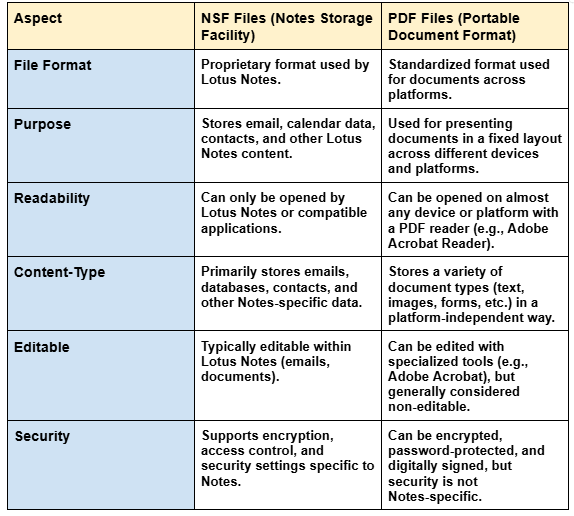
Author’s Suggestion!
Many Lotus Notes users want to know how to export Lotus Notes email to PDF, however, due to the lack of a direct manual approach, they are unable to perform this operation. As a result, to make the process easier, we have created this write-up in which we have described the finest and most cost-effective solution that will allow users to quickly save Lotus Notes email as PDF hassle-free.


