Save Email as PDF from Outlook 2019, 2016, 2013, 2010 Seamlessly
It is known to all that MS Outlook is a significant email client of the present time. It offers many advanced features for a smooth emailing experience. Outlook saves its complete mailbox data in PST format. Due to various reasons, Outlook users may need to save email as PDFs from Outlook. For the convenience of the users, this blog will discuss both manual and automated solutions for Outlook email conversion. So, keep reading the blog to know more about the techniques to convert Outlook emails to PDF file format.
Queries Related to Saving Outlook Emails as PDF
- How to save email as PDF Outlook 2013
- How do I convert Outlook email to PDF with attachments
- How to convert Outlook email to Adobe PDF
- How to save email as PDF Outlook 2016
Also Read:- Export Outlook mailboxes to Apple Mail
Trustworthy Approaches to Save Email as PDF from Outlook
Users can go for either manual or the smart method to save Outlook email as PDF for Windows. Here, we will describe both methods so that you will be able to export Outlook emails to PDF documents without any data loss.
Method 1: Manually Saving the Email as PDF
To export Outlook emails in Adobe PDF format manually, follow these steps:
a. Initially, Launch Outlook 2016 / 2013 / 2010 or any other version on the computer.
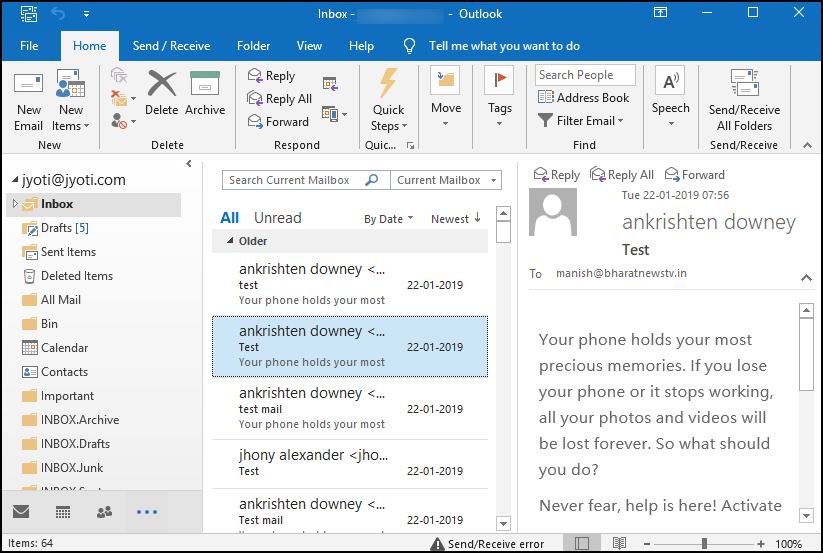
b. Open any email from the Outlook mailbox.
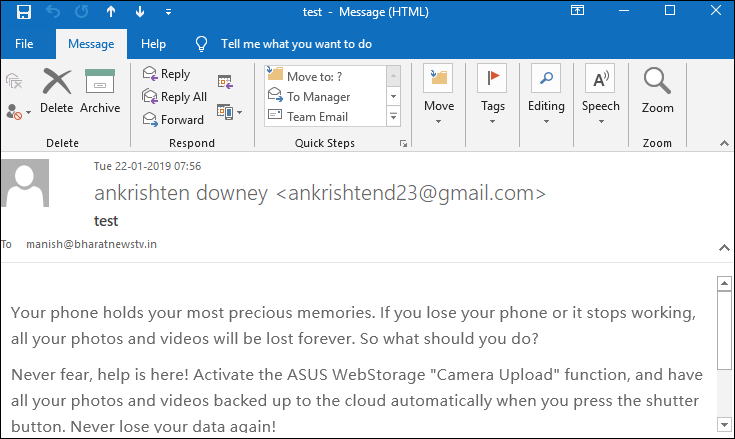
c. Then, Click on the File menu and choose the Print option.
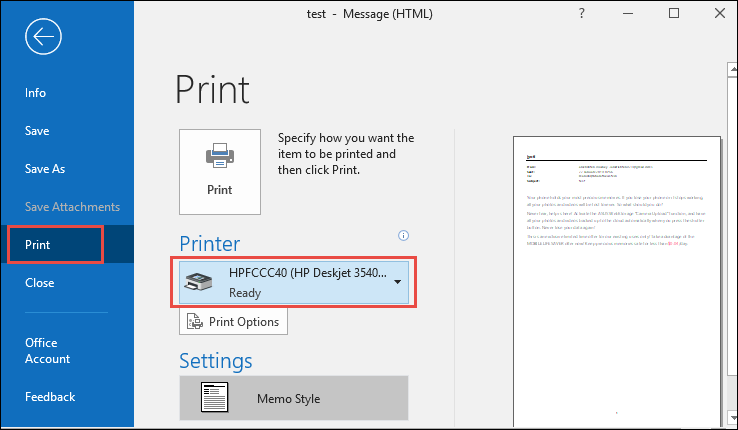
d. Choose Microsoft Print to PDF from the drop-down menu as the preferred printer.
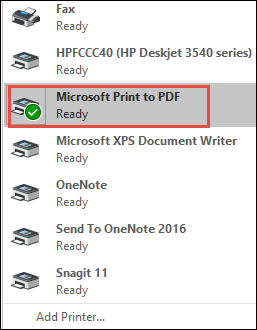
e. After that, click on the Print button.
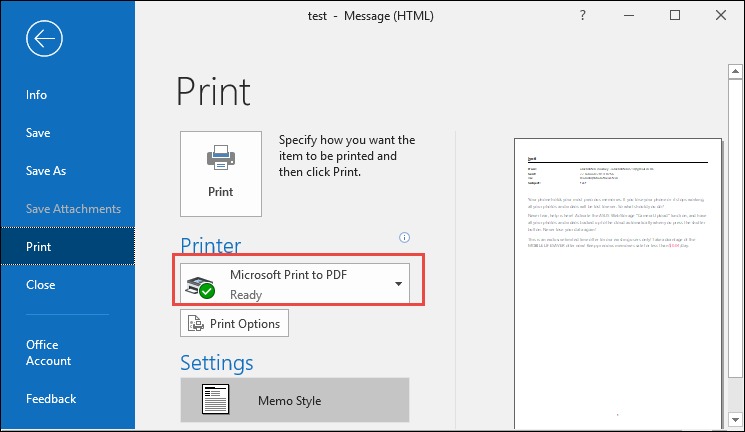
f. Now, choose PDF format as the Save As Type and add a file name before selecting Save.
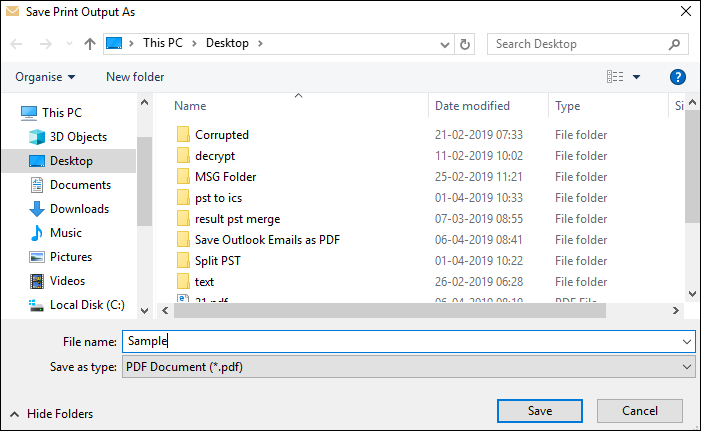
g. In this way, users can easily save email as PDF from Outlook using the manual method.
Problems With Manual Approach
If users need to save a few emails in PDF, then they can choose the manual solution. But, when it comes to exporting batch Outlook emails into PDF, this is not a suitable method. The reason is this method can save one email in PDF format at a time and to save 1000 emails, you need to repeat the method 100 times. In such cases, it gets boring and hectic.
Moreover, all the email attachments are left behind in this technique. Besides, you have to perform Print settings constantly to accomplish the process. Thus, most people look for a reliable and efficient solution to fix this problem.
Method 2: Automatically Save Outlook Emails as PDF Format
Use PST to PDF Exporter Tool that is specially designed to save email to PDF from Outlook with attachments. The software can export all Outlook components including emails, contacts, notes, calendars, tasks, etc.
Its simple and user-friendly interface is the reason behind its popularity as novice users can also use it without any difficulty. The program also has no file size limitations so users can convert any number of emails from large-sized Outlook PST files.
Steps to Save Email as PDF from Outlook 2019, 2016, 2013, 2010 Securely
Step 1. Firstly, Launch the application on your computer and click on Add File to load the PST file.

Step 2. The program will load the added files and preview items within the software.

Step 3. Then, choose PDF as a saving file format.

Step 4. After that, On the next screen, apply Advanced Settings.

Step 5. Finally, Click on the Export button to save the email as a PDF from Outlook.

Some of the impressive features of the software are described here:
- Convert data from multiple Outlook data files to Adobe PDF
- The tool offers dual modes for adding files: File & Folder
- Date Filter and File Naming Convention available
- Provide Bates Numbering & Date Stamping options
- Save attachments to PDF file format securely
- Support UNICODE & ANSI type PST during conversion
- Suitable for Outlook 2016, 2013, 2010, 2019 versions
Wrapping Up
MS Outlook is used by different organizations and enterprises for the purpose of emailing. At times, Outlook users want to export Outlook emails to PDF file format. For the benefit of the users, we have discussed two popular and common methods to save email as PDF from Outlook 2019, 2016, 2013, 2010, and 2007. Readers can follow any approach depending on their choice and requirement. Since experts always recommend using the Converter tool for such purposes, it is better to go for the automated tool.


