Import MBOX into Thunderbird: A Quick and Easy Tutorial
Overview Do you want to know how to import MBOX file into Thunderbird? Are you tired of checking out available online content that does not work at all? Stop worrying anymore. You have landed on the best solution-providing blog. This will share some of the best solutions to import MBOX to Thunderbird that are trustworthy and easy at the same time.
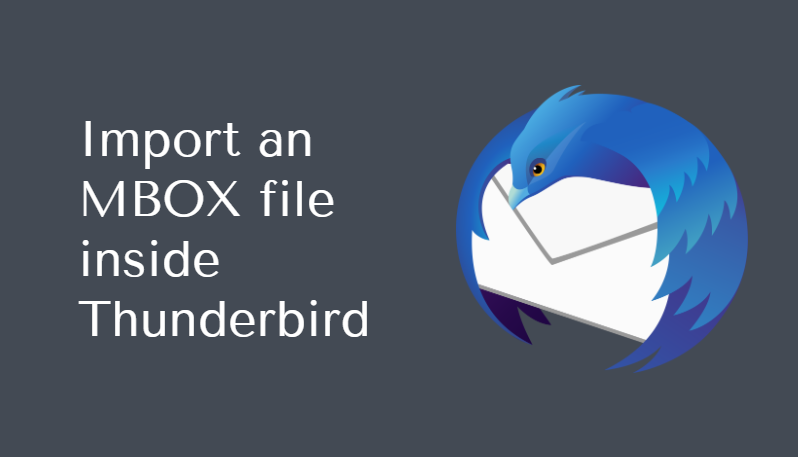
MBOX file format is a common file type used by a number of email clients to store their data. One is Thunderbird, which also supports the MBOX file for data import.
Users often need to import MBOX files without the source email client. Since Thunderbird is a free-of-cost email client, people usually want to import an MBOX file inside Thunderbird application.
Quick Solution:
Import MBOX File into Thunderbird quickly
Get a complete all-in-one utility to complete the MBOX to Thunderbird import process. Simply download this utility and easily import MBOX file data in simple steps:
Follow these 4 easy Steps to Import MBOX File:
- Step 1: Download Software and Install
- Step 2: Browse MBOX File Using Software Panel
- Step 3: Apply Filters and select Thunderbird profile
- Step 4: Successfully import MBOX File into Thunderbird
Sadly, many users do not know the right approach to add the MBOX file into Thunderbird. Many get deceived by incorrect suggestions to open the data in Outlook. Why move your MBOX data to a paid application like Outlook, when you can access MBOX in Thunderbird for FREE? To guide the readers with the correct method, we have compiled some reliable methods for MBOX to Thunderbird import process.
Navigation Guide:
Brief Introduction About Thunderbird
Thunderbird is a desktop-based email client developed by the Mozilla Foundation. Thunderbird allows multiple email account configurations using POP or IMAP protocol, similar to MS Outlook.
In Thunderbird, users get a complete email management facility along with contacts, calendars, tasks, etc. Thunderbird mailbox data is saved in the MBOX file. Apart from Thunderbird, numerous other email clients of both Windows OS and Mac OS use the MBOX file.
Some email applications use the variants of MBOX files, for example, MBS and MBX files are used by Opera Mail and Eudora Mail.
Reasons to Import MBOX File into Thunderbird
There can be various reasons for the users to add MBOX files into a Thunderbird. Of all, the prime cause is opening an orphan MBOX file. An orphan MBOX file needs a compatible email client that supports the MBOX file.
People often choose Thunderbird to open an orphan MBOX file as Thunderbird is a free application available on both Windows and Mac. Besides, moving the Thunderbird profile to another computer also requires importing the MBOX file into a new Thunderbird
How to Import MBOX File into Thunderbird Application
There are two methods that can be used to import an MBOX file into Thunderbird. Here, we will discuss both techniques.
1. Manually Import MBOX to Thunderbird
2. Use Software to Import MBOX in Thunderbird (100% Secure)
How to Import MBOX File into Thunderbird Manually?
There is a free add-on named ImportExportTools NG, available for Thunderbird that can import MBOX file into Thunderbird. This add-on is usually the first choice of the users who want to move MBOX file into Thunderbird.
Before using this, remember that the Mozilla Foundation has not developed this add-on. It is a third-party add-on.
Follow the given steps below to import MBOX to Thunderbird:
1: – Launch the Thunderbird application and click on the Tools button.
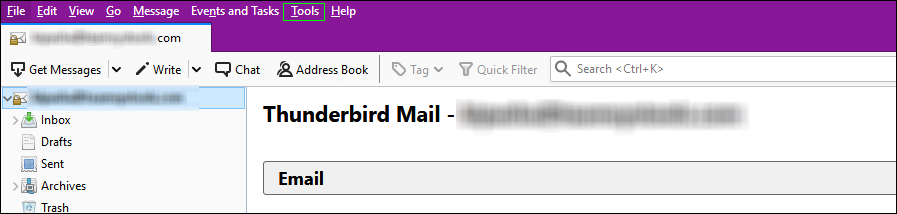 2: – After that, put the cursor over “ImportExportTools”. Then, choose “import MBOX file”.
2: – After that, put the cursor over “ImportExportTools”. Then, choose “import MBOX file”.
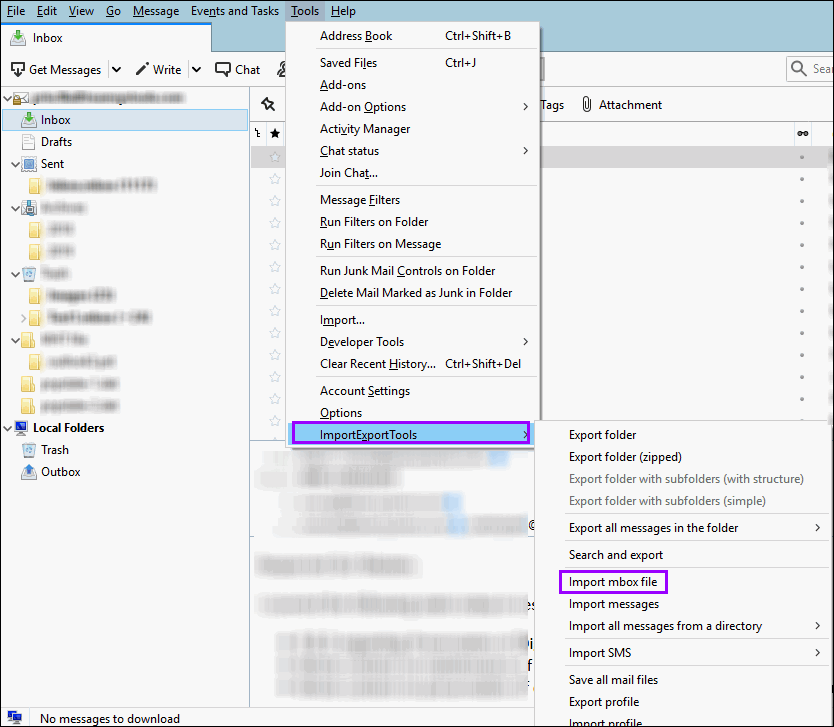
3: – At last, select “Import directly one or more MBOX file” and click on OK.
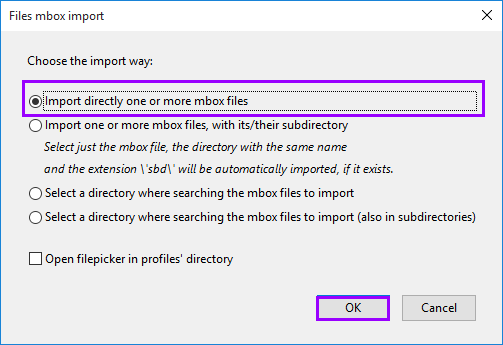
The Process to Install ImportExportTools
If someone is wondering how to install ImportExportTool, just go through these steps and implement them accurately:
- Download importexporttools.xpi file from the site of Thunderbird add-on.
- Start Thunderbird to select Menu >> Tools >> Extensions tab.
- Click Gear, choose the “Install Add-on from file” option, and choose the downloaded xpi file.
- Once the installation completes, restart the Thunderbird application.
Why Not Import MBOX to Thunderbird Manually
Every manual method contains some limitations or others, and the same goes for this method using ImportExportTool. People who used this manual technique to import MBOX file into Thunderbird reported having these problems:
- Import one MBOX file at a time
- Missing attachments
- Broken embedded images
- Lost emails from the large collection
- Incorrect header information
Also, read how to Import ACCDB File to SQL Server
Import MBOX to Thunderbird Using Trusted Software
If you want to avoid such issues and perform a data loss-free MBOX file import into Thunderbird, then Thunderbird Import Wizard is the ultimate application.
With the help of this data import software, multiple MBOX files can be imported into Thunderbird at the same time. Two other MBOX file variants MBS and MBX files are also compatible with this tool.
For Windows
Purchase Now
For Mac
Purchase Now
Users need to only follow these steps:
1:- Launch the software and proceed to click on Add File(s) / Add Folder button.
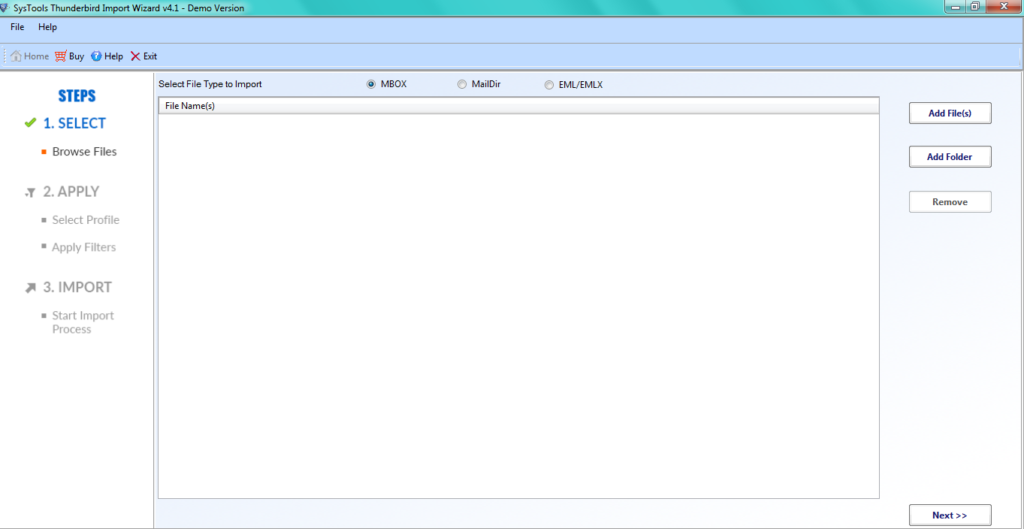
2:- Add the MBOX file/ folder containing MBOX files for migration.
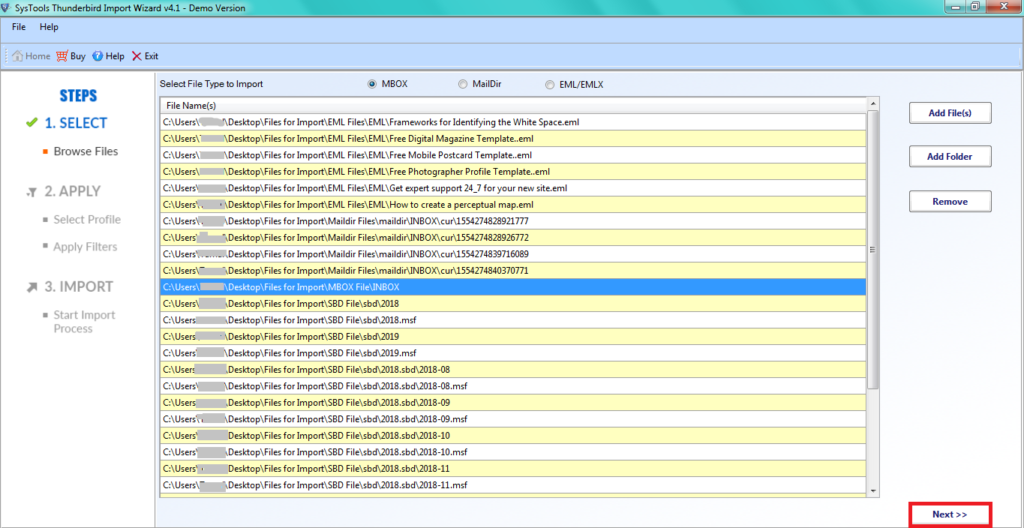
3:- Apply date-based email filter to transfer selective MBOX file data to Thunderbird.
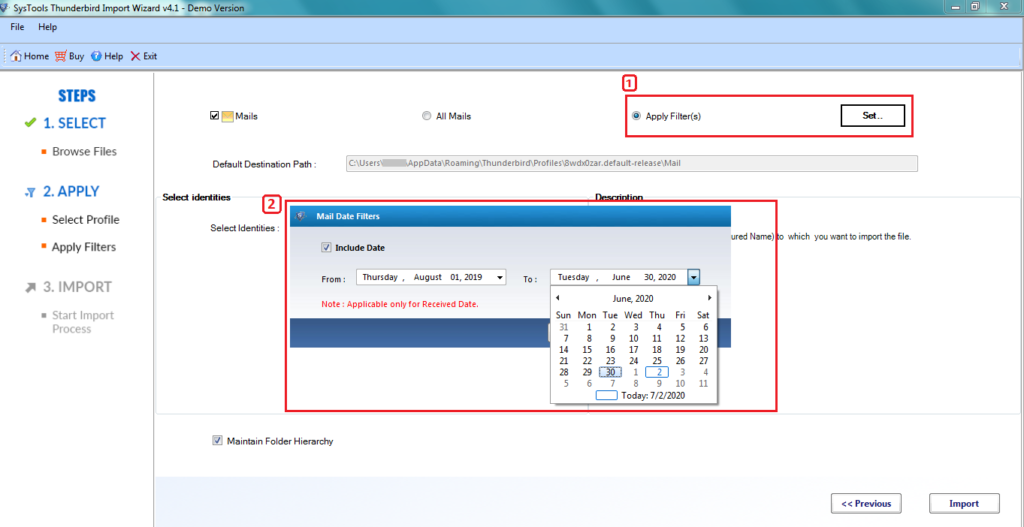
4:- From the drop-down list, select the Thunderbird profile where you want to import MBOX file.
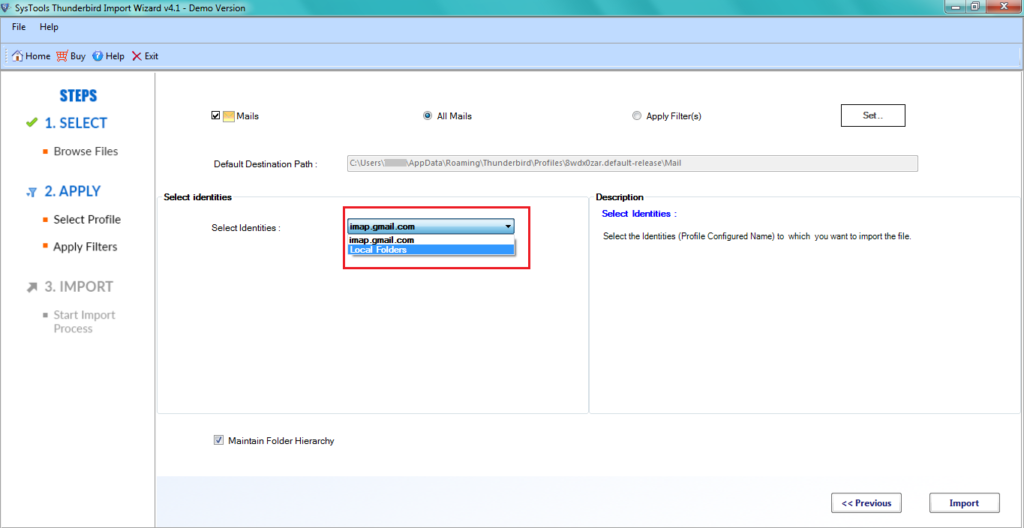
5:- Click the Import button in order to start the MBOX to Thunderbird import process and complete it successfully.
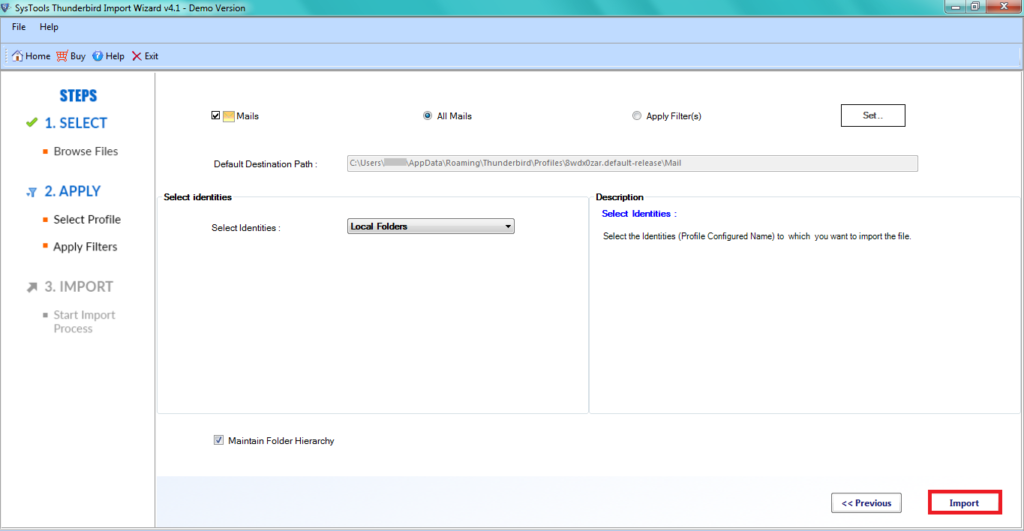
Concluding Thoughts
If you want to know how to import MBOX file into Thunderbird application, this is the right blog for you to read.
Here, we have discussed ways to import MBOX to Thunderbird application using ImportExportTools or Trusted and widely used Software to add MBOX file into Thunderbird.
Depending on the requirements of the users, they can choose between these two methods.
Import MBOX to Thunderbird – User’s FAQ
Q – Is It Possible to Import Orphan MBOX to Thunderbird?
Yes, the software is capable to import orphan MBOX files from any mail client.
Q – Can I Import Selected Mails from MBOX to Thunderbird Account?
Yes, the complete procedure is explained in this post. Simply follow the steps and complete the import process.
Q – Does the tool discard the attachments like the manual methods?
No, you can easily import email with all attachments fully intact when using the proposed solution to import MBOX file into Thunderbird.
Next read how hMailServer Transfer to New Server


