How to Fix a Corrupted Recycle Bin in Windows 11/10?
Intro: You can fix a corrupted recycle bin in Windows 11, 10, 8, and 7 by following some simple steps. If you are getting recycle bin stops working error or warnings with folder corrupted error. Then you are in right place. This error can occur in any version of Windows OS, like 10, 8, or 7. So in this article, I am going to give you an optimal solution to recycle bin corrupted windows.
What is the Reason Recycle Bin Corrupt?
- Storage Device Failure: Even the most expensive and advanced storage devices can’t last forever, and data corruption is a common sign that a storage device is about to fail.
- Software Bugs and Errors: You probably won’t be surprised to learn that modern software applications and operating systems, including Windows 11/10/8/7, are not perfect, and some software bugs can even cause your Recycle Bin to become corrupted.
- Sudden Power Outages: Just like you don’t want your engine to shut down while driving on the highway at 80 mph, you don’t want your computer to suddenly shut down while performing important recording tasks.
- Malware infection: Cybercriminals are becoming increasingly adept at writing dangerous malware that can deny access to important files or delete them completely.
- User Errors: Random errors can be devastating, especially when performing various administrative-level tasks and using advanced partitioning software.
Methods to Fix a Corrupted Recycle Bin in Windows 11, 10, 8 and 7
There are two methods to fix corrupted recycle bin in Windows 11/10/8/7. There are various methods that can be applied to Windows 11. 10, 8, 8.1, and 7. You can try any of them:
Method 1: Reset the Recycle Bin by CMD
Perform the steps listed below to fix a recycle bin corrupted error on Windows 10 & 110 by using the command prompt.
- Go to Windows Start and Right-Click on it.
- Select Command Prompt (Admin) and hit Enter.
- Now type rd /s /q C:\$Recycle.bin and then click Enter.
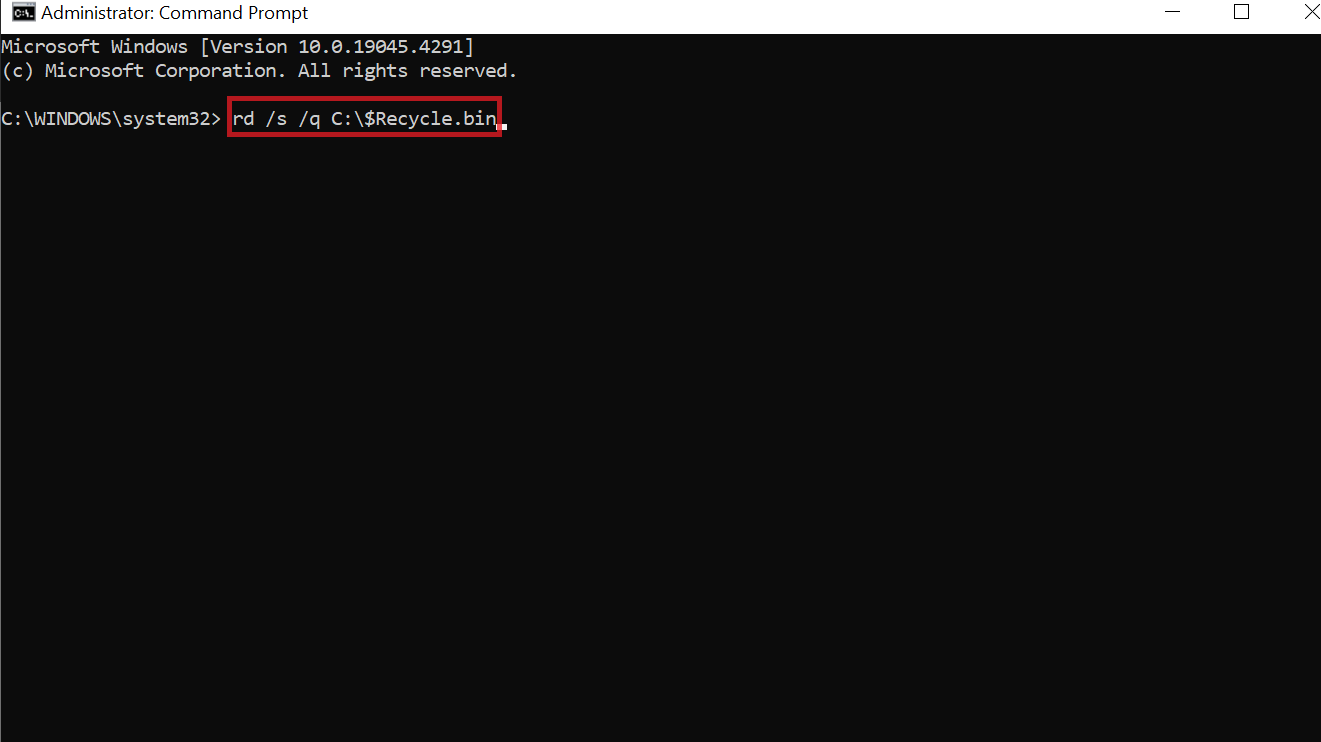
- Close the CMD window and reboot the system.
- Now go to the recycle bin folder and check whether the problem is fixed or not.
Note: If the above-mentioned command does not work in your case, then try this command: sfc / scannow and then hit Enter
Method 2: Delete & Reinstall Recycle Bin and It’s Permission
In this method, you need to delete recycle bin folder and all permissions. But remember, this will lead to data loss from recycle bin folder.
A) Steps to Delete Corrupted Recycle Bin and Its Permissions
- Double-click the This PC icon on your desktop to open File Explorer. Then go to the View tab > Options > Change Folder > Search Options.
The Folder Options window will appear and you can go to the View tab. Uncheck “Hide protected system files (recommended),” click “Apply,” and click “OK.” - Return to File Explorer and open the section in the recycle bin that reported the corruption. Find and delete the $Recycle.Bin folder.
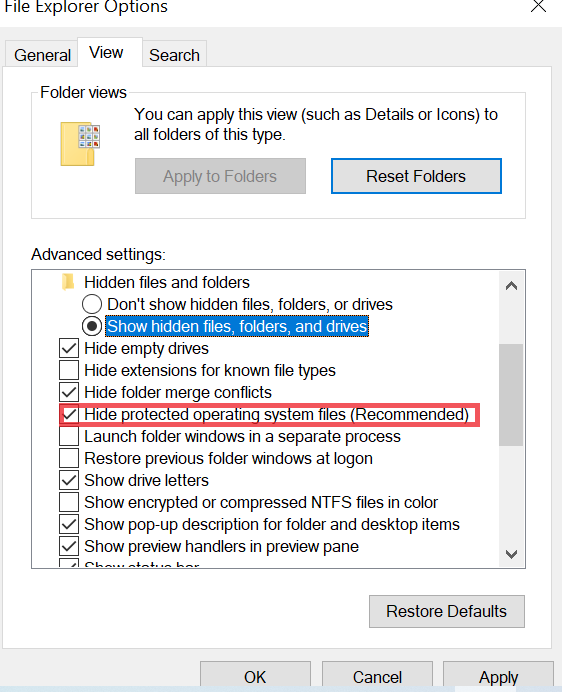
B) Steps to Reinstall Recycle Bin in Windows 10 / 8 / 7
Here, you need to reinstall the recycle bin and it’s all permissions. Just follow the steps listed below:
- Right-click on Desktop, select Personalize and hit Enter.
- Hit on Themes and then click Desktop Icon Setting.
- Select the recycle bin and then hit Apply.
- At the end, close all opened windows.
Method 3: Scan your System for Viruses
Scan your system with trusted antivirus software to repair corrupted recycle bins in Windows. Because of a virus attack, your recycle bin folder become inaccessible or stopped working. After a complete scan of your system,. The virus will be removed and then you can access this folder.
Note: If, when completing the aforementioned steps, you receive an access denied error,. Then you need to delete the recycle bin Windows folder in safe mode. The complete guide on how to delete a recycle bin in safe mode is listed below.
Method 4: Fix Folder Access Denied Error & Deleted Recycle Bin in Safe Mode
Getting folder Access Denied error in windows while deleting recycle bin folder. Try to delete it in safe mode. Perform the steps listed below:
- Press and hold the Shift key and Power button together.
- Select Restart by holding Shift Key.
- Now go to Troubleshoot >> Advance Option >> Startup Setting >> click Restart.
- Wait for Windows Reboot process and then select Safe Mode.
- Now try to fix a corrupt recycle bin windows error by following above-mentioned steps.
Method 5: Run System File Checker
System File Checker is a built-in Windows tool that effectively scans and repairs damaged system files. Here’s how to run the SFC command if the recycle bin is damaged.
Step 1: Run or open the Command Prompt as an administrator.
You can easily open the Command Prompt by typing cmd into the search box and selecting Run as administrator.
Step 2: Type or enter sfc/scannow in the command prompt and click Enter.
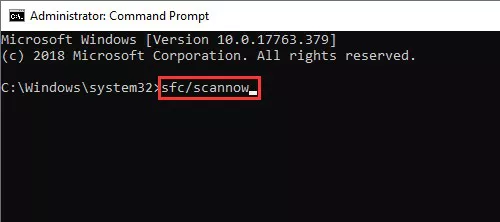
This command then runs a scan of all system files on your computer and automatically fixes errors.
Step 3: Wait for the scan to complete. Then restart your computer to see if the Recycle Bin appears in C./scannow.
Method 6: Scan your System for Malware and Viruses
Recycle bin corruption issues can be caused by malware or viruses, and removing malware and viruses from your computer can help you fix the problem. When it comes to antivirus software, you can use Windows’ built-in antivirus tool, Windows Defender, or a third-party solution. Make sure your PC or computer is always protected. Let’s see how to scan for viruses with Windows Defender:
- Right-select the Start menu and choose Settings. Then click Update & Security from the pop-up window.
- Click Windows Security in the left pane and select Virus & Threat Protection.
- Click the “Quick Scan” button in the pop-up window and Windows Defender will start scanning your computer.
Recover Delete Data After Fixing or Repairing Corrupted Recycle Bin
You may have noticed that emptying the recycle bin results in the loss of data stored in it. But it is not difficult to recover lost data by restoring a damaged recycle bin. You can use Hard Drive Data Recovery to recover all lost or deleted data on Windows 11/10/8/7.
This advanced software can recover data files from formatted hard drives on Windows. Its simple user interface makes it an effective DIY tool that can be completed in just three simple steps. So you don’t have to worry about how to recover your data using data recovery. Instead, you can install the software and follow simple steps to recover your data.
How do you Protect your Recycle Corrupted?
Errors like “rd /s /q c:\$recycle.bin Access Denied” can be avoided if you take good care of your device. You need to remember the following:
Periodically,
- Avoid too many unexpected computer shutdowns.
- Make sure the power supply is stable and always turn off your computer properly.
- Periodically, scan your computer for malware and viruses.
- Do not install untrusted third-party applications from suspicious sites.
- Leave the $Recycle.bin folder alone.
Final Words
I hope that at the end, your corrupted $recycle.bin folder in Windows is fixed. Here I listed all possible way to fix a corrupted recycle bin in Windows 11, 10, 8, 8.1, 7, etc.
Frequently Asked Questions
Q: What does ” Recycle Bin is corrupted” mean?
This means that the integrity of the recycle folder has been compromised and some or all of its contents are inaccessible.
Q: Why can’t I empty the recycle bin in Windows 11/10?
One possible reason why the Windows Recycle Bin cannot be emptied is that it is damaged. When the Recycle Bin is damaged, you will face various problems, such as not being able to find deleted files in the Recycle Bin, not being able to recover files, not being able to access the Recycle Bin, etc.
Q: How do I fix Recycle bin corrupted in Windows?
There are several ways to fix a recycle bin error on Windows 10 & 11. For example, you can use the built-in CHKDSK tool:
- Open the Command Prompt or PowerShell.
- Enter the following command: chkdsk.
- Wait while CHKDSK scans your storage and repairs file system corruption.
Q: How to restore the recycle bin in Windows 11?
A damaged recycle bin can cause a lot of problems for your computer. Therefore, if it is damaged, it is recommended to repair it immediately.
Here’s how to fix a damaged recycle bin on your Windows 11 PC:
- Click the Start icon on the taskbar and enter Command Prompt.
- Run the tool as an administrator.
- Copy and paste the following command into the window: rd /s /q C:\$Recycle.bin (replace C with the letter assigned to the storage device containing the folder). Press enter.
- Exit the command prompt and restart your computer.


