How to Create New Email Account in Outlook.com (OWA)
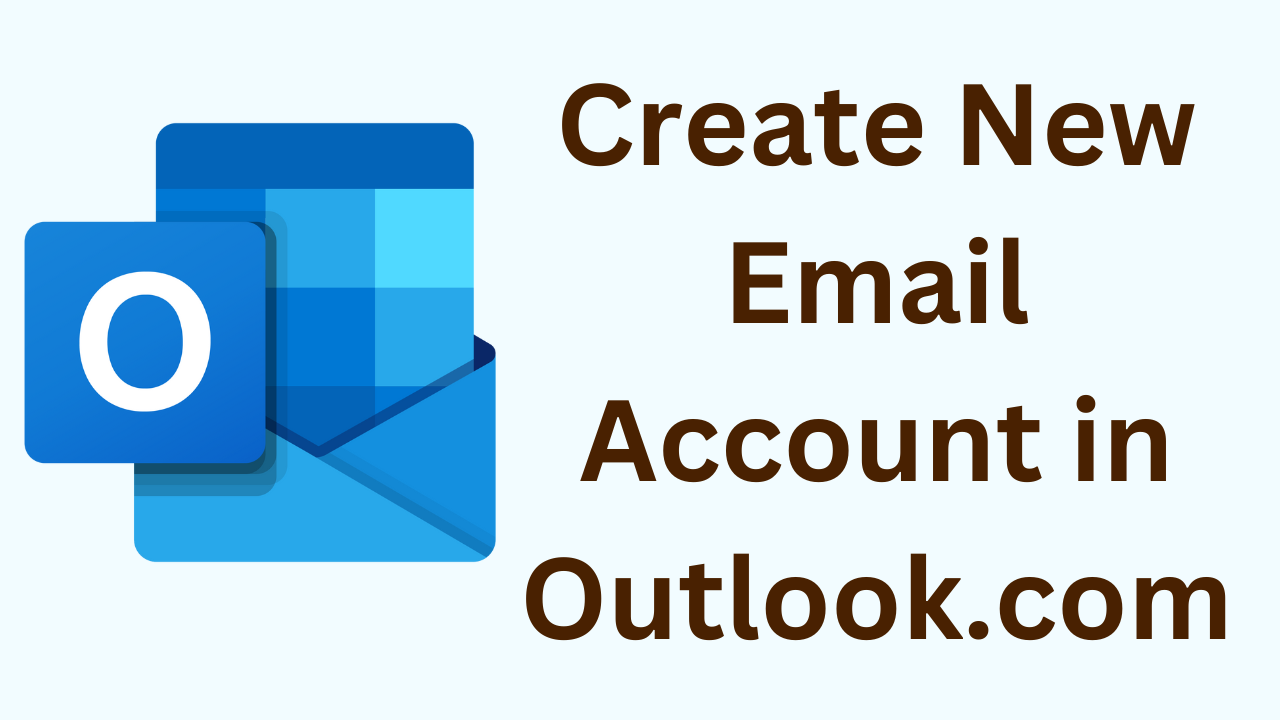
Generally, we say that MS Outlook is only a Windows-based application, Is this wrong? The Outlook 2016 update, is made online. Due to this, the limitation of Windows-based Outlook is removed. Now users can access their Outlook Account anywhere on a laptop, tablet, mobile, or desktop. In this article, we will explain how to create new email account in Outlook.com.
If you have a Microsoft account. Then you can use your credentials to create an email account on outlook.com. And if not then you can create a new one in just a few clicks. Follow the steps mentioned below to set up an email account on outlook.com.
Additional Information: If you want to back up your hotmail mailbox items such as Emails, Contacts, Calendars, Tasks, etc. Then, you can use the Hotmail Backup Tool. This tool is the most valuable and most reliable software that can transfer Hotmail emails to Outlook. Moreover, this tool is able to print multiple Hotmail emails in PDF format without losing data.
Steps to Create New Email Account in Outlook.com
A complete and step-by-step guide to set up a new email address outlook. Simply perform the steps listed below:
- Go to Outlook.com and hit Create Account at the top.
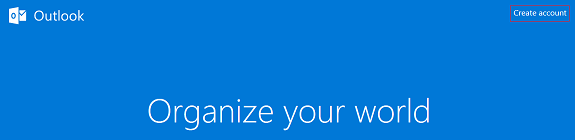
- Now provide a New Email and Password and click Next. (Note: – Here it provides the option to select outlook.com, outlook.in, hotmail.com. You can select any one)
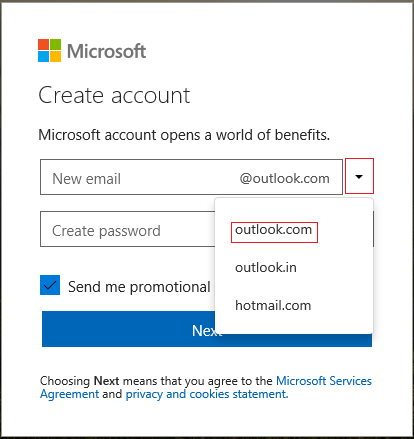
- Fill in the First Name and Last Name fields. Then hit the Next button to create new email account in Outlook.com.
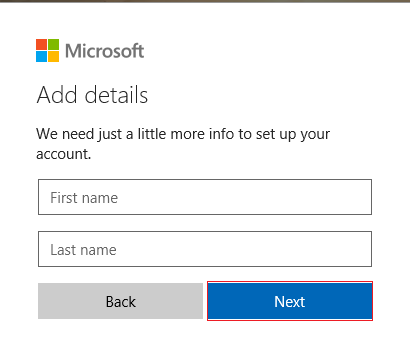
- Just select Country/region and provide Birth-date, click Next.
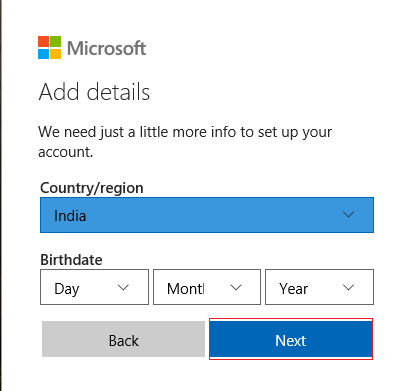
- Now provide a captcha fill in human verification and hit the Next button.
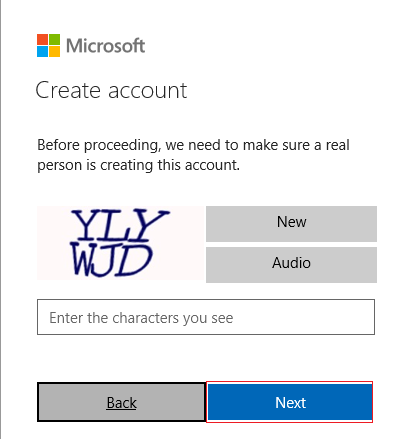
- Now it will pop up a Welcome message, click Forward Arrow to create new email account in Outlook.com.
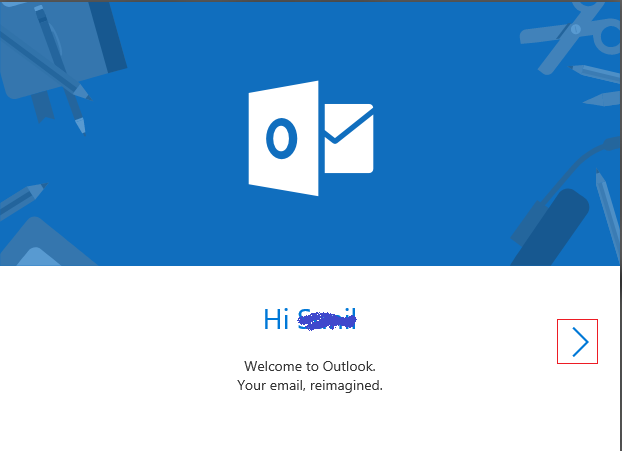
- Fill in the information, Language, and Time Zone then hit on Forward Arrow.
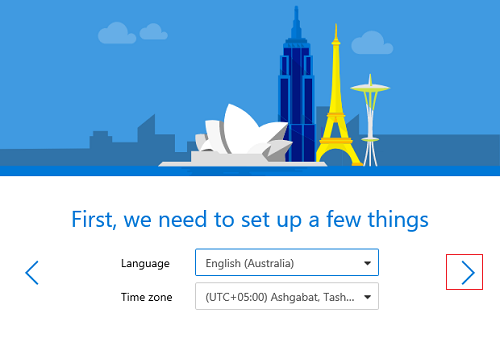
- Choose a Theme and click Forward Arrow.
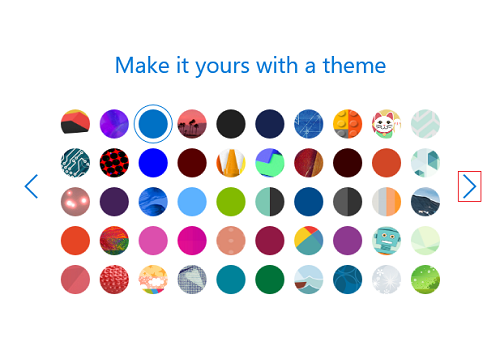
- Here it provides the option to add a Signature. Simply add and click Forward Arrow.
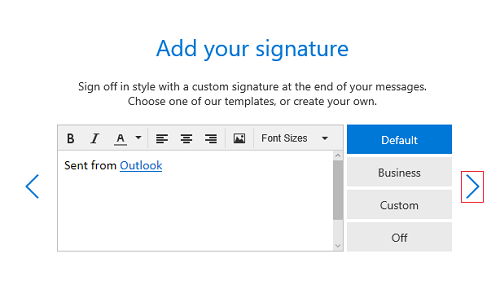
- Now it will show a successful message. Hit on the Let’s Go button to create new email account in Outlook.com.
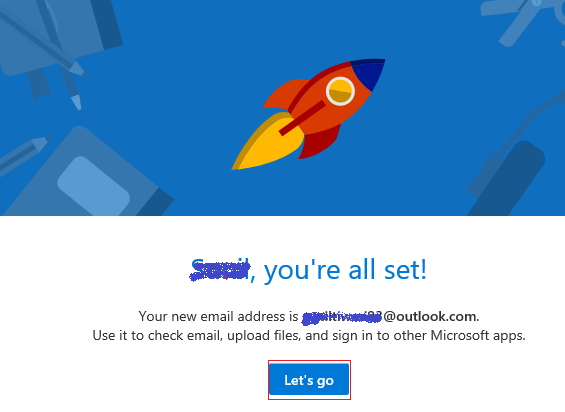
- Your New Email Account is created in Outlook.com. Enjoy the services of Online Outlook.
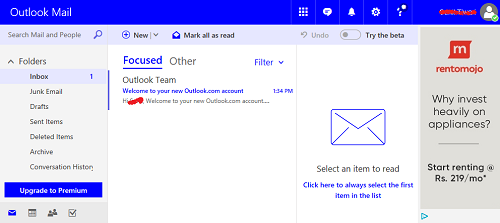
It’s all about creating new email account in Outlook.com.
Also Read: Hotmail to Office 365 Migration
Final Words
Creating an email account for online Outlook has become quite easy. I am sure that, after performing the complete steps mentioned above. You can easily create new email account in Outlook.com.
Frequently Asked Question
Q 1: What are the requirements for setting up an Outlook.com email account?
Ans: In most cases, you’ll need to provide a real phone number, a recovery email address, and a strong password. Microsoft may have some password restrictions, such as minimum length and mix of characters.Q 2: Is it necessary to pay to open an Outlook.com email account?
Ans: No, signing up for an Outlook.com email account is usually free. Although Microsoft may offer additional paid services or subscriptions, the core email service is free.Q 3: How can I keep my Outlook.com email account secure?
Ans: Use a strong and unique password to secure your Outlook.com email account, enable two-factor authentication (2FA), update your security information periodically, and beware of phishing emails and scams.Q 4: Is it possible to change your Outlook.com email address after you create it?
Ans: Changing the email address linked to your Outlook.com account can be difficult. It is often easier to create new email account in Outlook.com with an appropriate email address.


