Hotmail to Office 365 Migration Single Step Solution for Complete Mailbox
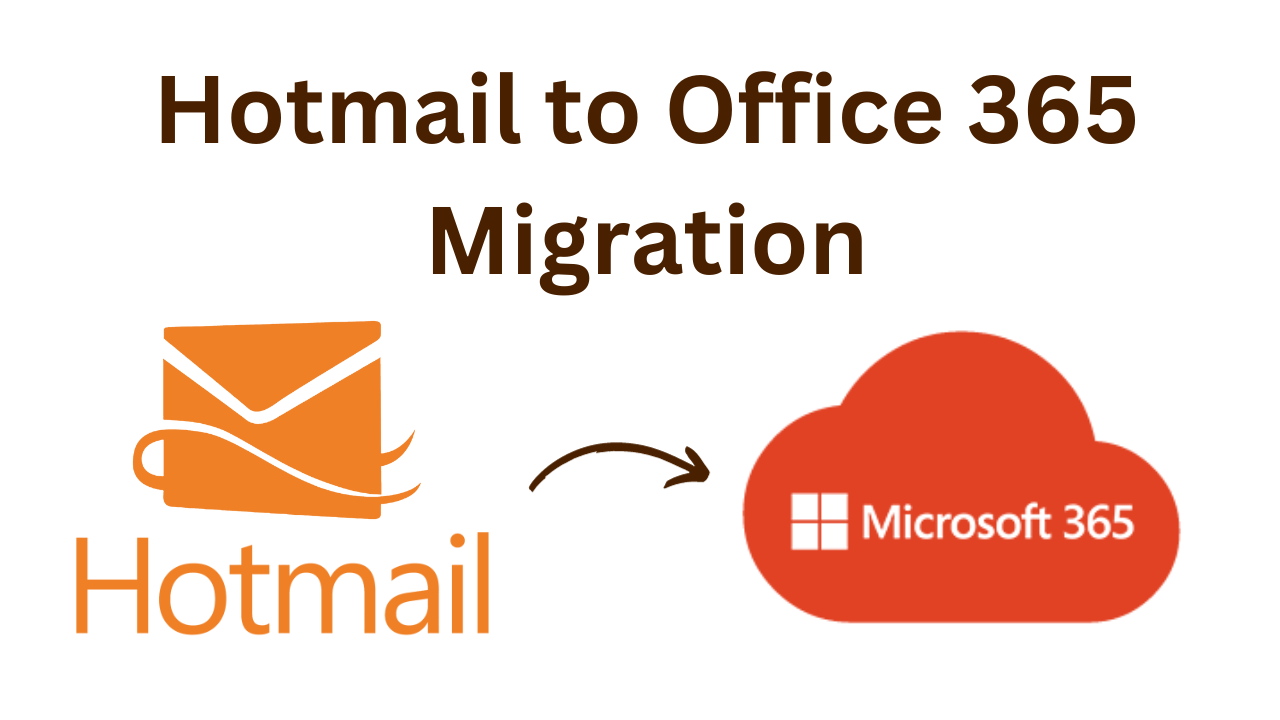
In this article, you will come to know the simplest solution for Hotmail to Office 365 Migration. The solution includes Migrate Emails, Contacts, Calendars, Nots, Tasks, etc. Perform the steps and Move to O365 Account.
This write-up will not go to explain Hotmail and Office 365. Also not going to discuss how these two work. My main motive is to discuss a perfect solution to Move Hotmail Mailbox to an Office 365 account.
Microsoft does not provide any direct solution to move Hotmail emails to Office 365 user accounts. So, you need a solution that can easily move complete data.
Two Steps to Perform Hotmail to Office 365 Migration
The migration can be done in a one-step. You have to perform steps to add Hotmail account to Office 365.
• Migrate Hotmail Mailbox to O365 (Emails, Contacts, Calendars, Notes, etc.)
Note: – The complete migration can be done via a single utility. Follow the steps listed below:
Convert Hotmail Mailbox for Office 365 Migration
In this step, you will get step by step guide to export Hotmail Mailbox and save it on your local system. It ensures complete data (Email, Contact, Calendars, Attachments, Notes, etc.) export. For this, you have to use the IMAP Migration Tool. The software is compatible with all Windows OS. So, simply download and install and perform 5 steps to convert Hotmail account data.
Step 1: First, Download, Install, and Run the valuable software on your local system to start the migration process of Hotmail to Office 365 migration. 
Step 2: Then, In the “Source IMAP Account” select the “Host Name” like “Hotmail” and enter the correct “User ID & Password” then, click on the “Validate” button. 
Step 3: After that, As per your preference pick the “Host Name” like “Office 365” and provide the “User ID and Password” and then, hit on the “Validate” option to Hotmail to Office 365 migration
Step 4: Then, hit on the “Advance Setting” option to apply the advanced filters for migration of IMAP Emails. 
Step 5: After that, to “Maintain the Folder Hierarchy” then, click on “Attach Source Account Tree“. 
Step 6: Then, to migrate the appended mail of your account then, hit on the “Delta migration” option. 
Step 7: Finally, to start the migration process of the IMAP Account, press the “Start” button to Hotmail to Office 365 migration 
Related Topics:
Conclusion
In conclusion, we have explained the standalone utility to Hotmail to Office 365 migration.
According to many users, the software is best for moving a Hotmail Mailbox to an Office 365 Account.
Frequently Asked Question
Q 1: What is the difference between Hotmail and Office 365?
Answer: Hotmail is a free web-based email service, while Office 365 is a subscription-based package of business and organizational productivity tools and services, including email.Q 2: Will my Hotmail emails and contacts be lost during migration?
Answer: No, if the transfer goes through successfully, you should not lose any emails or contacts during the process. However, it is important to back up your data before starting the migration process.Q 3: Is it possible to keep my current Hotmail email address in Office 365?
Answer: Yes, you can set up Office 365 to send and receive email from your Hotmail account.Q 4: Is there going to be any downtime during the Hotmail to Office 365 Migration?
Answer: Although downtime can be minimized, some disruption may occur during the transfer, especially during DNS updates. Planning ahead of time and connecting with users can help mitigate this.


