Google Workspace Data Migration Service – A Step-by-step Complete Overview
There can be numerous reasons behind a person migrating between platforms or from one account to another within the same platform. Either it is because of a cloud-based platform to save cost or because of getting allured by the features of a different Workspace.
No matter what the reasons are, At the end of this line, we all agree on a common point- data migration is a tough nut to crack. Without a proper tool and a plan laid out in detail, we cannot expect the migration process to be a smooth ride.
The first option users pick is the in-built ‘Google Workspace Data migration Service’ to migrate their data from a source platform to their destination. But, is it the ideal option? It can be answered only when the users have in-depth knowledge about the service.

What is Google Workspace Data Migration Service?
Google being a 360-degree provider of services, furnishes its users with a data migration service that aids them in importing data from various other programs and other legacy platforms to Google Workspace.
However, It is a free product offered by Google that helps you migrate email, calendar, and other data to Google Workspace. This can be implemented by the
Google Workspace administrators using the Google admin console.
It is also important to note that all the data that you migrate is copied and not moved or deleted. This allows you to access your data in your source account after a migration.
How Does the Google Workspace Data Migration Process Work?
Steps in brief:
- Check whether your source account is supported
- Prepare your new Google account for data entry
- Choose whether to enable smart features and personalization
- Set up your source account
- Start the migration process
Also Read: How to Archive Office 365 Mailbox Emails?
What is the Capacity of the Service to Migrate Users?
The tool works best when the number of users to be migrated is around 100 or less than that. If they are more than that, they are a high probability of seeing a fall in performance.
- Make sure Source Account is supported
This can be done by having a TLS (Transport Layer Security) certificate. The certificate should be signed and trusted by a third party.
- Prepare your Google account for data
Before you begin, make sure your new Google Workspace account has prepared for the data that is to be migrated.
- Choose whether to enable smart features and personalization.
To give you more control over the information and assist you in supporting compliance requirements, users can either turn on or off Gmail, Chat, and Meet smart features and cross-product data sharing.
In the target account also, certain features need to be turned on, before you start migrating the data.
- Set up your source account
To use the data migration service with ease, prepare your source account completely depending on your source platform.
- Start the migration process
In other words, there are different steps to migrate emails, contacts, and calendars. Through a simple and self-guided setup, you can easily migrate data from a different platform to Google Workspace.
Related: A Tutorial to Migrate Exchange 2013 to Office 365
Source Platform from Where Data can be transferred to Google Workspace
Now the question arises, from which platforms can data be transferred to Google Workspace? Refer to the table to know
| Source Platform | Data that can be migrated | Notes |
| Microsoft Office 365 Exchange 2016 Exchange 2013 Exchange 2010 Exchange 2007 | Email Contacts Calendar events Calendar resources | You can only move emails, contacts, or calendars in a single migration. It will not be possible to move them at the same time when they are two or more of them. You need to migrate them separately in this case. If your Google Workspace edition is EssentialS, then you can move only calendar data and contacts. Email cannot be migrated here. |
| Exchange 2003 or earlier IMAP-based webmail providers. For eg. 1&1 IONOS, AOL, Apple iCloud, Bluehost, Yahoo!, or Zoho Another Google Workspace account A personal Gmail account Other IMAP servers | Emails | |
| HCL (formerly IBM) Domino server | Emails | To complete this migration process, it is recommended by Google to utilize Google Workspace Migration for HCL Notes (GWMHN). |
When is Google Data Migration Service not a Good Idea?
There are certain limitations when the Google Data Migration service gives on or the other issue:
- Firstly, It should not be utilized when the data is complicated or the user has detailed logs.
- Only one user’s data can be sent at a time using this service.
- Several steps have to be followed to migrate Gmail, Contacts, and Calendars.
- Apps must be granted access to your data to move forward with the process, some of which may jeopardize your security.
- IMAP must be enabled for users.
- For accounts with 2-step Verification enabled, you must create an app-specific password.
- Finally, The migration procedure is laborious if you have to do it frequently and with large amounts of data.
Is There a Better Alternative to the Google Workspace Data Migration Service?
Yes, you can consult the Cloud Migration Services to simplify your migration journey. They have a dedicated cross-functional team of 150+ experts to ensure, that you experience a trouble-free data migration. They provide tailored made migration project plans and also perform quality assurance testing before the final data transfer operation. Moreover, you also get 24X7 access to their technical support team to mitigate issues on time.
In addition to this, if you want to proceed with the migration by yourself, then you can use the in-house Cloud to Cloud Migration Tool. In addition, Using this tool, all your data, either from a cloud or on-premise platform can be moved to Google Workspace with ease.
The manual method has a lot of limitations that can make a person take a step back from using it to migrate his/her data to Google Workspace. Instead of it, the above-discussed tool is the best way to accomplish this task without any hassle.
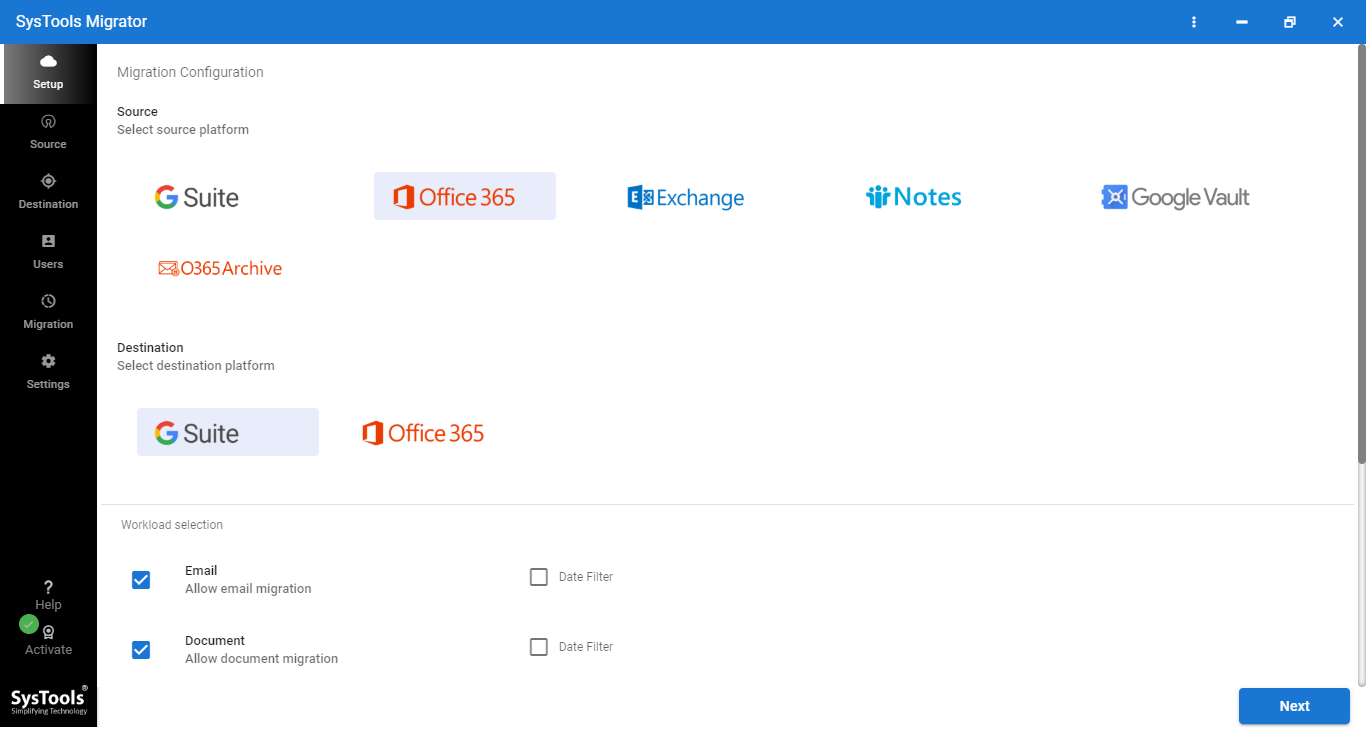
You can select any source from the below-given list to migrate to Google Workspace:
- Office 365,
- Exchange,
- Lotus Notes,
- Google Workspace.
Conclusion,
Using the mentioned tool, all your data including emails, events, attachments, archive folders, contacts, documents, appointments, and the shared mailbox can be migrated. You can have a view of the real-time status of your migration process on the software screen and can migrate multiple accounts at the same time.


