How to Fix you “Need to Format Disk Before You Can Use It” Error? Trusted Solution
External hard drives are a useful tool for copying files between computers and storing files and data, but you may encounter an error message that says, Fix, you “need to format disk before you can use it.” If this happens, what should I do? This may be of concern to you, especially if you have important files on your hard drive. But have no fear. This guide will show you the best ways to resolve this issue and regain access to your valuable data. Read this post to find out what to do.
User Query
“I have been using a Toshiba Canvio Advance 3TB external HDD for the last 6 months to store my games and documents. Unluckily, the last night when I plugged my hard drive into my PC, I frequently received an error: “You need to format the disk before using it.” Now I am looking for a possible solution to fix format disk error in the external drive. I really do not want to lose my data because of drive formatting. But this message is scratching my mind because it pops-up every minute on my computer screen. Thus, I urgently need a method that can fix format disk error without formatting. Please help!”
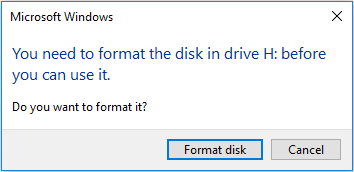
It is a very common issue where a user connects an external drive to the system and Windows says to format the disk before using it. And, we all know that formatting a drive means saying goodbye to all your previous data forever. However, no user wants to lose all their precious data, or memorable images within a single minute because of a format disk error on the external hard drive. Therefore, in this article, we are going to discuss the actual reason behind the format disk error and troubleshooting methods that can fix the format disk error on an external hard drive.
What is the Reason for the “Disk in Drive Must be Formatted” Error Message?
Although the above are the most common reasons why cars break down, there are other cases that can cause problems.
-
-
- The disk is damaged or out of date.
- Malware is blocking access to the disk.
- A storage drive experienced an unexpected power failure.
- Windows does not recognize the storage device’s file system.
- Bad sectors on your USB, SD card, or external hard drive can cause this issue.
- Third-party applications conflict with system applications and services.
-
Techniques to Fix You Need to Format Disk Before You Can Use It Error
Here, we are going to discuss the top 2 workarounds that can fix this external drive format error. So, let’s get started without wasting precious time!
Method 1: Fix You Need to Format Disk Error Without Formatting
The first preferred workaround is to scan the external drive with a licensed anti-virus program. It will be used to check for any malware programs in the drive that might be causing this error. However, this solution can remove the important data file that has been highly damaged by the virus. So, use this method at your own risk to fix an external hard drive showing a format disk error. If the problem is not resolved, then move on to the second solution.
Note: If your storage device is formatted and you want a trusted solution, then find the best software to recover data from a formatted hard disk.
1: Check If the System Recognizes the Disk
- Right-click Start and select Disk Management.
- Make sure that the drive that appears in Disk Management has a recognizable file system and that its capacity matches the drive’s specifications.
If the drive is visible and has sufficient capacity, you can still recover the data using one of the solutions mentioned below. However, if the drive doesn’t show up at all or the storage size shows up incorrectly, contact a data recovery service for help.
2: Fix Need to Format Disk Before You Can Use It using CMD
- Right-click Start and select Terminal (Admin).
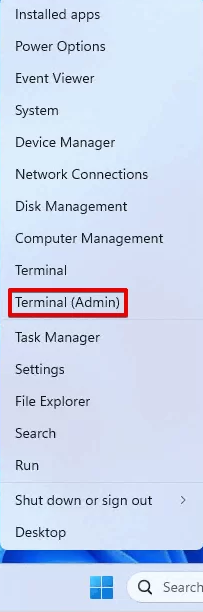
- Type CHKDSK *: /r. Replace the * with your drive letter. Press Enter.
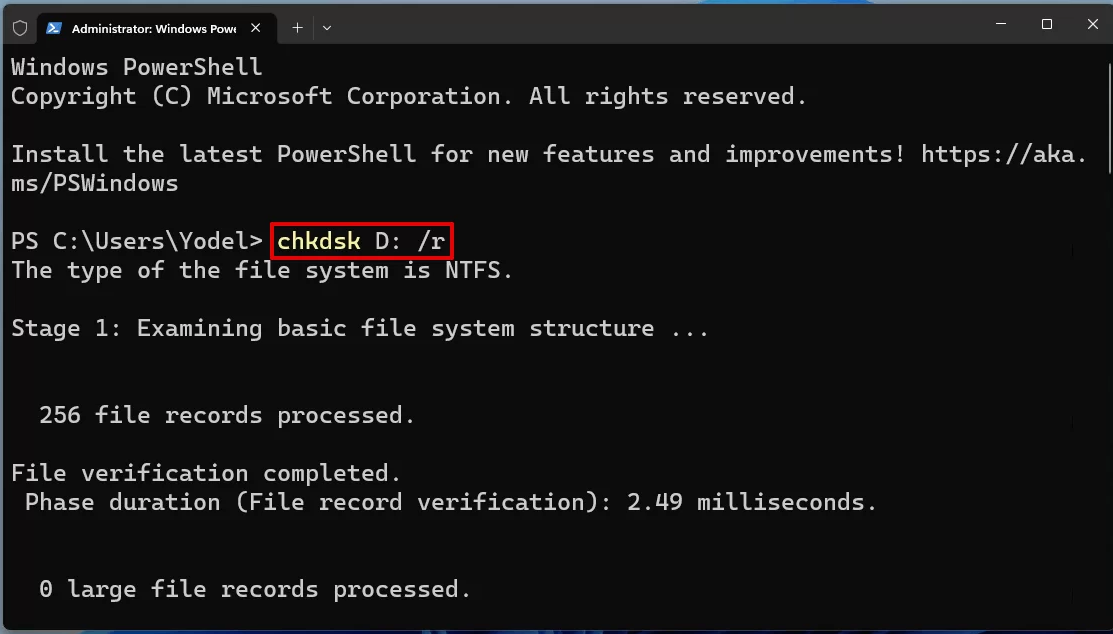
3: Check for the Latest Driver Updates on Your Hard Drive
- Press the Right-select the Start button and choose Device Manager.
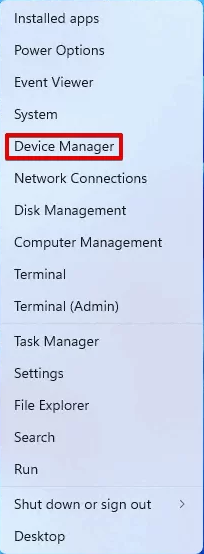
- Expand Drive, right-click the drive, and select Update Driver.
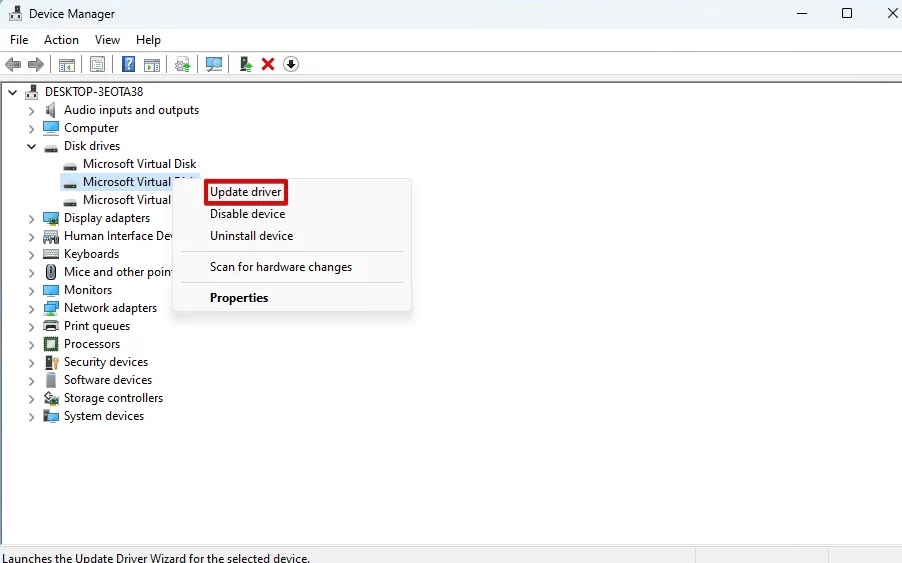
- Click “Search for drivers automatically.”
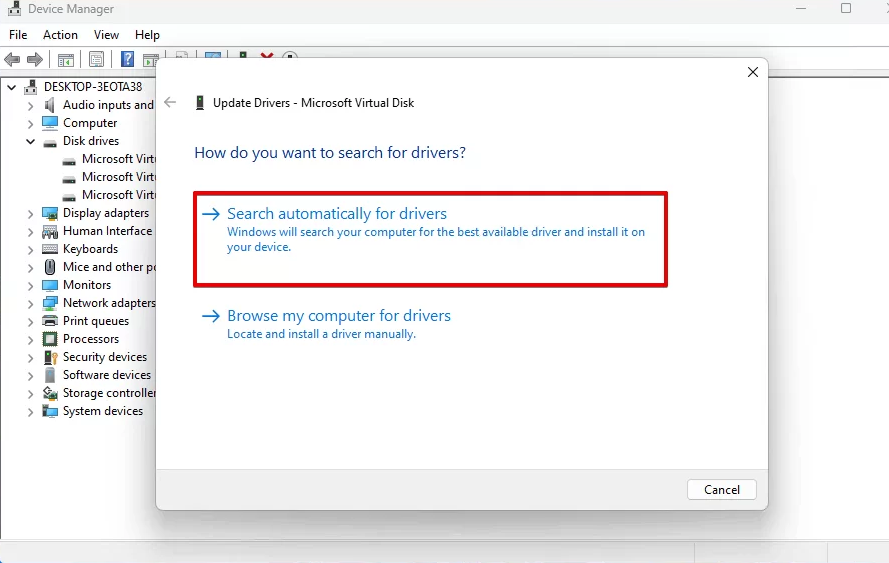
4: If this Doesn’t Help, Format your Hard Drive
The following instructions will show you how to format your hard drive using disk management:
- Right-click Start, then select Disk Management. Right-click the problematic partition and click Format.
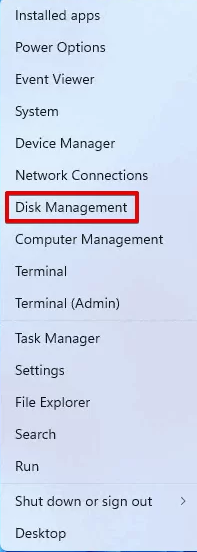
- Specify the format name and file system. Make sure Perform a Quick Format is selected and click OK.
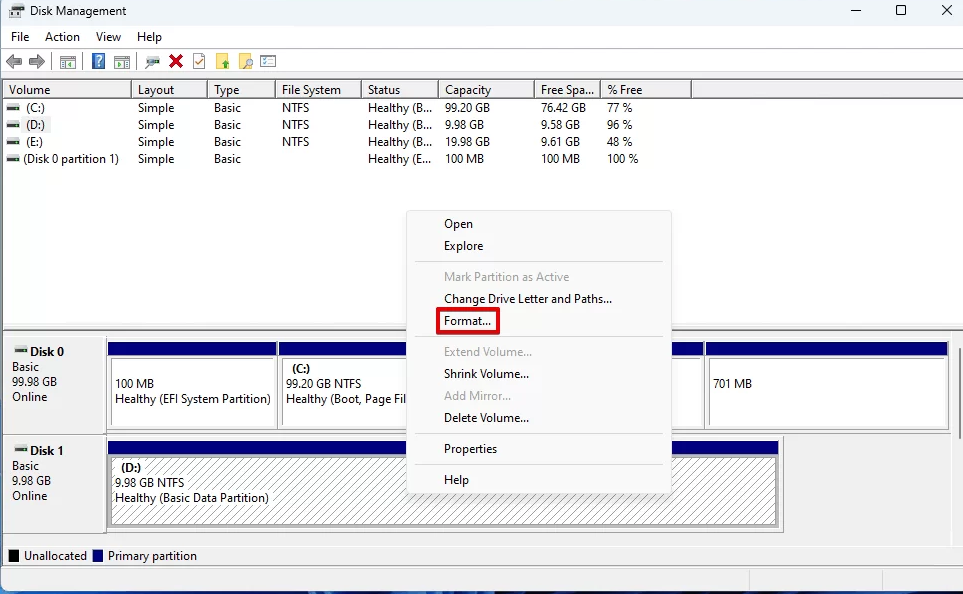
- Specify the format name and file system. Make sure Perform a Quick Format is selected and click OK.
- Click OK again.
Recover Data Before Formatting the Disk Using Data Recovery
If the error is that you need to format the disk before using it and you lost some files, none of the above solutions work for you. And the more forcefully you have to format your external disk,. Now, the next thing that comes to mind is that, by formatting, all the data files get erased from the drive. So, in order to avoid data loss, try this Hard Drive Recovery Software.
It is a tool that can recover data from a formatted drive easily. Actually, after formatting, the data remains on the drive until it is overwritten by any other data. So, it is advised that when you to format laptop without losing data, you stop using it and try this utility.
- Run a program to recover formatted files on your hard drive.
- Select the partition and click on the Format Scan button.
- Once the scanning process is finished, you will get a view.
- Save the data from the formatted hard drive after recovery.
Bottom Line
Getting an error saying you need to format disk before you can use it—that says to format the disk while plugging in the external storage device is very annoying. Therefore, in this technical post, we have discussed the top 2 methods that can fix format disk errors on the external hard drive. So, use the method as per your convenience. Here you also find the solution for how to fix a format disk error without formatting.
FAQS About how to Format External Hard Disk
Q: How do I replace my hard drive?
To create a hard drive, follow these steps:
- Connect your hard drive to your computer.
- Right-click the external drive and select Format.
- Under File System, find Quick Forms and click Start to continue.
- A pop-up window will appear to format your resume.
Q: How do I open a disk without formatting it?
You can use the CHKDSK command to open a raw disk. Open “CMD” and use the “CHKDSK” command to open the drive.
Q: How do you restore the original disk without formatting it?
The CHKDSK command knows how to fix the error that requires you to format the drive on the source drive without formatting the drive itself. Open CMD and enter the command “chkdsk A:/f” to repair the drive immediately.
Q: How do you recover data from a disk that needs to be formatted?
You can use data recovery software, such as SoftwarePro, to recover data from a drive that needs to be formatted:
- Download and install Hard Drive Recovery.
- Connect the drive you want to format and select it from the list of devices.
- Scan the drive and view the data you want to recover.
- Select the files to recover from the drive that need to be formatted.
- Select an appropriate restore point.


