How to Fix File and Folders Turned Into Shortcuts Windows 10? Easy Guide
Summary: If your folders become shortcuts after copying to an external hard drive, then you should read this post to solve this fix file and folders turned into shortcuts Windows 11, 10, 8 and 7 issues.
The first reason for this error could be a virus or malware attack. Turns source files and folders into unopenable shortcuts. Another scenario describes a situation where you have created a shortcut to a specific folder for quick access and cannot trace the original file. In both cases, you are desperately looking for an answer to your question, namely, how to change the shortcut folder to a regular folder. This article is about the answers you are looking for.
User Query
“Today I came across a weird situation that I should share with you all. I plugged my external hard drive into my friend’s laptop in order to transfer some files. When I plugged the same USB into my laptop, the files and folders stored in the external hard drive file turned into shortcuts. When I clicked on the particular folder, it displayed that the folder was empty, but it contained lots of files. Can anyone tell me how to fix external hard drives showing as shortcuts in Windows 11, 10, and 8? I really want my folders back. Thanks in advance!”
Actually, the users have to face this problem because of the virus. And because of that, the files and folders turned into shortcuts. We know that we have saved our priceless data in the hard drive, pen drive, external/internal hard drive, etc. Files such as important videos, images, spreadsheets, presentations, etc. But when the users tried to access the files, it showed all the files turned into shortcuts. All the folders of MBs and of GBs size turned into Kbs.
If the above query seems familiar to you or you are searching for a solution for how to recover shortcut files on a hard drive, then you are on the right page. In this article, we will discuss the common symptoms of folders becoming shortcut issues and the reasons behind why the files and folders turned into shortcuts. We will resolve how to fix shortcut files in computer problems with the help of manual and automated solutions. Before going to the solution part, let’s discuss common symptoms of this issue:
Symptoms of Fix File and Folders Turned into Shortcuts
- The user cannot access the folder after becoming a shortcut.
- Size reductions of all the files and folders are turned into shortcuts like 0 kb, 1 kb and 2 kb.
- Sometimes the disk becomes slow.
Why Do Folders and Files Turn into Shortcuts?
When the hard drive file is infected with the Autorun.inf worm, virus or Trojan, it turns your healthy folders into shortcuts. This virus hides the files and folders and makes them inaccessible.
Methods to Fix Files and Folders Turned into Shortcuts Problem
In order to fix the folders and files that become shortcuts on internal or external hard drives, the user can opt for either a manual solution or trusted software. Both methods are explained here in this post. Just read the complete article, and at the end, you will find a reliable solution to resolve the folders tuned to shortcut issues.
Option 1: Show Hidden or Missing Files Using Windows File Explorer
By changing File Explorer settings, you will be able to see files and folders hidden by the shortcut virus:
- Connect the device that converts folders to shortcuts to your computer.
- Open Windows File Explorer and open the USB or hard drive partition that contains the shortcut folder.
- Go to the View tab and uncheck Hidden Items.
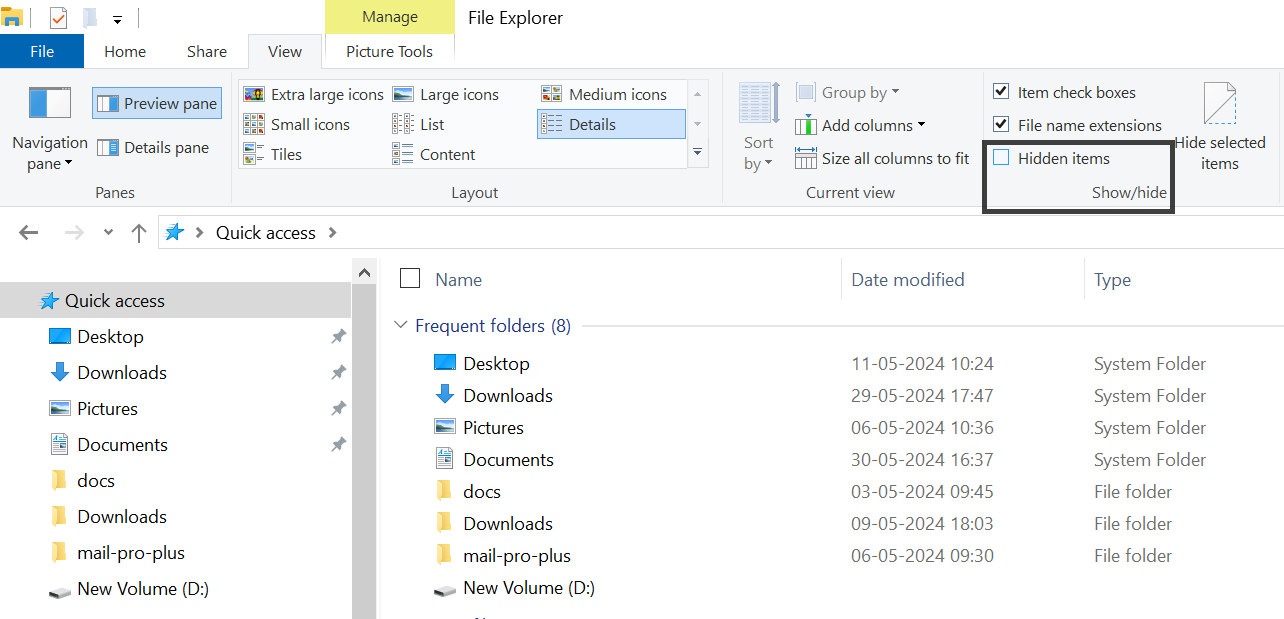
Option 2: Fix File and Folders Turned into Shortcuts with Control Panel
- Open the Windows Control Panel, find and right-click the File Explorer option, and select Open.
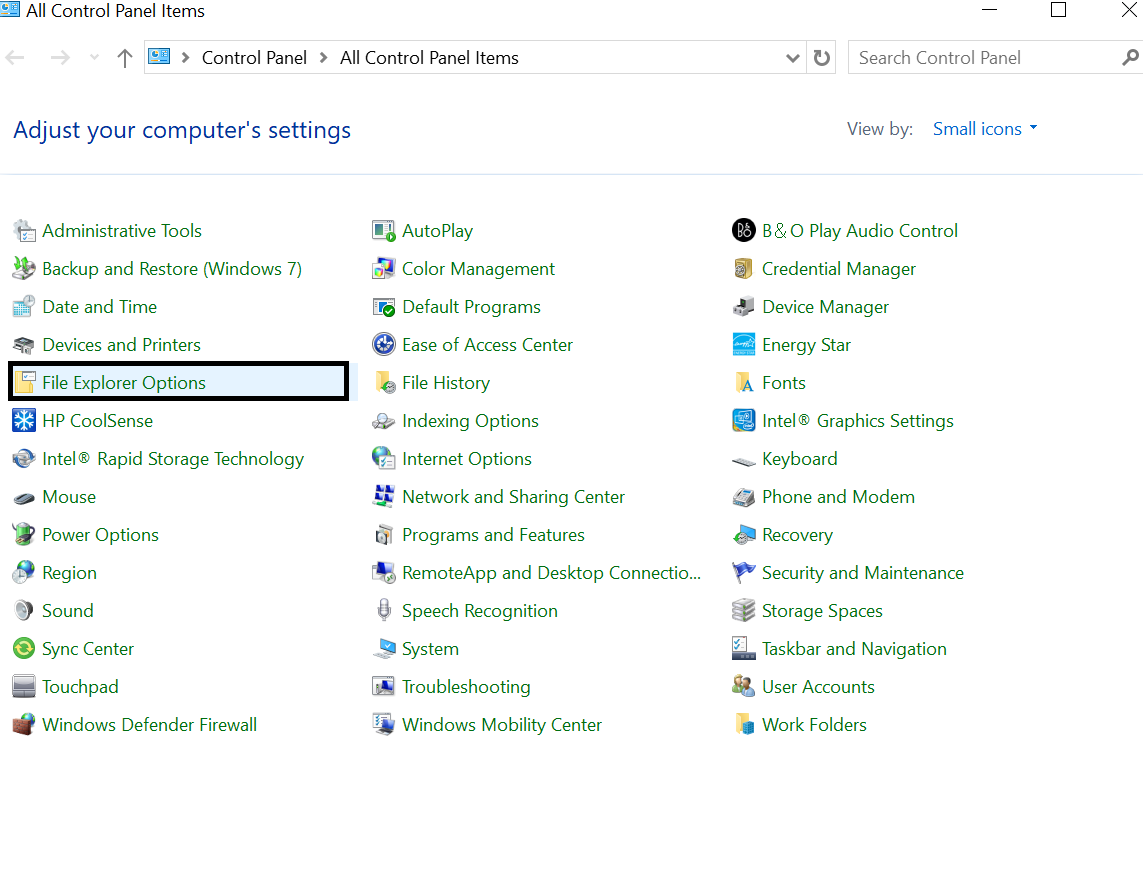
- On the View tab, in the Hidden files and folders section, check Show hidden files, folders, and drivers.
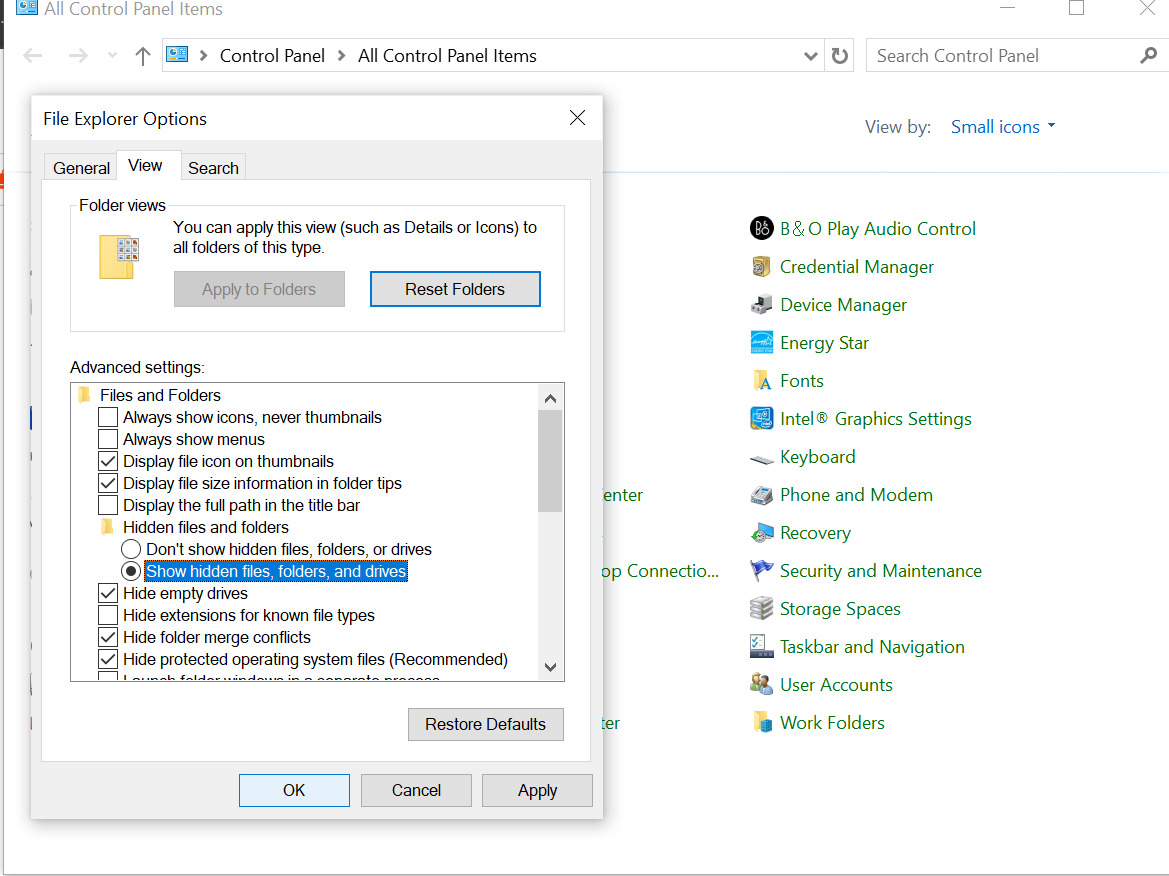
- Click OK to confirm.
- After that, you will be able to see all the hidden files and folders on your device.
Option 3: Show Hidden Files to Fix Files that Become Shortcut Errors
Sometimes an infection turns the files and folders into a hidden state. So switching them to non-hidden mode will make them visible. Follow the below steps to recover folders turned into shortcuts:
Step 1. First, use the Windows + E button combinations to open File Explorer.
Step 2. Then select View > Options.
Step 3. After this, click the View Option and examine Show hidden files, folders, and drives. Then select Apply.
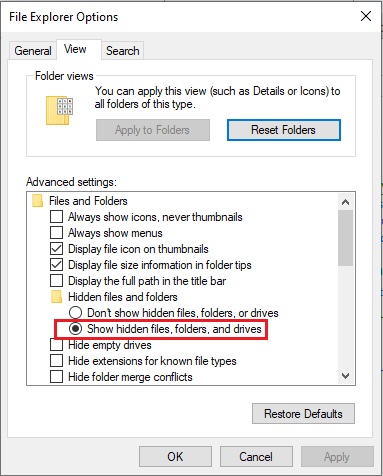
Note: This is a hit-and-trial approach, and the chances of recovering data from shortcut files and folders are very low.
Option 4: Fix Folder Become Shortcut Error By Checking If Your Files are Overridden
Follow the steps mentioned to learn how to recover shortcut files on the hard drive
1: Press Windows + R to open Run and enter the cmd command, then click the Ok button. 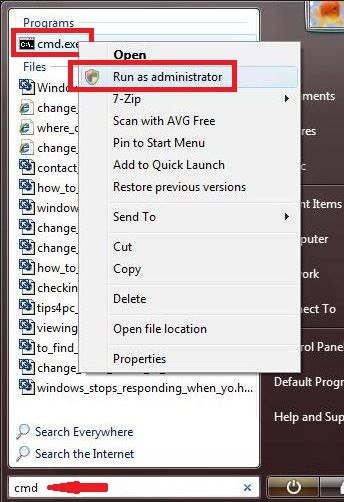
2: Now the user has to attrib -h -r -s/ s/ d g:\*.* ( Note: The user can replace the letter G with your drive letter)
3:Click Enter Key and then check your files in your drive are back to normal 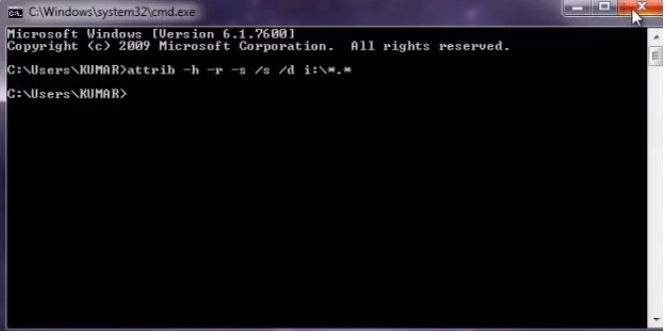
Option 5: Scan Hard Drive via Antivirus to Fix Files Turned to Shortcut Error
We know that the root cause of shortcut files is malware. So we have to remove the malware to convert the shortcut file to the original file. In case the user isn’t able to access the pictures and videos, then the user has to opt for the third solution to recover files from the infected virus.
Expert Solution to Fix File and Folders Turned into Shortcuts Windows Issue
If you are unable to recover data with the help of a manual method, then you can prefer SoftwarePro Hard Drive Recovery Software. This software is an ideal solution to the problem of how to fix shortcut files on the computer. By performing just a few steps, the user can restore files from the hard disk.
It is also able to open my hard drive without formatting in Windows. Moreover, the user interface of this software is so simple that technical and non-technical people can easily resolve the issue of how to recover shortcut files on a hard drive with ease.
Time to Conclude
Files and folders turned into shortcuts are a common issue faced by many users. From the above write-up, one can get ideas of how to fix file and folders turned into shortcuts in Windows 10, 11. We know that the data stored in the hard drive file is very crucial. If folders become shortcuts, then the user won’t be able to access the data on the hard drive. So to resolve this, how do I retrieve shortcut files from a computer? We have given the manual as well as the automated solution. In case the user fails to recover folders turned into shortcuts by using the manual approach, then the user can prefer an expert solution to solve this issue.
Common User Questions
Q: Where are the shortcut files stored?
To see the source location of a shortcut file, you can right-click the shortcut and select Open File Location to navigate to the corresponding source file. You can see the specific file path in the address bar of Explorer.
Q: How do I fix files and folders turned into shortcuts?
- Open File Explorer by pressing the Windows key + E key combination.
- Click View > Options.
- On the View tab, select the Show hidden files, folders, and drives checkbox, then click Apply.


