Error Have Been Detected in the File Outlook PST File – Fixed
Are you searching for a solution to fix the error have been detected in the file Outlook .pst file? If yes then, this is an appropriate place for you. Here you will get the solution to resolve errors that have been detected in outlook data file. Before starting the article we will take two users’ queries from the forum website to make this scenario clear. So let’s get started…
“Hi, My name is Jonathan. I am using the Outlook application for three years. Recently I encountered an error indicating that “Cannot start Microsoft Outlook. Cannot open the Outlook window. The set of folders cannot be opened.” I even tried ScanPST.exe but the result was futile. Can you please tell me any guaranteed solution that can repair errors found in the outlook pst file windows 10? Thanks in advance.“
“I terrified of losing my OST file because they have been corrupted. Because of an anonymous email download. Which I suspect was a virus. Please tell me about any assured solution which can recover and fix errors have been detected in your .ost file in outlook. So that I can use them again. Any help will be appreciated. “
If you ever come across ‘errors have been detected in outlook data file’ saying “The file C:\Users\Name\Documents\OutlookFiles\Outlook.PST cannot be found.” Or a similar pop-up, and due to that your PST file cannot be opened in Outlook, then you are on the right page to fix the error.
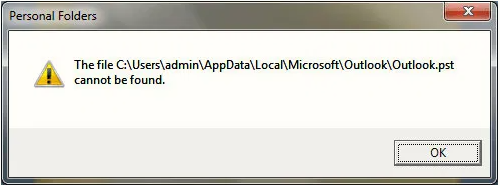
Even after trying countless times if the PST file doesn’t open then chances are much higher that your Outlook files are corrupted now. But you don’t have to stress out because we have brought a manual and Expert solution for you.
Also Read:- Outlook PST Not Showing Emails
These Similar Queries Were Asked by Other Users
- Errors have been detected in outlook data file
- Errors have been detected in the file outlook.pst
- How do you fix outlook data files that cannot be found?
- Errors have been detected in your .ost file in outlook
- Errors have been detected in the ost file
Let’s check out why errors have been detected in outlook data file. This message appears when the Outlook PST file is corrupted because of numerous reasons.
Must Read:- Outlook Hangs When Clicking in the Conversation History Folder
Reasons Behind Errors Have Been Detected in the File Outlook.pst
Initial a Microsoft Outlook corruption, no warnings or signs are generally observed. Consequently, if users get this problem, users must not only correct it but also examine the reasons for the corruption in their PST. These are the main causes of errors that have been detected in the file outlook.pst below:-
- The storage device that saves PST files gets corrupted because of some technical unit errors and it leads to improper functioning.
- There is a time when because of a power failure Outlook file gets corrupted.
- If the PST file is stored over the network, then issues caused to the network will directly damage the PST file
- Virus, Malware attacks can cause damage to the PST file resulting in the corruption of the Outlook file.
- Improper or Unexpected shutdown will cause serious issues in Outlook and PST files
- The large file of PST file can cause corruption to file as it takes a longer processing time which makes it prone to corruption of Outlook files.
Also Read:- Fix Outlook Error Code 0x800ccc0e
Manual Solutions to Fix Errors Have Been Detected in Outlook Data File
Well, we will know that the corruption of Outlook data files is the major reason for this error. And to repair Outlook data file corruption. Outlook users can use ScanPST. Essentially, this is a repair software that is hustled with MS Outlook. This repair tool may be used to correct problems found in the file Outlook PST error. To use this built-in repair utility, launch the scanpst.exe application, which is found in the Office folders. You must first browse the Office folders on your PC before running this application.
As we all know that damaged or corrupted Outlook data files are the main reason for this problem.
Though scanpst.exe is the best application for resolving minor problems with Outlook, it cannot be trusted to solve the error messages offered by the tool. The issues have been recognized in the Outlook PST file error is one such error message that our inbuilt repair solution cannot appropriately solve.
Now to try this software search the Inbox application destination and to make the task simple here in this section we have deliberated the destination of the ScanPST
- Microsoft Outlook 2019 edition
- C:\Program Files (x86)\Microsoft Office\root\Office16
- MS Outlook 2016 version
- C:\Program Files (x86)\Microsoft Office\root\Office16
- MS Outlook 2013 version
- C:\Program Files (x86)\Microsoft Office\Office15
- MS Outlook 2010 version
- C:\Program Files (x86)\Microsoft Office\Office14
- MS Outlook 2007 version
- C:\Program Files (x86)\Microsoft Office\Office12
Must Read:- How Do I Remove Calendar From Outlook
Execute Below Mentioned Steps to Run ScanPST
Now, to use the utility, follow the below steps:
- First of all, Exit all the Outlook applications.
- Search for the scanPST.exe file in the file explore Window or search it by name by pressing the Window button.
- Double Click on the file and next an Inbox Repair window Tool will appear.
- Browse the PST file saved in the location of the system.
- Click on the Start tab to begin the scanning of files.
- As the process progresses errors will be scanned and recorded by the scanner.
- Hit the Repair Tab to fix the issues reported.
- Restart the Outlook application with the same profile that was used while repairing PST files.
Tip – ScanPST isn’t able to fix severely damaged/corrupted PST files and large-sized files. And give the pop or ScanPST is not responding. So resolving all errors found in the Outlook PST file is not possible using this method. In such a case, you can use free Professional Help to repair and recover those files.
Note:- If you want to Resolve Errors that Have Been Detected in the OST File
Automated Solution: Because of this errors, an OST file may become unreachable or orphaned. Users can try to resolving the problem by repairing the OST file with ‘Inbox Repair Tool’ or recreating the OST file. If users are trying the manual solutions and none of manual work, we recommend using a expert tool, such as SoftwarePro OST to PST converter tool. The application exports the OST file to Outlook importable PST file easily and precisely. Once exported, users can import the PST file into Microsoft Outlook with the help of Import/Export wizard. Which will eventually solve the OST file errors and let users access your mailbox items.
Try the Best Solution Fix Outlook PST Errors & Get Your Data
The MS Outlook Recovery tool will recover lost file in one go in a very convenient manner. It has the immense capability to turn corrupted files into healthy and ready-to-use files. The best solution to fix errors that have been detected in the file outlook.pst is to scan an Outlook. This utility is the trusted solution when another solution fails to provide the desired result. This method is a self-explanatory solution that recovers and repairs multiply corrupted, damaged, password-protected, encrypted, and permanently deleted OST Files into healthy resultant files simultaneously.
Steps to Repair File When Errors Found in Outlook PST File
You only need to follow these steps to extract and repair PST files.
1. Firstly, download and Run the software and click on the Add Files tab.

2. To add files you can choose any one of these options that are – Search File and Select File accordingly.

3. Once the files and folders loaded by the tool. Now you would need to select the Scan mode which is Quick and Advance scan according to the seriousness of damage and corruption caused to the PST file.

4. Select the scanned PST file shown in Red color which you want to repair and repair and download later.

5. Then, choose the advanced options to customize the download files according to your requirement and save it.
6. After that, select the file format in which you want to save the recovered files. Here we will select PST as we will open them in the Outlook application. Afterward, click on the Export button to start the process.

7. Finally, once the Export of the PST file gets complete, you will see a confirmation message like this.

Also Read:- How to Create New Email Account in Outlook.com
This Ultimate Solution Supports Many Advanced Features:
- Repair and recovering of multiple PST files in a single go.
- Ability to repair severely corrupted and hard-deleted files in PST format.
- Multiple formats to save recovered PST files
- Easily decrypt the SMIME and OpenPGP encrypted emails.
- Directly restore the healthy resultant files to Office 365 in a selective manner
- No data loss or changes in metadata occur after recovery
- Eliminate viruses from the PST files and make them reusable.
- Safe and secure regarding user’s information (as the information is not saved to anywhere else but the user own device)
Bottom Line
We discussed the problem faced by users when errors found in the Outlook PST file arise. We mentioned the cause and impact of errors that can damage the PST files and data. Our discussed manual method is useful only in case of minor corrupted files. For large PST files, it might even cause more damage as it requires proper handling according to its size. To avoid all these consequences, we preferred a safe and secure solution, an automated utility. Its advantageous features and smooth functioning provides ready-to-use healthy PST files.


