Find Missing Outbox Folder in Outlook 2021/ 2019/ 2016/ 2013 / 2010 / 2007
Introduction: – If you are getting stuck in finding the Outbox folder or other IMAP folders in Outlook. Then, you are in right place. Find the complete guide for the query “how do you find the outbox folder in Outlook 2021, 2019, 2016, 2013, 2010, 2007”. The same query users can be asked as “how to see outbox in outlook”.
Also Read:- Remove duplicate emails from outlook 2007
Guide for Outlook Users: –
If you are Microsoft Outlook user, then you should have a OST recovery or Outlook recovery software installed on your system. Because it would be useful in case of emails missing, complete folder missing, etc. If your Outlook files get corrupted or inaccessible then manual solution not workable for them. Just, free download the software to make your PST file accessible.
Steps to Find Missing Outbox Folder in Outlook
Outlook stores entire incoming emails in the inbox folder and outgoing emails in the outbox folder. But in many situations, users are unable to find the outbox folders. Outlook also creates a folder list like the draft, sent items, deleted items, archive, junk email folder, etc. In this situation, the user needs to subscribe to IMAP folders in Outlook. Perform the steps listed below to find the missing outbox folder in Outlook. This method is applicable to Outlook 2021, 2019, 2016, 2013, 2010, 2007, and 2003 versions.
Also Read:- Scanpst not responding when repairing
- Open your Outlook Mail Client.
- Right-click on your IMAP mail id to find the IMAP folder list.
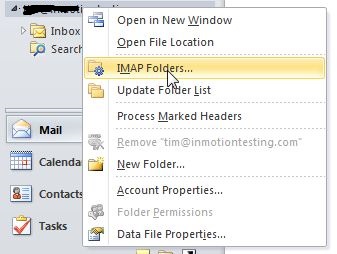
- Select IMAP Folders and hit Enter.
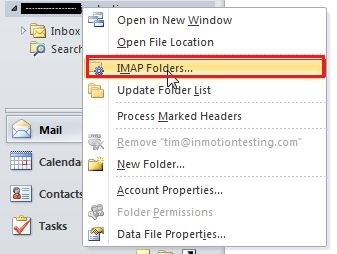
- Now click on Query.
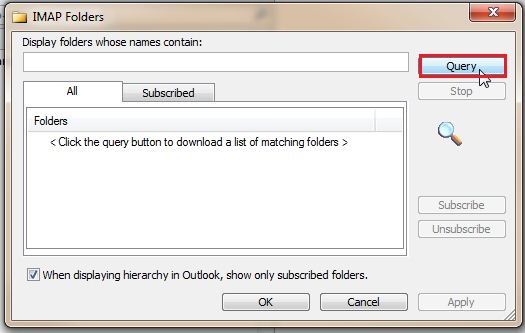
- From the list of folders select the required folders and hit Subscribe.
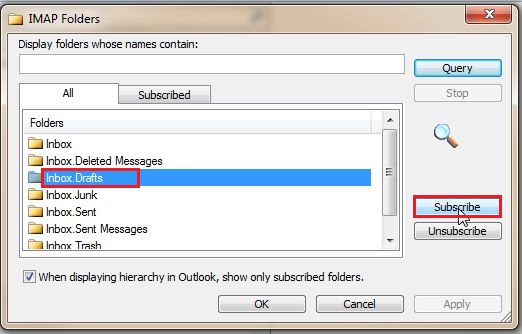
Note: – To select more than one folder, simply press the Ctrl key and select multiple folders.
Read this:- How to find hidden emails in outlook 2016
How to Update IMAP Folder List in Outlook
If your created folder is not in the IMAP folder list. Then you need to update the folder list. Update this list until your created folder appears. After updating this list you can easily subscribe IMAP folder in Outlook. Perform the following steps:
- Open Outlook and Right-click on your IMAP Account.
- Select Update Folder List and hit Enter.
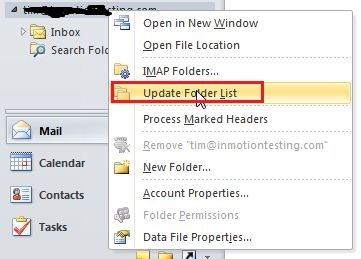
Note: – After updating the IMAP folder list you can find the missing outbox folder in Outlook easily by following the above method.
Must Read:- Outlook fast search not working
Final Words
The above-mentioned steps are applicable for all Outlook versions to find the missing outbox folders or to subscribe IMAP folder in Outlook. I hope that this effort will help you to fix this issue easily and quickly.
Some Error Related to This
- Add an email account to outlook.com
- Remove calendar from outlook
- How to Fix Outlook Error Code 0x800ccc0e
- How to Fix Outlook Error 0x800ccc0f


