Get instant Methods to Extract Multiple Pages From PDF Adobe
Are you seeking how to extract multiple pages from PDF Adobe? If yes then here you get a completely reliable solution to finish this task without any hassle. In this blog, we are going to discuss two methods to split a PDF in Adobe which is manual & automated methods. They both help you to extract single or multiple pages from PDF Adobe easily and simply.
So, let us start the article, firstly we will know about what is PDF. And then go towards the solution one by one.
PDF is an abbreviation that stands for Portable Document Format. It is a versatile file format created by Adobe that provides users with an easy, reliable way to present and exchange documents – hardware, regardless of the software or operating systems being used by anyone who views the document.
Let us know how manual and automated methods work to extract multiple pages from PDF Adobe.
List of Content
- Take out pages from PDF using Adobe Acrobat.
- Taking the help of Chrome for extraction of PDF pages.
- An automated solution to get the selective pages.
Methods to Extract Pages From a PDF Documents
There are many ways to split a PDF in Adobe Acrobat, Google Chrome, and third-party are some of the few examples for extraction purposes. So, let us go step by step:-
Method 1: Using Adobe Acrobat DC
- Firstly, Open Adobe Acrobat DC and go to the Tools menu.
- Now, click on the Organize Pages option and then press the Select on the file button.
- Click the pdf file from which you need to extract the pages.
- After that, click on the extract button in the top menu and then try any of the following steps:
- Set the pages which you want to extract. You can choose even pages, old pages, landscape pages, portrait pages, or all pages or enter the page number which you want.
- For selecting the consecutive pages, click on the first page and then Press on the Shift Key and then click on the last page which you want to extract.
- And, for selecting any page, click on the first page and then Press the cmd key(Mac) or ctrl key(Window) after that choose the pages of your choice to extract.
- Now, check the box “Delete Pages After Extracting”. If you want to delete the pages from the original pdf.
- Check on the box “Extract pages as separate files”, if you want to save the pages as a separate pdf file each.
- Press the Extract button to start the extension process.
- As soon as the extracted pages are to be opened in a new tab, then, go to the File menu and click on the Save button.
Also Read: Break PDF Into Single Page
Method 2: Using Google Chrome To Extract Multiple Pages From PDF
- Select the PDF file that you need for extracting and Launch it using Google Chrome on your system.
- Then, go to the top-right corner and click on the menu looking like three dots.
- After that, click on the Print button and click on the Change button.
- And, set the option to Save as PDF, and then in the Pages tab, choose the pages that you want to extract and press the Save button.
- At least, Type a file name for the new extracted PDF file.
So, this is a complete working process of manual methods from extracting multiple pages from PDF Adobe. To perform this manually users face several challenges to do their task. So, don’t need to worry. In the below section, we suggest an automated solution that is easy and simple to perform this task. Let’s take a look at the same with its working steps:
Direct Way to Extract Multiple Pages From PDF Adobe
Using the Best PDF Splitter Software provides the Add Files or Add Folder option to insert multiple PDF files for splitting or merging in the offline mode. This software can split a large PDF into multiple files. Therefore, users can also combine multiple PDFs into one document. With the help of the remove option, the utility easily eliminates unwanted files.
Any type of user can easily and quickly use this utility without installing any other application. So, use this software for an easy process.
Now, after understanding the tool. Let us move towards its working steps to extract certain pages from PDF Adobe without facing any errors.
Also Read: Split PDF Into Several Pages
Working Process Explained Using Software
Follow the below-working process to make your task quick and simple using automated software:-
1. Download and install the software on your Windows machine to split a PDF in Adobe.

2. Now, select either Add Files or Add Folder option to add PDF files.
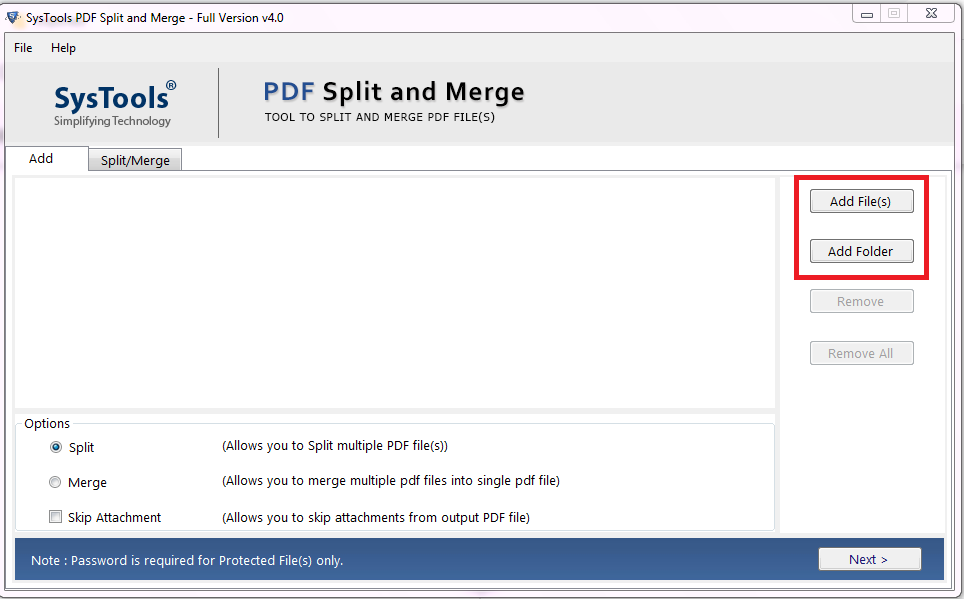
3. Choose the desired split option which is required to break the file.
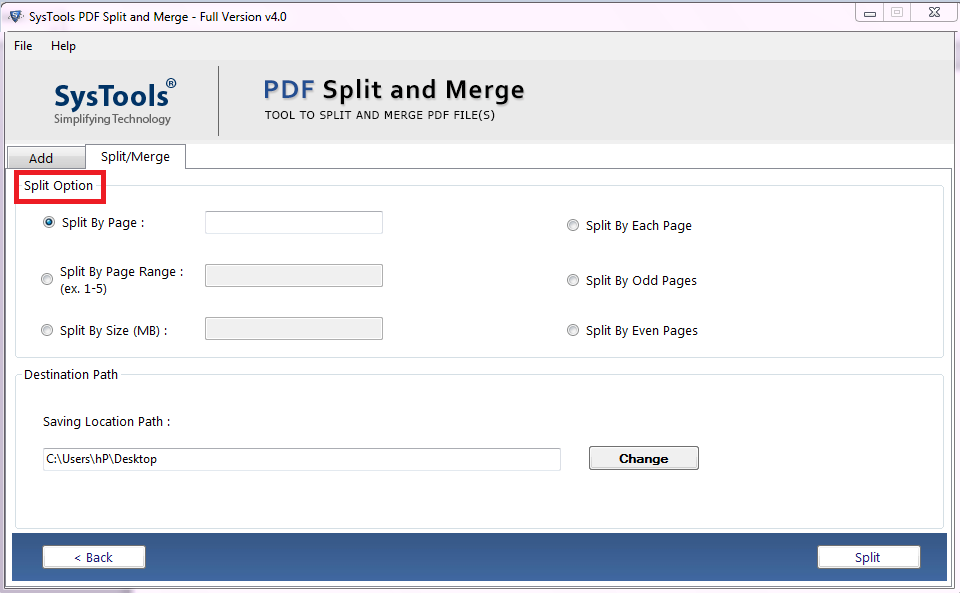
4. Finally, the process of splitting the PDF is completed successfully.
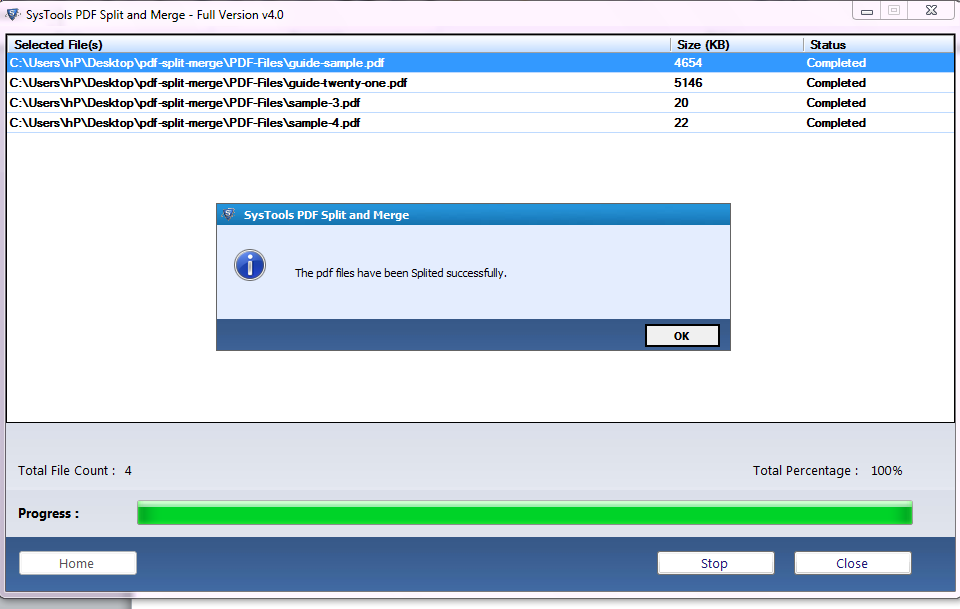
So, this is how we can extract certain pages from PDF Adobe using automated software.
Also Read: Best Way to Combine Two PDF Files Offline
Author Suggestion
In this article, we have discussed how to Extract multiple pages from PDF Adobe. Here, we have explained two methods to perform this task which are manual & automated methods. The manual method is a little difficult for non-technical users because the manual method needs technical knowledge to perform the task.
But on the other hand, an automated solution is an easy and simple method to do this task without facing any hassle. And, both technical and non-technical users can easily use this automated software to extract certain pages from PDF. So, choose as per your requirement which is better for your problem.


