How to Export Office 365 Contacts to VCF File Format
Summary: This write-up defined the procedure to export Office 365 contacts to VCF. The complete solution to export Office 365 mailbox contacts to VCF file format effortlessly.
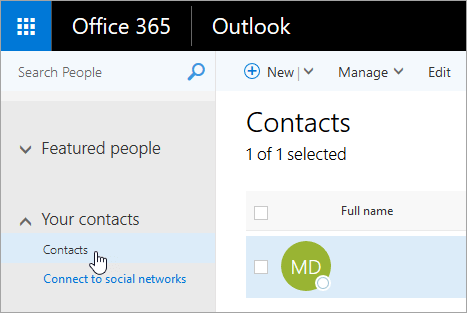
As we talk about productivity and collaboration Office 365 is the name that comes to mind. The reason has very simple it is a cloud-based program that offers many applications under one roof and authorizes us to work from any part of the world with the only internet needed.
But, everything have its pros and cons just like, when we talk about contacts that help us to grow, the contacts that let us keep in touch with people, and the contacts that will be made over the years.
Also Read : Create Backup of Office 365 Mail to Local Storage
Therefore, we all know the importance of contacts in the modern world so, while migrating or transferring from Office 365 to another platform, you may need expert guidance to export Office 365 contacts to VCF.
Why VCF File Format?
The answer will be very simple VCF file format is supported by all the major platforms like Android, iOS, Gmail, iCloud, MS Outlook, etc.
So, in this post, we are going to explain an automated tool that will be used to export Office 365 mailbox contacts to VCF and many other email clients.
Microsoft shared states the data protection responsibility of the User and Microsoft. They shared a responsibility model which states that the data deleted through human error or external hackers or by any other unfortunate events will not be recovered by Microsoft.
Precaution is better than cure!!
You just avoid all these scenarios by simply exporting Office 365 contacts to VCF file format.
Export Office 365 Contacts to VCF
Some contacts take a year to build and some contacts may contain sensitive information so, you need a trusted solution that permits Office 365 to export mailbox contacts to VCF. Don’t worry we were going to explain the expert solution to export Office 365 contacts to VCF that will save you a lot of extra efforts to save contacts one by one to another email client. Before moving forward let’s have look at some additional features of this export tool.
Features of Automated Tool
- Export emails in 4+ and calendars in ICS file format
- Option to export selective data using the date filter option
- Provide proper naming convention as original
- Delete data items from the server using the delete after download option
- Permits to pause and resume the export process accordingly
- Incremental Backup option to take a backup of newly arrived data
The above are some features of The Office 365 Export tool.
Steps to Export Office 365 Contacts to VCF
- Initially, download and Launch the Office 365 Export tool
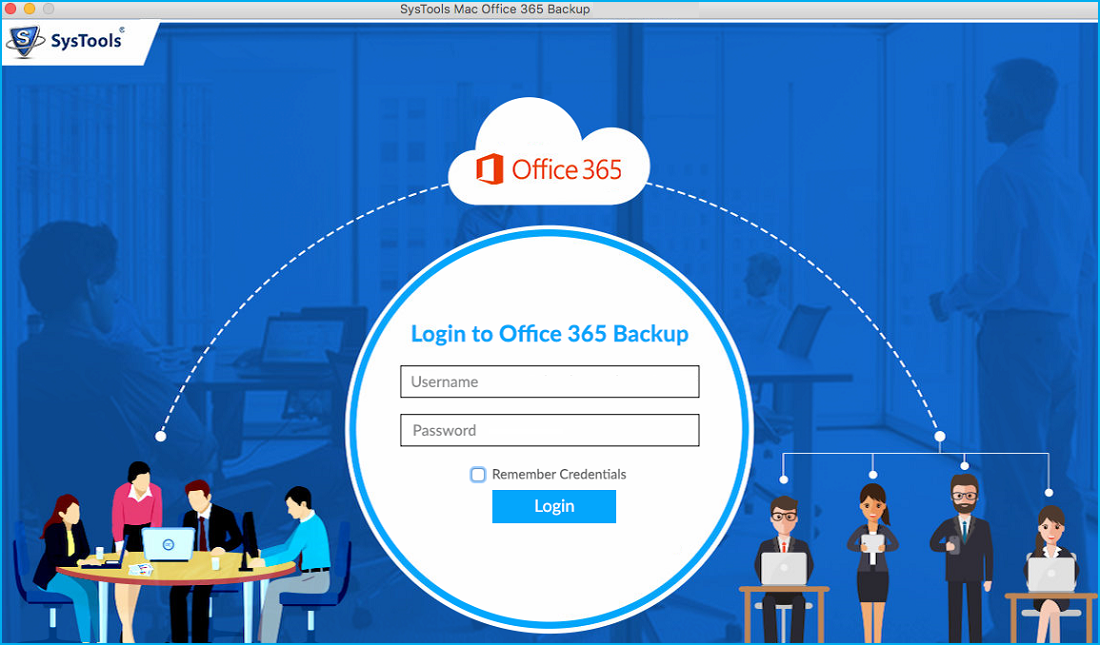
- After that, Enter your Office 365 account information and hit the login button
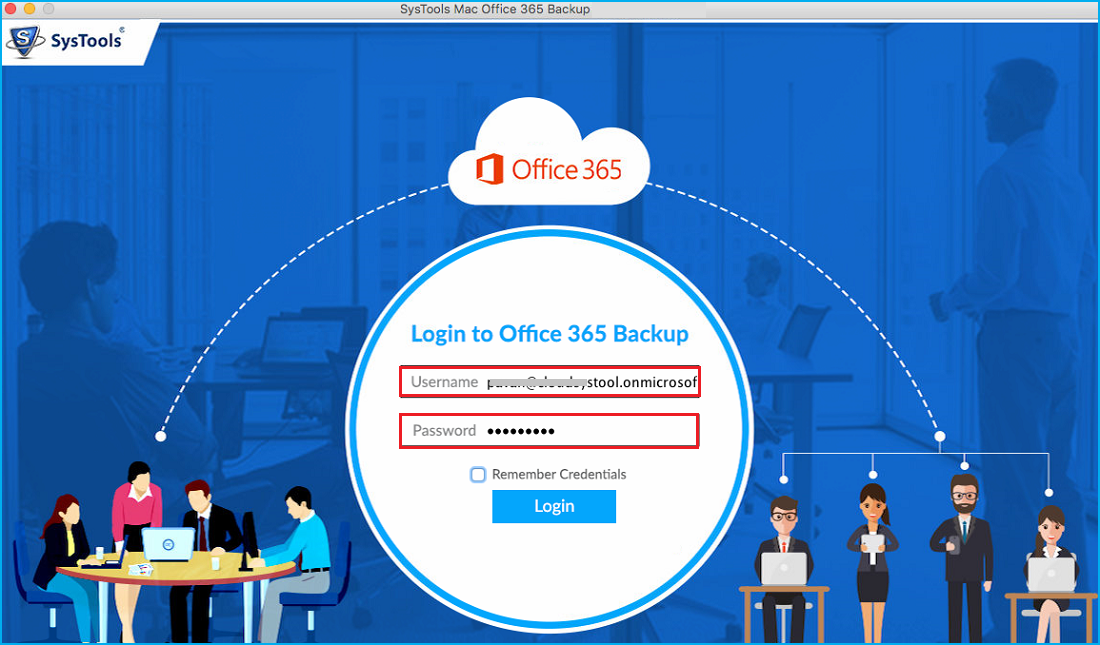
- Then, select the Contacts option from the category menu
- Browse the destination folder to the resultant file
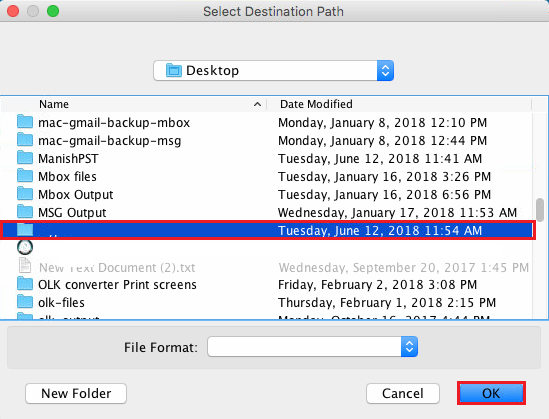
- Finally, hit the OK button to initiate the process
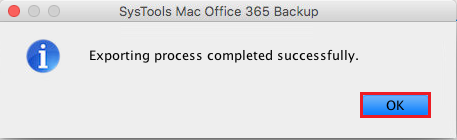
Wait, while the software will export contacts along with your sensitive email, calendars, and other data items to the selected file format respectively. This is how the event non-technical guys can export Office 365 mailbox contacts to VCF effortlessly.
Conclusion
Locate the destination folder and import your important contacts to any VCF supportive platform securely. No need to worry, about Microsoft’s data protection policy and cyber hacks, sit to relax and let permits the tool export Office 365 mailbox contacts to VCF. By just following this expert solution many users export Office 365 contacts to VCF file format without any technical assistance.


