Export Google Workspace Email to PST Get An Ultimate Solution
Unsure how to export Google Workspace email to PST? Looking for a reliable way to backup Gmail to PST? You’ve come to the right place! Here, we will discuss several solutions tailored to different user needs. Let’s dive in!
“I have been using G Suite email services for the past 15 years. But, now I want to export G suite emails to PST file format with complete emails and attachments. There are more than 20K emails and I’m unable to figure it how to save Gmail to hard drive as a .pst file. Can anyone suggest to me how to export G suite to PST?”
Reasons to Export Google Workspace Email to PST for Better Management!
The PST format is one of the most preferred file formats, allowing us to access the data even offline. Users can take full advantage of Outlook’s advanced features by exporting to PST. Here are some benefits of backup email data to PST format i.e.
- Users can enable password security in PST files which adds extra security coating to the data involved
- This is the best option to save a backup of all your crucial data files
- PST files bring along various extra features useful in handling all mailbox data.
- Reduce server load by moving email data from G Suite.
- Migrate large volumes of emails without disrupting ongoing email services.
Know the Different Ways to Backup Gmail to PST!
The following are the pro techniques to export Google Workspace email to PST hassle-free. Both types of solutions are described below: two are manual & one is automated. The manual methods are quite time-consuming and error-prone. Despite that, an automated solution offers a quicker, saving time and reducing the risk of errors. However, each of them is the direct solution, so users can consider any that suits them best!
Solution 1). Export Gmail to Outlook Via G Suite Admin Console!
The Google Workspace console is one of the best ways to proceed with the task. Here users can try the data export tool to convert their emails or mailboxes. Before using this application, users are required to make sure all these things are mentioned in the upcoming section to export Google Workspace email to PST effortlessly.
- Your domain account is more than 30 days old
- You have details and permission from the admin level of your domain
- Activation of 2-step confirmation on your account
- Have less than a thousand users on your G Suite account
After confirming all these needs users can move on to try the data export tool with the following steps:
- Open the data export tool in the Google Workspace admin console by hitting on open at the top right side and then hitting on data export under the tools.
- After that, hit on start export.
This tool might take up to 9 days to convert your data based on the size of the mailboxes. After converting the data, users can even check the export report to see the data once the data is exported successfully, users will get an email with the info to convert it to another service.
Solution 2). Export Google Workspace Email to PST by Using Outlook!
- First of all, open Outlook
- Now configure the Google Workspace account with Microsoft Outlook
- It may take some time to synchronize the mailbox. The size of the mailbox is directly proportional to the time
- After completing synchronization, hit on the file > open & export and then import/export
- Now choose the export file option from the import & export wizard. Hit on the next option
- Now go with the outlook data file .pst and hit on the next
- Make a selection of mailbox folders that users want to convert into .pst format
- Finally, hit the finish button after choosing the desired output folder.
Why do Professionals Avoid Free Solutions for Critical Tasks?
- The manual method is time time-consuming and there is no assurance of getting the desired result
- There are high chances of data loss
- It required technical knowledge
- Users cannot convert particular data with the data export tool
- Users can repeat data export 30 days after the last export
- It does not support exporting data of all kinds
- The time can differ according to the size of the data
Solution 3). Export Google Workspace Email to PST – Alternative Solution
If you’re looking to export G Suite emails to PST effortlessly, the SoftwarePro Google Apps Backup Tool is the solution you need. This robust software can download the entire G Suite mailbox, including emails and folders, directly into .pst files. What makes this tool stand out is its 100% accurate results and its ability to save both time and effort.
You can export unlimited emails without worrying about file size limitations, and it preserves the exact mailbox folder hierarchy. With advanced features like incremental backups, users can also choose to export only the newly added or modified emails.
Complete the Process to Export G Suite Emails into PST Files!
Step 1. Download and run the G Suite backup tool and hit on G Suite.
Step 2. Choose the Category Mail, Contacts, etc. to backup mailbox data.
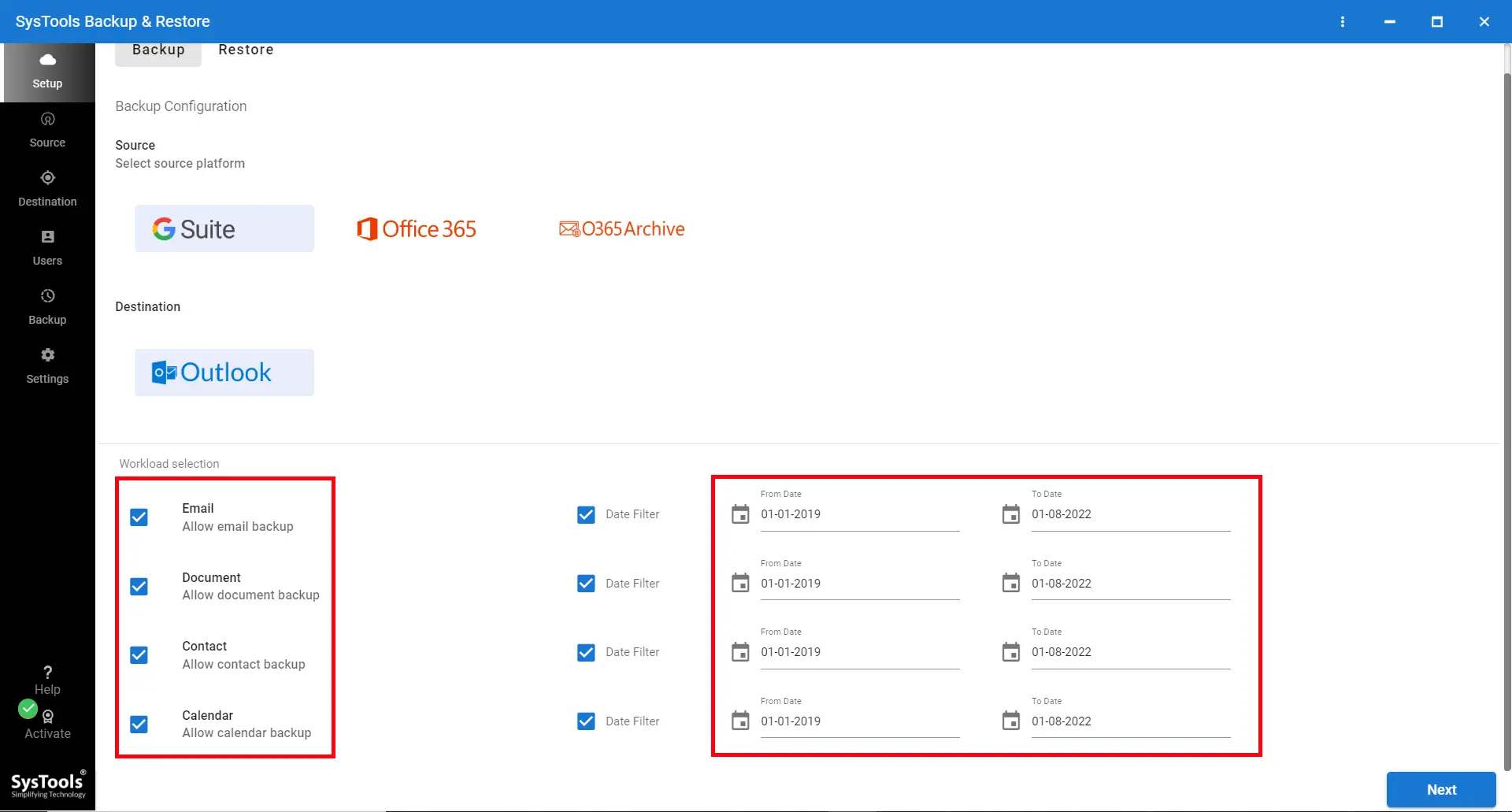
Step 3. After that, enter your Google credentials and fetch the list of users to backup.
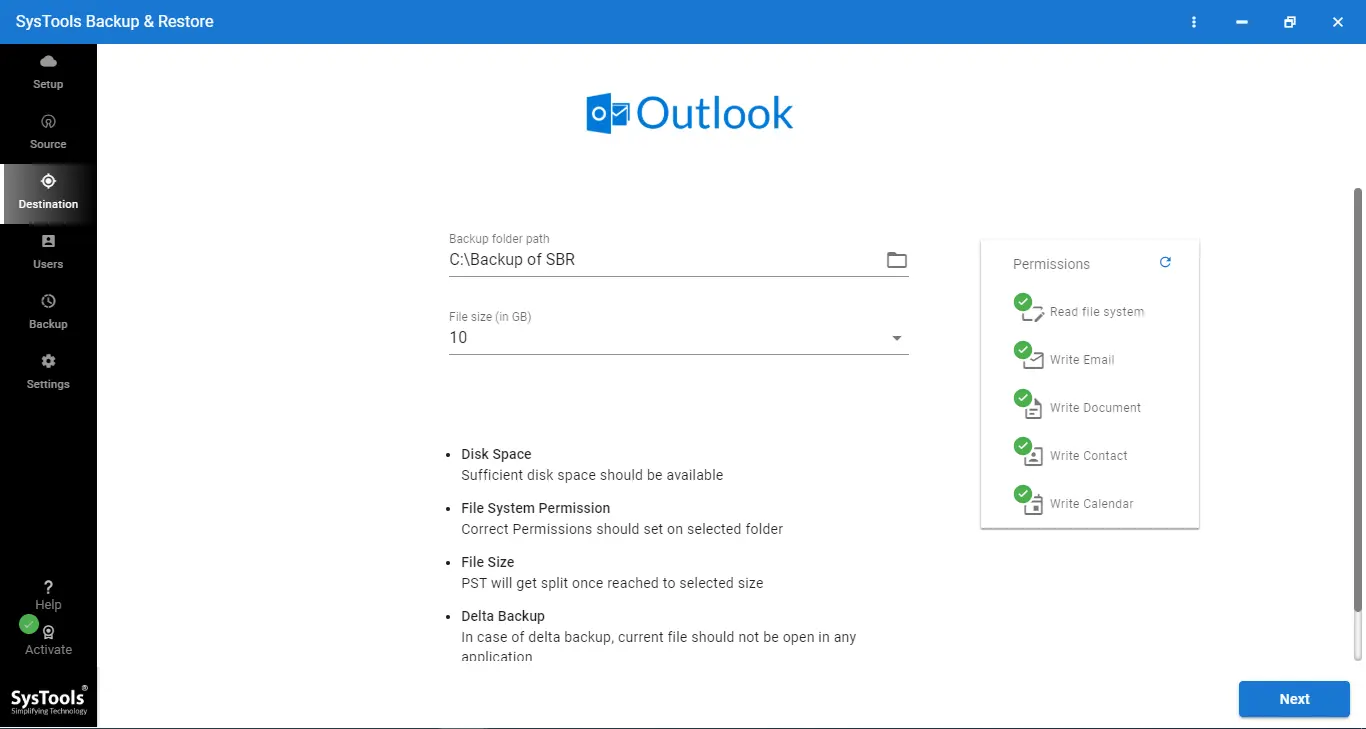
Step 4. Hit on the ‘Start Backup‘ button to start the backup procedure.
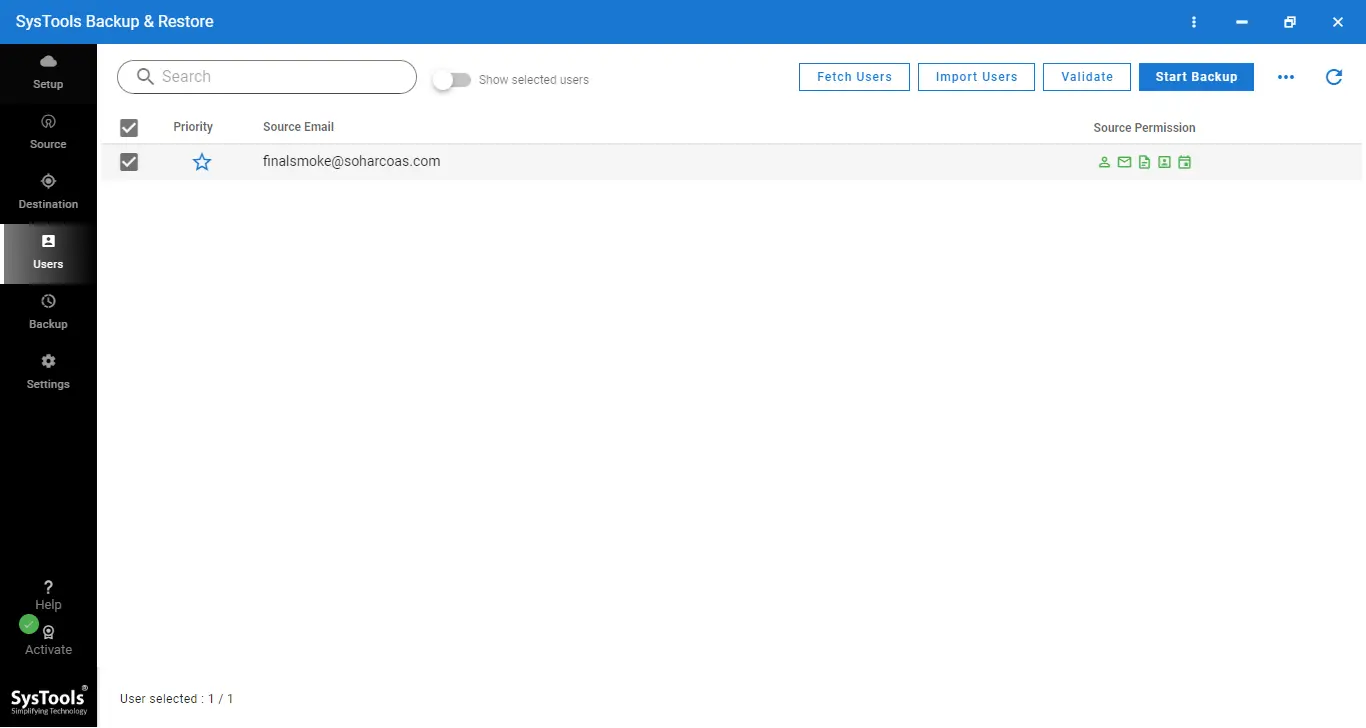
Bottom Lines!
Now, you have learned the top 3 solutions to export Google Workspace email to PST file format in minimal time. The recommended backup solution offers the simplest and most streamlined approach. Plus, with the free demo version available, you can test the tool’s effectiveness before making a final decision. Choose wisely and ensure a hassle-free export process for your G Suite emails!


