How to Convert Outlook Emails to PDF with Hyperlinks? – Solved
Exporting Outlook emails to PDF format with hyperlinks, bold characters, font size, font family, attachments, etc. is quite challenging task. This blog is written with the intension to clear all user’s concern regarding how to convert Outlook email to PDF format with all HTML formatting.
Nowadays, many users use mail clients to manage data and email. It makes communication very easy and safe. Even though there are thousands of mail clients in online markets, webmails, and servers, Outlook is the most preferred among all. If we take a look at the survey of users using mail clients, Outlook is more in demand because of its advanced functionality.
But, PDF is more in demand than Outlook. Since PDF is used to represent documents, thousands of users are those who would like to convert Outlook emails to PDF with Hyperlinks. When the users do convert Outlook emails to PDF, they face difficulties and search for solutions. This article is to help you overcome the migration of file issue.
Why do Users Go to PDF from Outlook?
It has been frequently seen that users find it necessary to convert Outlook emails to PDF with hyperlinks. And to do the same, users search for solutions. There may be multiple reasons for choosing to convert to PDF.
- PDF is acceptable in almost every place in hard copy or mail.
- This file is demanded by organizations, for personal, and governmental purpose to show the documents.
- Provides multiple restrictions to protect from unwanted changes
- The PDF file can be accessed easily with free Adobe Reader.
- It is a secure and absolutely safe file format to be modified, printed, etc.
Read More: Know How to Transfer Outlook Emails to Thunderbird.
Methods to Convert Outlook Emails to PDF with Hyperlinks
Here, we are mentioning 2 ways to convert your Outlook emails to PDF. One being the manual way and the other being Outlook PST to PDF Converter software. The software can convert Outlook folder to PDF with attachments. It has no size limitation and supports both UNICODE and ANSI PST Files.
For Windows
For Mac
Steps to Convert Outlook Emails to PDF with HTML Formatting
Windows OS user can follow below listed instructions and easily export complete data from Outlook to PDF format with all HTML formatting.
Step-1. Firstly, launch the Outlook email to PDF converter software, select “Add File” and Select PST from the system or search from drive. It also provide Search PST file from system.

Step-2. After that, preview all Outlook emails and click on “Selected Export” button for selected emails export process. If you want to convert complete data then hit Export button.

Step-3. Following this, choose PDF as file saving format.

Step-4. Subsequently, click on Advance Settings for multiple PDF settings like: Paper Size, Margin (top, bottom, left, right), Bates Number, etc.

Step-5. Next, click on “Export” button to start the exporting process of Outlook email to PDF format.

Furthermore, this software offers date filter and file Naming Convention feature during export, offers Advanced Settings such as Bates Numbering & Date Stamping, supports the conversion of Outlook archive to PDF without any data loss, and maintains the original folder hierarchy during PST to PDF conversion.
Also, check out: Transfer Outlook Emails to Thunderbird
Convert Outlook Emails to PDF for Free
Microsoft provides an option to save Outlook email as PDF file format. Follow below instructions to complete the task for free.
- First and foremost, open Microsoft Outlook, click on the message that you want to convert from Outlook to PDF format.
- Then, click on the “File” tab and choose the “Print” option.
- After that, under “Printer” option, click on the drop-down menu and select “Microsoft Print to PDF”.
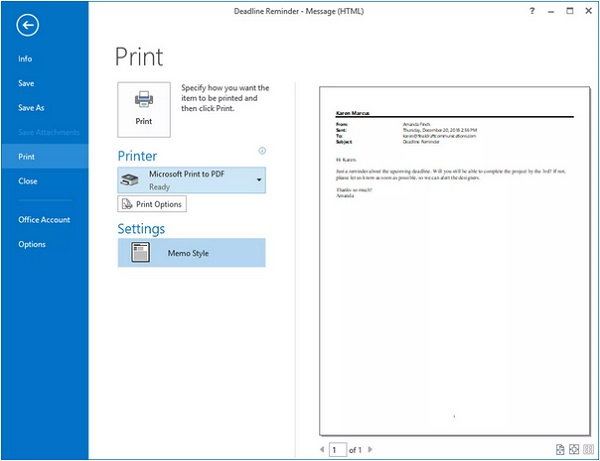
- Now, click on “Print” option.
- In the “Save Print Output As” dialogue box, browse the location where you want to save the PDF file. Change the name of the file as per your requirement in the “File Name” field. Click “Save”
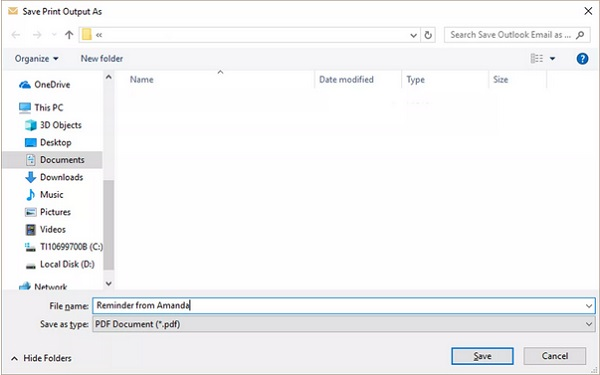
Warning: These steps are for MS Outlook 2016 and 2019. There are different methods for the older versions.
Now, let’s move towards the conversion using the converter tool.
Author Suggestion
However, one of the many merits of using a PDF file is that users of the file can modify only the areas of the document that you allow. We have mentioned two ways to convert Outlook emails to PDF with hyperlinks. One is by using a manual way and the other is by using Outlook Email to PDF Converter software. Moreover, this software is compatible with all the latest MS Outlook and Windows versions. Additionlly, users can easily convert their emails in an efficacious manner. Users can choose between the two methods whichever suits them best.


