Use Instant Techniques to Break up PDF Into Individual Pages
Do you want to break up PDF into individual pages for your ease? You may want to share your PDF content with someone through the mail but need to break a PDF into pages first (because it has a large size). Don’t Worry! Here I will tell you all the possible solutions to perform the task quickly.
Break PDF into separate pages manually can be a possibility. Where you can simply copy-paste the content to MS Word or Text Editor and then convert it as PDF. But what about the PDF having 100…1000… pages?
You can even use Adobe Acrobat application for breaking or simply extracting pages from PDF file into pages. But, considering the cost, it will not be a wise purchase. Because you are paying for other features that you don’t want. Still we have also discussed its steps in this post.
Break Up PDF Files into Separate Pages with Reliable Solution
That is why using PDF Splitter Software will be a convenient option for you to save your precious time and money. The output files will have the ‘SoftwarePro Demo’ watermark. To avoid watermarks, get its license key which will cost you 4X LESS than an individual’s monthly internet bill. Apart from this, you can also combine PDF files offline using the same tool. People can try out the tool by using Free Demo Version.
The various options for separating PDF into individual pages you get with this tool are:
- Page: You can specify the number of pages per separate PDF file.
- Range: Get the desired range of the PDF files e.g 1-5, 4-9.
- Size: Divide the PDF according to size.
- Each Page: Separating PDF into individual pages.
- Odd pages: Get all odd-numbered pages in a PDF.
- Even Pages: Get all even-numbered pages in a PDF.
Read More: Best Techniques Used to Consolidate PDFs Into One File On Mac
Break Up PDF Document into Separate Pages – Working Steps
Follow the simple 4 steps, you will be able to break up PDF into individual pages. The tool has a straightforward and user-friendly interface that will make separating PDFs into individual pages easy. Follow these given steps to divide the PDF file into multiple pages:-
1. Download and Install the tool in your system then, choose the ‘Split‘ option to break PDF into separate pages.

2. Insert multiple PDF files and folders with Add File(s) / Add Folder options.
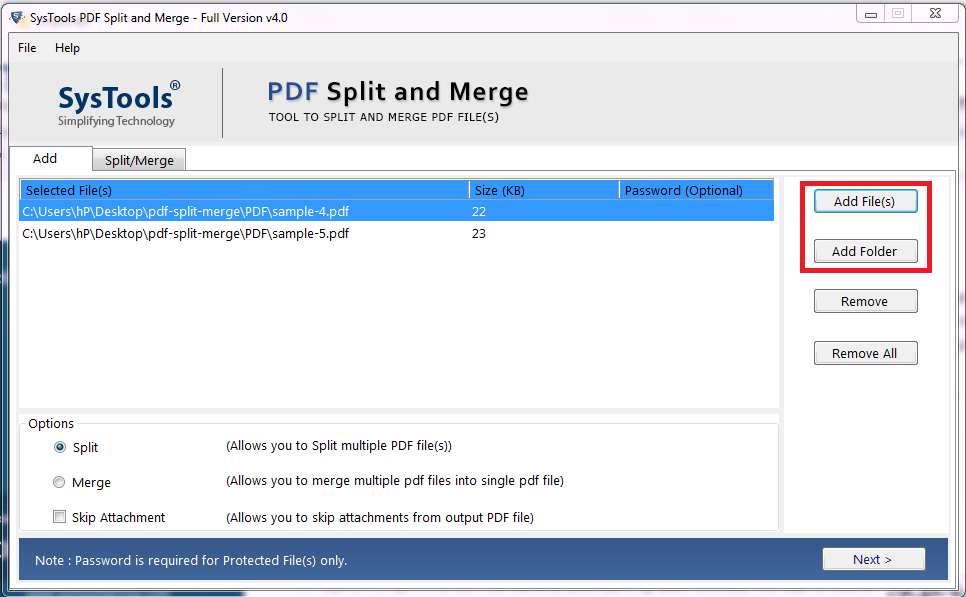
3. Choose the ‘Split by Each Page‘ option to break a PDF into pages. Then click on the ‘Split’ option.
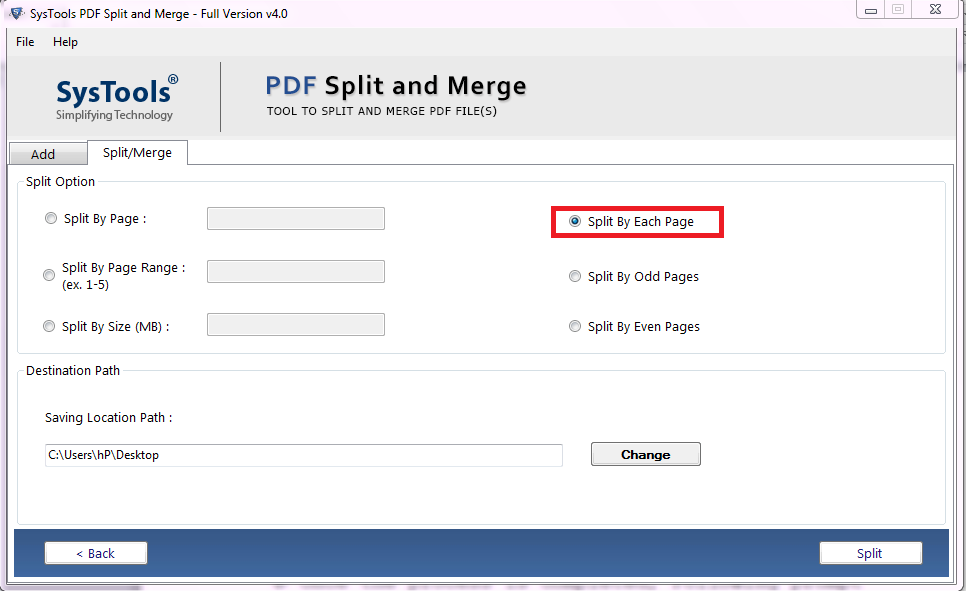
4. ‘The pdf files have been separated successfully’ message will prompt, Click OK.
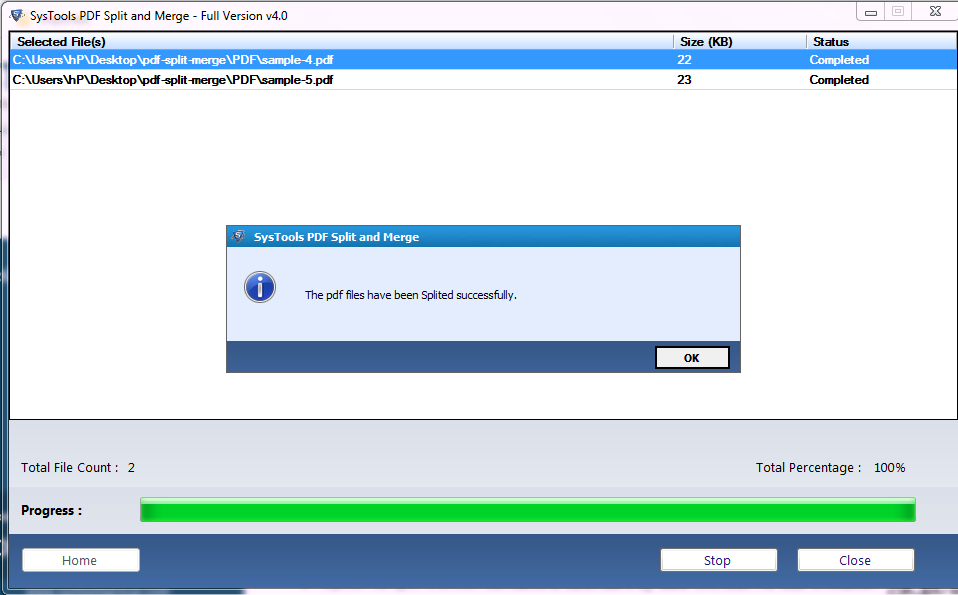
And now, you can easily share the PDF with anyone through the mail, extract important or desired pages or it will be easy for you to access PDF.
Using Adobe Acrobat to Break PDF Into Separate Pages
Those who have the Adobe Acrobat Application can follow these simple steps to break PDF into separate pages.
- Open the PDF file in Adobe Acrobat Pro and access the “Organize Pages” tool.
- Click on “Split Document” and choose your preferred splitting method, such as by the number of pages, file size, top-level bookmarks, or blank pages.
- Specify the output folder and settings for the split files.
- Finally, initiate the split, and Adobe Acrobat Pro will create the split documents accordingly.
Review the split files in the output folder, and you’re done! Also for multiple PDF files, these steps will be repeated accordingly.
Note – If the user trying to split a locked or protected PDF file, then first remove the securities from the PDF files. Later the spleiting process can be done.
Break PDF Into Pages Using Google Chrome
Do you know Google Chrome is also a PDF reader? So you can use this hack. Follow the steps below:
1. Drag the PDF file on the Chrome search bar. Or you can simply right-click on the PDF file and open it with Chrome.
2. Click on the Printer Icon.
3. Select the ‘Change’ option underneath your printer.
4. In the “Local Destinations” section- Choose “Save as PDF“.
5. Enter Page Range, let’s say you have 10 pages in a PDF file. And you want to extract pages 3 to page 7 from the PDF. So on the Page Range option, you can put 3-7.
6. Click on “Save” and name the document. You can select the destination location where you want to save the PDF.
Now you repeat the process to get a new page range. But to break up PDF into individual pages you have to repeat the process and break each page one by one. According to your goal, this method won’t be sufficient. That is why you can use the above tool.
Also Read: Use Effective Methods if You Cannot Print Secured PDF
FAQ
Q1: What are the suitable methods to break up PDF into individual pages?
Well, you have several options to use, like Adobe Acrobat, an Online PDF file Splitter tool, Google Chrome, and the best Offline professional tool.
Q2: Which solution is suitable to split the PDF files selectively?
Using the professional tool mentioned above is the most ideal solution to selectively split your PDF files.
Q3: By using the demo version can I split up my PDF files?
Yes, the trial version provides multiple features to use and separate your PDF files as per your choice.
Conclusion
The efficient and cost-effective way to break up a pdf file into separate pages will be using the tool. The additional feature that you will get is the merge option. So that you can manage and organize numerous PDFs into combined units. So, you can not only break PDF into separate pages but can merge multiple PDF file as well.


