SharePoint Online Migration Best Practices – Top 13 Checks for Success!
SharePoint Online migration can be a complex process, but understanding and following the best practices significantly reduces the risk of failure. Many users struggle with migration because they aren’t aware of the essential checklist that ensures a smooth transition. In this article, we’ll explore 13 SharePoint Online migration best practices that will help minimize risks, optimize your strategy, and ensure a successful migration of your SharePoint data. Whether to move SharePoint list from one site to another, document libraries, or other content, this data migration strategy will help you out.
What is the SharePoint Online Migration Checklist?
Users must understand, that no matter if the migration task is small, medium, or large, there must be a SharePoint migration checklist according to the needs. Without a proper plan, the entire transition can turn into a disaster & can even result in the loss or corruption of the crucial files. To avoid such failure, we have prepared a list of the top 13 best practices that users must follow.
Whether you are going for an online approach or a manual approach, opting for such practices is fruitful & kind of necessary as well.
What are the SharePoint Online Migration Best Practices?
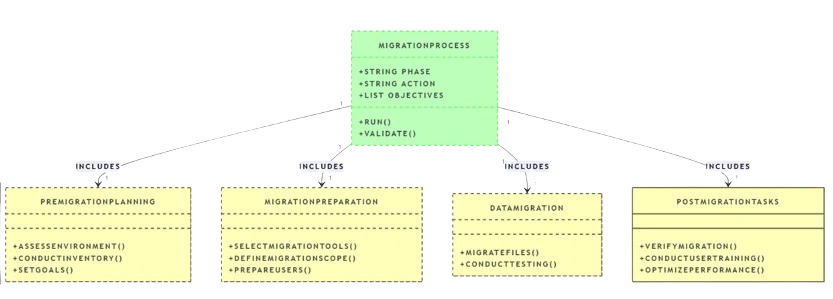
The best practices for SharePoint Online migration include:
1. Scan & Audit Your SharePoint Data
Our first step in the SharePoint Online migration checklist is, that users need to simply scan their files in the SharePoint Online environment. Execute an audit & understand what files are available and what needs to be migrated. Know where all your files are located & in which structure. Create a list or spreadsheet to track the data you need to migrate.
In addition, this scanning can help users plan the rest of the migration accordingly to utilize resources efficiently. There is no point in migrating one-third of data when your strategy is made to migrate even more. Auditing eliminates this waste of resources & this is why it is mentioned in this SharePoint Online migration checklist.
2. Clean Your Source SharePoint Online Space
After auditing, remove unnecessary data to reduce migration time and ensure only relevant files are migrated. Simply put, that’s just a waste for them & there is no need to migrate garbage which increases the migration time & reduces storage space in the destination.
Cleaning the old environment is important to keep only the healthy & important files. This practice even helps in organizing the data as well before the migration which saves the efforts that users might put into post-migration.
3. Pre-Migration Arrangements
Now, it’s time to make the pre-migration checks. Now, that you have cleaned your environment, it’s time to list all the types of data items that you wish to migrate. SharePoint Online migration best practices require users to not leave any loose screw that is the reason for a disaster tomorrow.
Assign all the respective permissions to the admins & necessary users only to avoid any security threats. Also, this is important to let important users access all the files & other data items. If you create permissions set then make sure you document them as well.
4. Data Integrity Checks
Data integrity checks are equally important as any other of the practices mentioned here. Make all arrangements for the security of data files. Most users combine this step with the pre-migration but keeping in mind the importance, it’s always necessary to focus on this separately. Therefore, users can make sure their data is safe & far away from potential risks.
5. Destination Environment Preparation
Before moving further, users must prepare their destination SharePoint Online environment. It includes making a structured information architecture in the destination to accommodate the data files. One abiding by this SharePoint Online migration best practices can be a master of this process in no time.
Making a SharePoint Management Plan here is beneficial so that the files & the environment, both are compatible with each other. Along with files, setting up the controls just like the source environment also helps in easy management.
6. User & Staff Preparation
Make sure you get approval from the top-tier management. Communication at this stage can’t be skipped anyhow. Informing the management & discussing all the risks & benefits of this operation can help them also estimate returns.
Alongside this, the actual users that are going to use the new environment are significant. This can help them prepare themselves for the massive change. Also, it acts as a training session for the migration operation.
7. Identify Potential Challenges
Challenges are present in every small or big task. Just like crossing a busy street is a challenge for many, this project is also full of them. Some of these challenges we are mentioning in the SharePoint Online migration best practices are mentioned below:
- Potential threats to the data are a massive challenge to counter. Thus, respective measures should be there too. A complete backup of the data files is important & can help in case the migration fails to result in data loss.
- Apart from the data loss issues, what users need to do is just make sure there are no technical challenges as well. This is because most users aren’t aware of the technicalities of SharePoint migration.
- All the remaining challenges should also be taken care of. DNS record settings, permissions, settings & control are some examples.
8. Best Tool for SharePoint Migration
Coming more than halfway, it’s crucial to get the most reliable, robust & budget-friendly solution. However, several manual solutions are present in the market for users i.e. Microsoft SharePoint Migration Tool (SPMT), PowerShell Scripts, OneDrive for Business Sync, etc, but not all of them are worth buying. Some organizations hire migration experts to handle the entire operation but with the right tool, your admin can do this too. Selecting the tool is as important as learning the SharePoint Online migration best practices nowadays.
Therefore, get the best SharePoint Online Migration Tool for free today!
This software has the full potential to migrate SharePoint files of any size. Features like date filter help in migrating selective data from a specific period. Batch migration is there too along with many advanced features. For large datasets or recently arrived content, consider using the delta migration option which reduces the risk of missing any updates. Additionally, with an efficient solution, it becomes easier to transfer data to another platform even when we need to migrate Microsoft Teams to a new Tenant simultaneously.

So, opting for a robust solution to initiate migration between SharePoint Online is also an essential task.
9. Run A Pilot Project
Before you run the actual migration project, test your preparations by running a demo migration. It shows all the loopholes left & users will get enough time to make corrections & amend their plans.
This also helps users estimate the time that the actual migration will take to complete. All the issues & errors can be observed at this stage easily. Therefore, don’t skip this SharePoint Online migration checklist step to prevent errors in advance.
10. Execute the Migration
After studying the SharePoint Online migration best practices, simply begin the migration & then keep tracking the statistics as well. Use the tool selected in the above steps. Carefully follow the steps to complete the migration. Be ready with the countermeasures in case anything goes wrong & do not lose focus at any time. This step is very easy but requires the constant attention of admins.
11. Prepare for Bandwidth Management
Large migrations can strain network resources. That’s why it is suggested to move data in batches, and if possible schedule this task during off-peak hours to minimize disruption. Additionally, continuously monitor bandwidth usage to avoid slowdowns.
Must read – Move Files from One Teams Channel to Another
12. Post Migration Checks
Once the migration is completed, users just need to go through some of the post SharePoint Online migration best practices as mentioned below:
- Analyze if all the data files are transferred or if there are still some left.
- If there are some files left or failed, go for the Re-run migration option.
- Either run the full migration again or perform the failed items migration.
- Delta migration is also important for users to migrate new data items.
13. Eliminate Old Environment
After completing the post-migration checks, eliminate the old SharePoint environment. Remove all the data files from it & then end the subscription. In addition, try to recover any licensing costs if possible from the old environment. However, if users want to keep using the source one too, they don’t need to perform this step.
Case Study: Contoso Ltd.’s Successful Migration via SharePoint Online Migration Best Practices!
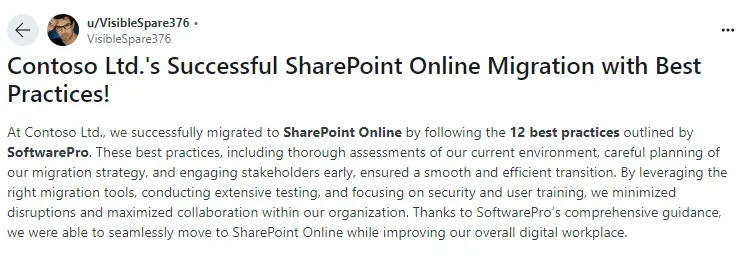
Proof – Reddit
Bringing It All Together!
In a nutshell, this SharePoint Online migration best practices can significantly help users execute their data transfer from one environment to another without a single error. Being aware of the technicalities, making the appropriate strategies, and following the hierarchy of steps can be highly effective for users. Considering the migration tool is the key to success, and one of the most reliable solutions is described in the SharePoint Online migration checklist (step 8).


