Analyze SQL Transaction Log – What is it And Why to Analyze It?
Summary: What are the reasons to analyze SQL transaction log? Why do users search for solutions to open the file? We will be giving a few facts about the SQL transaction log file and how users can read it. Read till the end of the blog to get the perfect solutions for viewing the file.
Now many users know that the SQL transaction log is a file which contains all the details of the transactions that take place in the SQL Server database. Each and every transaction is recorded in these files to help users keep a track of the things and codes they have applied. But, why do users keep searching for the solution to read SQL transaction log files?
This is mainly because of the increasing tries and succession at hacking the SQL server database which is a part of cyber-crime. There have also been cases where the former employees of an organization do some activities that leak the SQL server data. Experts, for this only reason, suggest the users to always keep a check on the transactions that they have made.
To keep a check, users need to open these files causing them to look for solutions to view them since not every user has the technical expertise required to view the files. Let’s find out the solutions.
What Are the Solutions That Help Analyze SQL Transaction Log?
Here, you will find three methods for this task that are explained. All these methods will help you to open, read, and analyze the file to make sure you keep a track of every and any transaction that you do not know of. These solutions are explained in the upcoming sections and are described below:
The first method requires the users to download the SQL Server Management Studio application and then follow the steps that we are going to discuss.
In the second method, you have to run the given command to open the file. Whereas, the third solution is a tool that the experts of MS SQL have recommended and considered to be the best way out. Let’s get started.
Technique 1 – Read SQL Transaction Log Files Using SQL Server Management Studio
The log file will show you the details of Audit Collection, SQL Server, Job History, Windows Events, Database Mail, Data Collection, and SQL Server Agent. Now, take a look at the steps to open the file as given below:
1. First of all, download the SQL Server Management Studio and open it.
2. After that, Connect to Server Windows appears on the display.
3. Now, you have to enter the name of the Server and the authentication type. Hit Connect.
4. The Object Explorer opens up after which you have to click on the Management option.
5. Then, you have to go to the SQL Server Logs option.
6. Next, you have to right-click on the SQL Server Logs and then go to the View option.
7. Come back to SQL Server Log and here you can view analyze SQL transaction log on the display.
Now, let’s get going to the second manual method for the same task if this seems to be a difficult one.
Technique 2 – Using the fn_dblog() Function to Open and Read the File
Use this solution to extract the data from the transaction log of any MS SQL version:
1. Launch the T-SQL to view the table values.
2. Now, alter the table by using the update command.
3. Then, use the Select query to view the table and modify it.
4. In this step, you have to run the function fn_dblog() as per requirement.
5. This makes it possible to read SQL transaction log file.
With the help of both these methods, you can view the file when SQL Server is having trouble opening these files. Although these workarounds are useful, yet, they are quite difficult for a non-tech user as there is a requirement of technical expertise while applying these solutions.
It would be easier and a better option to use a solution that the experts have recommended keeping in mind the troubles novice users face. This takes us to the next technique for performing the same task without having to go through the technical troubles. Go through the following segment to learn what this solution is and how it works.
Technique 3 – How to Analyze SQL Transaction Log in a Trouble-Free Manner?
As discussed above, the manual methods for this task are a bit complex and time-consuming for many users. The manual methods may be free but do not provide the satisfaction that a user expects. Download the SQL Log Analyzer Software that can open and read all the transactions in Microsoft SQL i.e. Insert, Update, and Delete. The tool has the option to fetch and view the data records from Live SQL database environment. In a nutshell, learning how to read SQL server transaction log is an easy task this way.
Find out how this tool works by following the steps below:
- Download the software and launch it. Choose the Open option to add the files into the software.
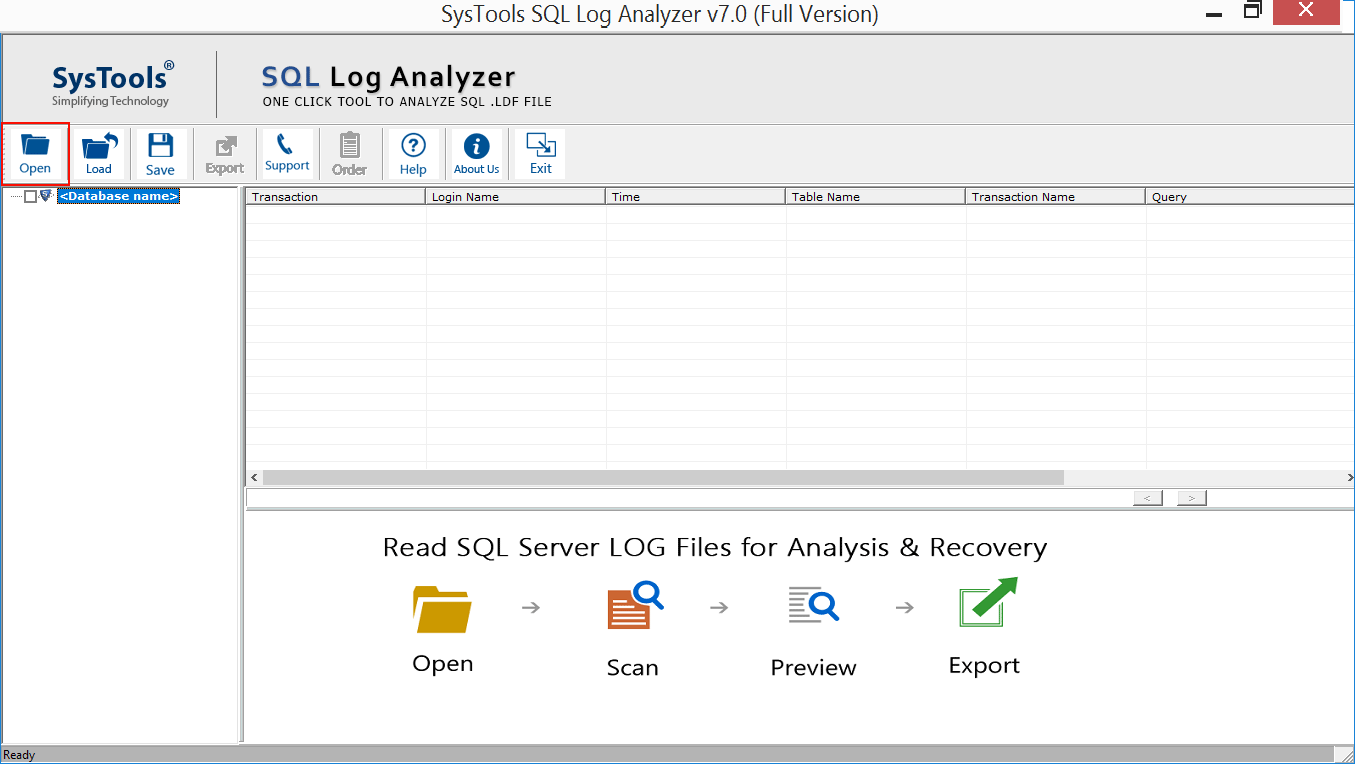
- Click on the Online Database option, choose the server name and hit Authentication option. Go to the Select Database option to move further will the process to read SQL transaction log file.
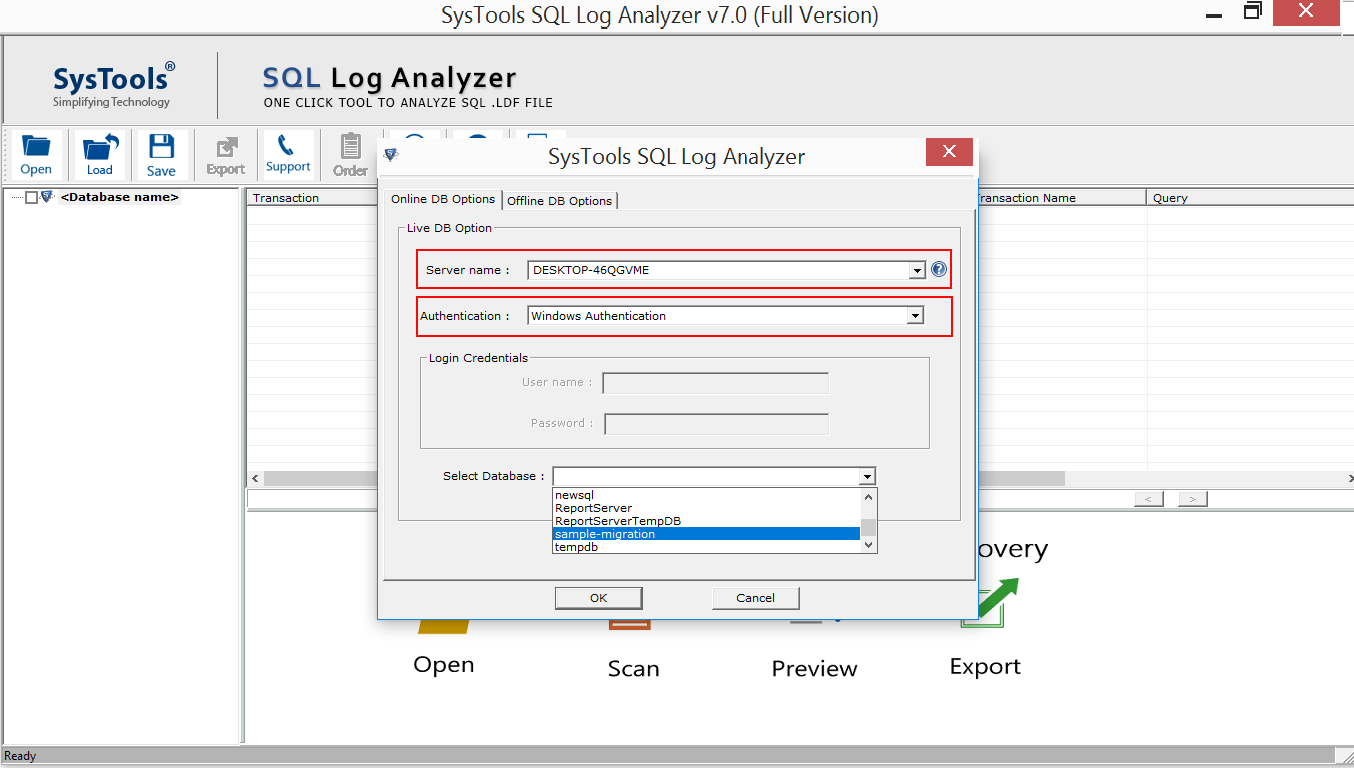
- Check the boxes adjcent to the tables for selecting the tables you want to export. Click on the Export option.
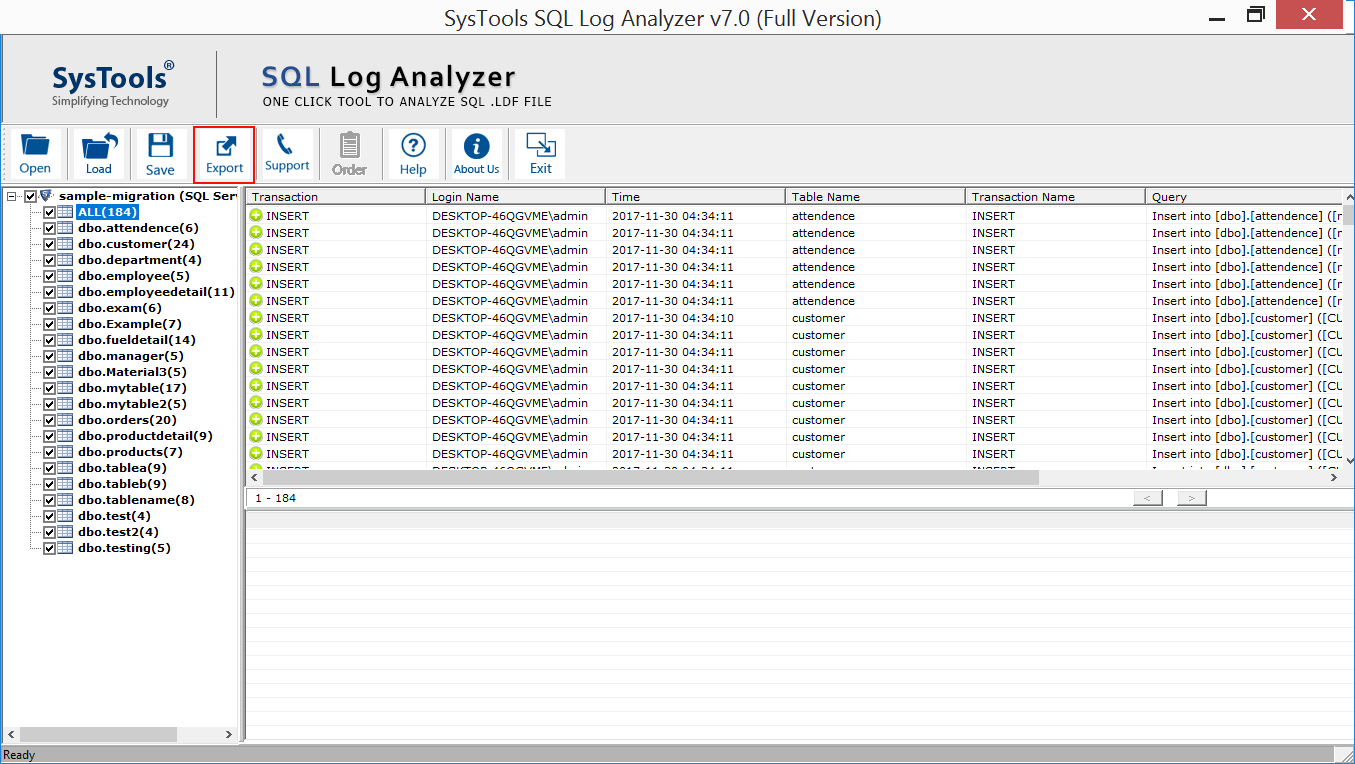
- Select one of the options from Insert, Update, or Delete and apply the Date-Filter to choose the time-duration for a selective export.
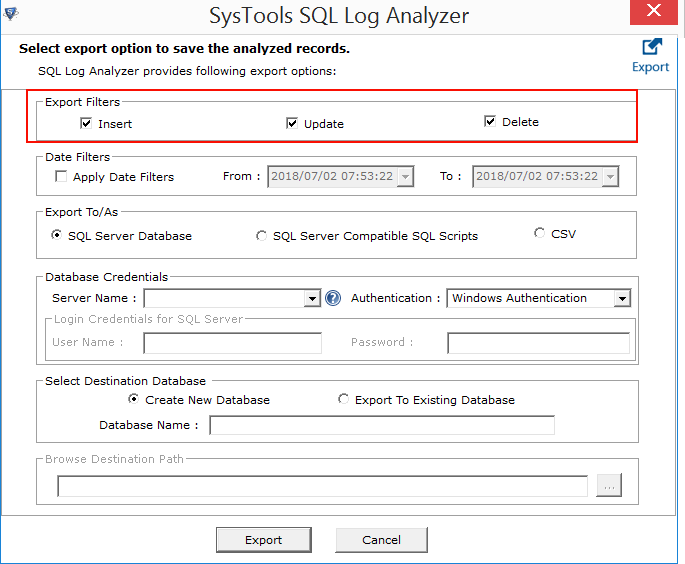
- Choose the Export To/As option, we are going for SQL Server Database option. Enter the details in the Database Credentials field.
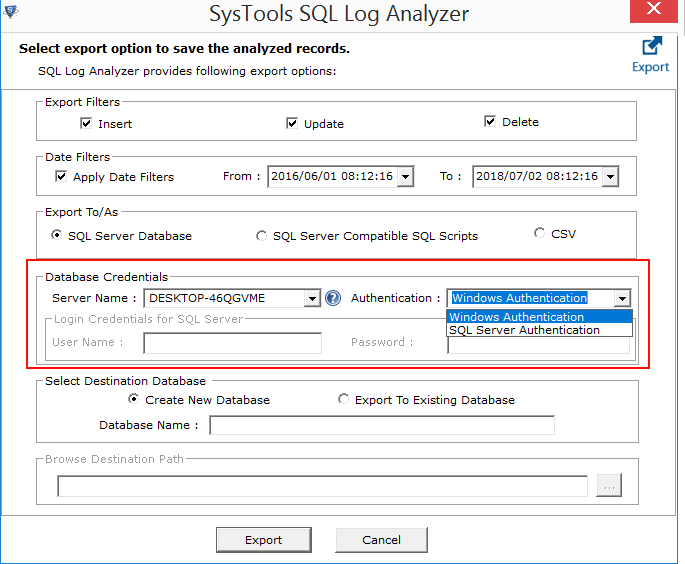
- Select the final location of the exported files and click on the Export option to complete the procedure.
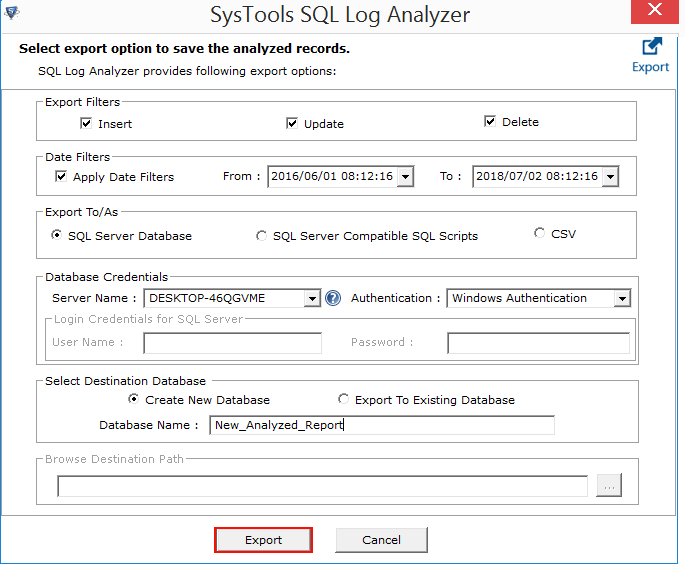
There are various other features offered to the users that can help make the procedure simpler as per your convenience. Choose the options provided during the process however you feel like.
Important Note: The tool allows the users to determine who has made changes or deleted the data from the transaction log.
Hitting the End
To keep an eye on the transactions being made, you must analyze SQL transaction log which contains all the details of the transactions that have happened in the SQL server. We have discussed three most popularly known solutions out of which, two are manual methods. Various users prefer manual methods for they are free of cost. But they are not as helpful as said too.
It is always a wise choice to check on the solutions and then choose which is the best one according to your needs. We also have discussed an expert-recommended solution that makes the process simple and quick and is a reliable tool.
Frequently Asked Questions
Ans. All steps are mentioned above to analyze the SQL transaction log by using this tool.
Ans. Yes, the tool has a Date-Filter that can perform the selective export by setting the From & To dates.
Ans. Indeed, the software is capable of exporting the file of SQL server 2019, 2017, 2016, 2014, 2012, 2008, 2005.


