How to Combine Two PDF Files Offline – Step by Step Guide
In this technical arena, usually, we all create multiple PDF files to store and share crucial data. However, opening and sharing multiple PDF files one by one becomes a very irritating and complex process. Therefore, a large number of users want to combine their PDF files one file as a single PDF document that is easy to handle, share and print. So, to help out all those users here we have come up with tremendous solutions. This blog describes how users can combine two PDF files offline without losing a bit of data.
“Hi everyone, Can anyone tell me a simple solution that could help me in combining a large number of PDF files into one. I have several PDF files and it’s becoming very difficult for me to handle them. Kindly suggest me an offline tool to perform the same, any help or suggestion is highly appreciated.”
If you also tangled up in similar problems? Then continue reading. In the upcoming segment, we are going to disclose the best ways that you can use easily join two PDF files . Here, we will discuss both the manual as well as automatic methods. You can try any of the suggested methods as per your preference or need.
Also Read:- Merge Several PDF Files Without Acrobat Installation
Combine Two PDF Files Offline via Adobe Acrobat Pro
Using Adobe Acrobat Pro users can efficiently combine PDF files into one by following the steps described below:
- Download and run the Adobe Acrobat Pro application on your machine
- After this, go to the Tool option and then select the Combine Files button
- Using the Add Files button select the PDFs that you need to be combined.
- Now, click on the Combine button to start the process to combine PDF documents into one.
- To save this file at your desired location by clicking the Save As button.
Users can also read another post to know how to Break up PDF into Individual Pages.
How to Join Two PDF Files Offline Using Affordable And Robust Tool
With PDF Merge Software you can easily combine PDF files into one PDF document without distorting the formatting of the file. This utility provides a simple graphical user interface that all users can use without any hassle. Users can separate PDF pages into multiple Files. It is a cost-effective solution that works on Mac as well as on Windows systems.
In addition to this, the software is compatible with all versions of Adobe PDF. You can rely on this tool to combine PDF files without worrying about the safety and privacy of your PDF docs.
Now Follow the Steps to Combine Two PDF Files Offline
1. First of all, download and install the above application on your Windows OS.

2. After that, Click on the Merge option to join two PDF files.
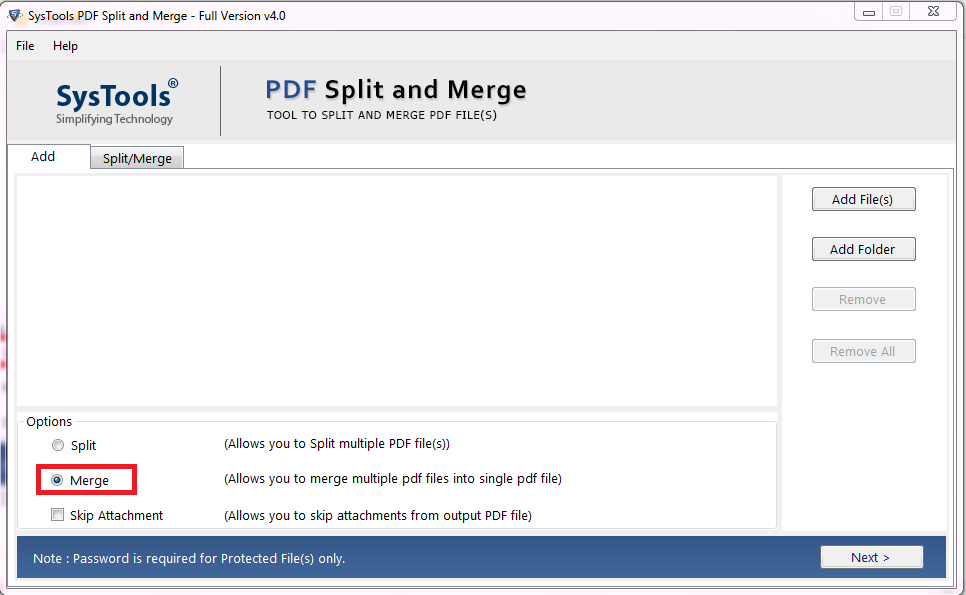
3. Use Add File(s) or Add Folder option to select PDF files that you need to combine.
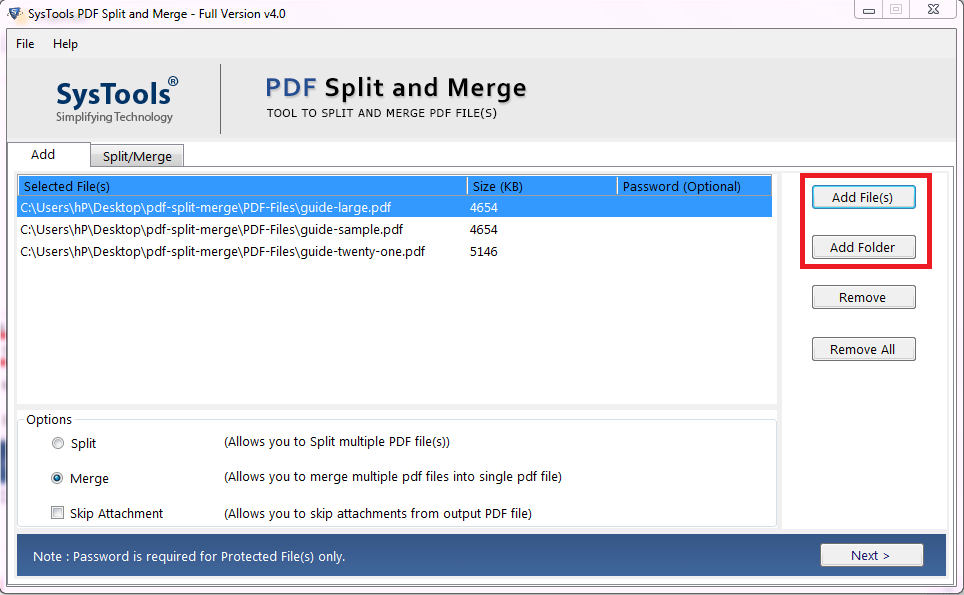
4. Choose the suitable merging options accordingly. Provide the location to save the resultant files in a user-specified location and then click on the Merge button to combine two PDF files offline.
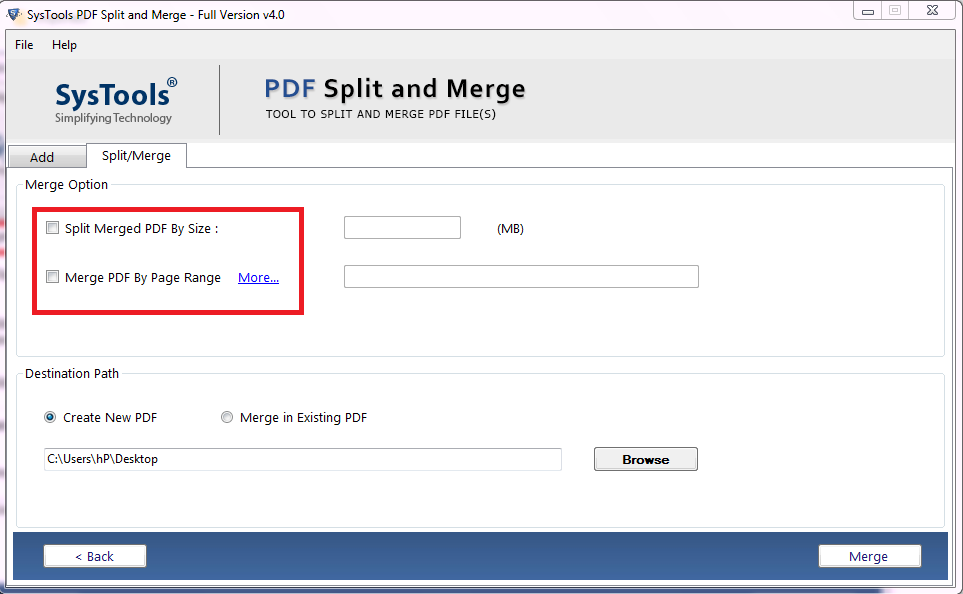
6. When the completion of the merging is done, you will get a confirmation message.
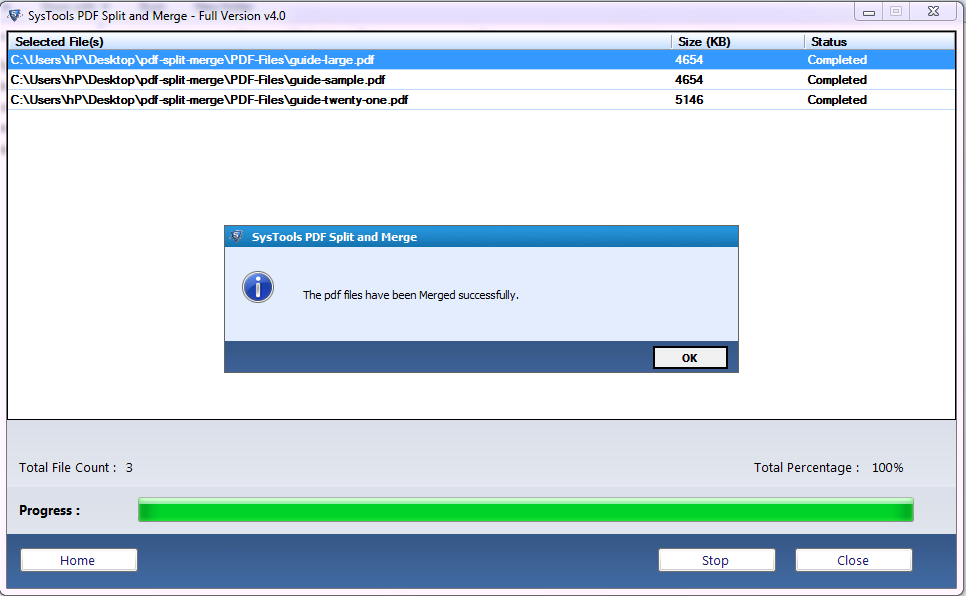
That’s it, in a few simple steps you can join two PDF files offline without any formatting or data loss issues.
Some Amazing Functionalities of the Software
- Has the ability to maintain formatting, layout, structure, and keep attachments in the output PDF file.
- No limitations are imposed on the number of PDF Files to combine.
- Offers to merge PDF by page range option
- It provides the option to skip attachments from the output PDF file.
- Allow users to combine the password-protected PDF files.
- Compatible with all versions of Windows Operating System and supports all versions of Adobe PDF files.
- Provides an option to Add a Folder containing the PDF documents to combine the multiple PDF documents in a batch.
Note: This utility is much more budget-friendly and easy to execute. It completes the combining process within a matter of minutes. Before going for Adobe Acrobat expensive version try the demo version of the best PDF merge software.
Also Read: How to Split up a PDF into Multiple Pages
Conclusion
Well, in the above segment we have mentioned two different approaches to combining two PDF files offline. However, to combine PDF files using Adobe Acrobat you need to purchase the full version which will cost you more than the automated solution. So it is better to go with the a professional utility to combine two PDF files offline, as this tool is easy to use and also provides you the option to merge PDF into Existing PDF or as a New PDF.


