Outlook Instant Search Stopped Working & Not Showing Recent Emails
Microsoft Outlook provides an advanced way to search required emails along with their attributes. It saves lots of effort to find the required email. But what if Outlook instant search not working for any of your queries? Here in this post, I am going to give you all possible ways to fix outlook search not finding all emails in 2021, 2019, 2016, 2013, 2010, or the below versions.
It is very annoying for Outlook users that for every search Outlook shows only one result i.e. We couldn’t find what you were looking for. Also, Microsoft Outlook only shows a few results. It implies that while searching for Outlook items it shows only a few emails. For all these queries try the measures listed in this write-up.
Also read:- Fix Attempted Operation Failed in Outlook
Points to be Discussed Here:
Before going to the solution part for Outlook 2016 search does not show recent emails. Let’s first list all the points, which will discuss in this post.
- Causes of Outlook search stopped working Error
- Different Methods to fix Outlook search not showing recent emails issue
Causes Behind Outlook Instant Search Not Working Error
outlook search not showing new emails. It is a common issue across the world. Once the search stopped working Outlook will not respond to any of the search strings. This error occurs when any user rebuilds the Outlook mailbox file either PST or OST. The Outlook Search index may not be updated. Due to which this Outlook was unable to locate the search string in the mailbox. As result, it is showing We couldn’t find what you were looking for. If you are facing this issue and looking to tackle with this. Then follow the below-mentioned methods and easily fix Outlook search not showing new emails from 2021, 2019, 2016, 2013, 2010, or the below versions.
Methods to Fix Outlook Search Not Showing Recent Emails
To resolve this issue there is more than one solution. Here in this post, you will find all possible solutions for Outlook 2016 search not showing all results. All methods are listed below:
- Check Outlook Indexing Working Properly or Not
- Remove Microsoft Outlook from Windows Index and Fix the Search, not Working Issue
- Outlook Files Indexed by Windows 10, 8, 7, or Not
- Fix Outlook Search Stoped Working By Adding Outlook to Windows Index
- Rebuild Search Index in Outlook 2021, 2019, 2016, 2013, 2010, etc.
- Fix Outlook Mailbox file Corrupted Issue
Method 1: – Check Outlook Search Indexing Working Properly or Not
Follow the steps listed here to check whether the Outlook search index working properly or not.
- Open Outlook and hit on Search box from the top.
- Now hit in Search Tools and then Indexing Status.
- An Indexing Status pop-up window will appear With the message.
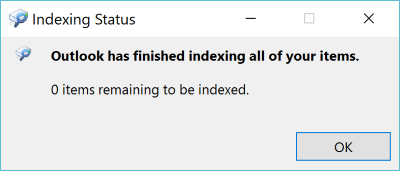
Note:- If the message is “Outlook has finished indexing of your items” and still the Outlook instant search not working then there will be some other cause. But if you are getting the message “Search results may be incomplete because items are still being indexed”. It means that Outlook still loading items. Wait for a few minutes (normally 10 min.) and recheck. If the message remains the same then perform method 2.
Method 2: – Removing Outlook from Windows Indexing
Perform the steps listed here to resolve Outlook search not showing recent emails windows 11 issue.
- Open Microsoft Outlook and hit on File >> Options
- Go to Search Settings and then Indexing Options and hit on Modify
- Now un-check the check-box beside Microsoft Outlook
- Quit Outlook (Check from Task Manager, if Outlook running then select and hit on End Process)
- Restart Outlook and check whether the Outlook instant search not showing recent emails issue is fixed or not. If not then move to Method 3.
Method 3: – Check Outlook Items Index by Windows or Not?
The Windows 11, 10, 8.1, 8, 7, or below version by default indexed the Outlook data file (OST and PST both). But in case of the update or version upgrade of Outlook or Windows. Windows is unable to update the Outlook items list. Due to this, the Windows user faces the outlook search not working windows 11, 10. Perform the steps listed here to fix this issue:
- Open the Microsoft Outlook and go to File then Account Setting
- Hit on the Data Files tab from the open window
- Here select the Outlook file from the list and hit on the Open File Location option.
- Open Properties of selected Outlook file by right-clicking on it. Click on the Advanced option.
- It is necessary to check the check-box beside “Allow this file to have contents indexed in addition to file” and hit on OK.
- Now quit Outlook and restart. Check Outlook search not working in 2013 or not. If not then move to Method 4.
Also, read this:- Default MS Outlook Profile.Ost Is In Use And Cannot Be Accessed
Method 4:- Steps to Add Outlook to Windows Index
Perform all steps mentioned in method 2. Here in this, you have to check the checkbox which implies Microsoft Outlook. The Outlook may take some time to finish this task. After completing this task try to searching the required string in the Outlook search bar. Hope the Outlook instant search not showing recent emails issue is fixed.
Method 5: – Steps to Rebuild Search Index in Outlook 2021, 2019, 2016, 2013, 2010
If the above-mentioned methods are unable to resolve the Outlook search does not show all results. The steps may be slightly different for different Outlook versions. Follow the procedure:
- Open Microsoft Outlook and hit the File tab after that Option and then Search
- Here click on Indexing Options
- Form new opened pop-up windows hit on Advanced
- Go to the Troubleshooting and hit on Rebuild button.
- Now the rebuilding process will start. It will take some time to complete. So don’t power off the system or close the MS Outlook.
Note: – If the Outlook search not working after rebuilding the index. Try to restart your computer and check if the issue is fixed or not?
Method 6: – Fix Outlook Mailbox File Corrupted Issue With Precise Solution
If the above-mentioned methods are not helpful to fix Outlook Instant Search Not Working For Outlook 2021, 2019, 2016, 2013, 2010, or below versions. Then, try the safe and secure utility i.e. Outlook Recovery Software to fix the corruption issue of the Outlook mailbox file. It also supports to scanpst fails to repair the PST file. The utility contains many features and ensures fixing the issue without any data loss. Remember one thing this tool will not fix the Outlook instant search stopped working issue. It will Repair Corrupt PST File. It also fixes the issue with the Outlook mailbox and makes it healthy to access.
Steps to Fix Outlook Search Not Working
- Download and install the tool on any version of Windows OS

- Now add file option to browse PST file in the utility panel

- After that, wizard preview all restored files

- At the end, choose the file format to all restored files and folders

Final Words
You have come to the endpoint. It means that the solution provides for Outlook instant search not working recent emails helped you. The all possible solution to resolve the Outlook search stopped working and did not show any data for each search. If you are facing any issue while performing any of the above-mentioned methods. Feel free to contact us!


