How to Export Lotus Notes Emails to Outlook – Explore Free Methods Here!
Many users are discovering the benefits of transitioning from Lotus Notes to Outlook. This shift isn’t just about change; it’s about unlocking a world of possibilities. With an intuitive interface, effortless integration with any Microsoft applications & robust collaboration features, Outlook is the most preferred platform at present. As HCL Notes becomes increasingly outdated, migrating to Outlook emerges as a wise decision.
Why do Users Export Lotus Notes Emails to Outlook?
Before diving into solutions, let’s first examine the reasons behind this migration –
- MS Outlook offers the option to add multiple accounts at the same time, but Lotus Notes lacks this feature.
- The user interface of Outlook is quite easy to understand in comparison to HCL Notes.
- Maintenance charges of IBM Notes are costly compared to MS Outlook.
- One can use MS Outlook offline also, but with Lotus Notes can’t.
Why Export Process is Complicated?
Lotus Notes and Outlook both email clients have different file formats which are used to store their data. HCL Notes saves its data in NSF file format and Outlook uses PST & OST to store its data. Now, the thing is that the NSF file format is not supported by Outlook, and Lotus Notes does not provide any native solution to export Lotus Notes emails to Outlook.
Now, the question is tackled in every user’s mind, how do we initiate this task without facing any Lotus Notes errors & solutions? So, don’t worry, within the following sections, we will get you covered the same clearly & simply.
Explore the Solutions to Export Lotus Notes Email to Outlook!
The three preferred & reliable methods will help to convert the Lotus Notes mail database to Outlook. So if you are seeking the free conversion technique to access NSF files without Lotus Notes, then without any further ado go through these –
Solution #1: Export/Import Trick
In this method, you have to perform two steps i.e. first step – export the Lotus Notes emails to CSV format & second step – import the exported CSV to Outlook. Additionally, this is the free approach to export Lotus Notes emails to Outlook –
Step 1. Export Lotus Notes Emails to CSV Format
- Open your HCL Notes application on the system.
- Now, click on the File and then click on the Export option.
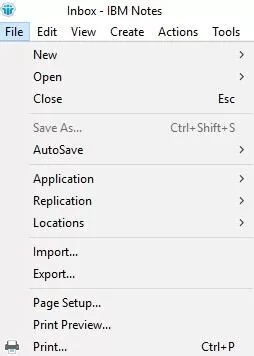
- Select the destination location to save your CSV file.
- Choose (Comma Separated Value) and click on the Save button.
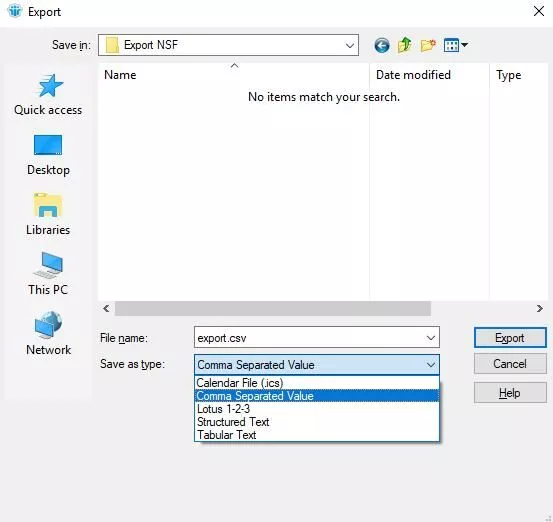
Step 2: Import the Resultant NSF File to Outlook
- Open the Outlook program then, click on the File option.
- Select the Open & Export option > Import/Export Wizard.
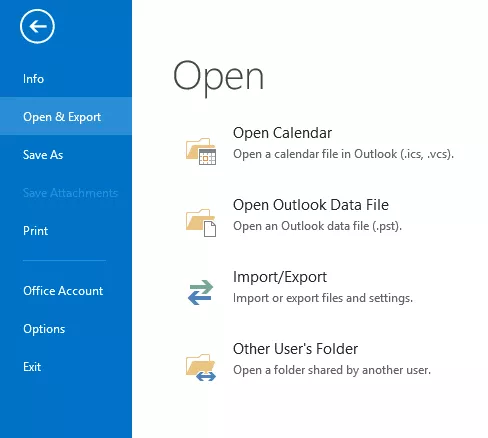
- In Import and Export Wizard choose Import from another program or file option.
- From the Import a File box select the Comma Separated Values option and click on the Next button.
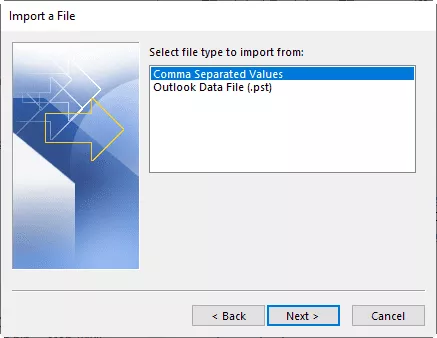
- Locate the resultant CSV file and select Finish when the import process is completed.
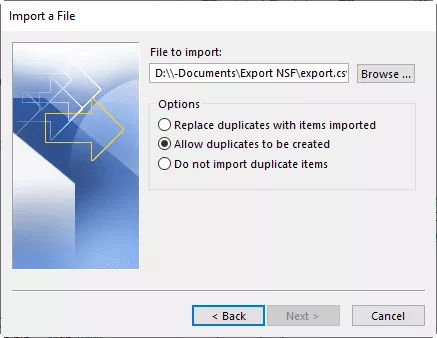
Solution #2: Use IMAP Connector to Export Lotus Notes Emails to Outlook
This is the direct way to migrate only Lotus Notes emails to MS Outlook but to import Lotus Notes contacts to Outlook, calendars, notes, and other data, this fails. So, one who wants to sync email data to Outlook will have to follow these guidelines –
Phase 1. Configure IMAP in Lotus Notes:
- Open Lotus Notes > File > Preferences > Accounts, and add a new account.
- Select IMAP and enter the IMAP server details for your chosen email provider.
- Allow Lotus Notes to sync your emails with the IMAP server.
Phase 2. Set Up IMAP in Outlook:
- Run MS Outlook > File > Account Settings > New > IMAP
- Enter the same IMAP account details. Let Outlook sync emails from the IMAP server to complete the migration.
Why Experts Not Recommended Manual Methods to Export Lotus Notes Emails to Outlook?
The mentioned two manual ways have some drawbacks are –
- Time-consuming and unable to export multiple NSFs simultaneously.
- Need technical assistance for non-technical users to complete the task. Additionally, if you are not familiar with technical know-how, then don’t initiate this task manually, because there is a huge risk of data loss during the transition.
- Manually users can’t convert NSF files to a single PST directly.
Solution #3. Transfer Lotus Notes Emails to Outlook Via Smart Solution
Well, we see that the manual methods have their own set of limitations. Also if you are looking for a direct method to convert Lotus Notes emails to Outlook, then here in this section we are going to introduce a 100% Secure & Tested way to export Lotus Notes emails to Outlook.
The NSF to PST Converter gives you the direct option to convert the Lotus Notes mail database to Outlook. Using this, users can export Lotus Notes emails, calendars, and contacts to PST. Along with amazing conversion functionality, this tool also provides numerous advantages over other software i.e.
- Facility to add data files directly from the Domino server for the conversion process.
- Maintains all the email components like email Internet Header, HTML Formatting, and Doc links.
- Capable of converting Canonical Name into simple SMTP format.
- Support all versions of Lotus Notes & Windows Operating systems to export Lotus Notes emails to Outlook hassle-free
- Capable to export Lotus Notes contacts, Emails, Journals, Calendars, Notes, Tasks, and other data to PST
So, after reading these exceptional features don’t waste your time just download this for free, by clicking on the above link. After completing the installation follow these steps –
Know the Woking Instructions of this Automated Solution!
Step 1. Run the utility on your Windows system.
Step 2. Click on the browse button to Add Files and Folders.

Step 3. Now, select the Categories option, and if needed apply filters for them.

Step 4. After that select the Destination location and click on the Export button to transfer Lotus Notes Emails to Outlook. 
Final Verdict!
Many Lotus Notes users want to export Lotus Notes emails to Outlook for many reasons but due to file format compatibility issues. Unfortunately, there is no direct option for users to do this job. That’s why we come up with another comprehensive walkthrough. Here we discussed all the possible techniques for the same. However, due to the lack of an efficient manual solution, it is recommended to opt for the specified smart solution.


