How to Convert MSG to VCF File Format – Simplified Approach
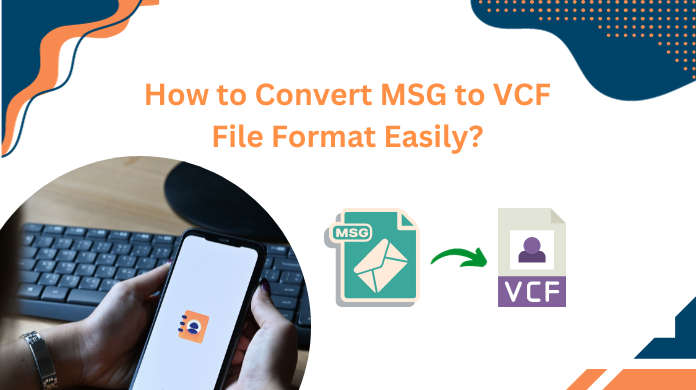
Many people are looking for solutions to convert MSG to VCF format. If you want to find a solution to convert MSG files to VCF file format, this article is the answer to your question and a guide to converting MSG contacts to vCard.
This article will also help you transcode Outlook Message contacts without installing Microsoft Outlook. MSG files are used only with Outlook and without Outlook users who cannot read MSG contacts. Therefore, users want an automated solution to this problem.
We will provide you with a solution to convert contacts .msg to .vcf format without installing Outlook. Now we will learn about the purpose of both file formats and why we need to convert Outlook MSG to vCard format.
Overview of MSG & VCF File Formats
MSG Files:- MSG stands for Message, MSG files are used to store a single message and unique email data in a single file format. The MSG extension is created by Microsoft Outlook. MSG files are specifically designed to store email information and easily export any version from MS Outlook by drag and drop. MSG files are sent and received by store e-mail, sender and recipient e-mail addresses and information data, etc. with e-mail attachments.
vCard Files:- VCF is an abbreviation of Virtual Contact Files, vCard files are used to store personal contact information in electronic form. And it is also called an electronic business card that stores information from multiple contacts in a single file format. The vCard file can easily store e-mail information and e-mail attachments.
Reasons to Convert MSG to VCF Format
There are several reasons why users find this conversion of file formats beneficial for them. When we looked deeper into this operation, we found that there are not one, two, or three but several benefits. This is why users eventually users need to undergo this file conversion process. Let’s have a look into the benefits.
- No Email Client Required: There is no need for users to get an email client or any other application to view data from a vCard file. These files are easy to access without any additional support.
- Smooth Transfer of Data: Bluetooth is one of the most used technologies in smartphones nowadays & vCard files can be easily sent through it. Therefore, it provides users with an easy way to share connections without hassles.
- Acceptance & Connectivity: Gmail, Outlook, Thunderbird, etc email clients accept VCF files with ease. This global acceptance & connectivity makes this format quite popular among users nowadays.
- No Need for Internet Connectivity: Internet connection is not mandatory for accessing the vCard files. Users can access their files & read the data within them without any internet on any device.
- Creating Outlook Backup Files: Creating Outlook backup files is another common tactic users are fond of. These vCard files are a good option for users to create a backup of their Outlook contacts profiles.
- Easiest Conversion of File: Executing the conversion of contacts from MSG to VCF or vCard is one of the easiest tasks. Therefore, users do not need to put extra effort into this & hence get a result that is helpful for them.
How to Convert MSG to VCF Format – Automated Solution
If you want to export MSG files to VCF files formatted then try SoftwarePro MSG converter software. This application can easily convert Outlook MSG contacts to vCard format without installing Outlook. A software package for converting MSG to vCard, capable of simultaneously exporting MSG files to MBOX on Mac or Windows. It supports to import MSG Contacts into MS Outlook without any hassle. MSG to vCard conversion software can easily access & adapt the converted contact files. With this utility, users can convert multiple MSG files into PST.
Features of Automated Tool to Convert MSG to VCF Format
- Convert MSG to vCard format in batch mode and unlimited MSG.
- Ability to create a single multi-contact vCard file to convert MSG to vCard.
- Standalone software to convert MSG contacts to vCard, no need to install Outlook.
- Move the entire MSG contact list to multiple vCard contacts.
- Supports all Microsoft Windows operating systems, including Windows 10.
- Save the converted vCard files to a user-defined location on the system.
- Convert MSG to PDF format and Save/Preserve the properties of the file.
- Generates the detailed report after the conversion of Outlook message contacts to vCard format.
Tutorial to Convert MSG to vCard Automatically
- Download and Run the software on any Windows desktop.
- After that, add the MSG email contact lists. You can also choose the folder containing the MSG file
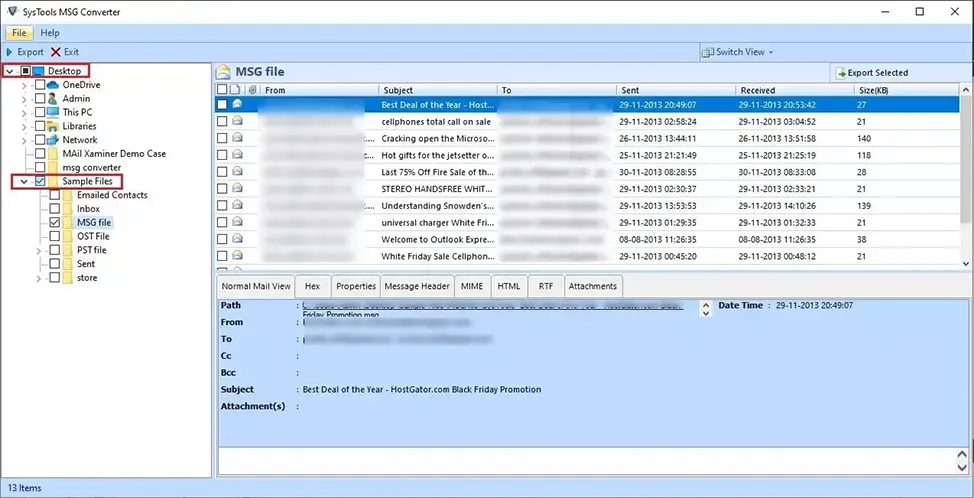
- Then the software provides various view modes in the software panel.
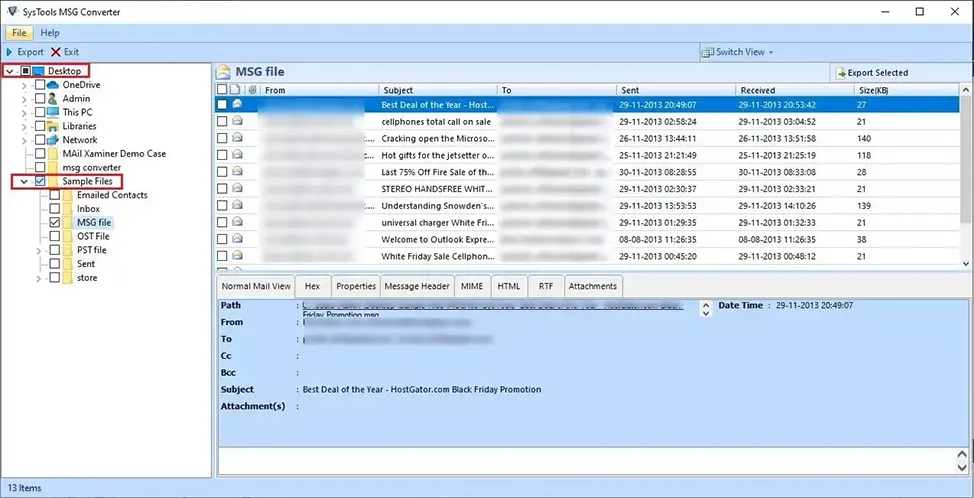
- Select vCard from various available options and then apply filters.
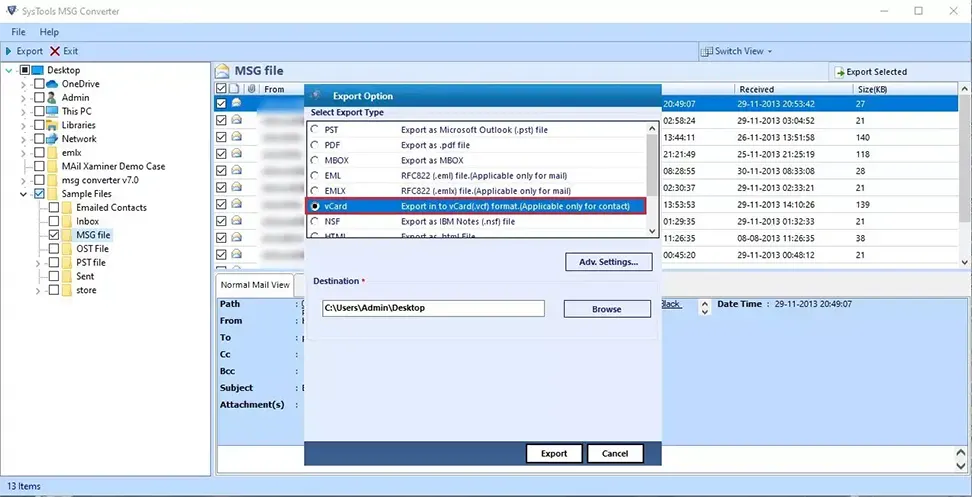
- Click on Export to begin the exportation process to convert MSG to VCF format.
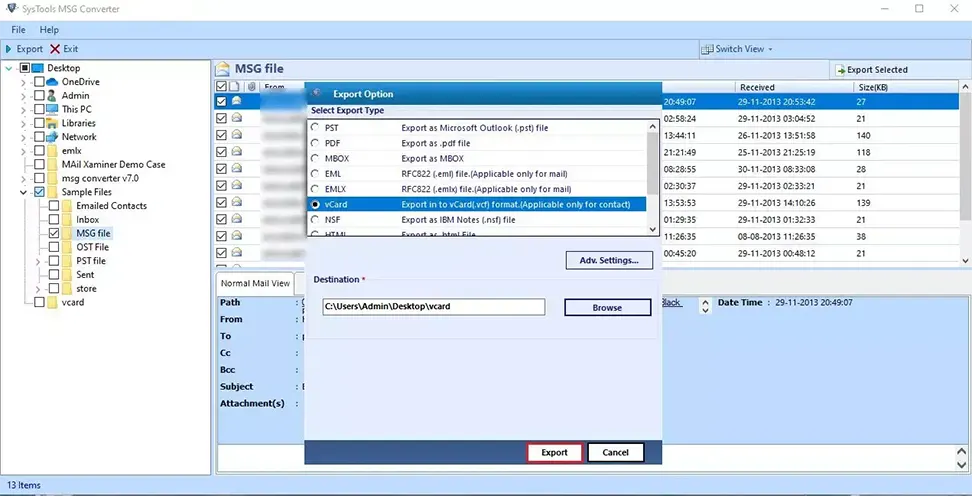
Working Steps to Convert MSG Files to VCF Format on Mac OS
Step 1. First of all download and run the MSG to VCF Converter Mac.
Step 2. Next, select Add files & Add folders to browse the Message files.
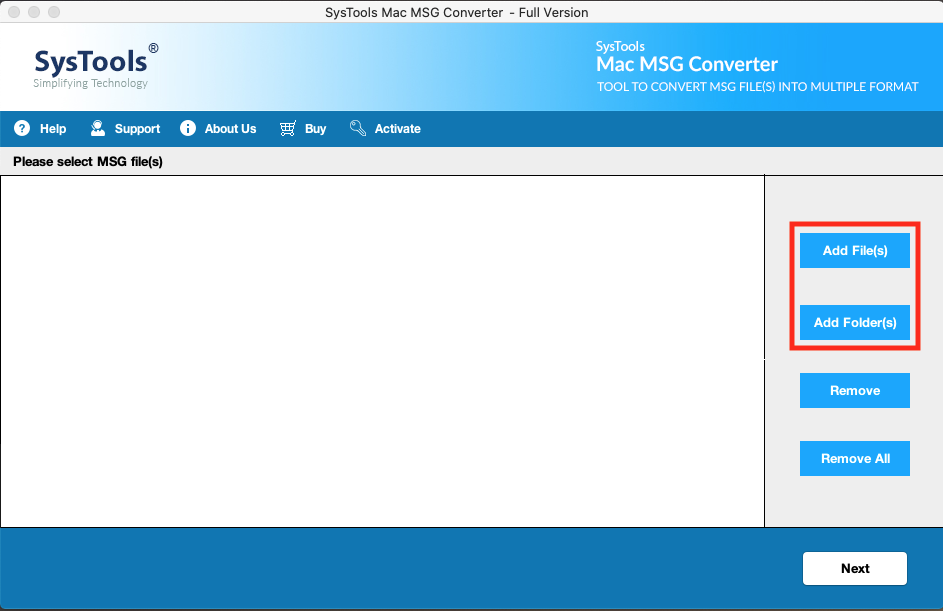
Step 3. Then, Click on the change button to choose the desired destination location to save the resultant files.

Step 4. Here, click on VCF to export Outlook MSG contacts to VCF contacts.
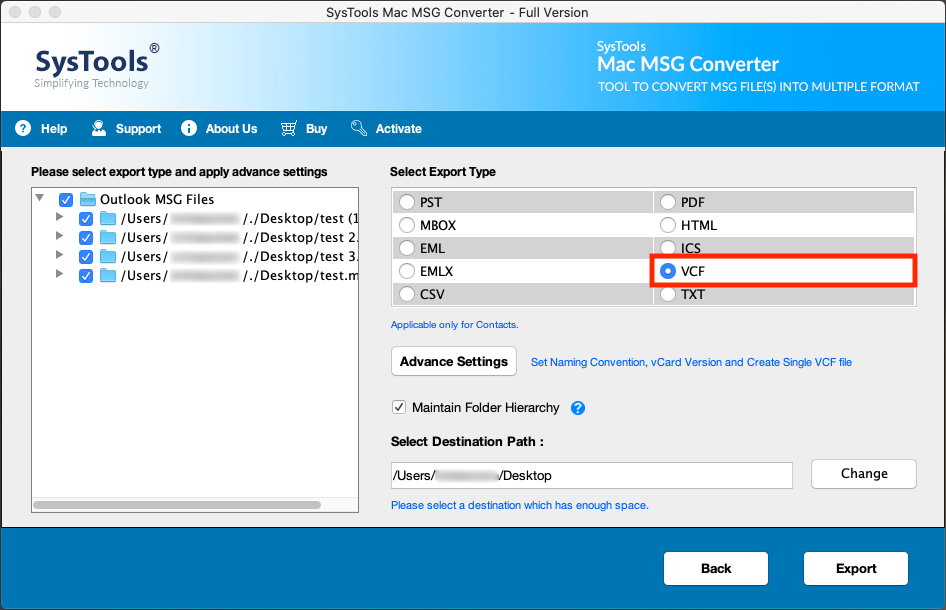
Step 5. Select Advance Settings for naming conventions and other filters.
Step 6. At last, click on the Export button to initiate the conversion procedure.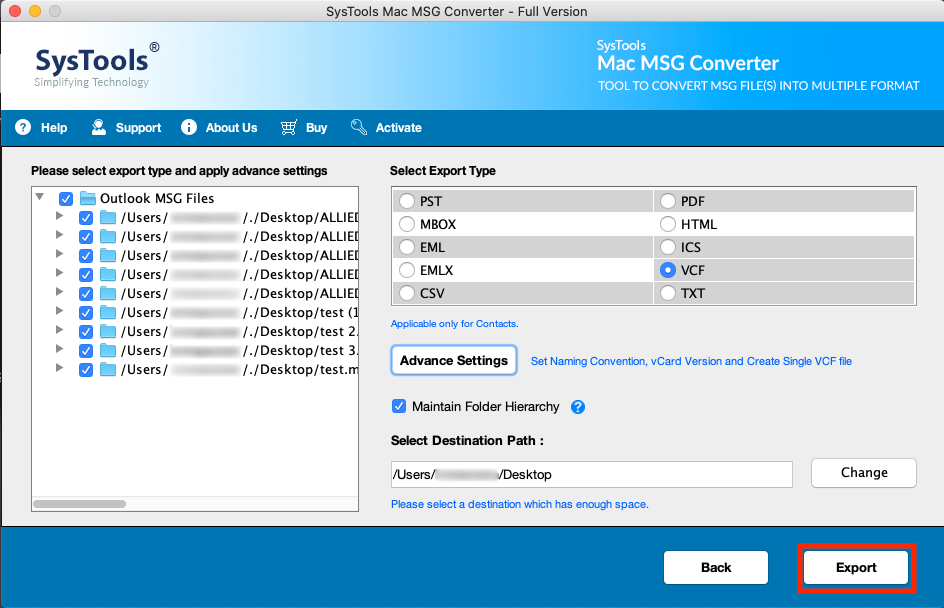
How to Convert Contacts .msg to .vcf Format Manually?
The manual operation for the same is also easy but lacks the advanced features present in the automated solution. However, users must have MS Outlook installed on their system to get the perfect result. Let’s quickly have a look at the manual solutions available for users.
Method #1
- Launch the MS Outlook email client in the system to begin.
- Once the application is running, Navigate through Contacts.
- Select the “Outlook contact to be stored as a vCard” option.
- Go to the top left corner & Click on the File tab option to proceed.
IMAGE - Select the Save As option in the File tab menu to begin the conversion.
IMAGE - Set the vCard option under the Save As type prompt window to finish task.
IMAGE
Method #2
- Launch MS Outlook and open then simply Contacts.
- Choose Forward Contacts >> Business Card option.
- Enter Email Address to convert MSG to vCard & share.
- Now, Send the e-Mail to the given email address & proceed.
- Open the Mail to Extract the Attachments of the Contacts file.
- Now, Download the Contacts with “vCard VCF” option to finish.
Note: This method comes with a drawback that does not allow users to convert bulk data of large sizes. In a nutshell, there is a file size restriction here.
Concluding Statement
With MSG to vCard conversion tool, users can convert .msg contacts to vCard and easily import them to mobile phones, Outlook, other electronic devices, emails, and more. The software provides less power consumption, users can easily convert multiple MSG to separate vCard, formats, and create individual multi-contact vCard easily to manage and store all contacts in single-format files.
FAQs
Q-1. How do I export all contacts to vCard?
Ans. As the manual methods have size restrictions, users can use the automated tools to transfer MSG to VCF format with ease.
Q-2. Is this tool free to use or paid?
Ans. The advanced software is not free but if users have then than or equal to 25 contacts, they can use the demo version for free. Also, after running the demo version, users can make their decision to purchase the software or not.
Q-3. Can I convert a CSV file to VCF?
Ans. Yes, just like we learned how to convert contacts .msg to .vcf format with ease, CSV files can also be converted to vCard using a CSV converter solution. The manual solution for the same is quite complicated.
Q-4. Do we need to renew the license of this tool again & again?
Ans. No, the tool comes with a lifetime license & there is no need to renew the license.


