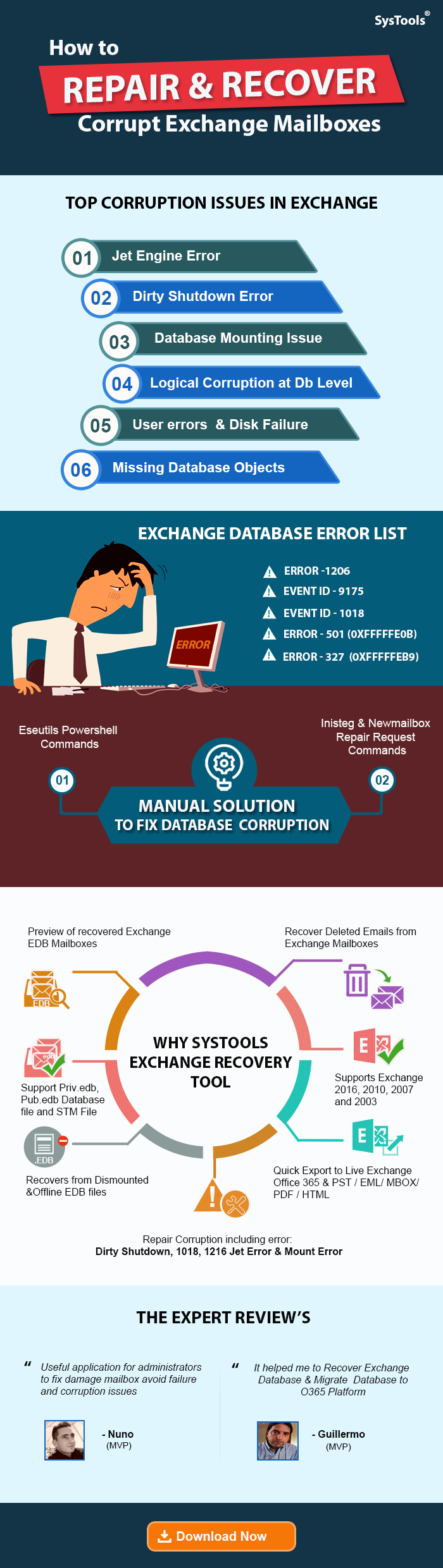How to Repair Exchange Mailbox – Fix Errors and Restore Functionality!
This post explains the simplest way to repair Exchange Mailbox. The procedure can be applied to Exchange 2019, 2016, 2013, 2010, 2007, and below versions.
Most of the time many Exchange users find corruption issues with Exchange 2010 mailbox. However, there are multiple reasons why these mailboxes get damaged such as system failure, server failure, dirty shut-down, malfunctioning of the system applications, storage limit, virus, or malware attacks.
But, to fix these corruption issues in Exchange 2010 mailboxes Microsoft has introduced a new method i.e. New-MailboxRepairRequest cmdlet to repair corrupt mailbox in Exchange 2010, 2013, 2016, and 2019.
With this command, users can easily repair damaged Exchange 2010 mailboxes. Moreover, this command allows users to detect and repair Exchange mailbox. It can be used or run against a specific mailbox or a database. Find the complete solution for how to repair the corrupted mailbox Exchange 2010.
Note: While running this command the mailbox that is being repaired becomes inaccessible. But, if the cmd is running against a database then, the mailbox being repaired is disrupted while other mailboxes on the database remain operational.
Common Causes of Exchange Mailbox Issues!
Understanding the reason behind the same is crucial, so go through these points –
- Corrupted Mailbox Database: Unexpected shutdowns or hardware failures cause mailbox database corruption issues.
- Corrupt Items within the Mailbox: Specific emails or calendar items become corrupted and inaccessible.
- Excessive Mailbox Size: Large mailboxes lead to slower performance and potential data corruption.
- Database Issues: Exchange database failures or corruption can prevent mailbox access or retrieval.
- Permissions Errors: Incorrect mailbox permissions result in unauthorized access and malfunctioning mailboxes.
Symptoms Indicating Mailbox Corruption – Repair Exchange Mailbox!
Sometimes, we face some issues with our On-Premise mailbox, which are –
- Slow Performance: Mailbox operations like opening and searching become noticeably sluggish.
- Missing Emails or Data: Emails or calendar entries are suddenly missing or inaccessible.
- Error Messages: Users encounter errors like “Unable to display the folder.”
- Mailbox Won’t Open: Mailbox fails to open, showing error messages in Outlook.
- Search Issues: Mailbox search functionality fails to return expected search results.
Now, to check exactly if your Exchange mailbox is corrupted or not, run the below command:
New-MailboxRepairRequest -Mailbox jones -CorruptionType ProvisionedFolder,SearchFolder -DetectOnly
Note: This command will only detect and report on ProvisionedFolder and SearchFolder corruption issues in Jones’s mailbox. It doesn’t repair corrupt Exchange 2010 mailbox items.
Methods to Repair & Restore Exchange Mailbox Successfully!
Now, we learn five 100% secured & preferred solutions to repair Exchange mailbox in minimum time. Among them, four are manual & one is an automated solution that can repair corrupt Exchange database efficiently. So, don’t waste your time, just go through these approaches to access your mailbox ASAP –
Method 1: – Repair Damaged Exchange 2010 Mailbox Manually
Run the New-MailboxRepairRequest command to repair the damaged mailbox in Exchange 2010. Follow the below-mentioned instructions:
1) To check and fix corruption in a single mailbox use this command
New-MailboxRepairRequest -Mailbox jhones@contoso.com -CorruptionType FolderView
2) The below shell command will check and repair all Corruption types for Jones’s mailbox and archive.
New-MailboxRepairRequest -Mailbox jones -CorruptionType ProvisionedFolder,SearchFolder,AggregateCounts,Folderview -Archive
3) This command will check and repair Exchange mailbox that has CustomAttribute4
Get-Mailbox -Filter {CustomAttribute4 -like "Repair Required"} | New-MailboxRepairRequest -CorruptionType SearchFolder,ProvisionedFolder, AggregateCounts,FolderView
4) This cmd creates a variable that identifies Jones’s mailbox & then uses the variable to specify the values for the database & StoreMailbox parameter to create a request to detect and fix all types of corruption.
$Mailbox = Get-MailboxStatistics annb; New-MailboxRepairRequest -Database $Mailbox.Database -StoreMailbox $Mailbox.MailboxGuid -CorruptionType ProvisionedFolder,SearchFolder,AggregateCounts, Folder view
Note: – After applying all commands your corrupted or damaged Exchange mailbox will be repaired and you can say the repair corrupt public folder database Exchange 2010 is now resolved.
Method 2: Exchange Management Shell
Sometimes, corruption issues beyond what the New-MailboxRepairRequest command can address, and in that case repair Exchange mailbox will be difficult. So, you can follow these commands for better results –
- Run the Get-Mailbox Command:
Get-Mailbox -Identity <MailboxName> | Format-List
- For the Test-Mailbox Command:
Test-Mailbox -Mailbox <MailboxName>
- Use Repair-Mailbox Command:
Repair-Mailbox -Identity <MailboxName> -CorruptionType <Type>
Method 3: – Repair & Restore Exchange Mailbox Via Smart Solution!
Microsoft has defined certain parameters based on which command syntax can be used to fix the Exchange mailbox corruption issue. The commands discussed in the above section are very specific, any variations in the cmdlets may result in loss of repair. Therefore, to ease the problem use the Microsoft Exchange Recovery Solution.
This utility provides scan mode options i.e. Quick and Advance scan which easily recovers and repair Exchange mailbox. To remove minimal/minor corruption from the EDB file select the quick scan and for the highly corrupted .edb file click on advance scan. This option also recovers permanently deleted Exchange items and mailboxes.
This software exports several Exchange database mailboxes such as legacy, archive, disconnected, shared, users, and items like – journals, emails, notes, contacts, tasks, and calendars to Live Exchange Server, Office 365, and various file formats.
The software supports the Exchange Server version from 2019 to 2003. So, if users want to export Exchange 2013 mailbox to PST file, they can do it easily with the help of this automated utility.
Advantages of This Tool to Repair Exchange Mailbox!
- Recover Exchange mailboxes of private and public folders
- Export repaired mailboxes to PST, PDF, EDB, MSG, EML, MBOX
- Repair damaged Exchange mailbox items by maintaining the folder hierarchy
- Recover all emails, contacts, calendars, notes, etc.
- Repair & restore Exchange mailbox emails along with attachments
- Dual scan mode recovers & repair EDB Exchange database from corruption
- Repairs damaged Exchange mailboxes from dismounted and offline EDB files
- Recover Exchange mailboxes to Outlook, Live Exchange Server & Office 365
Steps to Repair Corrupted Items in Exchange Mailbox Simultaneously!
Follow these instructions to proceed with the task –
Step 1. Open the solution, and hit the Add file option.

Step 2: Choose an option to load the data i.e. Select File or Search File.

Step 3: Now, click on any option to scan files i.e. Quick and Advance.

Step 4: Verify the data.

Step 5: Click on the Export option.

Step 6: Choose a file format to export like PST.

Step 7: Click on the Browse button to select the location to store the resultant files.
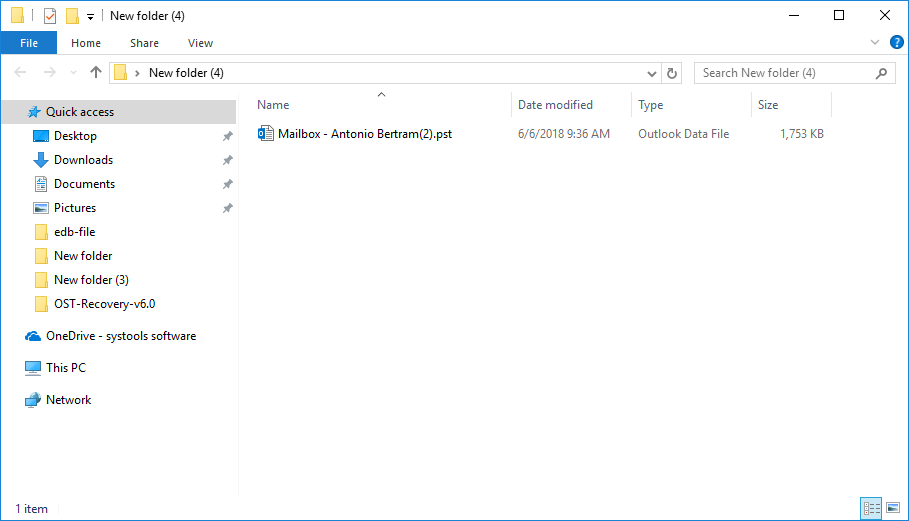
Step 8: Initiate the task by clicking on the Export option.

Method 4: Running the ScanPST Tool
The ScanPST tool is Microsoft’s built-in solution which can be used to repair archived PST files within the Exchange environment. If those files are corrupted then repair Exchange mailbox (archive) by following these instructions –
- The ScanPST tool is usually located in the directory:
- C:\Program Files (x86)\Microsoft Office\root\OfficeAA
- AA is the version number
- Double-click on Scanpst.exe to open the tool.
- Browse and select the corrupt PST file that needs repair.
- Click Start to begin the repair process.
- Once the process is complete, open Outlook to verify the data.
Note: With this solution, there is a huge risk of data loss, so first download Emails from Exchange Server, and other content, then proceed with the task.
Method 5: Exchange Admin Center (EAC)
For those users who are well aware of the Exchange Admin Center can follow these steps –
- Open the Exchange Admin Center in your browser and log in.
- Go to the Recipients section and select Mailboxes.
- Locate the mailbox that requires repair.
- Click on the More Options (three dots) and select Start Mailbox Repair.
- EAC will generate a repair request.
Bottom Lines!
How to repair Exchange mailbox is one of the most frequently asked queries among users because Exchange mailboxes get easily damaged. Sometimes a single mailbox gets corrupted, while sometimes a series of mailboxes gets affected. Therefore, considering all such problems here in this write-up, we have described some commands that help users detect corruption in Exchange mailboxes. Moreover, we have also provided the five best solutions that help users repair & restore Exchange mailbox in any version.