PST File Too Large Cannot Delete – Fix This Issue Here
The PST file too large cannot delete the file. What would I do in this situation? I read elsewhere that these files are limited to 2GB, but this PST is just 944 MB. This is a business email account with a lot of restrictions on what I can do in Outlook.
Whenever I try to delete an email from my archive.pst, I receive the following message:
The size of the file [path] archive.pst has reached its limit. Pick any objects that you no longer use and delete them permanently by pressing the SHIFT+DELETE button to reduce the sum of data in this format.
User query #1.
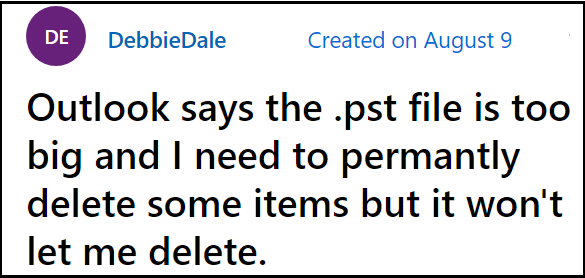
User query #2.
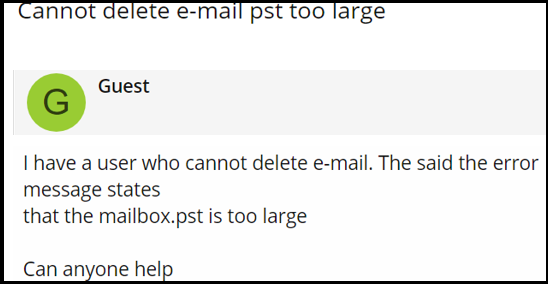
After discussing the user queries, let’s have a look at the possible reasons behind PST files being too large and cannot delete.
Also Read:- Split Outlook PST file into Smaller Parts
Why did Outlook PST File Become Too Large?
Whenever a user sends or receives emails, the Outlook mailbox becomes larger in size. Eventually, the large mailboxes take a longer time to open and search the data. Many email providers, including Microsoft 365 limit their mailbox size to avoid complications while loading the files.
One more thing when you store your information in PST or OST the chances are less that it will shrink into size automatically.
Fix PST File Too Large Cannot Delete Issue Professionally (Recommended)
Use the PST Splitter Tool to quickly split all safe and infected Outlook data files without having installed MS Outlook. Break an oversized Outlook PST file into smaller bits while keeping all the data intact. This tool makes it easy to divide PST files into various categories such as Mail, Contacts, Calendars, Notes, Tasks, and Journals.
- Utility divides PST files by Size, Date, Year, Folder, Email ID, and Category.
- The tool allows you to add one or more PST files or folders (s).
- Divide the file by including several user’s email IDs in a CSV file.
- Outlook PST can be divided into several date ranges without exceeding the file size limit.
- Split a single PST file into several files ranging in size from 1 MB to 1 TB, depending on the situation.
- Allow users to search for files in a specific drive to reduce PST file size.
- Break Outlook PST files into folders, e.g. Create a separate file for each folder or a single PST for all MS Outlook (32/64 bit) versions that support PST (ANSI & Unicode) formats.
Steps to Break Large Outlook PST file using Professional Tool
Step 1. Launch PST file Splitter on your system.

Step 2. Click on Add files or folder (s) option. Provide a destination path to save the resultant files.

Step 3. Select the Split option accordingly as shown below. And provide the required details.

Step 4. Check the Split information and click on the Next button to proceed.
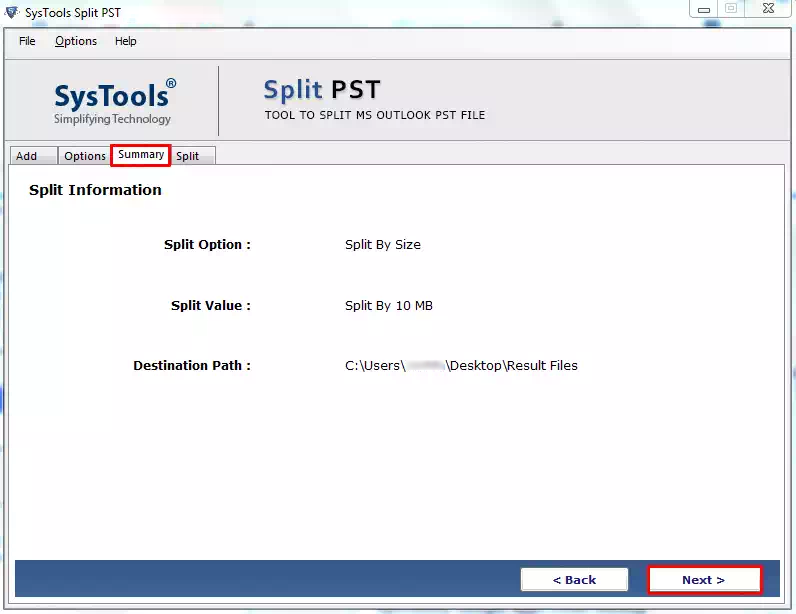
Step 5. Now, the utility will initiate a divide of PST files.

Manually Fix the PST File Too Large Cannot Delete Issue
Outlook has provided methods to deal with issues when an application faces complications due to the large file. We have mentioned two manual methods to fix large-size issues.
Note:- Shrink PST File in Outlook
Method #1. Compact the PST File in Outlook 2010/2013/2016/2019
When you delete items from an Outlook Data File (.pst) Outlook compacts the file in the background while you’re not using your computer so Outlook is still functional.
Notice that Outlook can only compact a file if it contains more than 20% ‘white space’ (unused space).
You may also manually start the compact process by following the steps below, which would take time depending on the file size.
- Select File >> Account Settings >> Account Settings from the File menu in Outlook.
- Click the Data Files tab in the Account Settings window, then choose the.pst file to compact.
- Click Settings afterward.
- Hit on Compact Now and then OK in the Outlook Data File box.
Note:- ScanPST Not Responding After Clicking Repair
Method #2. Fix the ‘PST File Too Large to Open’ Issue via Scanpst.exe
If you encounter the error “PST file too large cannot delete” you can try Scanpst.exe software on the large-sized file. Use Microsoft’s built-in Inbox repair tool, which is located in the MS Office folder on the system drive by default. When such oversized PST file size issues arise, this tool comes as a lifesaver.
- Open the scanpst.exe application and use the Browse button to select the PST file you want to reduce.
- To begin the process, click the Start button.
- Choose “Make a copy of scanned file until repairing” then select the destination folder to save the backup file from the drop-down menu.
- Finally, click the Repair button to begin the repair process.
NOTE :– Make sure to take backup of PST data, because scanpst is programmed in such a way. If any block of information of your data files is corrupted or unable to be read, scanpst will remove that particular block to make it readable.
You can also try the Recommended tool instead if you want to avoid any uncertainty after the completion of the process. It supports fixing PST files too large and cannot delete issues by breaking them into small files.
Manual PST File Size Reduction Techniques Have Limitations
Although the manual methods are totally free, they do have certain drawbacks when it comes to splitting a huge PST file. Here are the other restrictions you will face that will be operating with a manual method.
- The procedure is lengthy and puzzling.
- Data failure is a very real possibility.
- Technical skills are required to operate the functions.
- There is no assurance that the results will be accurate.
- Unable to maintain data integrity.
Conclusion
Outlook users often have problems with large PST files. This complicates the regular functioning of the Outlook application. We have provided three outstanding solutions to fix the problem “PST file too large cannot delete”. Choose the solution which is right for you, taking into account all the perks and cons of each solution.


