How to Archive Gmail Messages in Bulk with Top Approaches
Gmail users receive tons of emails in which there is a mixture of important and less valuable emails and here it becomes difficult to manage it, so the best thing is to archive Gmail messages in bulk to organize them in a better way without deleting any email. However, it becomes a time-consuming job when you need to do the archive process multiple times or archive a long list of messages.
This blog will help you to empty your inbox and save space in your Gmail account to continue receiving new emails. Let’s see a few tips and tricks to archive Gmail messages in bulk and understand the meaning of the in-place archive and out-place arching mechanism.
Why We Need to Archive Gmail Messages in Bulk?
Almost every Gmail user receives emails continuously, whether it’s personal, business, or promotional. All these piles of emails fill up your inbox and there is a chance that you might never need those emails, but still, you keep them in your inbox.
So, to make some room, users generally archive multiple emails in Gmail. However, the in-built archive option doesn’t generate more space, and users keep on facing storage issues even after archiving.
Therefore it’s necessary to have a brief idea between the in-place archive and the out-place archive. So that you have an idea of what’s best for you. Archiving multiple emails in Gmail itself or archiving all mail in Gmail and removing them from the server to generate more space.
Difference Between In-Place Archive & Out-Place Archive
The in-place archive is a mechanism for removing emails from Inbox and sending them to a different mailbox to make Inbox tidy. Use the in-built archive option you can archive multiple emails in Gmail itself. Once archived, all the emails can only be accessed through the “All Mail” option in your Gmail account. As all the emails are archived inside the Gmail application itself, they will still cover the storage space of Gmail.
Whereas, Out-place archiving is a mechanism of archiving Gmail emails into external storage such as a computer, hard drive, etc. Instead of archiving emails in Gmail, the mechanism allows you to archive Gmail messages in bulk to desired destination location on your computer. Once emails are archived, you can delete the archived emails to generate more space for new incoming emails.
Methods to Archive Gmail Messages in Bulk – Out-Place Archive
If you want to clear some room in your INBOX and free some of the storage from your Gmail account. Then, take the help of an automated tool named Gmail Backup Wizard. This utility will provide an option to save Gmail emails to hard drive. Moreover, it also exports Gmail to PST without Outlook.
It also provides a folder filter and date filter to archive Gmail messages of a certain folder or of a particular date range. Other than that, it offers Incremental backup and Delete After Download options in case you need to remove unimportant emails to make space.
Working Steps to Bulk Archive Emails in Gmail
- Download and Launch the Utility on your system. Login into the tool using your Gmail account Id and password.

- Choose the Category as “Emails” or others (if needed).

- Select the Email Format to archive Gmail messages and enable the “Delete After Download” option.

- Browse the destination location for archived emails and hit the Start button to backup and archive Gmail messages in bulk.

That’s it! You have successfully archived Gmail messages in bulk. You can log in to your Gmail account and check your Inbox.
How to Archive Multiple Emails in Gmail Itself – In-Place Archiving
If in case you only want to empty your inbox without deleting any emails from your server. Then you can use the In-build Archive option available in Gmail. Once archived you can preview the emails in “All Mails” (if needed).
- To archive emails inside the Gmail application, you can select the emails either manually or using search and select.
Note: Due to the page size limitation, you can only select 50 emails at a time. - Once all the messages are selected, click on the archived option as shown in the figure below:
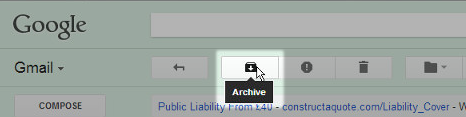
And your job is done! You can open your inbox and check that all the archived messages are removed from your Inbox.
Also Read: How You Can Extract Attachments From Gmail Account
Final Thoughts
This guide explains some of the best methods to archive Gmail messages in bulk. Additionally, we have also differentiated between in-place archives and out-place archiving mechanisms. You can understand both and implement the one that fits your requirements.
FAQ
Q1. How do I automatically archive old emails in Gmail?
You can simply use the Google account to archive older Gmail emails or use the automated tool which helps to quickly
Q2. Is it OK to archive all Gmail emails?
Yes, it’s a good practice to save the older files by arching them in Gmail as it helps in maintaining the crucial files.
Q3. Can I archive Gmail messages in bulk before a certain date?
Yes, with the help of the offline solution archive multiple emails based on certain dates.


