How to Open Disk Image File in Windows 11, 10, 8.1, 8, 7?
Are you looking for a professional solution to open Disc Image files in Windows 11, 10, 8.1, 8, and 7? If yes, then you have come to the right place. Read this blog, it is full of information for users who want to know how to read disk image files in Windows.
Disk image data files are used to store an exact copy of a storage device. This can be anything from a hard drive, tape drive, floppy disk, optical disk, or USB drive. The file contains both the content and structure of the storage device’s volume disk.
Reasons Behind Opening DMG Files on Windows Operating System?
There can be many reasons for opening a DMG file on your Windows, but I imagined some reasons would be:
- Users have just transferred their data from Mac OS to Windows OS with a backup file.
- The users’ client sent the users these files to unzip.
- Users have downloaded a DMG file from the internet.
In the above-mentioned cases, if users cannot open the file then it can be quite irritating.
How Do I Create Disk Image In Windows?
To create a disk image, you have to use software that knows how to do it. Unfortunately, Windows itself does not know how to create a disk image, so you can only use a viewer application. There are many programs on the Internet, most of which are intended to create images from CDs, DVDs, Blu-ray Discs, or any other type of hard drive.
Automated Approach to Open Disk Image Files in Windows 11, 10, 8.1, 8, 7
SoftwarePro Disk Image Viewer Tool is the best solution to open and view disk image files. It comes with an option that allows users to search for a specific file by entering their name in the search text field. It also gives users the ability to filter and search for specific data using date-based filters. You can easily set a specific date range using the From and To fields, and the software will only display files that fall into that specific category. This tool has a simple user interface and works on all Windows platforms such as Windows 11, 10, 8.1, 8, 7, etc. Here are the steps to complete this task:
Working Steps to Read Disc Image File – Follow The Given Steps
1: Install & Run Software on your PC
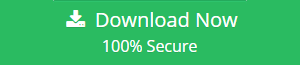
2: Click on Open Button and Select Scan Options
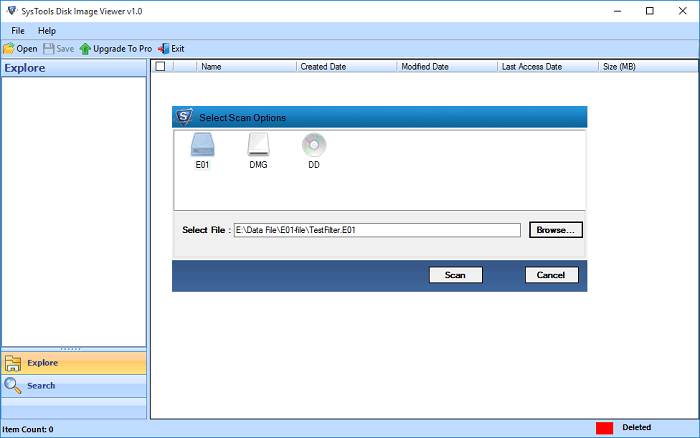
3: Browse disk image File & Scan Selected File
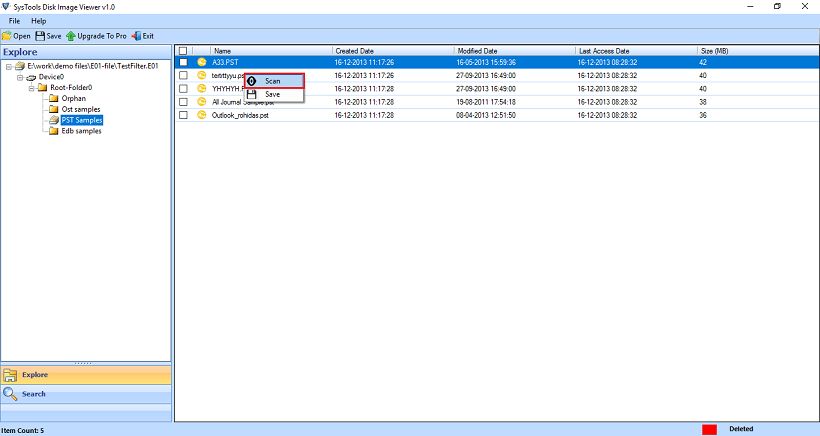
4: After the scan process, Preview Disk Image File
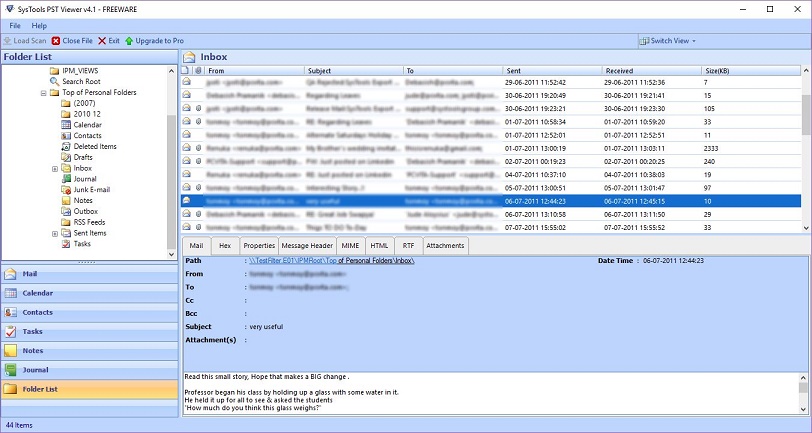
Features of Application
- Scan & Open Disk Image Files – Provides the ability to easily view and open all types of disk image files without any hassle.
- Data integrity and security – All data in your disk files are fully protected because the software takes full responsibility for your data stored in the original disk image file.
- No Size Limit: There is no limit to the size of the disk image data file or restrictions.
- Easy to Use Interface: A non-technical person can easily extract emails from source disk image files PST, OST, and EDB files without dependency issues.
- Supported Windows OS: It is compatible with all versions of Windows like 11, 10, 8.1, 8, 7, and all older versions
Conclusion
To open the disk image file in Windows 11, 10, 8.1, 8, and 7. In this article, we have discussed the complete information about the disk image file and how to create it. Here we have also shared easy steps to open and view disk image files using the above-explained utility. Hope you get all the answers on this topic.


